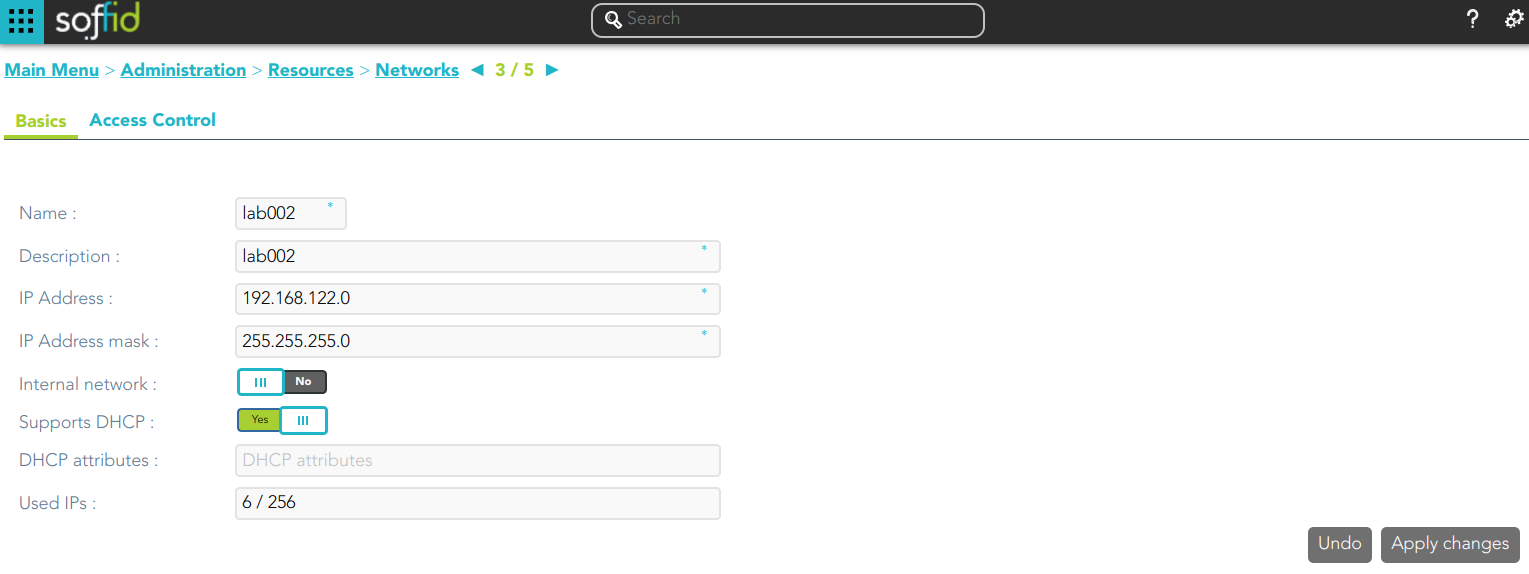Networks
Description
Operators can define the subnets that compose the internal network, in order to manage the IP address space. The main goal is to manage a limited resource as the IP address is.
Soffid supports both static and dynamic IP assignments. Anyway, static IP management does not exclude the use of DHCP o BOOTP protocols in order to get them.
Screen overview
Custom attributes
Basics
On the network group tab, you can view all the network attributes. It is allowed to add new networks, update or delete existing networks.
- Name: short name that identifies the network.
- Description: network description.
- IP Address: IP range of this network.
- IP Address mask: IP mask of this network.
- Internal network: activate this check box to indicate if this network is fully managed or not. What fully managed means changes in each organization. It used to mean corporate office versus branch office. It affects mainly to access the menu tree. Application entry points have different scripts or URLs for internal and external networks.
- Support DHCP: if enabled (selected value is Yes), hosts belonging to this network will be automatically registered.
- DHCP attributes: allows to enter additional parameters that the DHCP server will use to assemble DHCP response. Usually, it will have a gw=0.1.2.34 like parameter. It is only needed when a DCHP connector is configured.
- Used IPs: IP addresses used. This data is auto calculated
Access control
In order to delegate the management of IP addresses in this network range, the Access Control List allows to select which users, groups or roles will be allowed to manage it.
- Restrict ESSO login: allows to restrict the access to the workstations of this network, otherwise, any Soffid users can log in.
Each Access Control List Entry has the following attributes:
- Access level: four levels are defined:
-
Without access: denies everything.
-
Query: allows to know about hosts on this network.
-
Support: allows to know about hosts on this network, and allows to manage the workstations on it. This option is fully tied to Single Sign On module.
-
Administration: allows to create, modify or remove hosts on this network.
-
- Mask: specifies a pattern that will be check against the host name in order to apply this authorization level.
-
Identity: specifies a user, group or role name.
- Description.
To add a new access control you can click the button with the add symbol (+), you have to select the grantee type (user, group or role), then you have to choose an user, group or role depending on the grantee selected, and finally set the acces level and the mask and apply the changes.
If you want to delete access controls, you must select one or more records from the list and clicking the button with the subtraction symbol (-).
Actions
Networks query
|
Query |
Allows you to query networks through different search systems, Quick, Basic and Advanced. |
|
Add or remove columns |
Allows you to show and hide columns in the table. |
|
Add new |
Allows you to create a new network. You can choose that option on the hamburger menu or clicking the add button (+). To add a new network it will be mandatory to fill in the required fields |
|
Delete |
Allows you to remove one or more networks by selecting one or more records and next clicking the button with the subtraction symbol (-). To perform that action, Soffid will ask you for confirmation, you could confirm or cancel the operation. |
|
Import |
Allows you to upload a CSV file with the network list to add or update networks to Soffid. First, you need to pick up a CSV file, that CSV has to contain a specific configuration. Then you need to check the content to be loaded, it is allowed to choose if you want or not to load a specific attribute. And finally, you need to select the mappings for each column of the CSV file to import the data correctly and to click the Import button. |
|
Download CSV file |
Allows you to download a csv file with the networks information. |
Networks detail
|
Apply changes |
Allows you to save the data of a new network or to update the data of a specific network. To save the data it will be mandatory to fill in the required fields |
|
Undo |
Allows you to quit without applying any changes. |
Access control
|
Add new |
Allows you to create a new access control. You can choose that option on the hamburger menu or clicking the add button (+). First, you will select the Grantee type, which could be a role, a user or a group. Second, you will select the Grantee, it will depend on the Grantee type selected. Then, you will fill in the access level. And finally you will apply changes. |
|
Delete |
Allows you to remove one or more access controls by selecting one or more records and next clicking the button with the subtraction symbol (-). To perform that action, Soffid will ask you for confirmation, you could confirm or cancel the operation. |
|
Import |
Allows you to upload a CSV file with the access control list to add or update access controls to Soffid. First, you need to pick up a CSV file, that CSV has to contain a specific configuration. Then you need to check the content to be loaded, it is allowed to choose if you want or not to load a specific attribute. And finally, you need to select the mappings for each column of the CSV file to import the data correctly and to click the Import button. |
|
Download CSV file |
Allows you to download a csv file with the basic access controls data. |
|
Restrict ESSO login |
Allows you to restrict the access to the workstations of this network. |