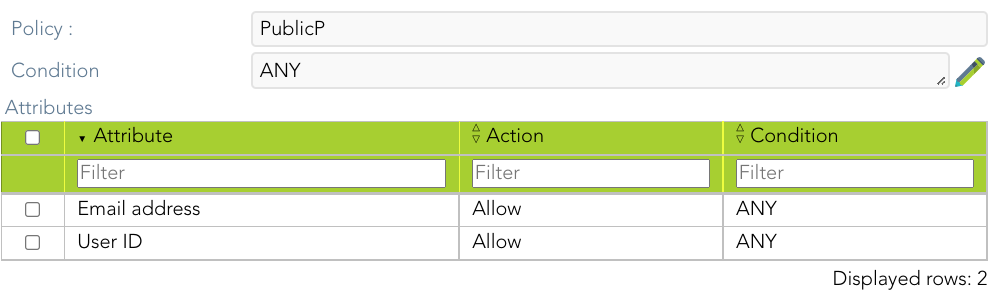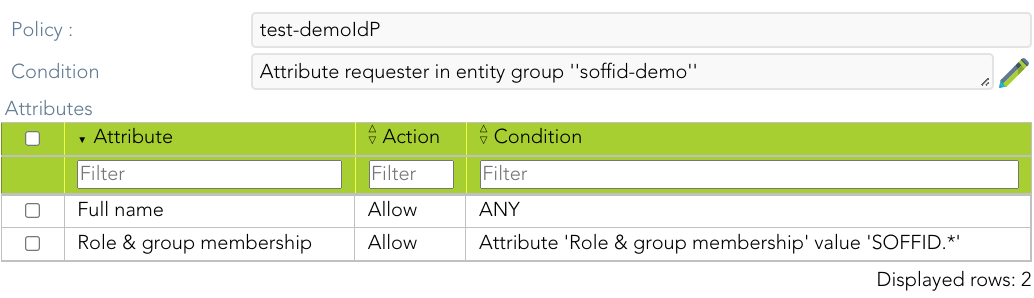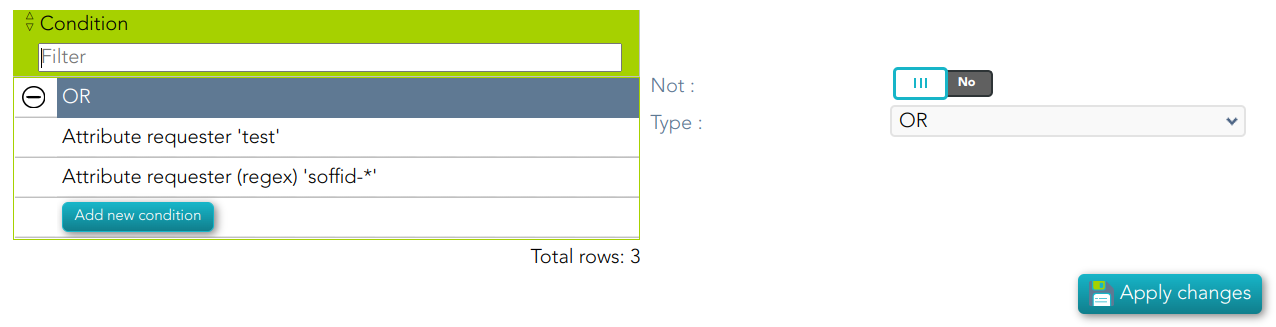Attribute sharing policies
Description
After defining the attributes to publish, it’s required to write a policy that defines which attributes will be allowed to share with each service provider.
Soffid allows you to define security rules that apply to any attribute that should be delivered from identity providers to service providers.
Custom attributes
- Policy: policy name.
- Condition (policy): a boolean expression that will be evaluated first. If this expression evaluates to false, the rule is completely ignored. It is used to evaluate to which applies the policy.
- Attributes List: allows you to add attributes with the proper condition for each one.
- Attribute: allows you to select an attribute from the attribute list. Those attributes are defined at the Attribute definition page.
- Allow: if selected value is Yes, the attribute will be shared when the condition was true. If selected value is No, the attribute will no be shared.
- Condition (shared attributes): a boolean expression to be evaluated. Allows you to customize a condition to evaluated and decide if the attribute should or not be delivered
Condition
It is a boolean expression to be evaluated. The condition will be evaluatuated when the Allow value was yes. You can use the conditions to configure the conditions policy and to configure the shared attributes.
The boolean operator are the follow:
- ANY: the result will always be true.
- OR: the result will be true if any of its subexpressions are true
- AND: the result will be true if all of its subexpressions are true.
- Attribute requester: the result will be true if the service provider public id equals the specified value. Optionally, the ignore case checkbox will ignore upper and lower case differences.
- Attribute Issuer: the result will be true if the identity provider public id equals the specified value. Optionally, the ignore case checkbox will ignore upper and lower case differences.
- PrincipalName: the result will be true if the principal name equals the specified value. Optionally, the ignore case checkbox will ignore upper and lower case differences. Mind that some service providers want to use the email address as PrincipalName. Some others use the account name or X.509 subject name.
- Authentication Method: the result will be true if the used authentication method equals the specified value. Optionally, the ignore case checkbox will ignore upper and lower case differences. Some useful values are:
- When using SAML, it contains the standard SAML identifier corresponding to the used authentication method. When multifactor authentication is used, it contains the strongest one:
- urn:oasis:names:tc:SAML:2.0:ac:classes:PasswordProtectedTransport password authentication (using SSL)
- urn:oasis:names:tc:SAML:2.0:ac:classes:PreviousSession already authenticated using previous session
- urn:oasis:names:tc:SAML:2.0:ac:classes:X509 user has a X.509 certificate
- urn:oasis:names:tc:SAML:2.0:ac:classes:TLSClient X.509's public key has been verified using TLS protocol
- urn:oasis:names:tc:SAML:2.0:ac:classes:TimeSyncToken time synchronized token.
- urn:oasis:names:tc:SAML:2.0:ac:classes:unspecified unspecified protocol. This tag is used when Soffid IDP relies on third party identity providers that don't give information about the authentication method used, such as oAuth or OpenId.
-
When using OpenID connect, the value can be any of:
-
P: Password
-
PO: Password + OneTimePassword
-
PC: Password + Certificate
-
PE: Password + External identity provider
-
K: Kerberos token
-
KO: Kerberos token + OneTimePassword
-
KC: Kerberos token + Certificate
-
KE: Kerberos token + External identity provider
-
E: External identity providers
-
EO: External identity provider + One time password
-
EC: External identity provider + Certificate
-
O: One time password
-
OC: One time password + Certificate
-
C: Certificate
-
- When using SAML, it contains the standard SAML identifier corresponding to the used authentication method. When multifactor authentication is used, it contains the strongest one:
- Attribute value: the result will be true if the related attribute has a specific value.
- Attribute requester (regex): the result will be true if the service provider public id matches the specified regular expression.
- Attribute issuer (regex): the result will be true if the identity provider public id matches the specified regular expression.
- Principal name (regex): the result will be true if the principal name matches the specified regular expression. Mind that some service providers want to use the email address as PrincipalName. Some others use the account name or X.509 subject name.
- Authentication method (regex): the result will be true if the used authentication method matches the specified regular expression.
- Attribute value (regex): the result will be true if the related attribute has a specific value.
- Attribute requester in entity group: the result will be true if the service provider belongs to the specified group.
- Attribute issuer in entity group: the result will be true if the identity provider belongs to the specified group.
- Attribute issuer nameID format: the result will be true if the identity provider supports a specified identifier format.
- Issuer entity attribute: the result will be true if the identity provider metadata contains a specified attribute name and value.
- Issuer entity attribute (regex): the result will be true if the identity provider metadata contains an attribute name and value that matches the specified regular expression.
- Requester entity attribute:the result will be true if the service provider metadata contains a specified attribute name and value.
- Requester entity attribute (regex):the result will be true if the service provider metadata contains an attribute name and value that matches the specified regular expression.
- Attribute requester nameID format: the result will be true if the service provider supports a specified identifier format.
Examples
Examples to define conditions in an attribute sharing policy:
Example 1
Give the email address and the user ID to any trusted service provider. We define this as a public policy.
Example 2
Give some extra attributes, like full name and roles to any service provider belonging to soffid-demo entity group
Example 3
Rule that will be applied to the service provider named “test’ or any other service provider whose name starts with “soffid-”
Actions
Attribute sharing policies query
|
Add new |
Allows you to add a new Attribute sharing policies in the system. You can choose that option on the hamburger menu or clicking the add button (+). To add a new it is necessary to fill in the required fields. |
|
Delete |
Allows you to remove one or more Attribute sharing policies by selecting one or more records and next clicking the button with the subtraction symbol (-). To perform that action, Soffid will ask you for confirmation, you could confirm or cancel the operation. |
| Import |
Allows you to upload a CSV file with the ttribute sharing policies to add or update Attribute sharing policies to Soffid. First, you need to pick up a CSV file, that CSV has to contain a specific configuration. Then you need to check the content to be loaded, it is allowed to choose if you want or not to load a specific attribute. And finally, you need to select the mappings for each column of the CSV file to import the data correctly and to click the Import button. |
|
Download CSV file |
Allows you to download a CSV file with the basic information of all Attribute sharing policies. |
Attribute sharing policies detail
|
Delete |
Allows you to save the data of a new Attribute sharing policy or to update the data of a specific Attribute sharing policy. To save the data it will be mandatory to fill in the required fields. |
|
Apply changes |
Allows you to save the data of a new Metada object or to update the data of a specific Metadata object. To save the data it will be mandatory to fill in the required fields. |
|
Undo |
Allows you to quit without applying any changes made. |