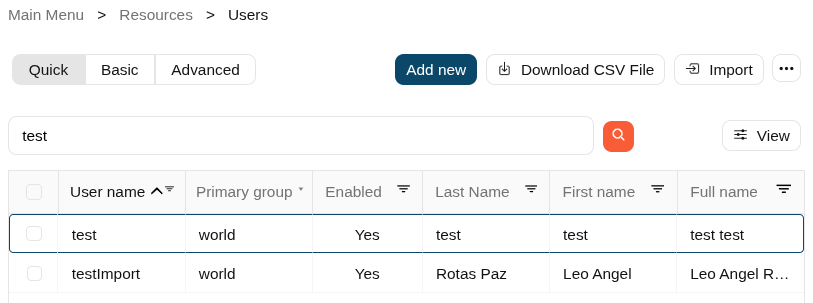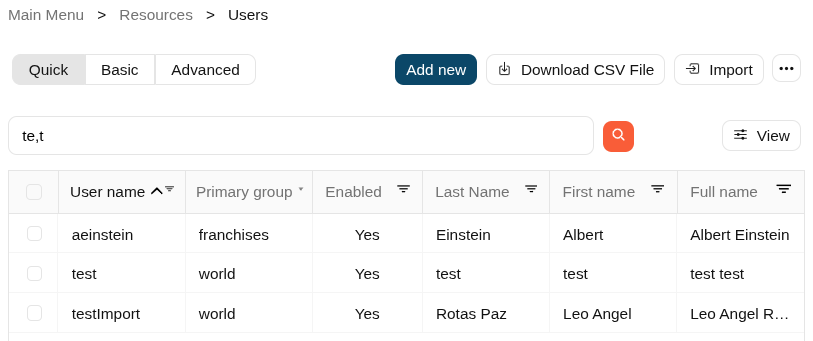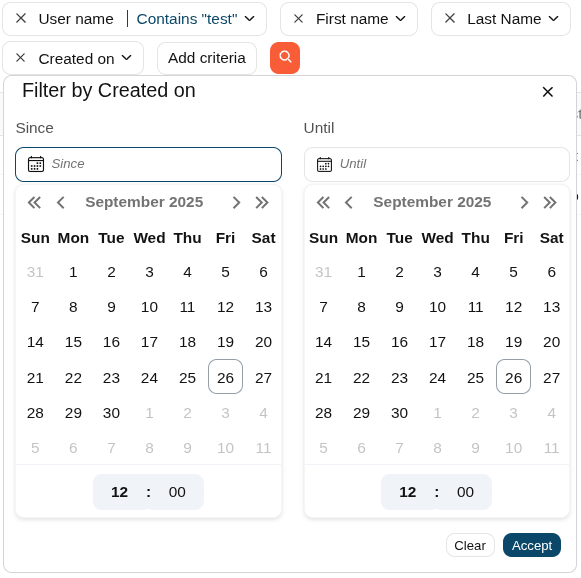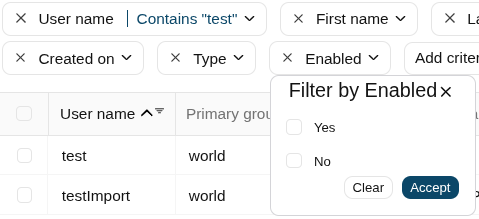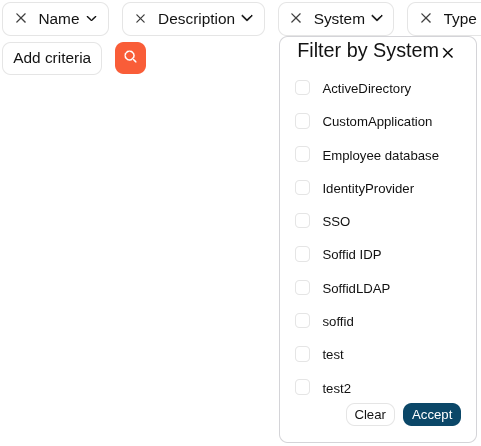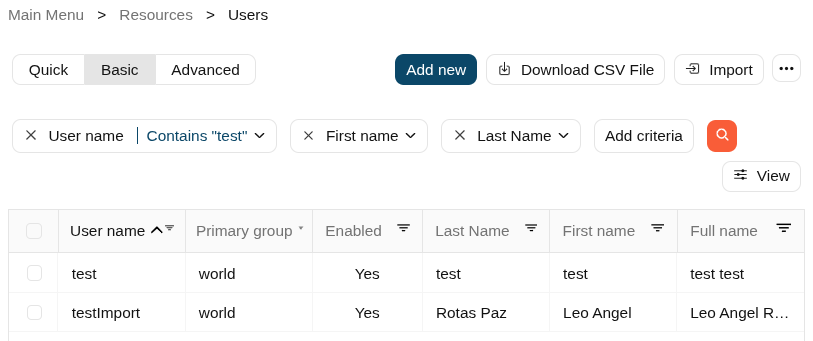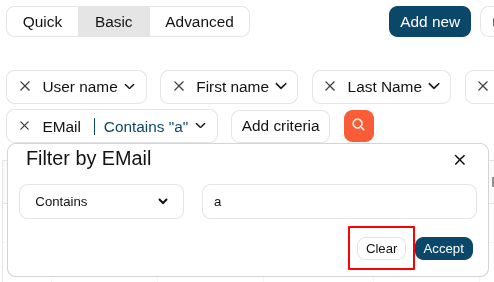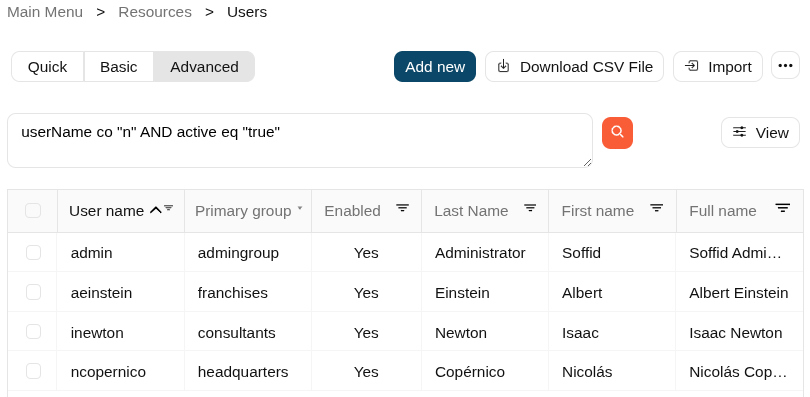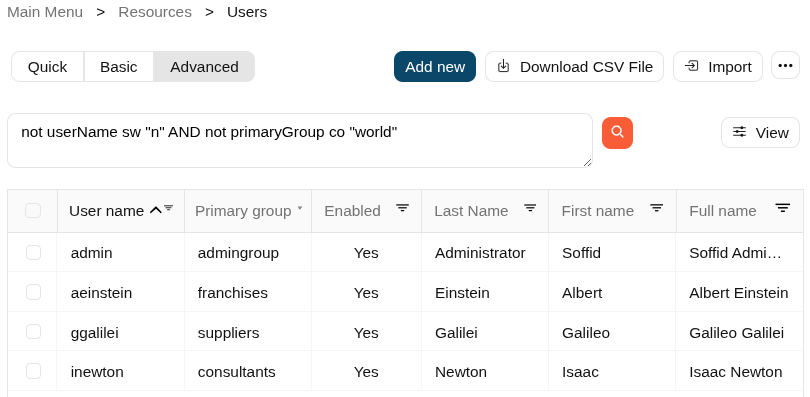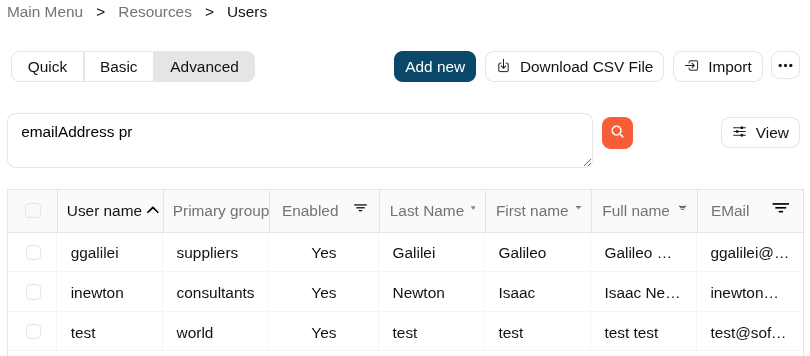Search types
Description
Throughout the Soffid you will be able to perform searches on the different objects that make up the application.
You will be able to search in the system by applying different ways of searching.
Quick
This option allows a quick search by fields that have been defined in the application metadata. You can find the metadata configuration on the Metadata page.
Attribute metadata configuration
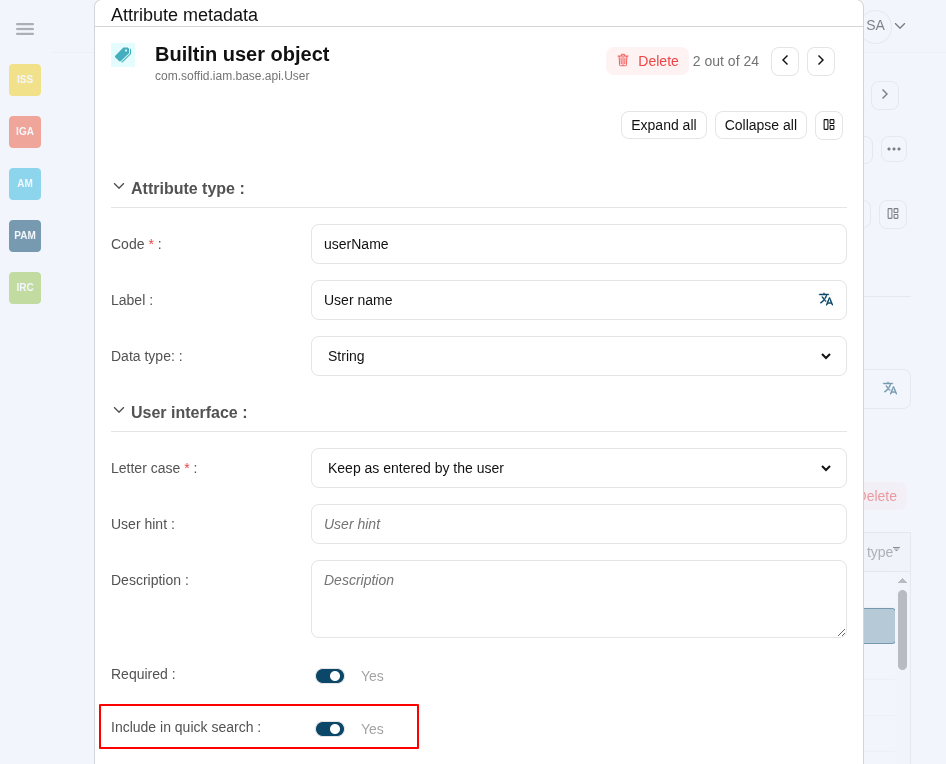
You only have to type in the field provided for this purpose and press enter or click on the magnifying glass icon, then Soffid will display the list with the objects that complain the criteria typed.
You can include some characters as "," "." and "/" as word separators in the search text. Check textual index page for more information.
Basic
This is the default option. It provides some default search criteria and other criteria can be added from the add criteria option. These criteria will depend on the entity or object on which the search is being performed.
Remember, each criteria will be added to the previous ones. Each search criteria will have different search forms depending on the type of data in the particular field. For instance, a text field provides four different options to search, "Contains", "Start with", "Ends with" and "Equals", a date field provides the date "Since" and date "Until".
Soffid allows you to and criteria by clicking on the "Add criteria" button, then Soffid will display a list with all the criteria available and allows you to select to add a new one. To delete criteria you only have to click on the "Equis" icon (x) on the left side of the criteria, then automatically Soffid will remove the criteria and run the search without the removed criteria.
The criteria depend on the object list where you are working, so for instance the criteria are not the same for the user's list and the group's list.
If you want to clear a value of the criteria, select the criteria anb click the "Clear" button.
Advanced
This option allows an advanced search system using the SCIM query syntax. You can type the query to search the info using the SCIM standard.
You can access to SCIM Book for more information