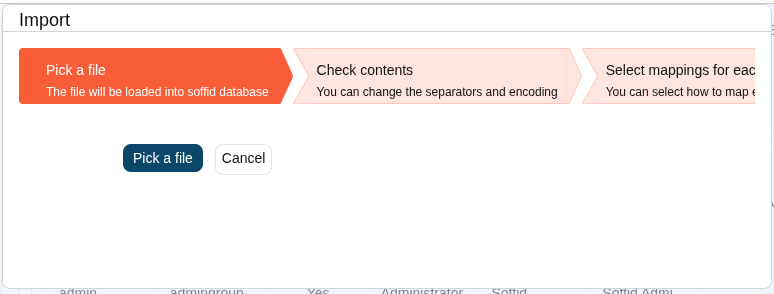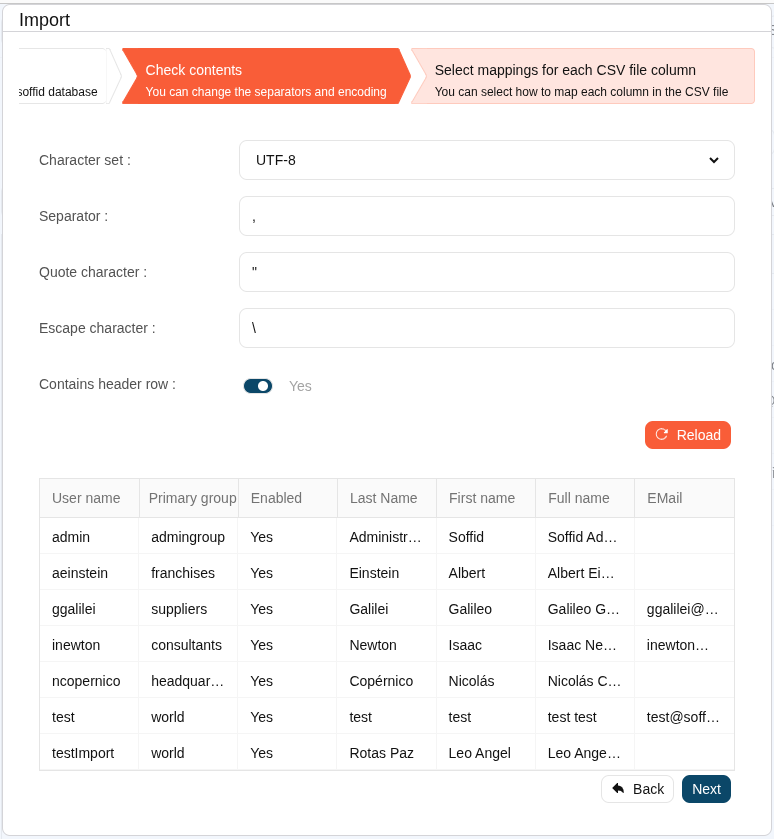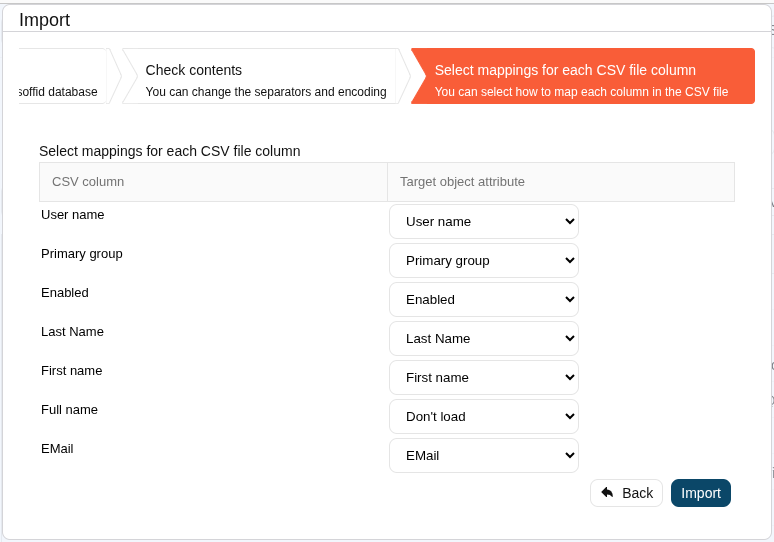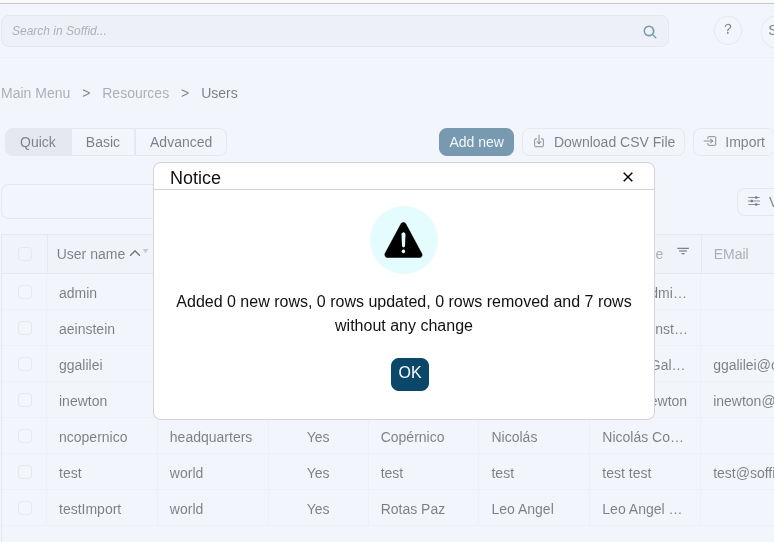Download CSV file & Import
Description
On many pages of the Console, you may see the option "Download CSV file", and on a few pages, you may see the "import" button.
Download CSV file
Soffid allows you to download all data objects displayed in tables in a CSV file with the "Download CSV file".
If you require additional attributes, add them first using the "View" option.
This CSV file can be very useful for the "Import" option, as you can edit its values or add new rows.
Import
Soffid allows you to upload a CSV file with the data list to add, update or delete information to the data table. The operations that can be performed with the data import depend on the table on which the process is being performed.
To "Import" data from a CSV file, first of all it will be to pick the file to import. Once the file has been selected, the data will be displayed to check contents. If the content is correct, then it is allowed to set up the mappings for each CSV file column, "Don't load" option is available. Finally it is allowed to perform the import process.
When the import process finishes, Soffid will show a message with the result of the process execution.