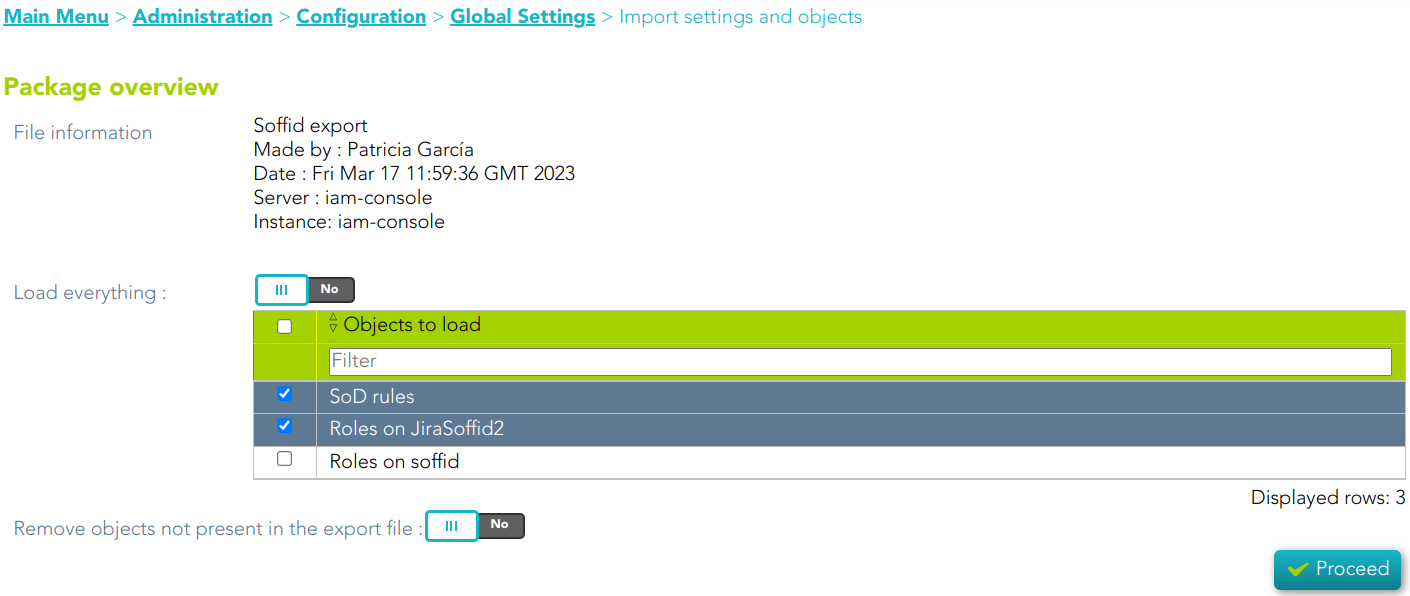Import settings and objects
Description
Soffid has the functionality that allows you to import configuration, Soffid objects, and objects from target systems from a ZIP file. This ZIP file must be generated by the export action from another Soffid tenant.
For more information, you can visit the Export settings and objects page.
Once you pick the file to import, Soffid will display all the objects and configurations that you can load. You must select the proper objects and settings to import or enable the Load everything option. And finally, you must click the Proceed buttons to launch the import process. Once the process is finished, Soffid will display the result and allows you to download the log file.
Overview
Related objects
Configuration
- Metadata
- Plugins
- Business process definition
- Custom Scripts
- User types
- Group types
- Account naming rules
- Password policies
- Mail Domains
- Authorizations
Objects
- Users
- Information Systems
- Groups
- Hosts
- Networks
- Mail lists
- Role assignment rules
- Segregation of Duties
- Application access tree
- Custom objects
Target system objects
- Accounts
- Roles
- Granted permissions
- Attribute mappings
- Systems: if you select and target system object, you must also select the system.
Standard attributes
Actions
User type query
|
|
Allows you to
|
|
|
|
|
|
|
User type detail
|
|
|
|
|
|