How to deploy the identity & service provider
&&TODO&& ??????????????????
Step-by-step
1. To deploy the identity provider is advisable to install a dedicated sync server. It can be configured as a proxy sync server as it does not need direct access to Soffid database. Instead, it will connect to main sync servers to get users and federation information. Also, you can deploy the identity provider in your existing sync.
To install a proxy sync server follow the instructions at the Install Syncserver page.
1.2. Tune, if it is necessary, the sync server memory usage. You need to set the maximum amount of memory, in Megabytes, that will be dedicated to running the sync server (minimun 512m).

2. Upload the Federation addon to the Soffid Console:
To upload the addon follow the instructions at the How to install Federation in Soffid page.
3. Now, you ca open your Soffid console and start the Federation configuration.
2. Once you are connected to the Soffid console, you can start creating an Entity Group.
2.1. First of all, open the Identity & Service providers page
2.2. Then, click the "Add group" button and Soffid will display a new window to fill in the Entity group attributes.
2.3. Once you fill in the fields, you need to save (disk button) or apply changes (Apply changes button) to save the data.
When the Entity Group is created, inside there will be two options, one to create the Identity Providers and other to create the Service Providers.
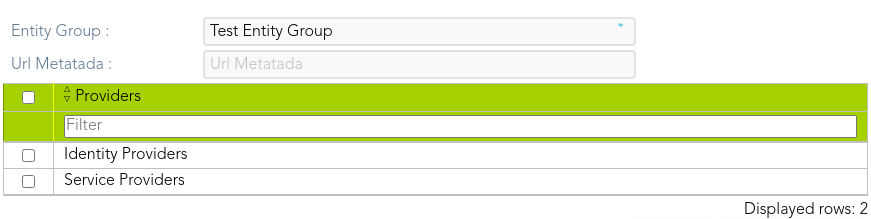
2.2.1. Clicking on the Identity Providers record a identity providers list will be displayed and it will be able to create new identity providers. To create a new Identity Provider continue on the step 3rd.
2.2.1. Clicking on the Service Providers record a service provider list will be displayed and it will be able to create new service providers. To create a new Service Provider continue on the step 4th.
3. New Identity Provider:
3.1. To create a new Identity Provider you can click on the "Add identity provider" button on the tree view, or click the add button (+) on the Identity Provider list. Then Soffid will display a new window.
3.2. At the new window you must select the IdP type you want to create and fill in the required fields. The fields to full fill depend on the IdP type. You can visit the Identity Provider page for more detail.
3.2.1. When creating a Soffid identity provider, it will be mandatory to create an agent. The agent will have to be a Soffid Identity Provider agent. On the connector parameters you must define a unique Public ID which will be used on the Identity Provider configuration.

-
-
-
- To create an agent you can visit the Agents page.
-
-
3.3. One you fill in all the data, you need to enable the proper profiles by clicking on the profile list and configuring them.
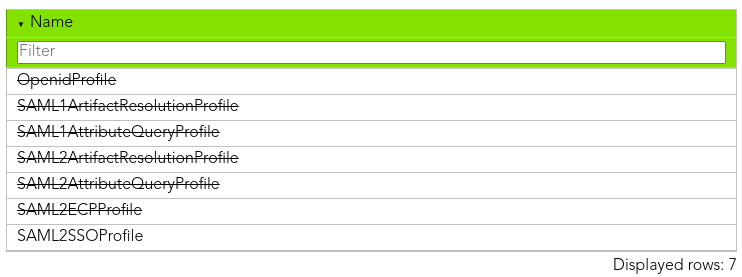
-
- You can fin more information visiting the Profile page where the available protocols are defined.
3.4. Finally, you need to save (disk button) or apply changes (Apply changes button) to save the data.
Note that in some cases it will be necessary to restart the synchronization server, so Soffid will generate the additional metadata or certificate data needed.
4. New Service Provider:
4.1. To create a new Service Provider you can click on the "Add service provider" button on the tree view, or click the add button (+) on the Service Provider list. Then Soffid will display a new window.
4.2. At the new window you must select the Service provider type you want to create and fill in the required fields. The fields to full fill depend on the IdP type. You can visit the Service Provider page for more detail.
4.3. One you fill in all the data, you need to save (disk button) or apply changes (Apply changes button) to save the data.
5. New
