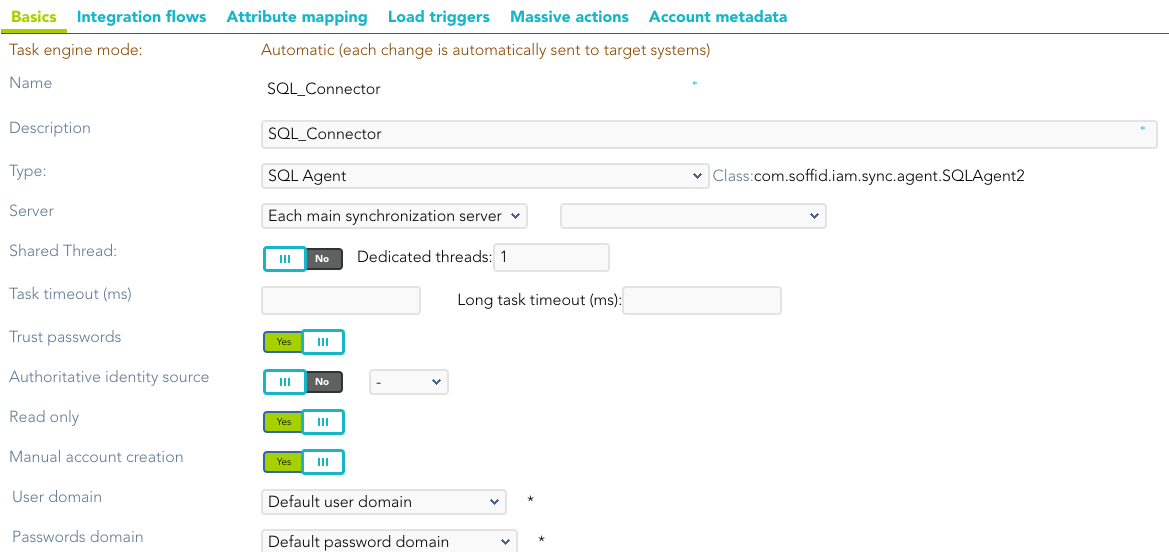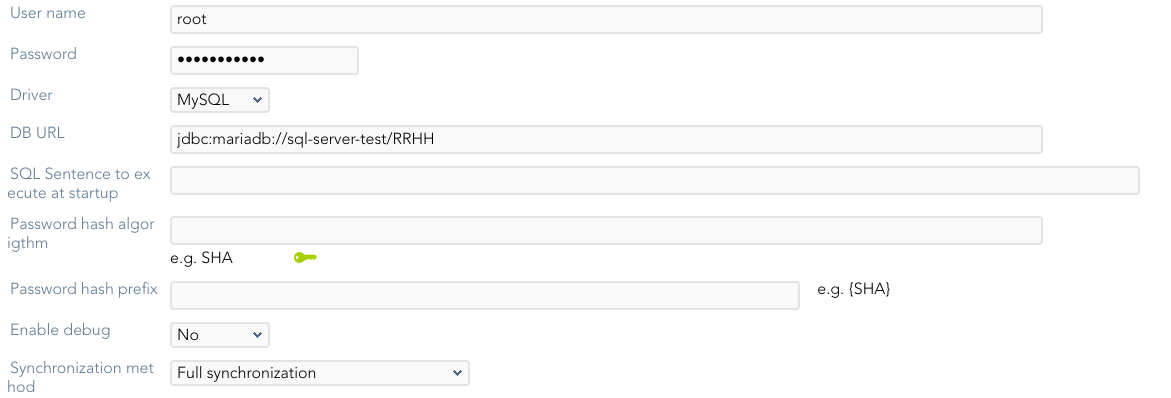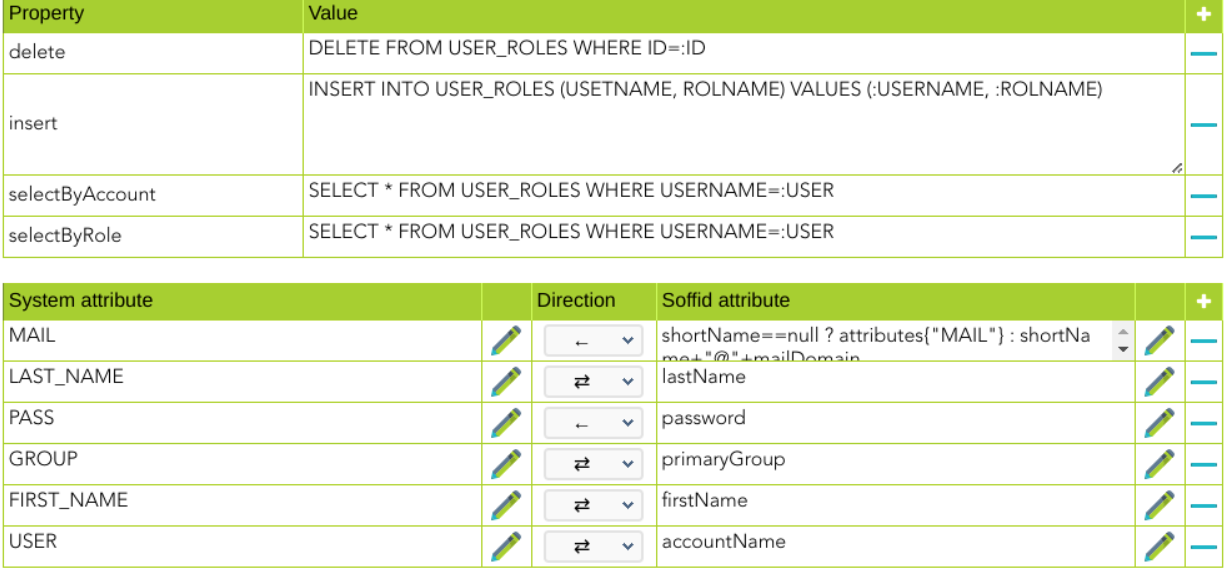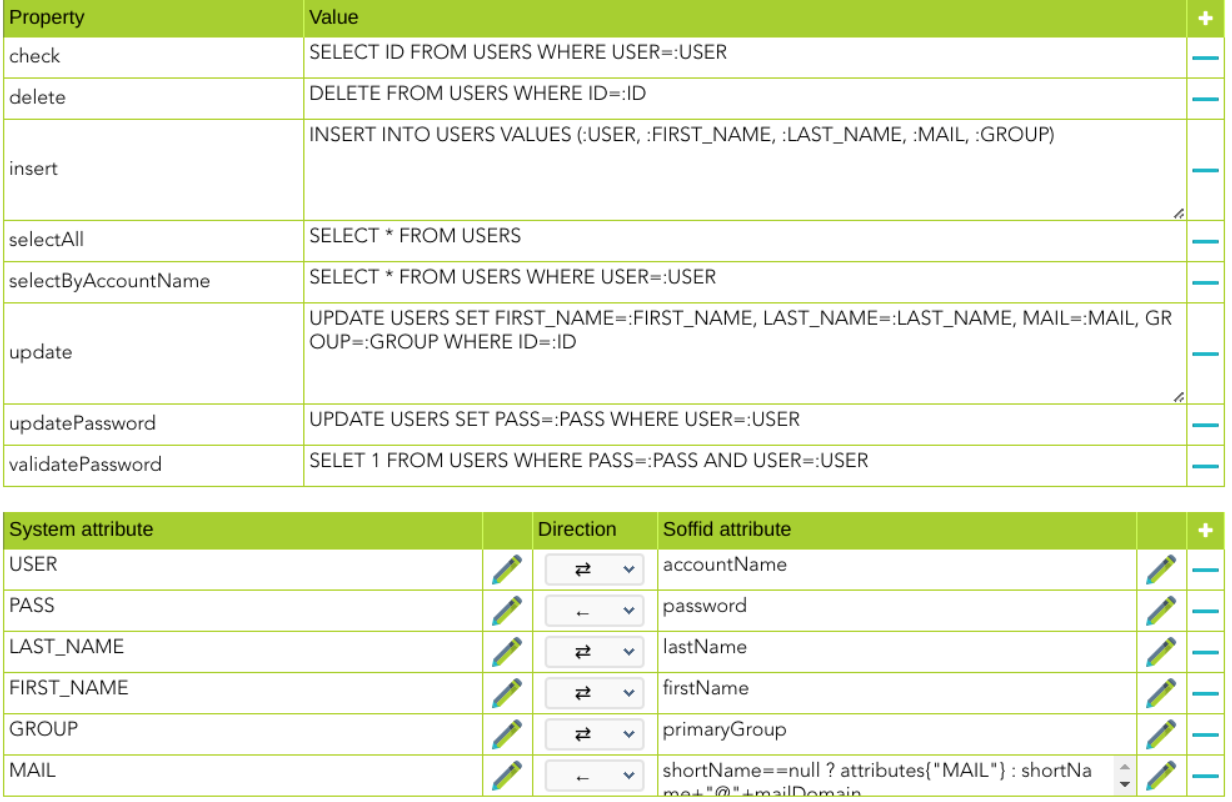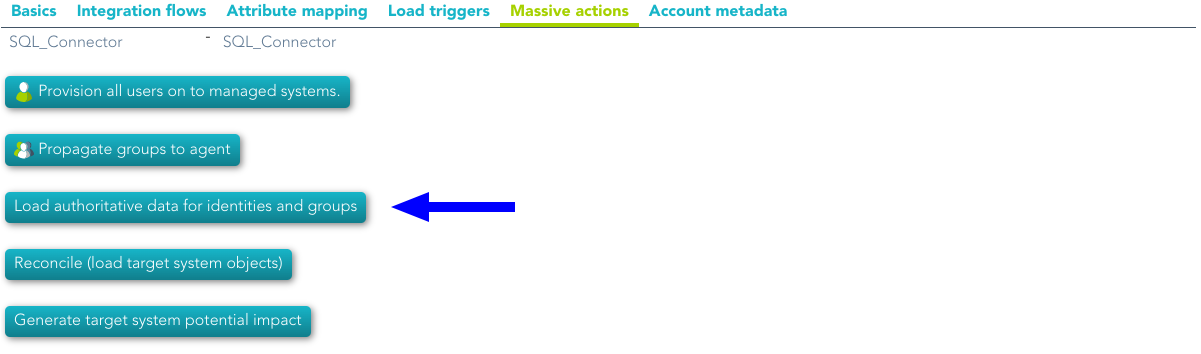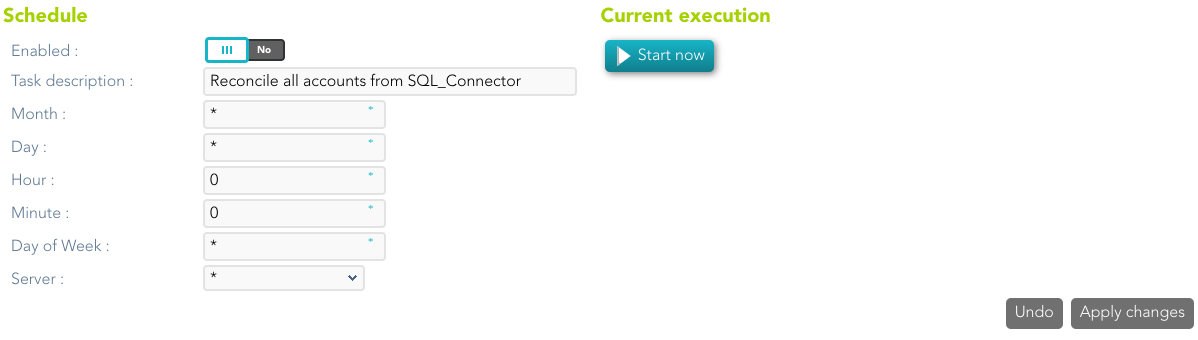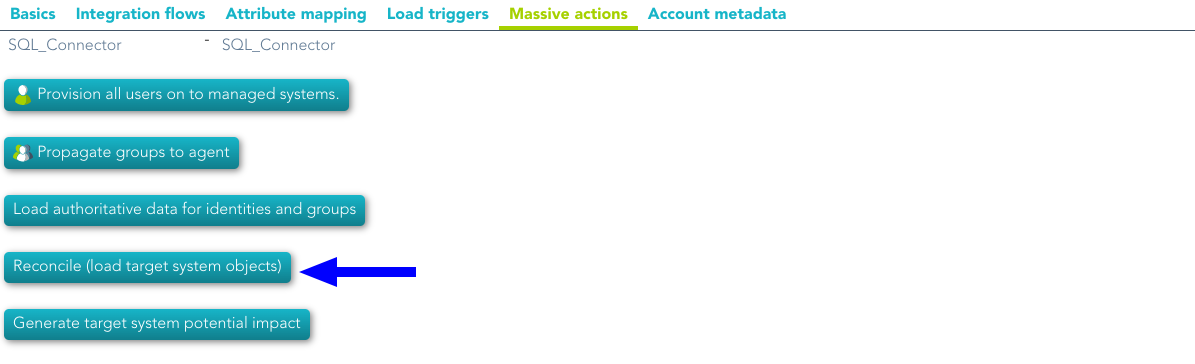SQL Connector
Introduction
Description
The SQL connector allows an easy way to configure and manage relational databases.
Managed System
There are a lot of relational databases, currently, these are the supported databases, but it's possible to include easily more systems
- MySQL
- MariaDB
- PostgreSQL
- Oracle
- Microsoft SQL Server
- Informix
- IBM DB2/400
For more information: List of relational databases
If your system is not in the previously list, it's possible to include it easily!
For more information to check if your system may be synchronized with this connector you do not hesitate to contact us through our Contact form
Prerequisites
It is needed a user with access and permissions to the schemes and tables required in the scope of the integration.
Download and Install
This addon is located in the Connectors section and its name is SQL plugin.
For more information about the installation process you can visit the Addons Getting started page.
Agent Configuration
Basic
Generic parameters
After the installation of the addon, you may create and configure agent instances.
To configure this SQL connector you must select "Customizable SQL agent" in the attribute "Type" of the generic parameters section in the agent's page configuration.
For more information about how you may configure the generic parameters of the agent, see the following link: Agents configuration
Custom parameters
Below there are the specific parameters for this agent implementation:
|
Parameter |
Description |
|---|---|
|
User name |
Database user name to authenticate |
|
Password |
The password of the database user |
|
Driver |
Identifies the driver of the relational database to use. Currently, these are the supported databases: MySQL (& MariaDB), PostgreSQL, Oracle, MS SQL Server, Informix, DB2/400, DB2 Universal, Sybase, ODBC |
|
DB URL |
URL that identifies the connection properties. Please refer to the specific database vendor documentation to build this URL |
|
SQL Sentence to execute at startup |
|
|
Password hash algorithm |
The algorithm is used to encrypt the password. For instance SHA-1, SHA-256, MD5, etc |
|
Password hash prefix |
The algorithm is used to encrypt the password. For instance SHA-1, SHA-256, MD5, etc |
|
Enable debug |
Two options: "Yes", "No": it enables or not more log traces in the Synchronization Server log |
|
Synchronization method |
Full synchronization Incremental synchronization |
Attribute mapping
This connector can manage users, accounts, roles, groups, and grants.
Properties
Some agents require to configure some custom attributes, you will use the properties section to do that.
Any SQL sentence gets its parameters in a three step process:
- The synchronization engine creates the Soffid object.
- The Soffid object is translated into a managed system object, using the attribute translation rules.
- Soffid parser looks for any identifier preceded by a colon (:) symbol. For any symbol found, the symbol is replaced by a parameter whose value is the managed system attribute with the replaced identifier.
Once the SQL sentence has been executed, in the case of SELECT clauses, the column names are used to generate a virtual managed system object. The last step is to apply the attribute translation to generate the Soffid object to be populated.
These are the properties required to map every object of the mapping:
|
Property |
Value |
|---|---|
|
selectAll |
SQL sentence that needs to be executed to retrieve all the objects that currently exist on the database.
|
|
check |
SQL sentence that will return when a single object already exists on the database. |
|
insert |
SQL sentence to create a new object. |
|
update |
SQL sentence to update an existing object. |
|
delete |
SQL sentence to remove (or disable) an existing object. |
|
selectByAccountName |
SQL sentence to get user data based on the account name (for a single account information). |
|
selectByAccount |
SQL sentence to retrieve all the role grants made to an account (for a single account information). |
|
selectByName |
SQL sentence to fetch role information based on its name (for a single role information). |
|
selectByRole |
SQL sentence to retrieve all the accounts grantee of a role (used to update a role) (for single role information). |
|
updatePassword |
SQL sentence to update the user password. |
|
validatePassword |
SQL sentence to check the user password. |
Attributes
You can customize attribute mappings, you only need to select system objects and the Soffid objects related, manage their attributes, and make either inbound and outbound attribute mappings.
You may map the attributes of the target system with the Soffid available attributes.
- For the target system attributes are required to be accessible to its specification
- For the Soffid attributes, you may follow the next link
For more information about how you may configure attribute mapping, see the following link: Soffid Attribute Mapping Reference
Example for roles:
Example for accounts:
Triggers
You can define BeanShell scripts that will be triggered when data is loaded into the target system (outgoing triggers). The trigger result will be a boolean value, true to continue or false to stop.
Triggers can be used to validate or perform a specific action just before performing an operation or just after performing an operation on target objects.
To view some examples, visit the Outgoing triggers examples page.
Load triggers
You can define BeanShell scripts that will be triggered when data is loaded into Soffid (incoming triggers). The trigger result will be a boolean value, true to continue or false to stop.
Triggers can be used to validate or perform a specific action just before performing an operation or just after performing an operation into Soffid objects.
To view some examples, visit the Incoming triggers examples page.
Account metadata
Agents allow you to create additional data, on the "Account metadata" tab, to customize the accounts created for that agent. This additional information will be loaded with the agent's information, or calculated as defined in the mappings.
The additional data can be used in both mappings and triggers.
The attributes which you define here will be shown when you click on the proper account, on the Accounts Tabs at user page.
Operational
Monitoring
After the agent configuration you could check on the monitoring page if the service is running in the Synchronization Server, please go to:
Tasks
Authoritative
If you are checked "Authorized identity source", an automatic task to load identities from the managed system to Soffid is available, please go to:
And you will something like "Import authoritative data from <AGENT_NAME>".
You can also run the Authoritative load from the Massive actions tab in the Agent
Reconcile
If you are configured the "Attribute Mapping" tab with some of our objects: "user, account, role, group or grant", an automatic task to synchronize these objects from the managed system to Soffid is available, please go to:
And you will do something like "Reconcile all accounts from <AGENT_NAME>".
You can also run the Reconcile from the Massive actions tab in the Agent
Synchronization
Regarding the synchronization of the objects, there are two possible options:
- If the "Read Only" attribute is checked in the "Basics" tab (select Yes option), only the changes in the managed systems will be updated in Soffid. We recommend these options until the global configuration of Soffid will be tested.
- If the "Read Only" attribute is not checked in the "Basics" tab (select No option), all the changes in Soffid or the managed system will be updated in the other. Note that this synchronization must be configured in the "Basic" tab correctly.
For more information about how you may configure the generic parameters of the agent, see the following link: Agents configuration