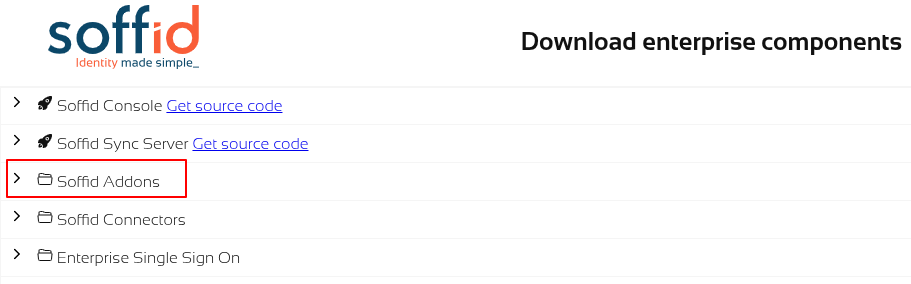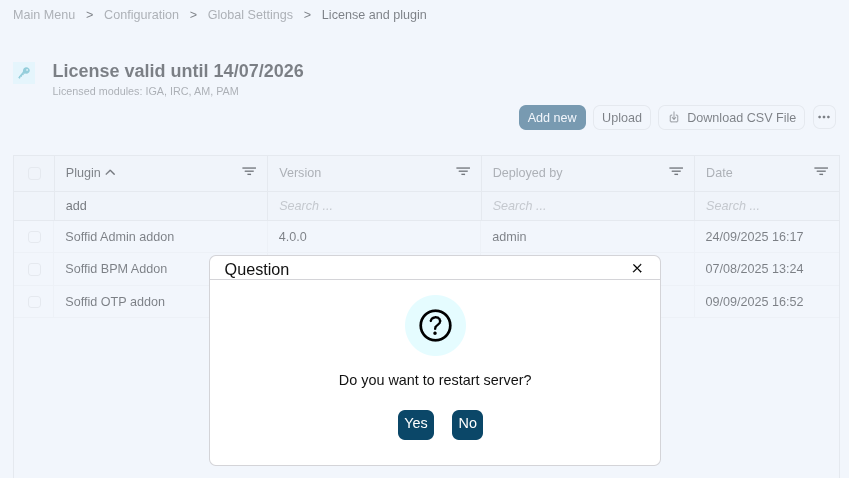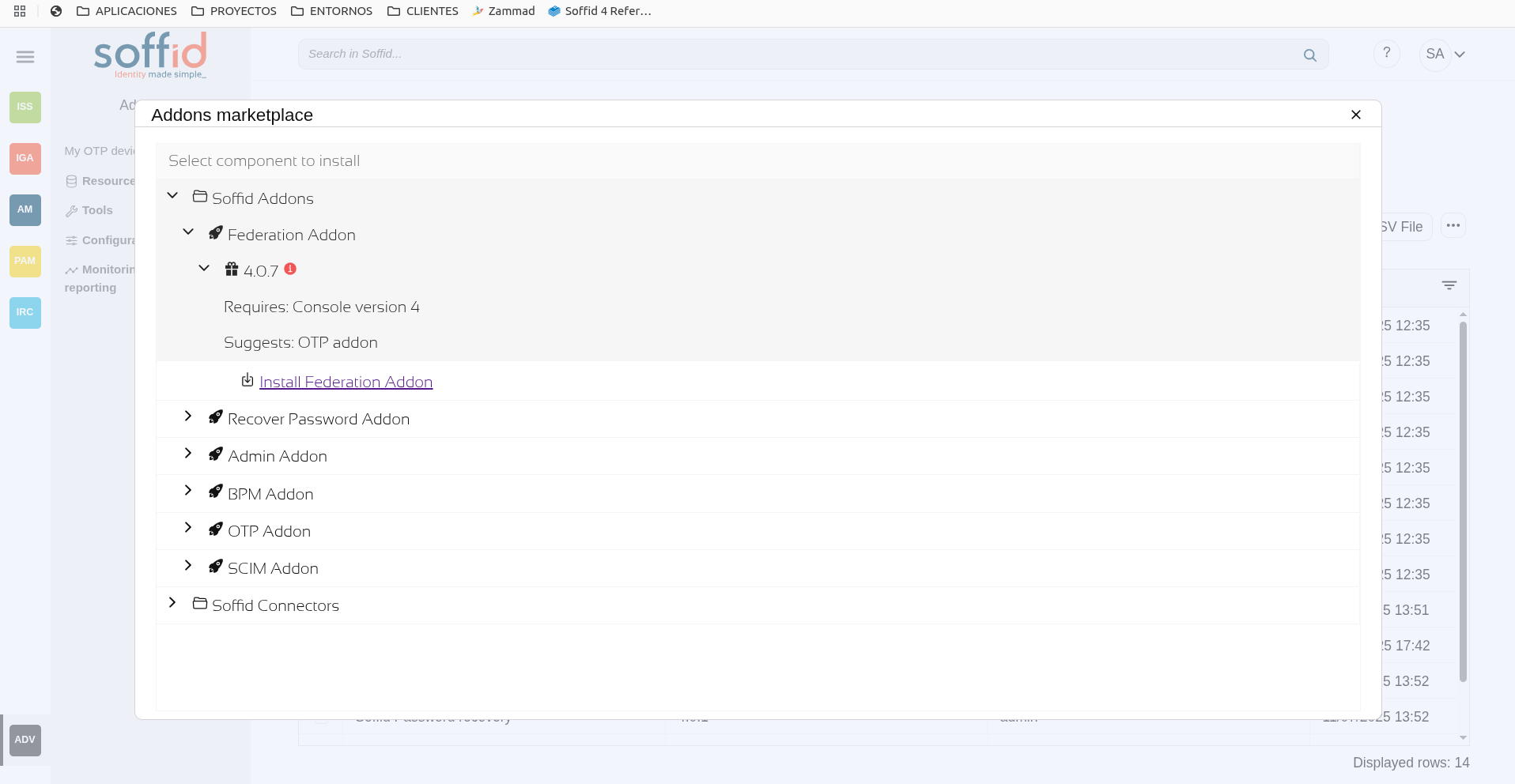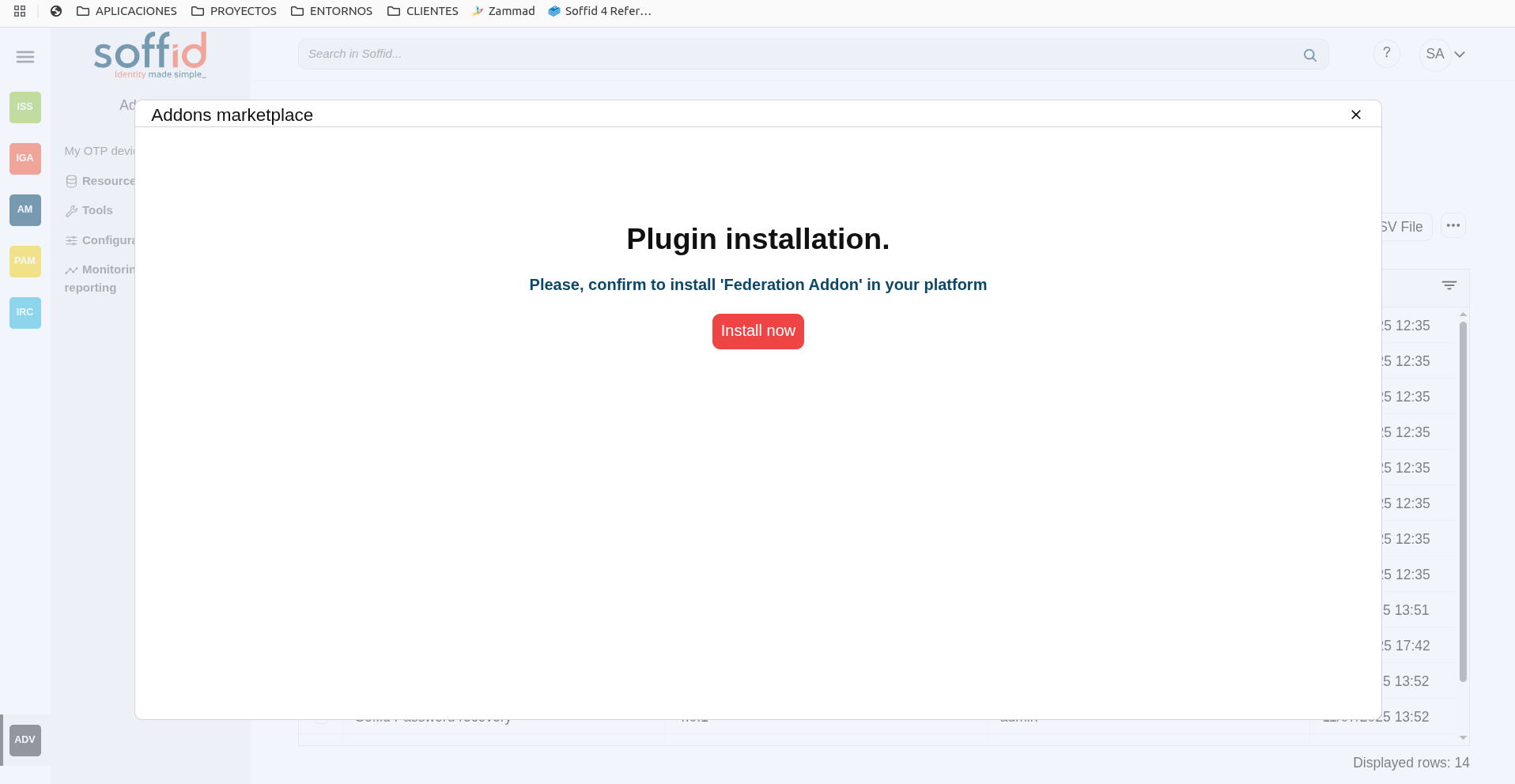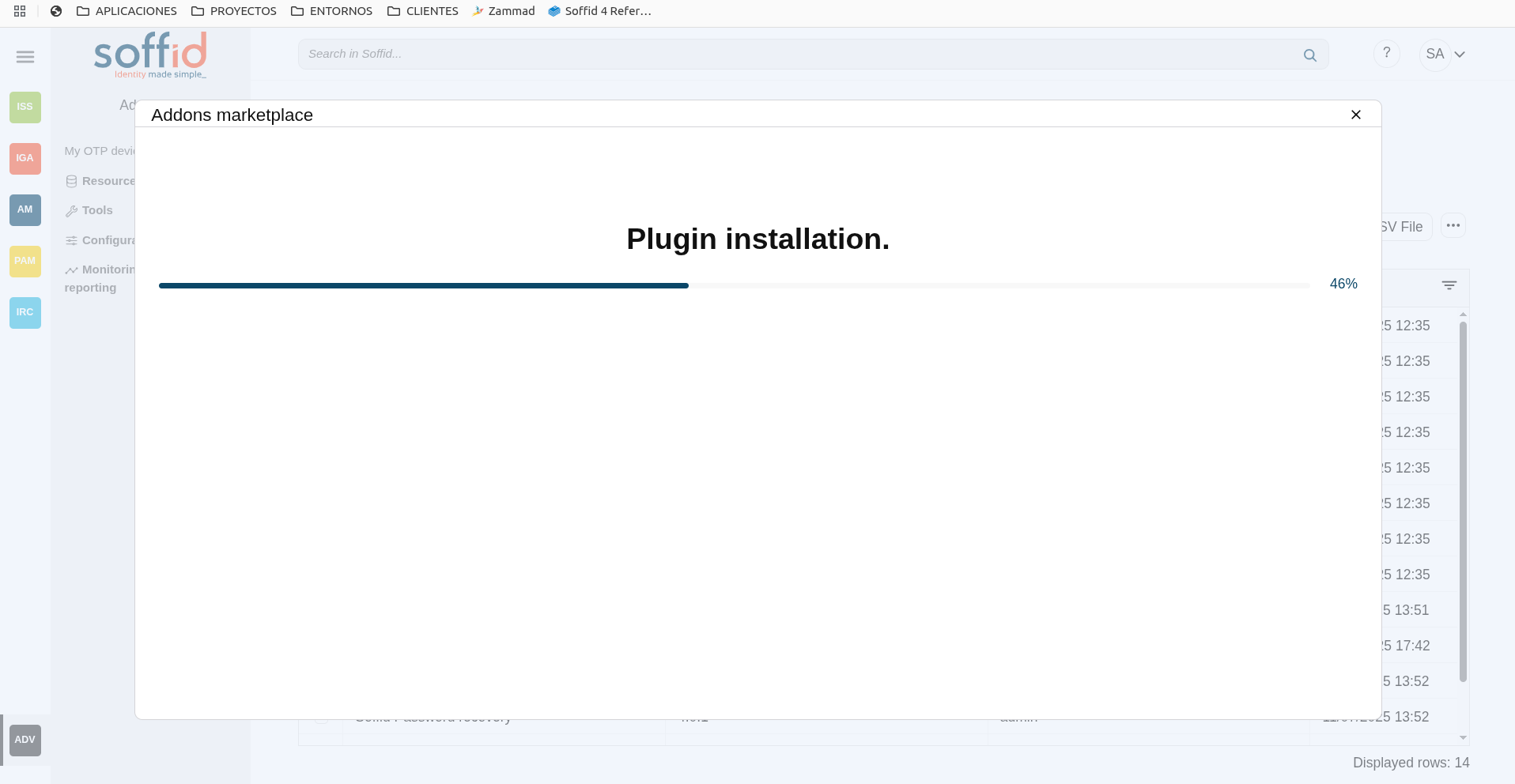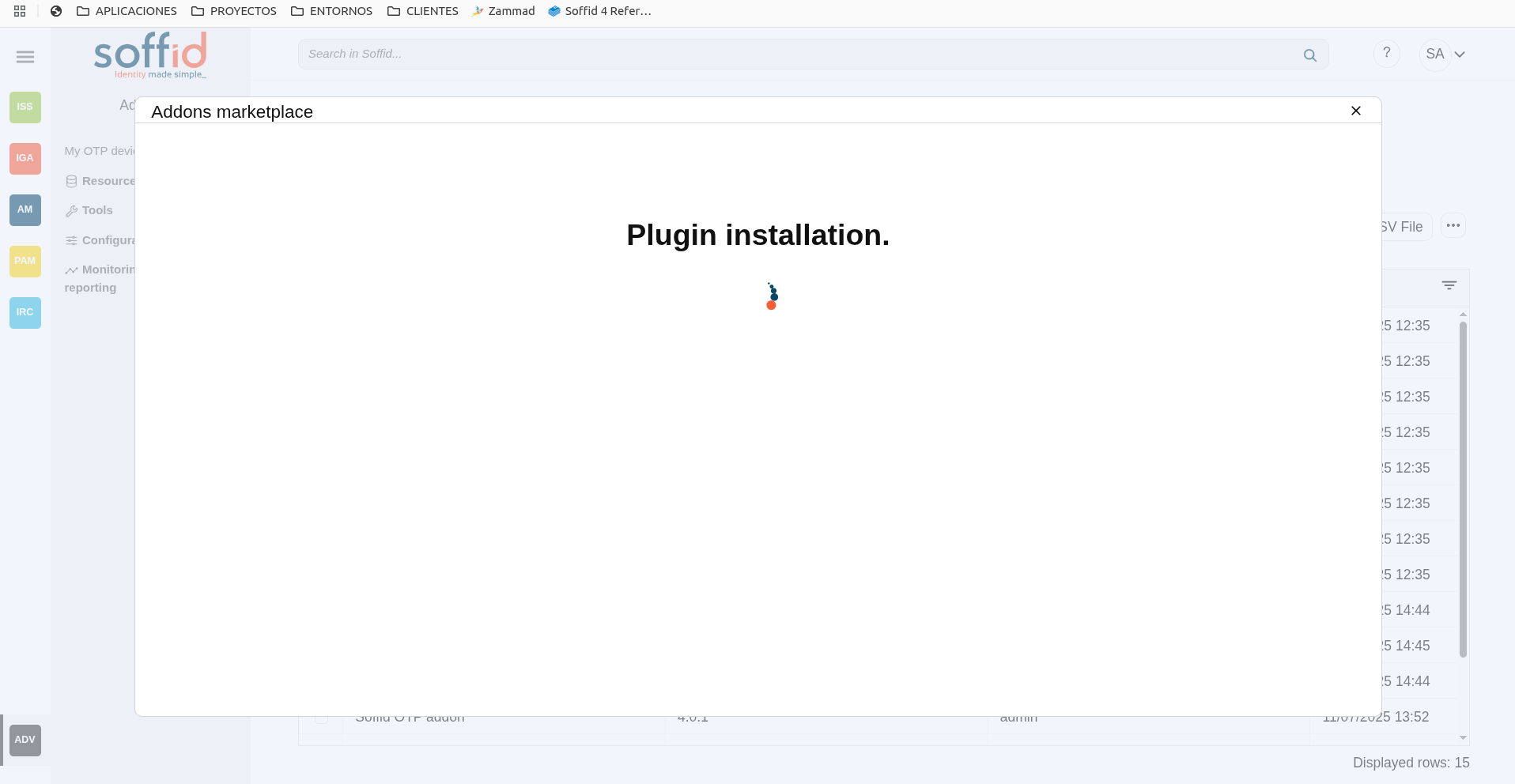⏰ Getting started
Introduction
Soffid provides a collection of add-onsaddons that can be installed to add functionalities to the Soffid Console.
There are several Addons available to be installed to add functionalities to the Soffid Console. These add-onsaddons can be found at: http://www.soffid.com/download opensource or in download enterprise in the Addons section.
In Soffid 4, it is no longer necessary to upload addons to the Console. A new marketplace feature has been included in the license and plugin page to download addons directly from there.
Installation
From downloads
Download the addon
Please download the Soffid add-on.addon.
You could download it at the following link http://www.soffid.com/download/enterprise/ if you have a Soffid user with authorization, or in the following http://download.soffid.com/download/ by registering.
The addons are in the Addon seccion.
Upload the addon
1. Once the add-onaddon is downloaded, please log in to IAM Console.
You need to be an administrator user of the Soffid console or a user with permission to upload addons.
ItIf you are using tenants, it is recommended to upload the addons to the master, this is the way to maintain updated all, master and tenants if there are.tenants.
2. In the Soffid console, please go to:
3. Then,Then click the add"Upload" button (+) andbutton, pick the file and click the "Select" button and Soffild will upload the addon file.
4. Finally, when the addon is installed, itthe Consola has to be restarted, a popup will be requireddisplayed to restartperform thethis Soffidaction, Syncyou servercan andchoose Soffidto console.do it now or later.
5. Once the Soffid console ishas restarted, you can check if the plugin was correctly uploaded on the plugins"License page:
6. Now, you can set upconfigure the add-on.addon.
For more information, you can visit the PluginsLicense pageand plugins. page.
Addons can create their own authorizations that automatically will appear at
thisthescreen.Authorizations page. When a newaddonadd-onhas beenis installed andapplied,restarted, if users other than administrators need to access its settings, administrators will have to assign thefirstnewthingauthorisations todothe appropriate roles.From marketplace
Soffid 4 allows you to install and update plugins through the new Addons marketplace feature.
To access the marketplace, you must have a valid token to use
toSoffidbeandassignhavepermissions for this new addon. In fact, administrators won't be able to manageconfigured theaddonConsoleunlessviathehttps.log1.
out andPlease log in togetIAM Console.2. In the
newlySoffidcreatedconsole,permissions.please go to the License and plugin page.
3. Then click the "Add new" button, open the "Soffid Addons" secction and select the "Instlla addon" option, Soffild will upload the addon file.
4. Finally, when the addon is installed, the Consola has to be restarted, a popup will be displayed to perform this action, you can choose to do it now or later.
5. Once the Soffid console has restarted, you can check if the plugin was correctly uploaded on the "License and plugins" page.
6. Now, you can configure the addon.
Addons list
For more information about the addons, take a look at the various available add-ons:addons:
- Administration (scripting)
- BPM Editor
- Backup configure & restore
- Federation
- Password Recovery
- Recertification
- Reporting
- Role Mining Addon
- SCIM
- Two factor authentication (2FA)
- XACML