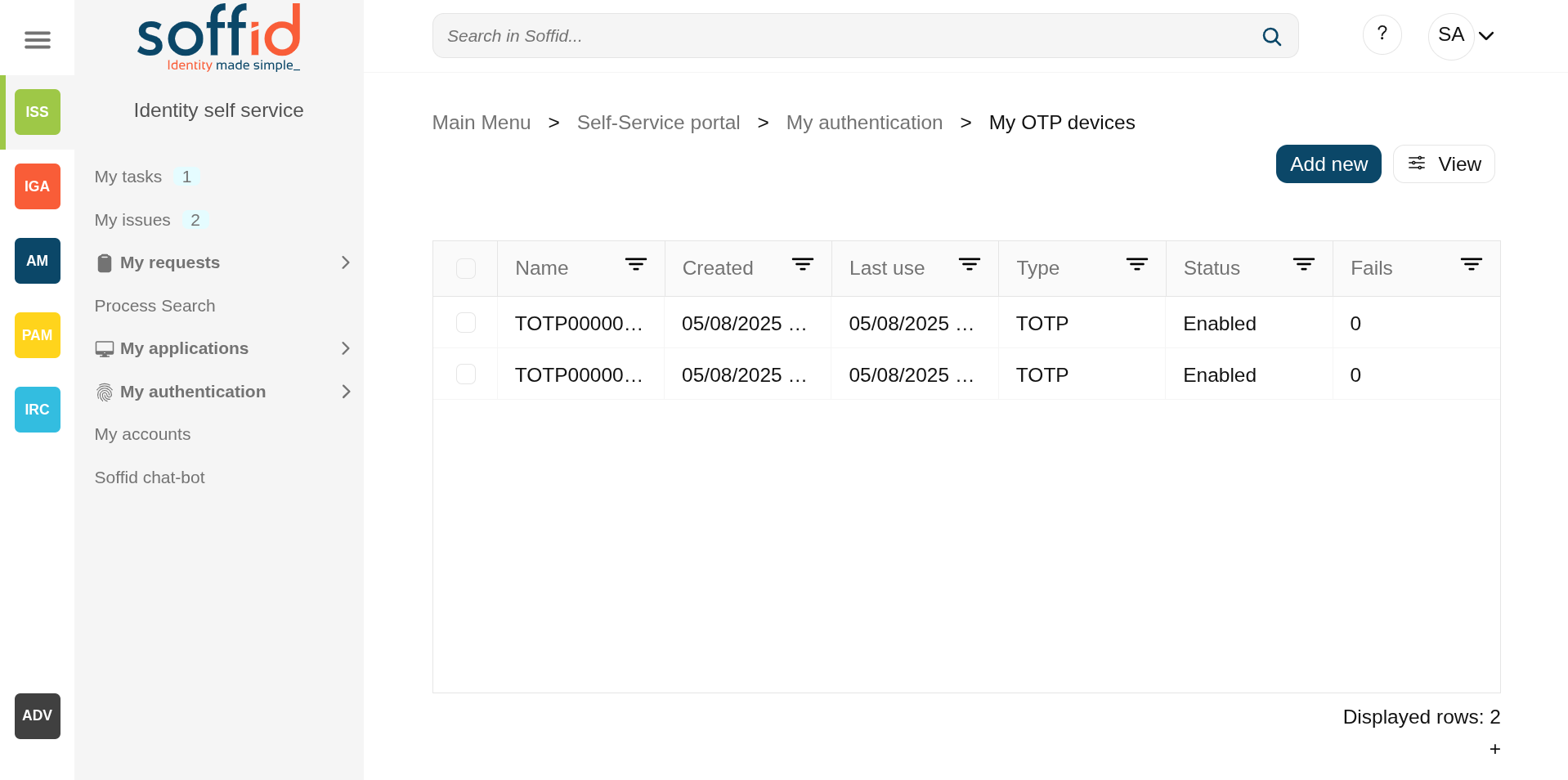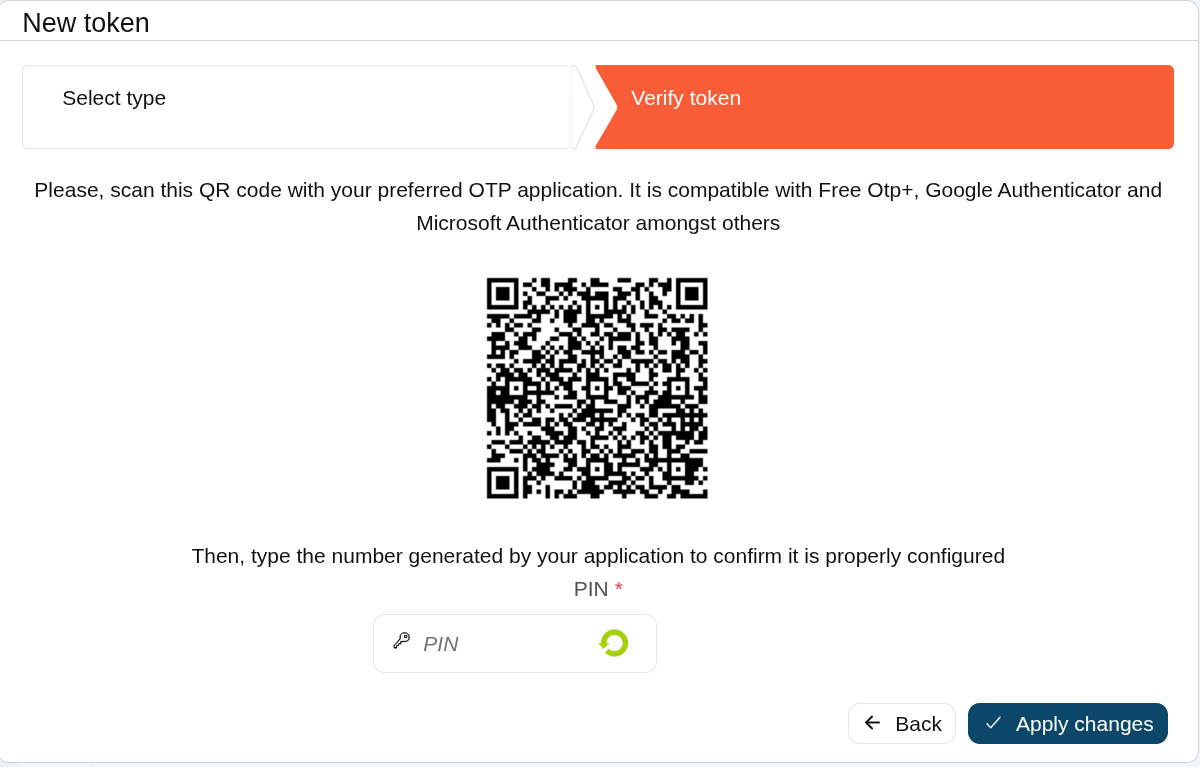My authentication > My OTP devices
Description
My OTP devices are part of a Soffid Self-service portal that allows end-users to access their OTP devices configured.
That option display to each user, all their OTP devices and also allows you to manage those and add new OTP devices.
Soffid Administrator user can configure the available OTP types. For more information, you can visit the OTP settings page.
This option will only be available if the OTP addon is installed in the Soffid console. Visit the Two factor authentication book for more information
Screen overview
Related objects
Standard attributes
- Name: automatic name assigned to the OTP device
- Created: created date and time.
- Last use: last used date and time.
- Type: the type of the OTP device:
- TOTP (Time based HMAC Token)
- HOTP (Event based HMAC Token)
- EMAIL
- SMS
- PIN (Security PIN)
- TOTP (Time based HMAC Token)
- Status: status of the OTP device:
- Created
- Enabled
- Locked
- Disabled
- Fails: failed attempts collected when logging in with the OTP device value
Actions
|
Add new |
Allows you to add a new OTP device. To add new OTP devices you need to click the
|
|
Delete |
Allows you to delete one or more OTP devices. To delete OTP devices first select the devices, then click on the subtract button (-), then Soffid will ask you to confirm or cancel the operation. |
|
View |
llows you to add or remove columns to the table. It is also possible to change the order of the columns. |