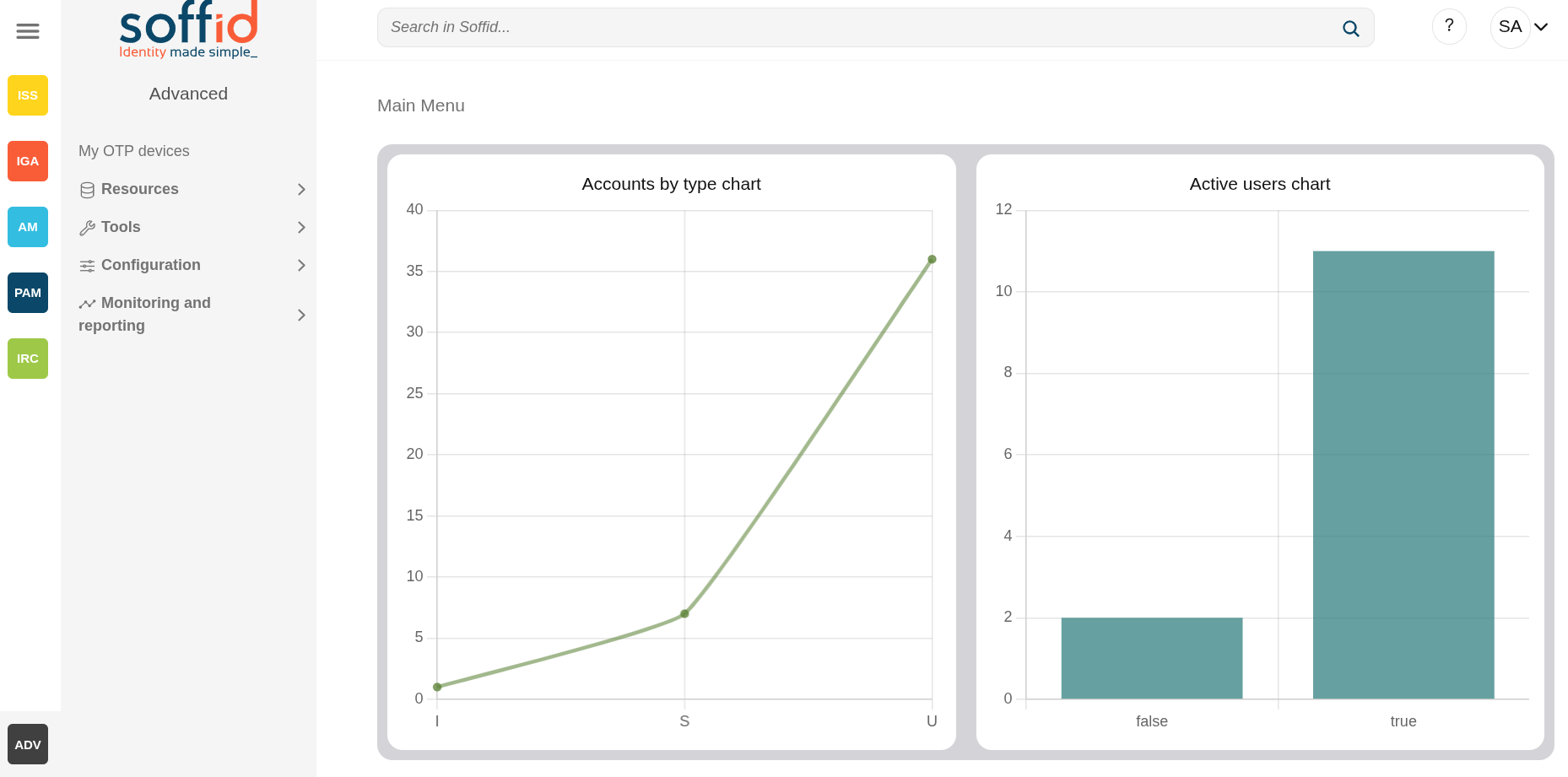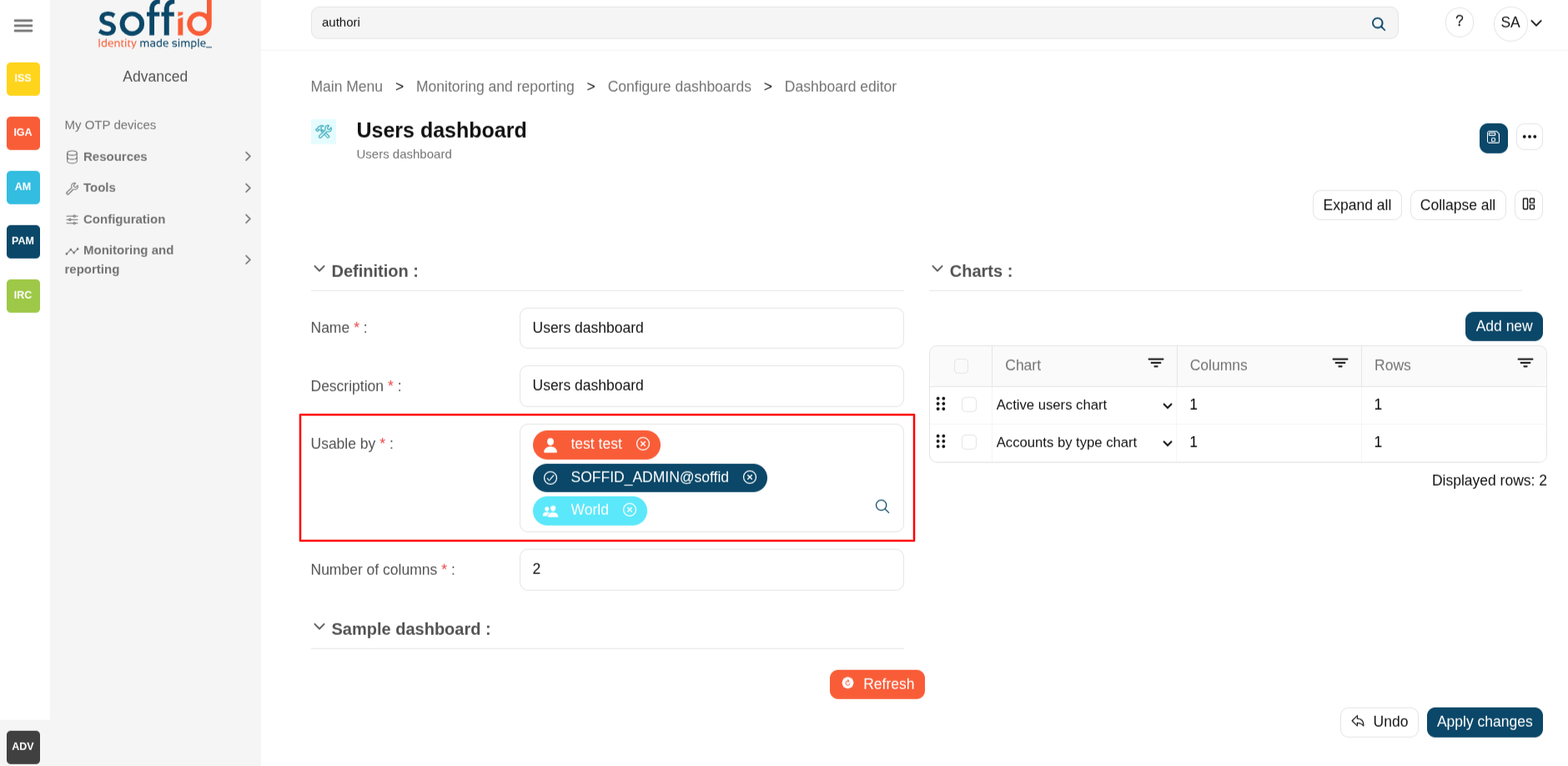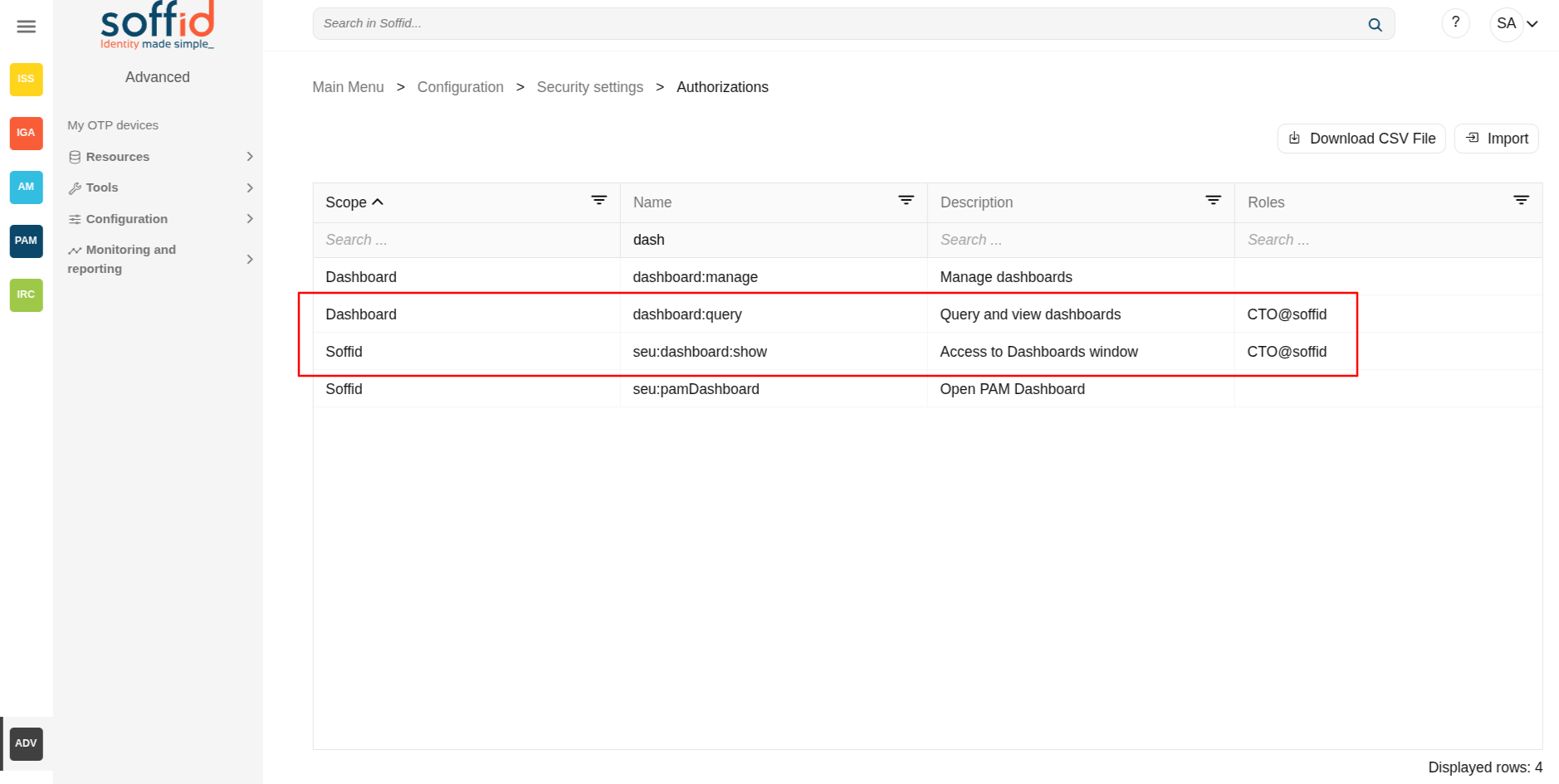Dashboards (addon-reports)
Description
TextThe Dashboards screen displays as many options as there are dashboards created. When you select one, the dashboard will be displayed on a new screen.
TextIf you want to modify a dashboard, you must go to the edit pages for the Dataset editor, Chart editor, and Dashboard editor.
Screen overview
Related objects
- Dashboard editor : to create and manage dashboards
- Chart editor : to manage charts to be used in the dashboard editor
- Dataset editor : to manage datasets to be used in the chart editor
- Dashboards : where the dashboards created in the dashboard editor are displayed
Standard attributesOthers
Report:Remember
report.that Date:dashboardsdatewillofonlyexecutionbeofdisplayed to users if they have permission to view them.In the
report.Dashboard
Permissions
Actions
page, Tablethe actions
user
| |