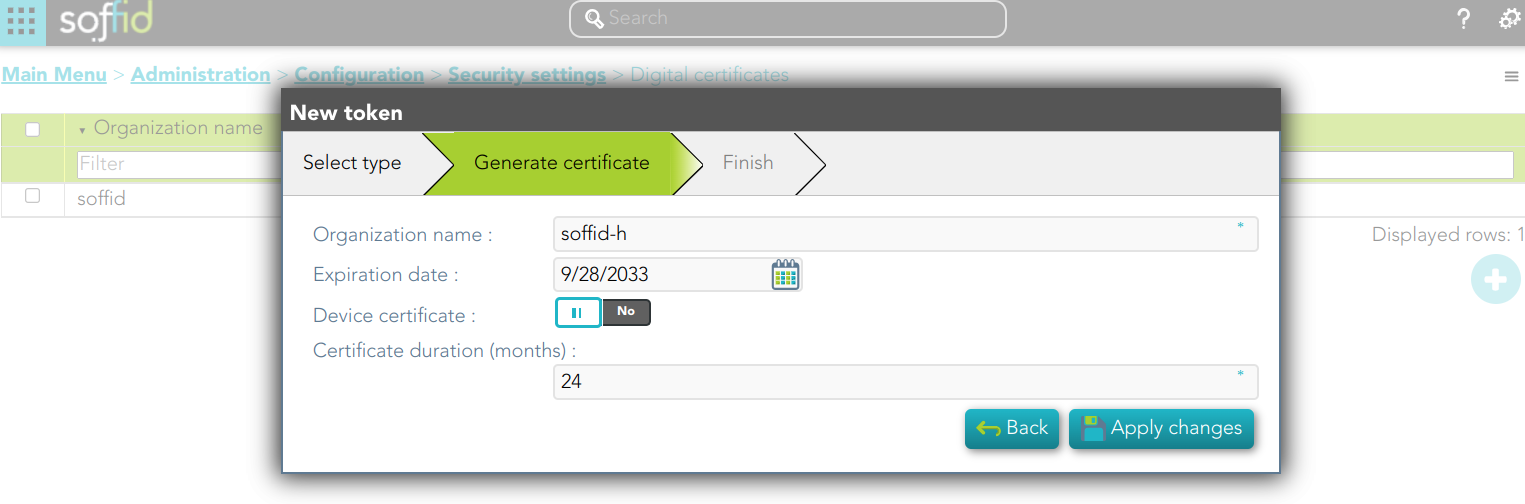Hosts
Description
The host screen lets the administrator manage a static IP address assigned to any host. Dynamic IP addresses are automatically managed by Soffid ESSO.
Screen overview
Related objects
Basics
On the basic host tab, you can view all the host attributes. It is allowed to add new host, update or delete existing hosts.
- Name: host name.
- Description: location, owner and whatever other information you want.
- Network: to which it belongs
- DHCP server parameters: used by the DHCP agent in order to generate DHCP configuration files.
- IP Address: host IP
- Operating system: used by the Active Directory agent in order to know if this host must be have an Active Directory host account. Using this functionality, no operator needs to be authorized to add or remove hosts on Active Directory. Soffid will do it for them. More and more, whenever this hosts is left off its IP address, the host account will be removed from Active Directory. This behavior can, of course, be customized.
- Mail server: if enabled (selected value is Yes), the user will be able to create mailboxes in the host.
- Shared folders server: if enabled (selected value is Yes), the user will be able to create shared folders in the host.
- MAC Address: used by the DHCP agent in order to generate DHCP configuration files.
- Alias
- Shared printer server: if enabled (selected value is Yes), the user will be able to create a printer queues in the host.
- Dynamic IP
- Serial number
- Last connection
Access Control
On the access control tab, you can delegate the host management.
If you add an user authorization, you will allow the user to execute any task as local administrator on this server or workstation. This feature requires the Soffid ESSO to be installed in the target host.
To add an user authorization you can click the button with the add symbol (+), then select the user and expiration date and finally apply changes.
It is also allowed to delete one or more user authorizations, you can do it from the entitlement details or by selecting one or more records from the list and clicking the button with the subtraction symbol (-).
Additionally you can download a CSV file with the accesses control data and you can also upload a CSV file to add user authorizations, modify or delete user authorizations.
You also, can view the adminitrator password.
Sessions
On the sessions tab, you can view the information about the last connection of a user to this host. Shows data about the user, server, client, port used and date of connection.
You can download a CSV file with the user sessions data.
Actions
Host query
|
Query |
Allows you to query host through different search systems, Quick, Basic and Advanced. |
|
Add or remove columns |
Allows you to show and hide columns in the table. |
|
Add new |
Allows you to create a new host. You can choose that option on the hamburger menu or clicking the add button (+). To add a new host it will be mandatory to fill in the required fields |
|
Delete |
Allows you to remove one or more hosts by selecting one or more records and next clicking the button with the subtraction symbol (-). To perform that action, Soffid will ask you for confirmation, you could confirm or cancel the operation. |
|
Import |
Allows you to upload a CSV file with the host list to add or update hosts to Soffid. First, you need to pick up a CSV file, that CSV has to contain a specific configuration. Then you need to check the content to be loaded, it is allowed to choose if you want or not to load a specific attribute. And finally, you need to select the mappings for each column of the CSV file to import the data correctly and to click the Import button. |
|
Download CSV file |
Allows you to download a csv file with the hosts information. |
Host detail
|
Apply changes |
Allows you to save the data of a new host or to update the data of a specific host. To save the data it will be mandatory to fill in the required fields. |
|
Delete |
Allows you to delete the host. To delete a host you can click on the hamburger icon and then click the delete button (trash icon). Soffid will ask you for confirmation to perform that action, you could confirm or cancel the operation. |
|
Undo |
Allows you to quit without applying any changes. |
|
Assign free IP Address |
Allows you to assign a free IP address. You can find that option by clicking on the hamburger icon. |
|
View password |
Will show the administrator password if it is available. |
Access control
|
Add new |
Allows you to create a new access control. You can choose that option on the hamburger menu or clicking the add button (+). First, you will select the user and the expiration date of that authorization. Finally you need to apply changes. |
|
Delete |
Allows you to remove one or more access controls by selecting one or more records and next clicking the button with the subtraction symbol (-). To delete one access control, you can click the access control, and then Soffid will show a form with the details. Then you can click the delete button (trash icon). To perform that action, Soffid will ask you for confirmation, you could confirm or cancel the operation. |
|
Import |
Allows you to upload a CSV file with the access control list to add or update access controls to Soffid. First, you need to pick up a CSV file, that CSV has to contain a specific configuration. Then you need to check the content to be loaded, it is allowed to choose if you want or not to load a specific attribute. And finally, you need to select the mappings for each column of the CSV file to import the data correctly and to click the Import button. |
|
Download CSV file |
Allows you to download a csv file with the access control information |
|
View password |
Will show the administrator password if it is available. |
Sessions
|
Download CSV file |
Allows you to download a csv file with the sessions information |