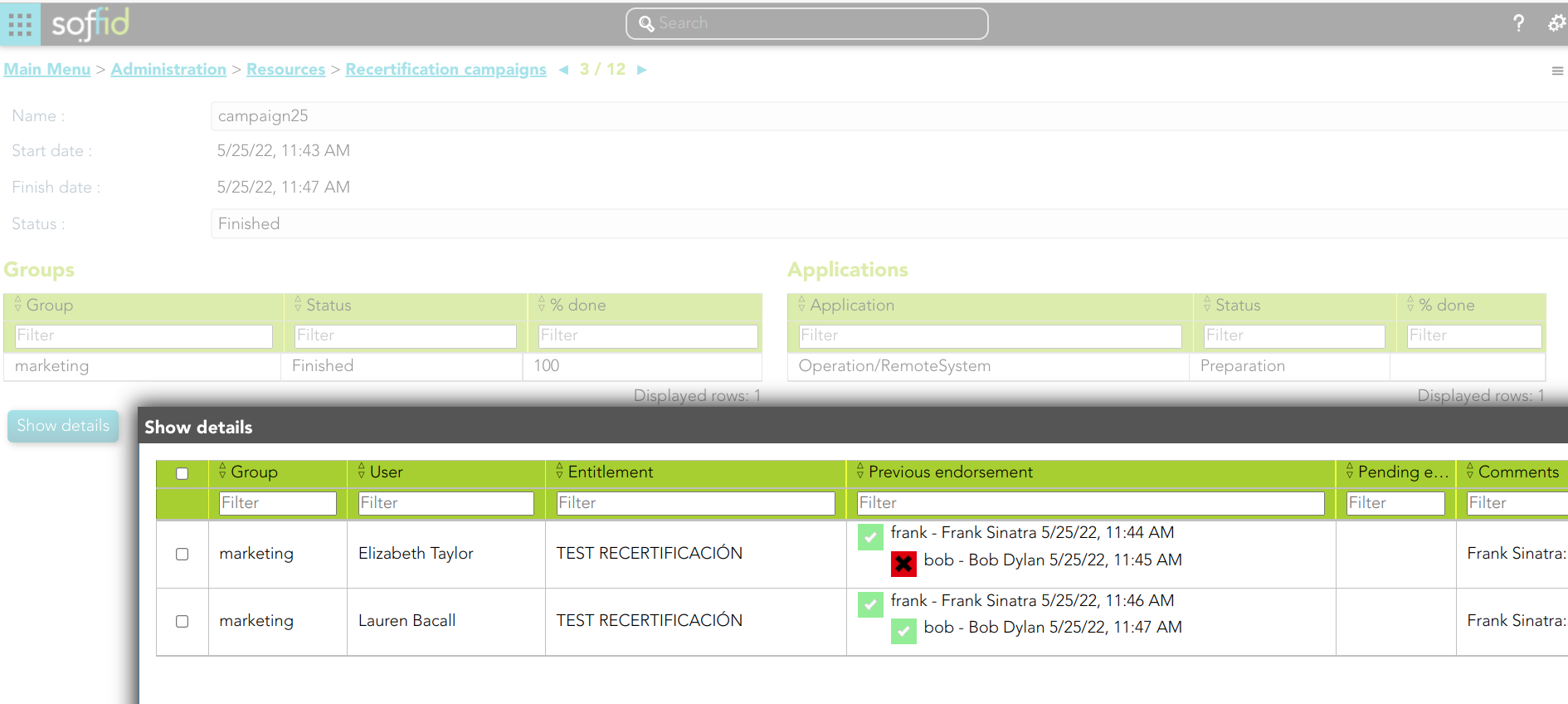Recertification campaigns
Description
Soffid allows you to define new campaigns to review the users' access rights and to assign who has to recertify or revoke their entitlements.
You can create a campaign related to a previously defined recertification policy. Depending on the policy type selected, you will have to fill in some required information to create a new campaign.
To create a new campaign, will be mandatory that one or more accounts for recertification exist.
When a campaign is created, the initial status will be Preparation. This status will change to Active automatically. The Finished status will be when the proper users approve or deny the recertifications
Menu option
Screen overview
Custom attributes
Basic
- Name: name to identify the campaign.
- Template: select the policy that will be applied. That has to be defined previously on the Recertification policies page.
- Groups: list of user groups where the campaign will be applied. You can choose one or more.
- Information Systems: list of information systems where the campaign will be applied. You can choose one or more.
Others
- Start date: date and time when the campaign started. This field is generated automatically.
- Finish date: date and time when the campaign finished. This field is generated automatically.
- Status: recertification campaign process status. Three statuses are available:
- Preparation: it is the first status when the campaign is created.
- Active: it is the status when the recertification campaign is ready to be applied.
- Finished: it is the status when the recertification campaign ends.
- Groups: users groups list to which the campaign will be applied.
- Group name
- Status
- % done
- Applications: application list to which the campaign will be applied.
- Application name
- Status
- % done
- Group members: list of users who belong to the selected group.
- Active
- User
- Creation date
- Status
- Step 1
- Step 2
- Step 3
- Step 4
Actions
Recertification campaigns query
|
Add new |
Allows you to add a new Recertification policy. You can choose that option on the hamburger menu or click the add button (+). To add a new it is necessary to fill in the required fields. |
| Delete |
Allows you to remove one or moreRecertification policies by selecting one or more records and next clicking the button with the subtraction symbol (-). To perform that action, Soffid will ask you for confirmation, you could confirm or cancel the operation. |
| Import |
Allows you to upload a CSV file with the Recertification policies to add or update the attribute definition to Soffid. First, you need to pick up a CSV file, that CSV has to contain a specific configuration. Then you need to check the content to be loaded, it is allowed to choose if you want or not to load a specific attribute. And finally, you need to select the mappings for each column of the CSV file to import the data correctly and click the Import button. |
|
Download CSV file |
Allows you to download a CSV file with the basic information of all Recertification policies. |
|
Add or remove columns |
Allows you to show and hide columns in the table. You can also set the order in which the columns will be displayed. The selected columns and order will be saved for the next time Soffid displays the page to the user. |
Recertification campaigns details
| Click group |
By clicking a record group, Soffid will display the group members' list. |
| Show details |
Displays a detailed list with the recertification data for each user to recertificate. |
| Delete |
Allows you to delete a recertification campaign. You can select this option on the hamburger menu. It is not allowed to delete a recertification process once it has been started. |
Recertification details
| Delegate |
Allows you to delegate to another user the recertification by clicking a record group o by selecting one or more records, Soffid will display the group members' list. |
| Back |
Allows you to delegate the operation to approve or deny the process. Once you click the delegate option, Soffid will allow you to select one or more users to delegate the process. |