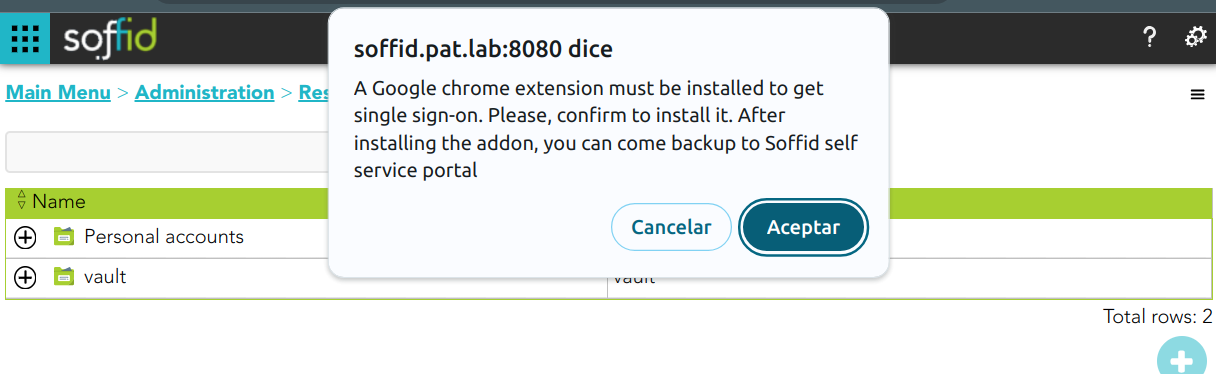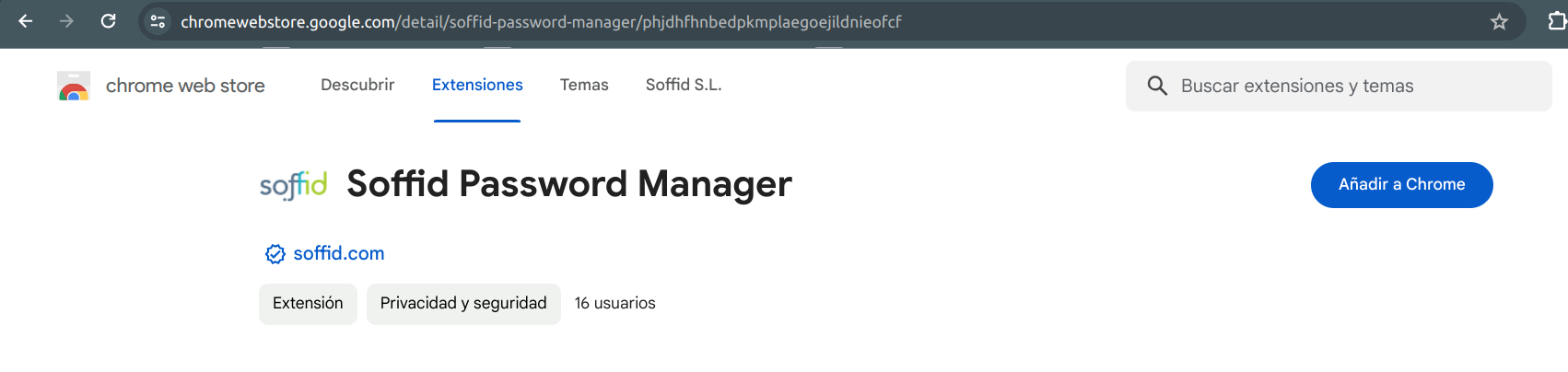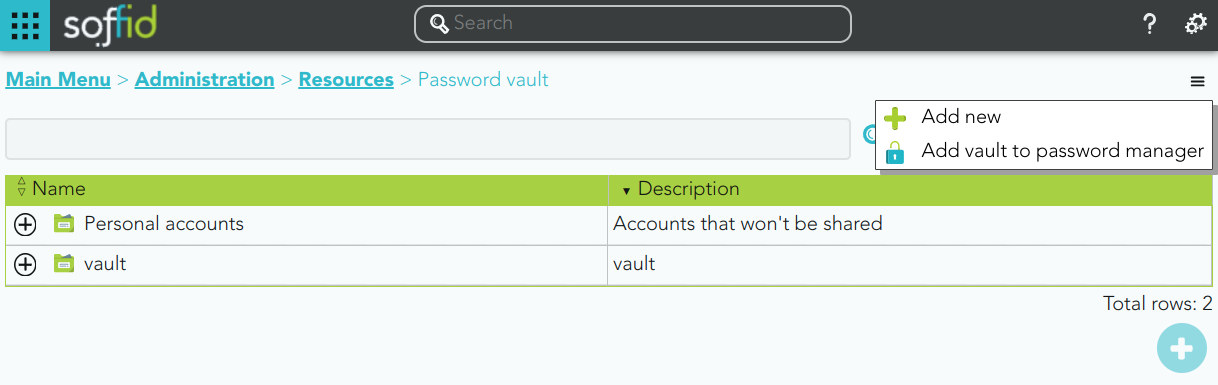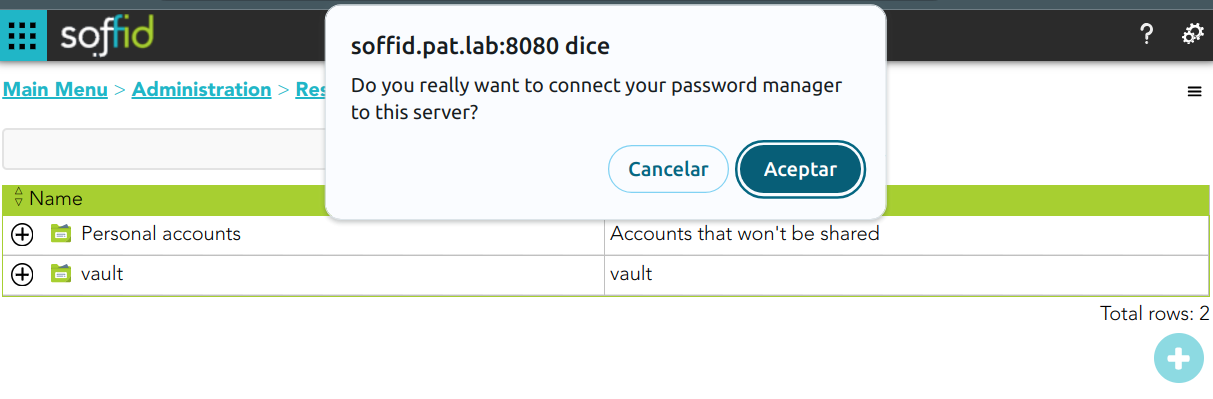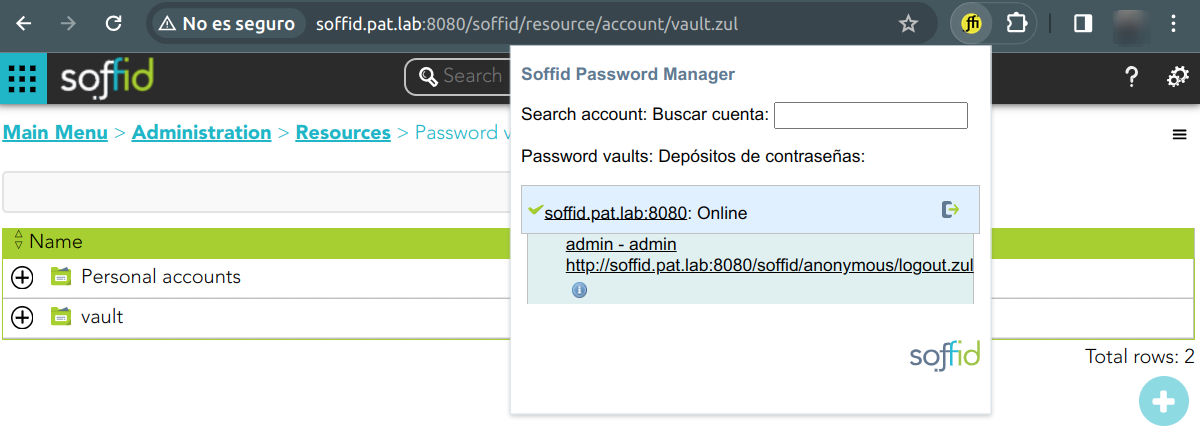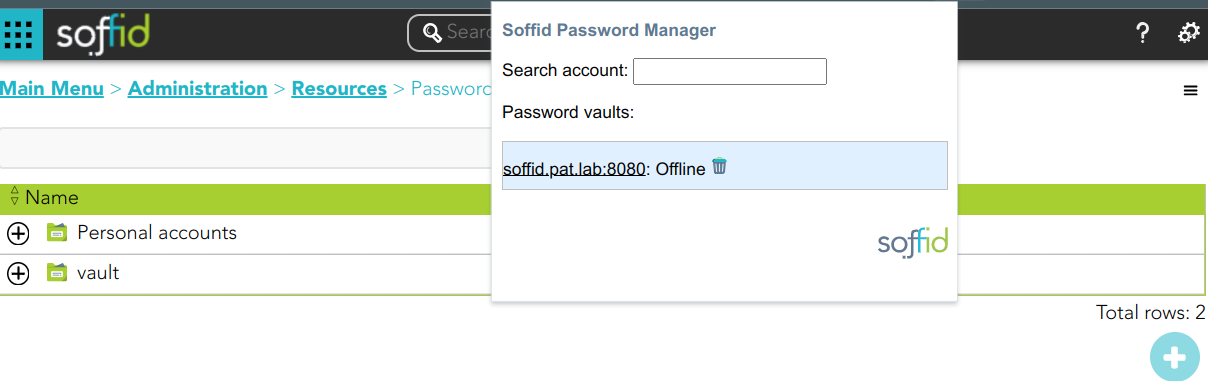How to Install & Configure?
Step-by-Step
Install
1. The first time you access to your Password Vauls, Soffid will ask you to install the Soffid Password Manager extension. This extensión is available for Chrome, Firefox, Edge, and Safari.
2. Then you must add to Chromeyour browser the extension.
The Soffid Password Manager extension will be installed in your browser and you can begin to use it.
Configure
1. To use the Soffid Password Manager, you have to Add your Vault to the Password Manager:
2. Then Soffid will ask you to confirm this action:
3. Finally, you could start to use the Password Manager by looking for this icon in your navigation bar:
4. If you click the Password Manager icon, a new pop-up will be displayed indicating if the Password Vault is Online or Offline
If your Password Vault is Offline, you could delete it from the Password Manager.