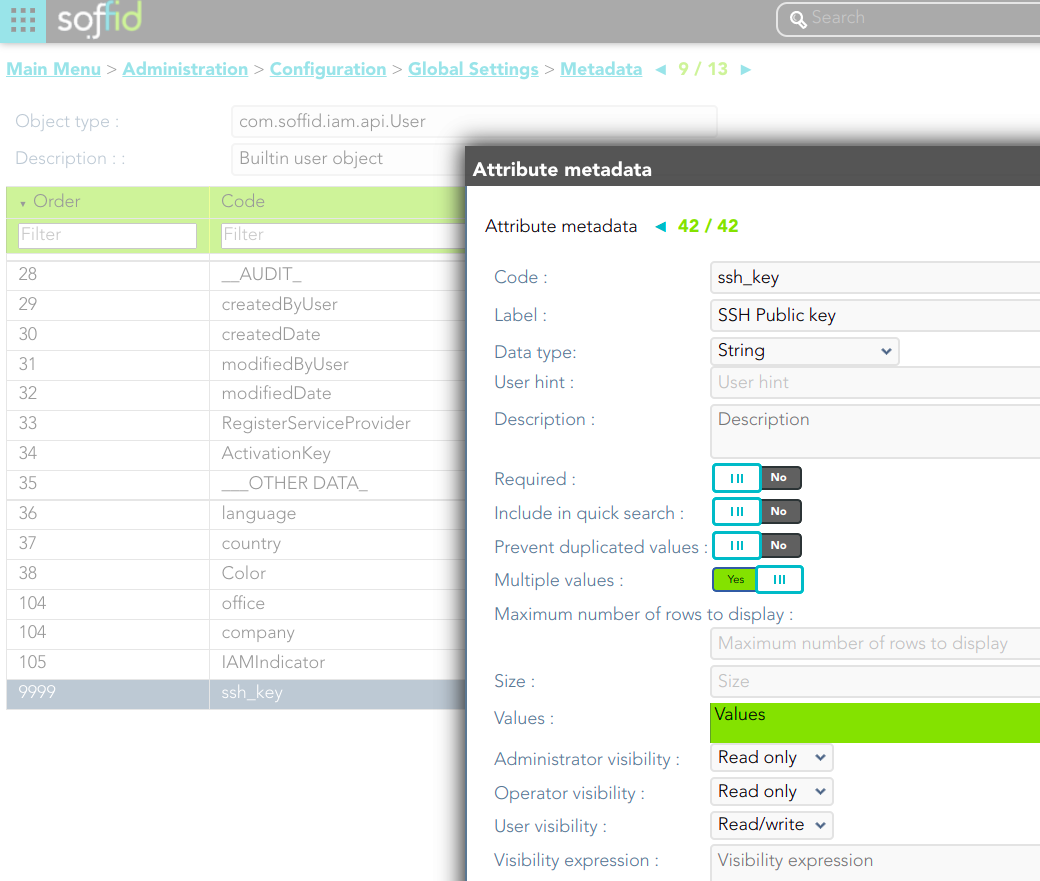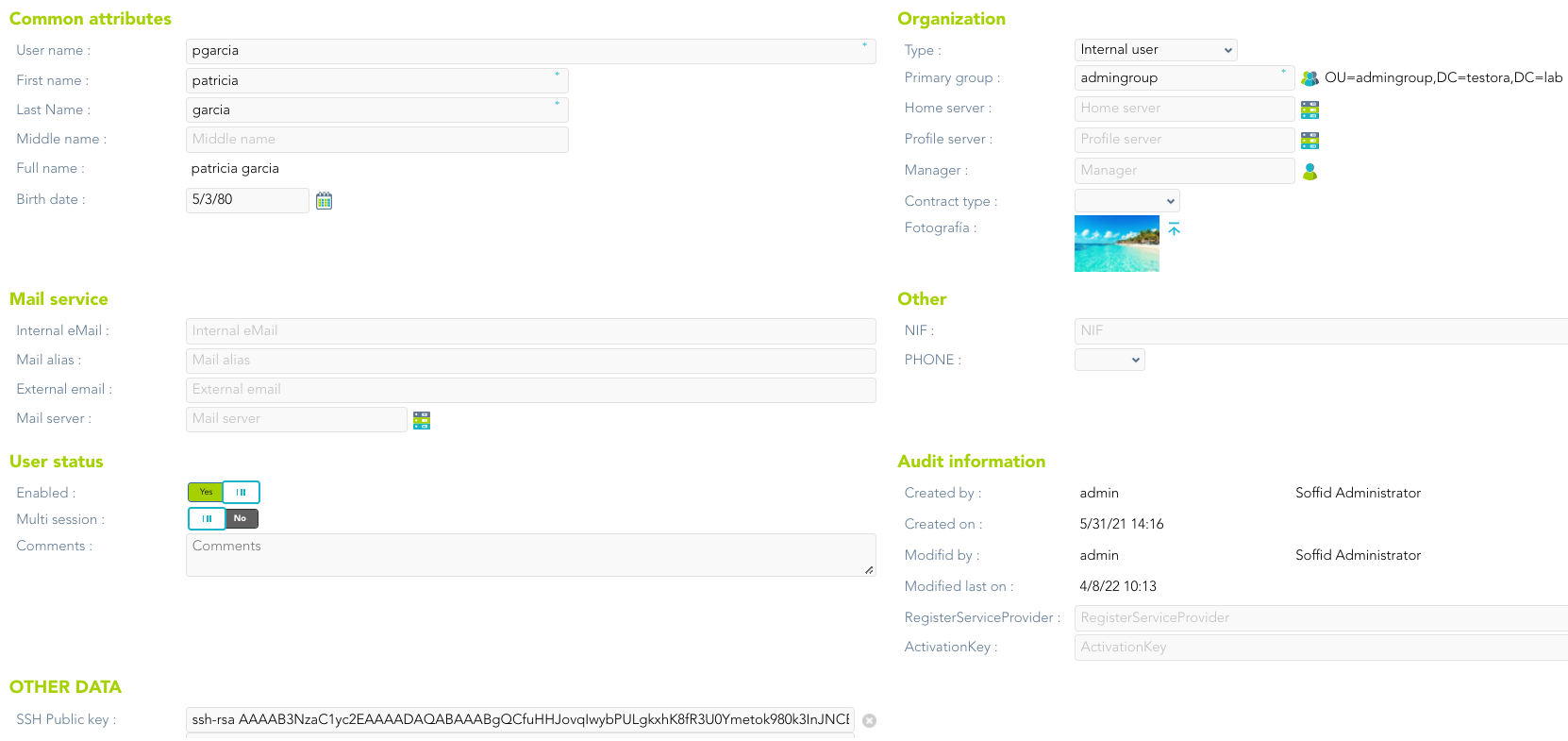RDP Gateway Connection
Introduction
We can establish a connection to the target system using the SSHRDP remote access protocol. You can use a remote desktop client.
How to connectconnect
You can establish the connection with the sshrdp gateway and then Soffid will ask your password and the target system parameters to connect:
- Password: password of your account to connect to Soffid.
- Target server: system to which you want to connect.
- Account to use: account to use to connect to the target system.
- Account source system
root@soffid:~# ssh -p 2222 dilbert@ssh-gateway
Password:
Target server: 10.129.120.5
Account to use: patricia
Account source system [leave blank to use a target system local account]:
________________________________________
| __ |
| __/ | |
| __ __ _/__|__o __| |
| |__ / \ | | | / | |
| __| \__/ | | | \__/ SSH GATEWAY |
| __/ |
| |
| Hello dilbert |
| NOTICE: This session is being recorded |
|________________________________________|
Connecting to 10.129.120.5 as patricia
Last login: Fri Apr 8 08:39:23 2022 from 10.129.120.6
[patricia@forgecentos ~]$How to connect 2
You can establish the connection with the target system typing all the parameters to connect in one line AccountName__HostName__TargetAccount. At the end, Soffid will ask the password of your account to connect.
- Account name: account to connect to Soffid.
- Host name: target system to which you want to connect.
- Target account: account to connect to the target system.
- Password: password of your account to connect to Soffid.
root@soffid:~# ssh -p 2222 dilbert__10.129.120.5__patricia@ssh-gateway
Password:
________________________________________
| __ |
| __/ | |
| __ __ _/__|__o __| |
| |__ / \ | | | / | |
| __| \__/ | | | \__/ SSH GATEWAY |
| __/ |
| |
| Hello dilbert |
| NOTICE: This session is being recorded |
|________________________________________|
Connecting to 10.129.120.5 as patricia
Last login: Fri Apr 8 09:57:22 2022 from 10.129.120.6
[patricia@forgecentos ~]$
How to connect 3
You can establish the connection with the target system typing all the parameters to connect in one line AccountName__HostName__TargetAccount and using a ssh key.
- Account name: account to connect to Soffid.
- Host name: target system to which you want to connect.
- Target account: account to connect to the target system.
You can generate an ssh key to connect or use your existing ssh key.
- Generate a new ssh key:
ssh-keygen -t rsa - Read an existing ssh key:
cat .ssh/id_rsa.pub
Then you need to include it in Soffid Console in your user data.
Finally you can establish the connection.
pgarcia@soffid:~$ ssh -p 2222 pgarcia__10.129.120.5__patricia@ssh-gateway
________________________________________
| __ |
| __/ | |
| __ __ _/__|__o __| |
| |__ / \ | | | / | |
| __| \__/ | | | \__/ SSH GATEWAY |
| __/ |
| |
| Hello pgarcia |
| NOTICE: This session is being recorded |
|________________________________________|
Connecting to 10.129.120.5 as patricia
Last login: Fri Apr 8 11:57:19 2022 from 10.129.120.6
[patricia@forgecentos ~]$
Soffid needs the ssh_key attribute in the user object metadata, please check the attribute is created properly, and the fill in with your public key.
Overview
https://es.wikipedia.org/wiki/Remote_Desktop_Protocol