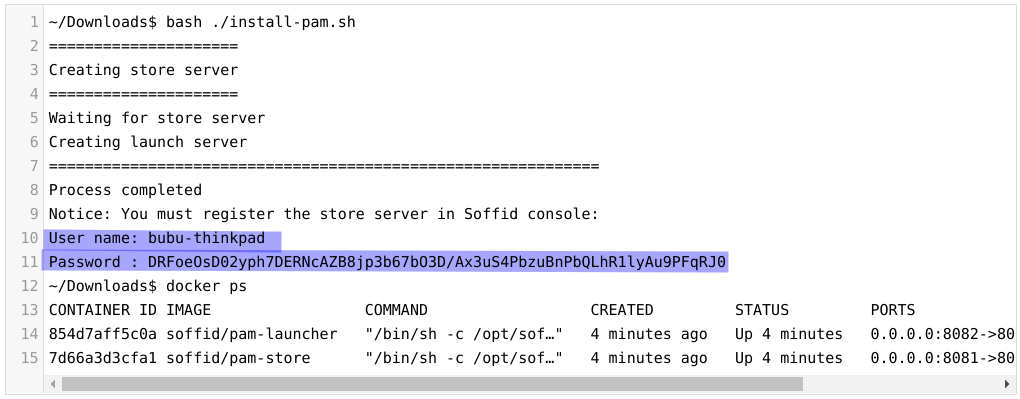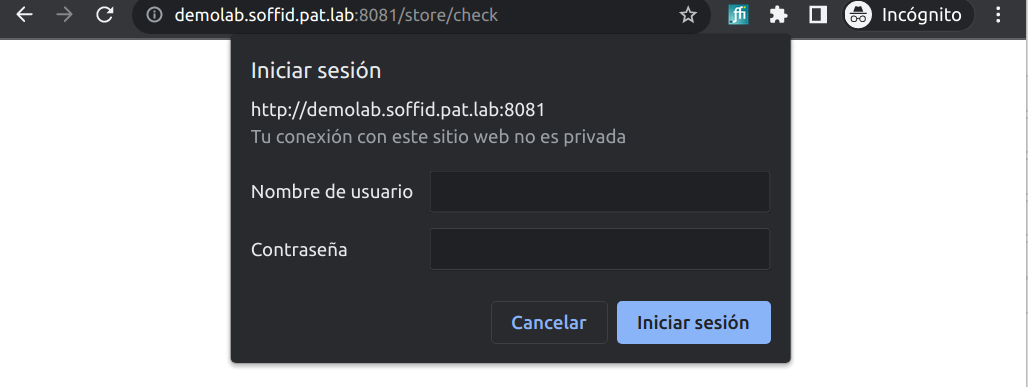PAM Jump Server Installation
The purpose of this tutorial is to show how to install Jump servers and configure PAM using Kubernetes, to use critical resources without knowing the password required.
Jump Server
A jump server, jump host or jump box is a system on a network used to access and manage devices in a separate security zone. A jump server is a hardened and monitored device that spans two dissimilar security zones and provides a controlled means of access between them. (*)
Prerequisites
Prereq
Screen overview
Installation
1. Execute the Store YAML
apiVersion: v1
kind: PersistentVolumeClaim
metadata:
namespace: iam
name: pam-storage
spec:
accessModes:
- ReadWriteOnce
resources:
requests:
storage: 10Gi
---
apiVersion: apps/v1
kind: Deployment
metadata:
name: pam-store
namespace: iam
labels:
app: pam-store
spec:
strategy:
rollingUpdate:
maxSurge: 0
maxUnavailable: 1
type: RollingUpdate
replicas: 1
selector:
matchLabels:
app: pam-store
template:
metadata:
labels:
app: pam-store
spec:
restartPolicy: Always
containers:
- name: pam-store
image: soffid/pam-store:1.4.31
volumeMounts:
- name: data
mountPath: /opt/soffid/tomee/data
ports:
- containerPort: 8080
volumes:
- name: data
persistentVolumeClaim:
claimName: pam-storage
imagePullSecrets:
- name: regcred
---
kind: Service
apiVersion: v1
metadata:
name: pam-store-service
namespace: iam
spec:
selector:
app: pam-store
ports:
- name: http
port: 8080
protocol: TCP
2. Create a user in the Store to use it in the Launcher
3. Execute the Launcher YAML
4. Create a user in the Store to use it in the Console
5. Configure the Console
System Monitoring
??
Launcher
Soffid allows you to check the status of the launcher by browsing an URL:
Request
https://<your-host>/launch/statusFor instance: http://demolab.soffid.pat.lab:8082/launch/status
Response
{
"sessions":0,
"status":"ok"
}- status → “ok” the process is active.
- sessions → number of sessions the launcher is currently managing.
Store
In order to monitor the store, you will need the user and password with the appropriate permissions to view the status URL. This username and password come from the script executed to create the PAM containers.
To monitor the store you need to browse the following URL:
Request
https://<your-host>/store/checkFor instance: http://demolab.soffid.pat.lab:8081/store/check
Response
{
"usedSpace": 156933901,
"freeSpace": 161442168832,
"status": "OK"
}- status → “OK” the process is active.
- usedSpace → occupied bytes.
- freeSpace → free bytes.