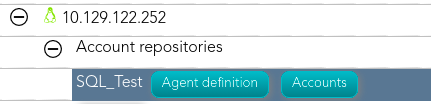Step 6.3. Assign password policy
The passwords rotation reduces the vulnerability to password-based attacks. Soffid allows you to limit the password lifespan and force to change it.xxxxxxxxxxxxxxxx
Step-by-step
Hay que:
1. CrearTo unaccess tipoto dethe usuariosaccounts nuevo
2. Crear una política de contraseñas con cambio automático para este tipo de usuario
3. Asignar esta políticaof a lasspecific cuentashost or database (SQL Server or Oracle), you must click the "Accounts" button. The button is located close to the name of the host or the agent, inside the "Account repositories" of a rotarspecific host, on the network discovery tree.
- Host
4. Activar la tarea 'Renew expired passwords' -----> Disable expired passwords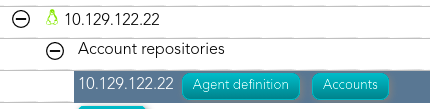
- Database agent
Main2. Menu > Administration > ConfigureOnce you click the button, Soffid > Global Settings > Userwill typesdisplay the accounts list which belong to the host or agent.
Main3. Menu >You Administrationmust >click Configureon the account record to edit the detailed account info.
4. Once Soffid >displays Securitythe settingsaccount >detail, you can change the password policy (located on the Coommon attributes) to the proper type. You must click on the "Password policiespolicy" drop-down list and select the proper value for the account.
Main5. MenuThen, >you Administrationcan >save Monitoringthe updated by clicking on the disck icon (located at the top rigth), and reportingcontinue >with Scheduledthe tasksnext ----->account Disableto expired passwordschange.
xxxxxxxxxxxxxxxxx
1. First of all, the agent must be created on Soffid. That agent could be a SQL Server agent, or an Oracle agent. To create an agente you can visit the next page... &&TODO&&
2. Then, you must access the network discovery page in he following path:
3. Once you have accessed the network discovery page, Soffid will display all the networks.
3.1. Here you can click on the plus icon (+) to display the host of the network.