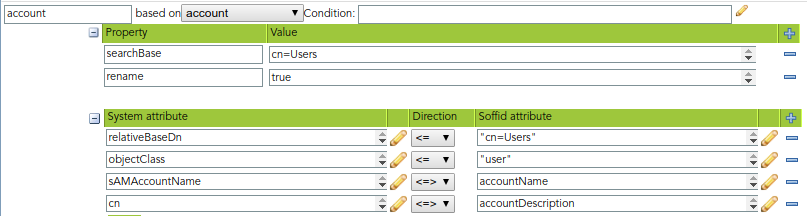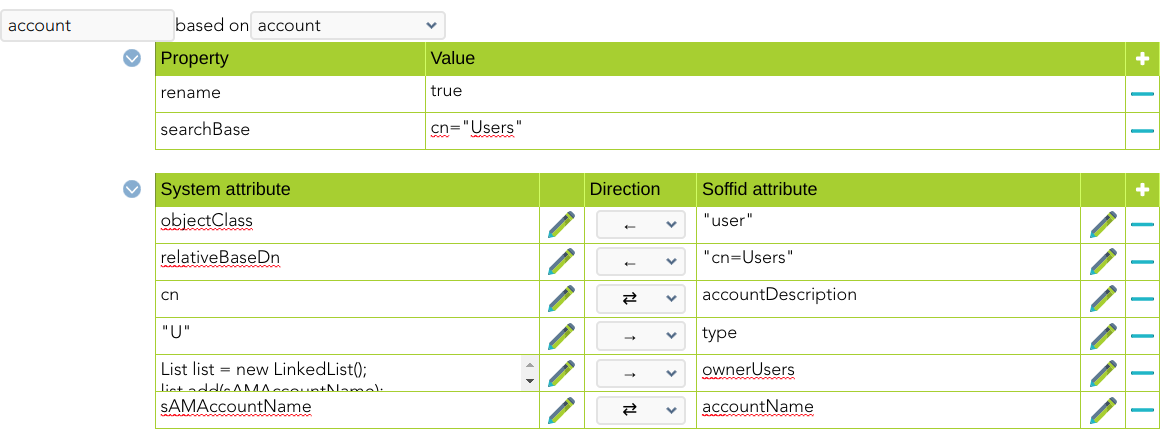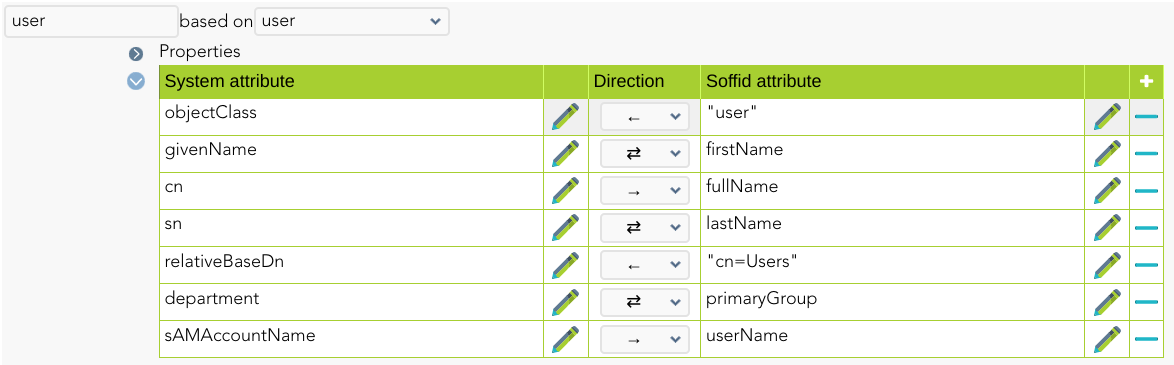Windows Connector
Introduction
Description
This connector implements the LDAPS protocol and it is used to connect the Sync-Server with every server that allows this communication protocol.
Managed System
This connector has been performed to connect to the Active Directory system, it's a fork of our LDAP Connector with custom features.
For more information to check if your system may be synchronized with this connector you do not hesitate to contact us through our Contact form
Prerequisites
To enable LDAPS in your Active Directory, please read the following guide: SSL access to Active Directory.
It is needed an Active Directory user with full administrator access.
Download and Install
This addon is located in the Connectors section and its name is Windows (including Active Directory).
For more information about the installation process you can visit the Addons Getting started page.
Agent Configuration
Basic
Generic parameters
After the installation of the addon, you may create and configure agent instances.
This addon has 5 available agents:
- Customizable Active Directory (with triggers)
- Customizable Active Directory (without SSL)
- Active Directory Only Passwords
- Remote Windows Host
- Windows Server
To configure this Windows (including Active Directory) you could select "Customizable Active Directory (with triggers)" or "Customizable Active Directory (without SSL)" in the attribute "Type" of the generic parameters section in the agent's page configuration.
For more information about how you may configure the generic parameters of the agent, see the following link: Agents configuration
Custom parameters
Below there are the specific parameters for this agent implementation (both types: "Customizable Active Directory (with triggers)" / "Customizable Active Directory (without SSL)")
- Host name of the domain controller.
- Active Directory distingished name in X500 format. e.g.: dc=soffid,dc=local
- Administrator principal name in X500 format, relative to A.D name. e.g.: cn=Administrator,cn=Users
- Administrator password
|
Parameter |
Description |
|---|---|
|
Hostname |
Host name of the server |
|
LDAP base DN |
LDAP Base name |
|
Principal name |
User name in DN format, including base name if needed |
|
Password |
Password for the user to connect. |
|
Enable debug |
Two options: [ Yes / No ]. When it is enabled more log traces are printed in the Synchronization Server log |
|
Accepted certificates |
Two options: [ Only trusted certificates / Any (insecure) ] |
|
Follow referrals |
Two options: [ Don't / Yes ] If you select the Yes option, Soffid could follow the references to other systems if Soffid has the proper permissions. |
|
Manage child domains |
Two options: [ No / Yes ] If you select the Yes option, Soffid will manage the domains referrals. |
|
Create OUs when needed |
Two options: [ No / Yes ] If you select the Yes option and the OUs do not exist, these OUs will be created in the Active Directory. |
|
Real time load last login attribute |
Two options: [ No / Yes ] |
|
Real time load identity changes |
Two options: [ No / Yes ] You can check this option to synchronize the identities when Soffid is the authoritative data source. You must enable periodic synchronization. |
Attribute mapping
Active Directory connector could manage Users and Groups by using LDAPS protocol.
Properties
Some agents require to configure some custom attributes, you will use the properties section to do that.
To enable it, add the following properties to each object mapping:
|
Property |
Description |
|---|---|
|
rename |
AD agent will always map account and group names to SAMAccount attribute. BaseDN and cn can be calculated based on user attributes. AD agent is able to move and rename AD objects. If you don't desire users or groups to be renamed or moved, an object property named "rename" with the value "false" can be added to some object mappings. |
|
searchBase |
if you want to reconcile process to search accounts on a directory subtree other than AD root, put a searchBase property with the relative tree to look for. |
|
key |
the AD attribute that works as the primary key. Usually, it's the sAMAccountName and can be omitted. |
|
createDisabledAccounts |
Set to true if you want the connector to create disabled accounts in the active directory. By default, disabled accounts are not created until enabled. |
For instance:
Attributes
You can customize attribute mappings, you only need to select system objects and the Soffid objects related, manage their attributes, and make either inbound and outbound attribute mappings.
Using a windows connector you can map users, groups, and role objects. Active Directory membership is automatically managed based on user and group mappings.
Any object mapping must have the following system attributes:
|
System attribute |
Description |
|---|---|
|
objectClass |
Active Directory object class. The following values mostly used "user", "group" or "organizationalUnit" |
|
baseDn |
Active Directory container where user or group should be created. Its value should be absolute, containing Active Directory DC parts |
|
relativeBaseDn |
Active Directory container where user or group should be created. Its value should be relative to Active Directory DC parts. |
|
cn |
Object name |
There is a bunch of AD special attributes that need some special treatment:
|
System attribute |
Description |
|---|---|
|
sAMAccontName |
Is automatically mapped. It is internally mapped to role name or account name, without further customization |
|
accountExpires |
Sets the last date (in nanoseconds since 1600) in which the account will be valid. A common mapping expression is: |
|
samAccountType |
Can be used to identify distribution lists. A value of 268435457 or 268435456 means the AD group is a distribution list group rather than a security group. |
|
lastLogon |
The attribute can be used to get the last time an account was used. Soffid attribute is named lastLogin and a right mapping could be the following one. Mind when you make a reference to lastLogon attribute, each and every domain controller is queried about this attribute, as its value is not replicated across AD controllers: |
For more information about how you may configure attribute mapping, see the following link: Soffid Attribute Mapping Reference
For instance:
Triggers
You can define BeanShell scripts that will be triggered when data is loaded into the target system (outgoing triggers). The trigger result will be a boolean value, true to continue or false to stop.
Triggers can be used to validate or perform a specific action just before performing an operation or just after performing an operation on target objects.
To view some examples, visit the Outgoing triggers examples page.
Load triggers
You can define BeanShell scripts that will be triggered when data is loaded into Soffid (incoming triggers). The trigger result will be a boolean value, true to continue or false to stop.
Triggers can be used to validate or perform a specific action just before performing an operation or just after performing an operation into Soffid objects.
To view some examples, visit the Incoming triggers examples page.
Account metadata
Agents allow you to create additional data, on the "Account metadata" tab, to customize the accounts created for that agent. This additional information will be loaded with the agent's information, or calculated as defined in the mappings.
The additional data can be used in both mappings and triggers.
The attributes which you define here will be shown when you click on the proper account, on the Accounts Tabs on the user page.
Operational
Monitoring
After the agent configuration you could check on the monitoring page if the service is running in the Synchronization Server, please go to:
Tasks
Authoritative
If you are checked "Authorized identity source", an automatic task to load identities from the managed system to Soffid is available, please go to:
And you will something like "Import authoritative data from <AGENT_NAME>".
Reconcile
If you are configured the "Attribute Mapping" tab with some of our objects: "user, account, role, group or grant", an automatic task to synchronize these objects from the managed system to Soffid is available, please go to:
And you will do something like "Reconcile all accounts from <AGENT_NAME>".
Synchronization
Regarding the synchronization of the objects, there are two possible options:
- If you are checked the generic attribute "Read Only" in the "Basics" tab, only the changes in the managed systems will be updated in Soffid. We recommend this option until the global configuration of Soffid will be tested.
- If you are not checked the generic attribute "Read Only" in the "Basics" tab, all the changes in Soffid or the managed system will be updated in the other. Note that this synchronization must be configured in the "Attribute mapping" tab correctly.
For more information about how you may configure the generic parameters of the agent, see the following link: Agents configuration
Avoid incremental load authoritative
The Customizable Active Directory connector has an incremental load authoritative process.
When this process is executed, it requests the changes to Active Directory after the uSNChanged.
The value of this field is saved in Soffid in the parameter soffid.sync.authoritative.change.NAME_OF_THE_AGENT
If you want to launch a complete load authoritative process, remove this parameter first. At the end of the process, the parameter will be generated automatically.
For more information, go to the Soffid Parameters page.