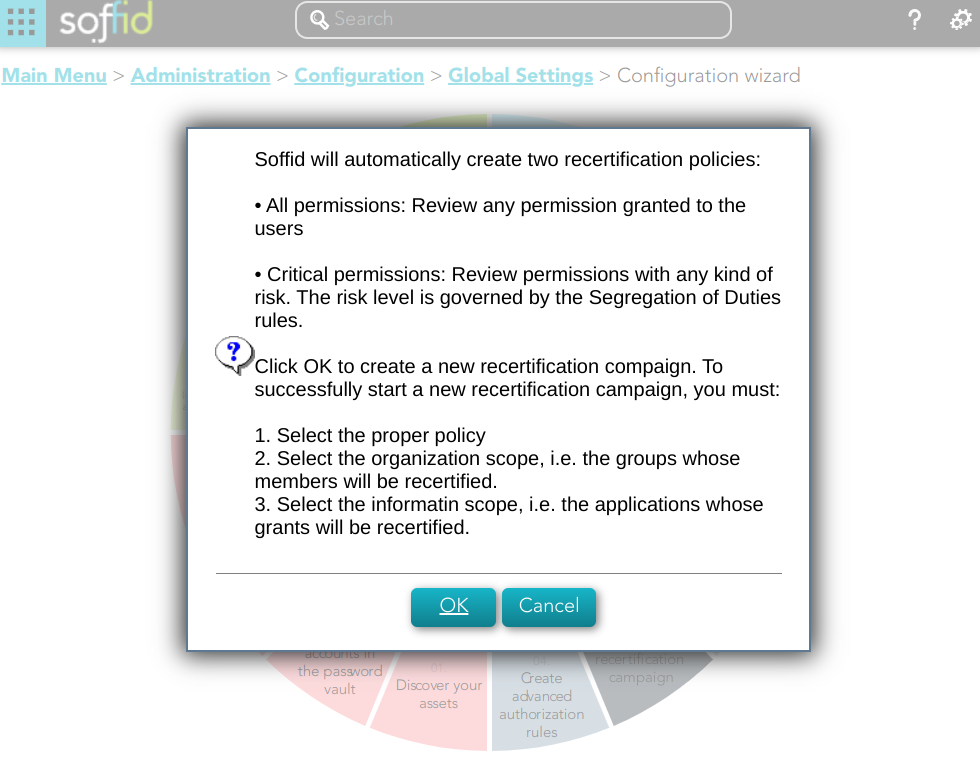Design a recertification campaign
Description
The wizard allows you to create a new recertification campaign. To be able to do this, Soffid has created two recertification policies, All permissions and Critical permissions.
For more information, you can visit the Recertification book.
Step-by-step
1. First, you must select the Design a recertification campaign and click the OK button.
2. Then Soffid will browse the New recertification campaign
3. In this step you must write a campaign name and select a template.
Standard attributes
- Name: name to identify the campaign.
- Template: select the policy that will be applied. That has to be defined previously on the Recertification policies page.
- Groups: list of user groups where the campaign will be applied. You can choose one or more.
- Information Systems: list of information systems where the campaign will be applied. You can choose one or more.