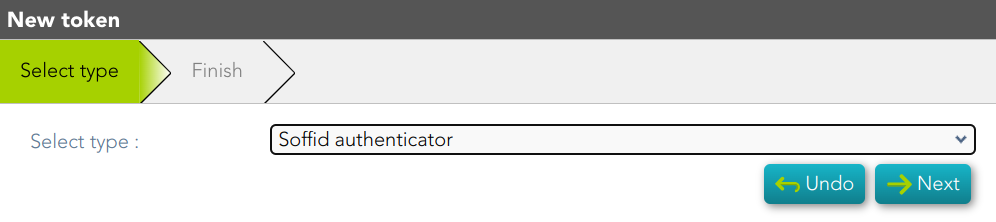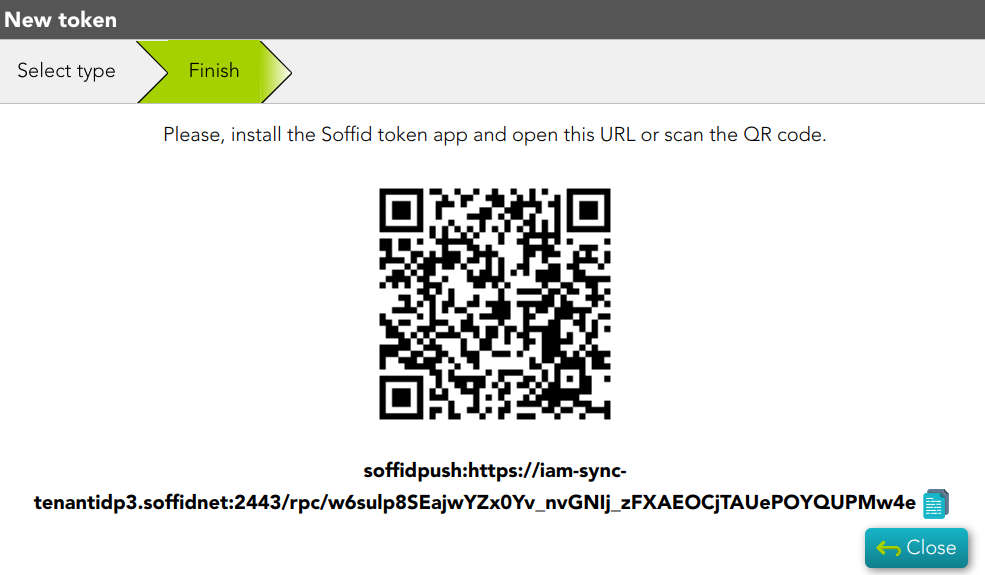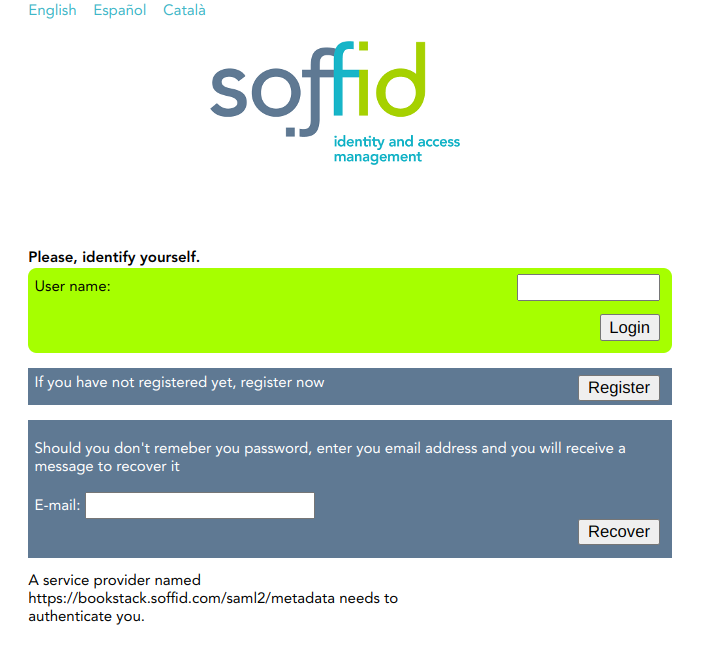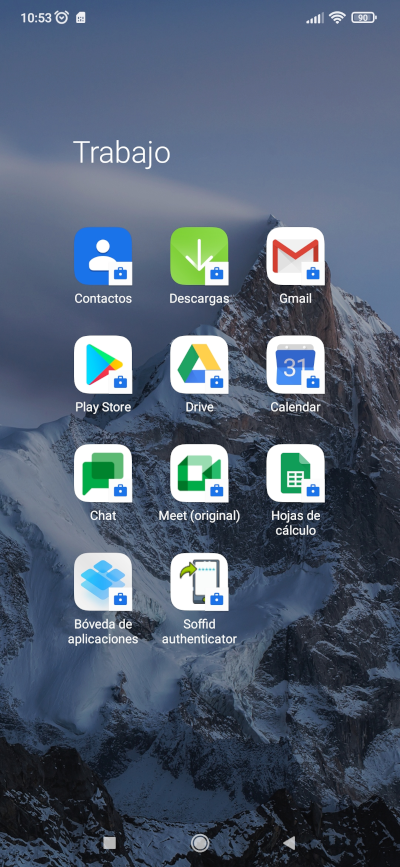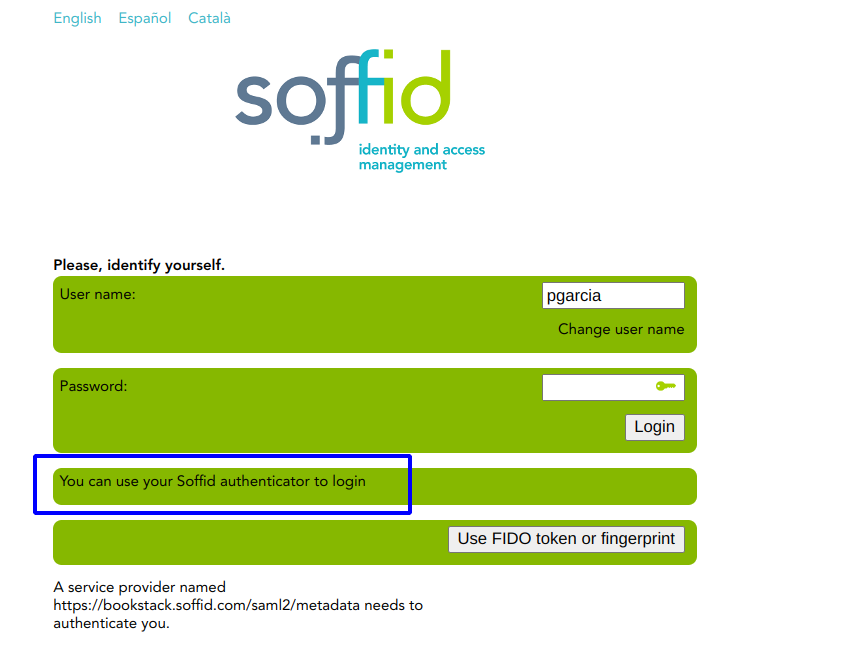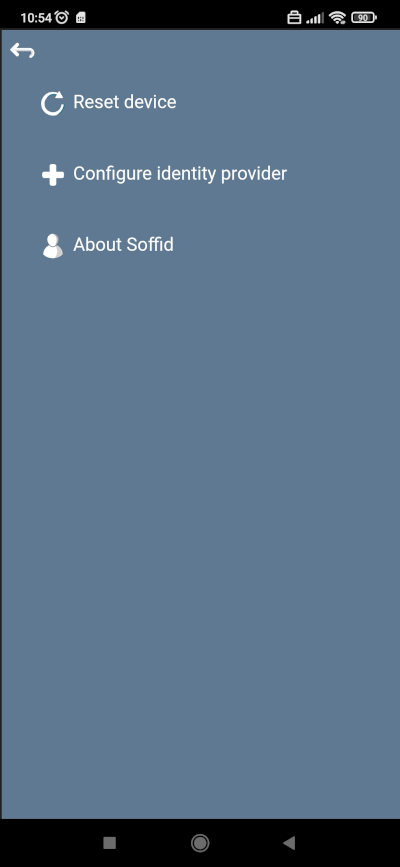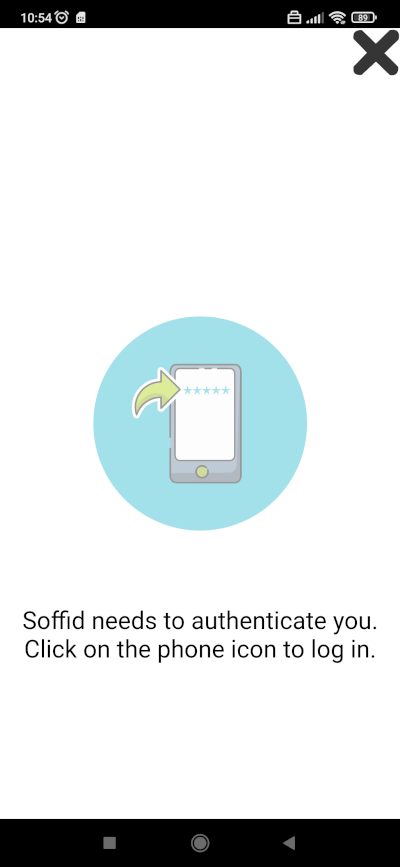How to use Soffid Authenticator?
Steps to configureuse Soffid Authenticator
To obtain SSO and MFA for any web or legacy application, you need to configure your Soffid Authenticator App.
1. First of all, youopen needthe toweb loginor intolegacy application in your Soffid Console and browse My certificates and FIDO tokens
2. Second, you must add a new token. You need to click the Addlogin buttonoption. (+) and select Soffid Authenticator
3. Then, youSoffid mustIdentity scanProvider will display the QRpage withto your device using the Soffid Authenticator App.authenticate.
4. ToType scanyour thisuser QRname code,and you must openclick the Soffidlogin Authenticationbutton. AppThen, onthe youravailable deviceauthentication option will be displayed
5. Then,Open you must select the Configure identity provider option.
6. Finally, you need to scan the code, and the new token will be registered intoyour Soffid Console
in
your
device
6. The application will display the option to click to log in. When you click the icon, a push authentication for login is sent to the Soffid Identity Provider.