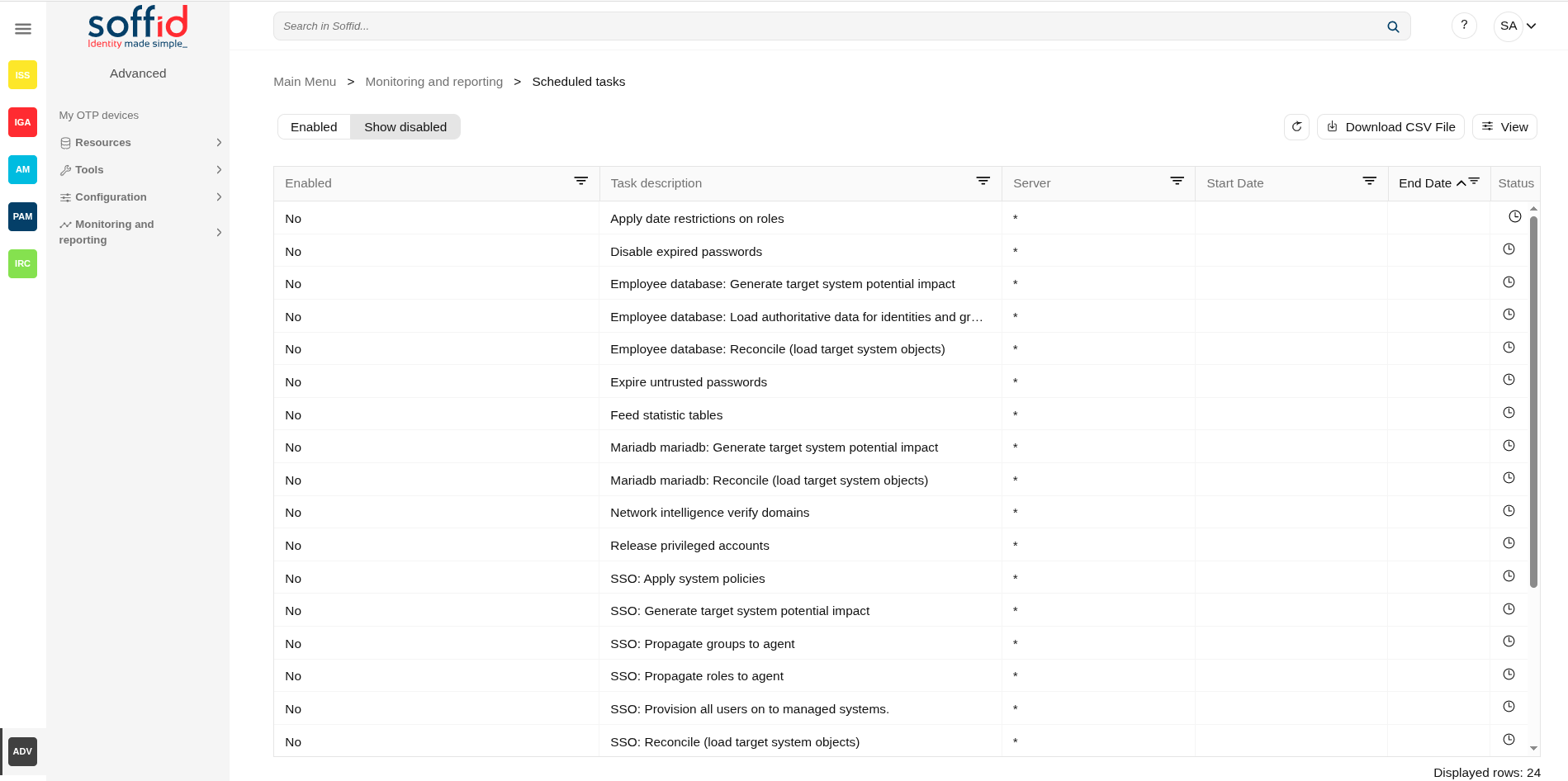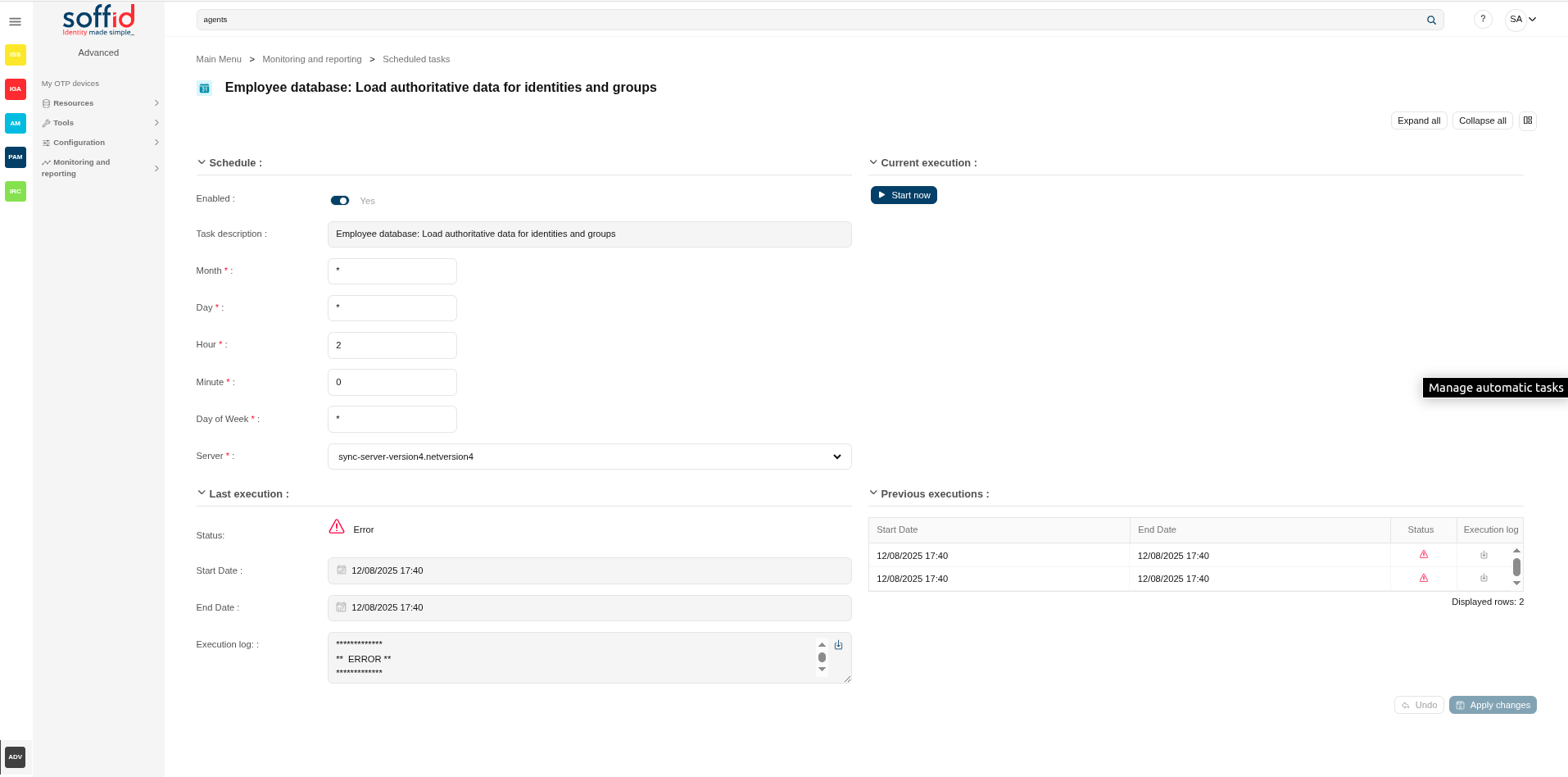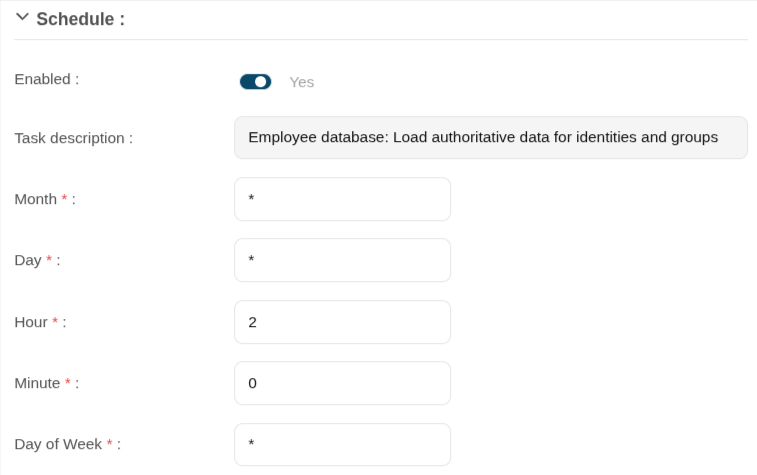Scheduled tasks
Description
Scheduled tasks display all the automatic tasks defined on Soffid, the scheduling of each task, and information about the last executions. Also, allows administrator users to update the execution of that tasks using a cron pattern and init the execution.
By default, only scheduled tasks are displayed, which should be those configured to support the lifecycle of the tool's objects. Unscheduled tasks can be searched for to be executed manually or to configure their planning.
Screen overview
Related objects
- Agents : source of agent processes
- Sync server monitoring : to review the logs
- Users : there are some processes related to the user lifecycle
Standard attributes
Table attributes / task attributes (schedule)
- Enabled: if it is selected (value is Yes), the task will be perform on scheduled defined.
- Task description: brief description of the task
- Server: where the agent is running.
- Start date: start date and time of the last execution.
- End date: end date and time of the last execution.
- Status: The available status for a task are:
- Done (green light): finished tasks.
- Pending (yellow light).
- Error (red light).
- Month: number of the month (1-12) when the task will be performed.
- Day:
- Hour: hour (0-23) when the task will be performed.
- Minute: minute (0-59) when the task will be performed.
- Day of week: number of the day (0-7 where 0 means Sunday) of the week when the task will be performed.
For each value of month, day, hour, minute, or day of the week:
- * means any month, day, hour, minute, or day of week. e.g. */5 to schedule every five minutes.
- A single number specifies that unit value: 3
- Some comma separated numbers: 1,3,5,7
- A range of values: 1-5
Current execution
- Start now: this allows you to launch the task execution.
Last execution
- Status: The available status for a task are:
- Done (green light): task finished.
- Pending (yellow light): task has been started but it has not finished yet.
- Error (red light): task could not be executed.
- Start date: start date and time of the last execution.
- End date: end date and time of the last execution.
- Execution log: log trace. Allows you to download the log file.
Previous executions
List with the information about the previous executions:
- Start date: start date and time of the execution.
- End date: end date and time of the last execution.
- Status: status of the execution.
- Execution log: log of the execution. Allows you to download the log file.
Actions
Table actions
|
Enabled / Show disabled |
Displays only enabled tasks, or also disabled ones |
| Refresh (icon) |
Allow you to refresh the data of the table |
|
Download CSV file |
Allows you to download a CSV file with the scheduled tasks. |
|
View |
Allows you to show and hide columns in the table. You can also set the order in which the columns will be displayed. |
Detail actions
| Expand all | Displays all the attributes of the different blocks. |
| Collapse all | Hide all attributes of the different blocks. |
| "Types of views" | Change the view type: Classic view, Modern view, |
|
Start now |
Allows you to launch the task execution. |
|
Logs |
Allows you to download the log file. |
|
Undo |
Allows you to undo any changes made. |
|
Apply changes |
Allows you to save the data of scheduled tasks. To save the data it will be mandatory to fill in the required fields. |
Others
Tasks created by default
These tasks can be run manually when you need them or scheduled if necessary.
| Apply date restrictions on roles | If a role has an end date prior to the revision date, all grants of that role to Soffid users will be deleted. |
| Disable expired passwords | Disable all accounts whose password has expired. |
| Expire untrusted passwords | Disable all accounts whose password has expired. |
| Feed statistic tables | To retrieve the information needed for the dashboards on the syncserver monitoring screen |
| Network intelligence verify domains | To use this task, you must first activate the network intelligence service. This task generates email-breached security incidents, so you must activate it beforehand. The process queries email accounts and checks whether they appear in any security breaches. If so, an email-breached issue is created. |
| Release privileged accounts | This task analyses privileged accounts and if they have an assigned user but their assignment has an end date today, or does not have an end date, the user is unassigned. |
Tasks created from agents
By default, these tasks only appear if the agent is active (has a sync server selected).
| AGENT: Load authoritative data for identities and groups |
This task only appears when the agent has selected the option "Incoming data > Authoritative data source". This task retrieves information from the end system to update groups, custom objects, and users (identities) in Soffid. |
| AGENT: Reconcile (load target system objects) |
This task retrieves information from the end system to update roles, accounts, and grants is Soffid. |
| AGENT: Generate target system potential impact | This task is the same as reconciliation but does not make any changes in Soffid. In this case, a report is displayed showing the changes that would have been applied in Soffid. |
| AGENT: Apply system policies | This task retrieves all agent accounts and checks that they have the correct status according to the rules configured in the agent itself. |
| AGENT: Provision all users on to managed systems. | This task provisions all users with accounts in that system to the final system. The objective is to have the same data in the final system as in Soffid, and to overwrite any values that someone has changed outside of Soffid. |
| AGENT: Propagate groups to agent | This task provisions all groups to the final system. The objective is to have the same data in the final system as in Soffid, and to overwrite any values that someone has changed outside of Soffid. |
| AGENT: Propagate roles to agent | This task provisions all roles in that system to the final system. The objective is to have the same data in the final system as in Soffid, and to overwrite any values that someone has changed outside of Soffid. |
Tasks created from custom scripts
Please note that scripts can only be scheduled from the custom scripts screen.
| Run NAME OF THE CUSTOM SCRIPT script | Script created in the custom scripts page and marked as "Scheduled" |