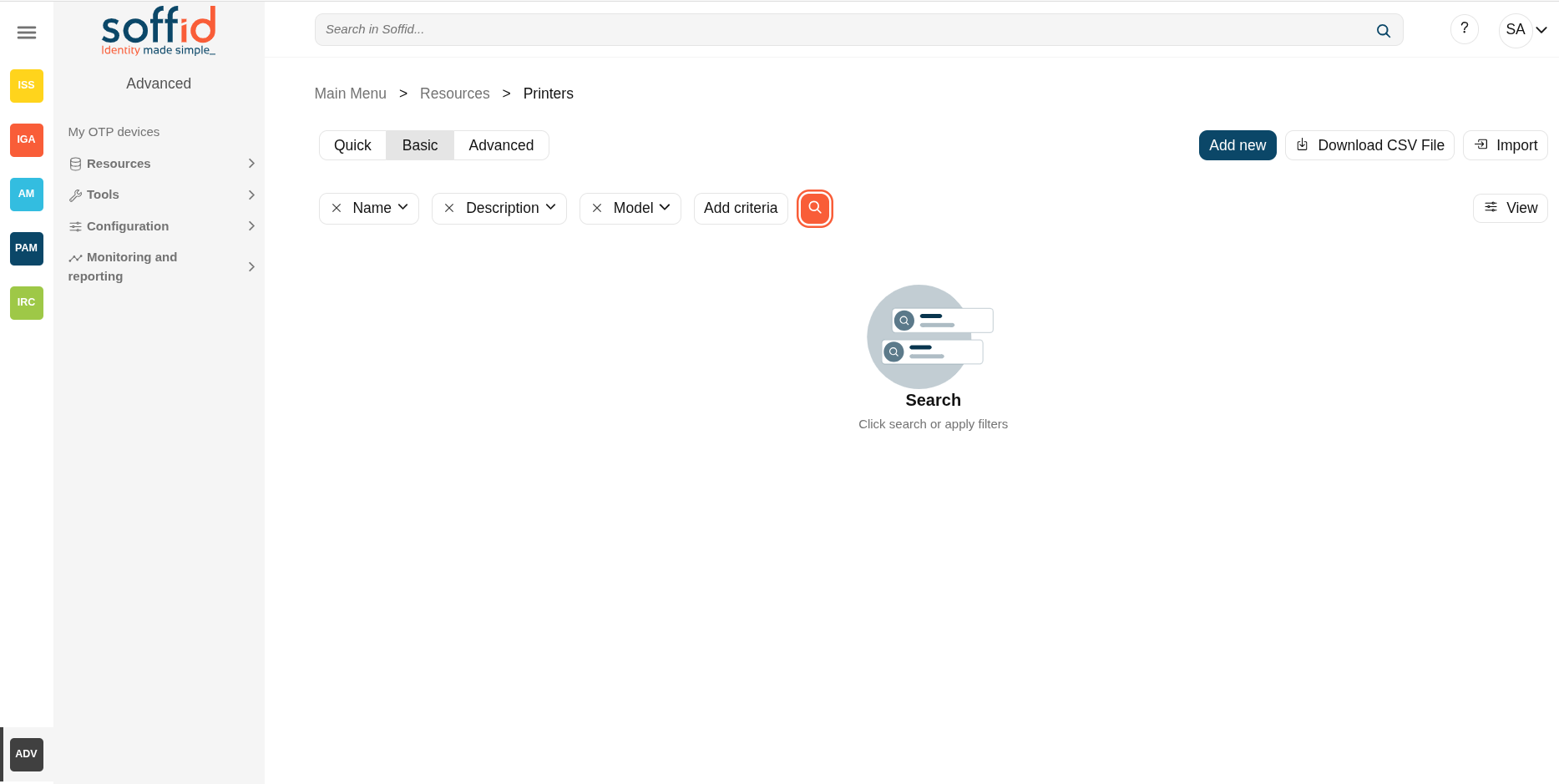Printers
Description
Soffid lets administrator users manage system printers. A printer must always be attached to a host. A network attached printer is composed of a host (network print server) and a printer (printer queue).
Printers can be assigned to specific users or to user groups. The effective assignment can be done on session startup by using a Single Sign On client script. To do that, it is necessary to add a script on a Login entry point with type x-mazinger-script.
Screen overview
Related objects
- Hosts : host of the system the requires to have "Shared printers server"=yes.
UsersDetected browsers : detected browners in a network.GroupsPrinters : configured printers in a network.
Standard attributes
- Name: identifier name of the printer.
- Description: additional printer information.
Model:Printingprinter model.Serverserver: where the printer is hosted.- Model: printer model.
- Restricted: if checked, only users and groups of users assigned can be access to that, in another case any user could access to that printer.
- Users: assignment of printer queues to users.
- Groups: assignment of printer queues to groups
Actions
PrinterPrinters query
table
|
|
Allows you to query printers through different search systems, Quick, Basic and Advanced. |
|
Add |
|
|
Allows you to create a new printer. To add a new printer it will be mandatory to fill in the required fields |
|
Delete printer |
Allows you to remove one or more printers by selecting one or more records and next clicking To perform that action, Soffid will ask you for confirmation, you could confirm or cancel the operation. |
|
Download CSV file |
Allows you to download a csv file with the basic information of all printers. |
|
Import |
Allows you to upload a CSV file with the printer list to add or update printers to Soffid. First, you need to pick up a CSV file, that CSV has to contain a specific configuration. Then you need to check the content to be loaded, it is allowed to choose if you want or not to load a specific attribute. And finally, you need to select the mappings for each column of the CSV file to import the data correctly and to click the Import button. |
|
|
Allows you to You |
Printer detail
|
Add new |
Allows you to create a new printer. To add a new printer it will be mandatory to fill in the required fields and apply changes. |
|
Delete |
Allows you to remove one printer. To perform that action, Soffid will ask you for confirmation, you could confirm or cancel the operation. |
|
Undo |
Allows you to quit without applying any changes. |