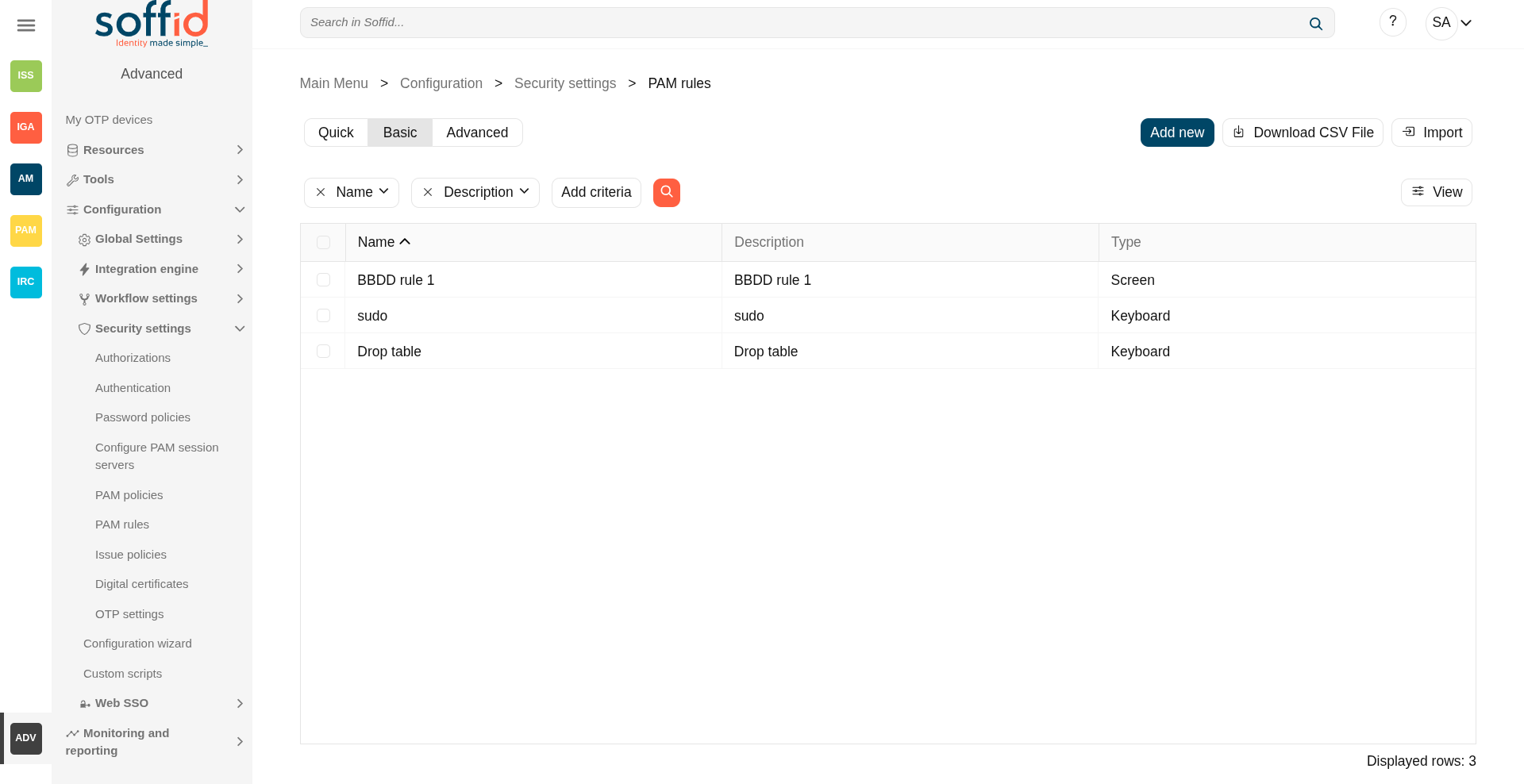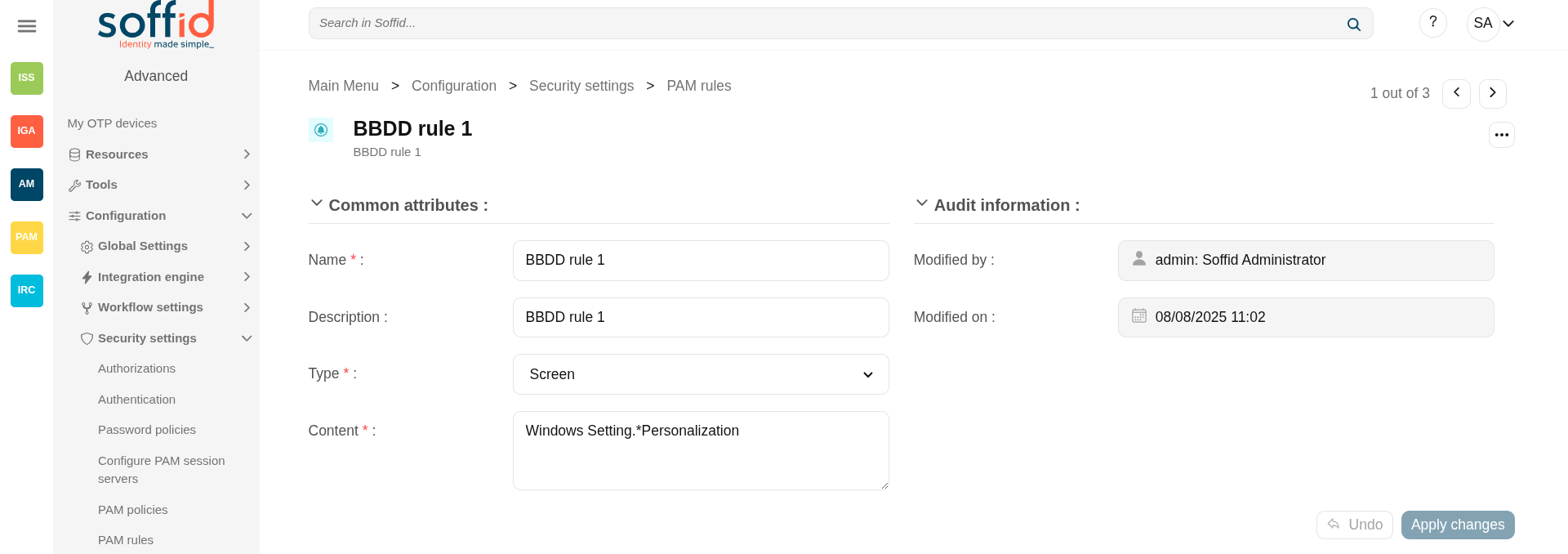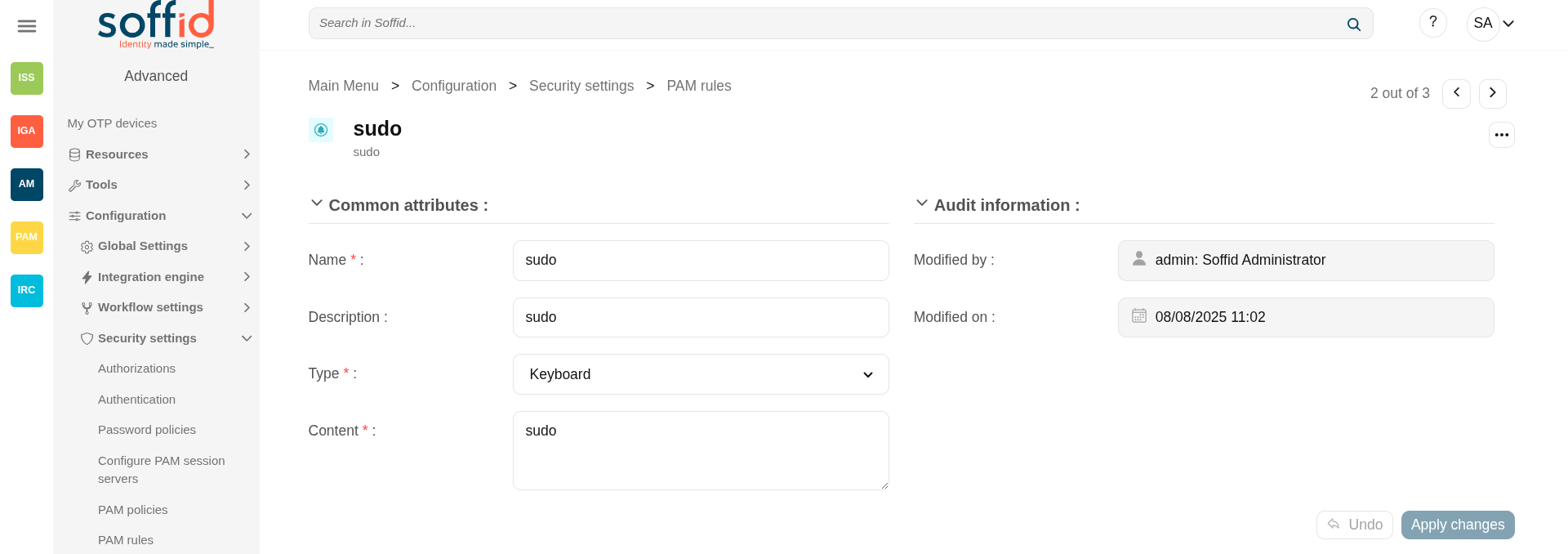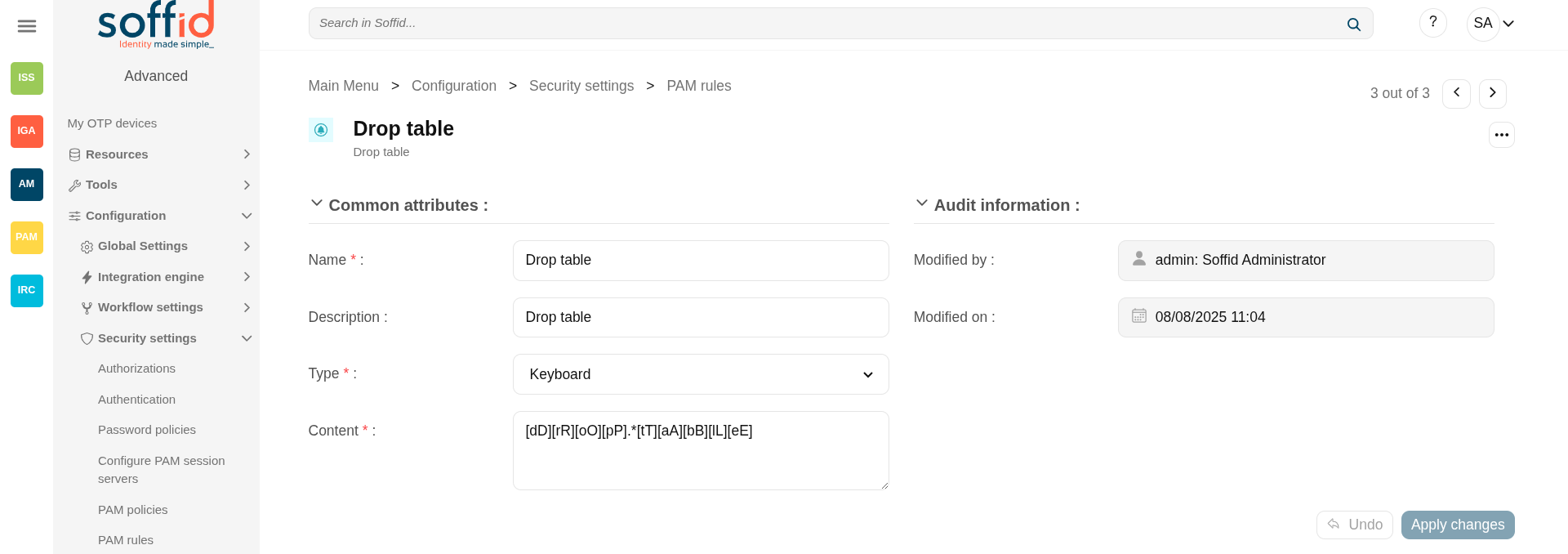PAM rules
Definition
Soffid allows you to define rules to detect commands executed on a server. When a user launches a command defined on a rule, Soffid will detect it.
To use those rules you need to define the PAM policies. For more information, you can visit the PAM policies page.
Screen overview
Screen example
Keyboard example
Keyboard example
Related objects
- PAM policies : the PAM policies contains and configure the PAM rules
- PAM rules : PAM rules used in the PAM policies
- Password vault : to configure PAM policies in vault folders.
- Issue policies : to configure the pam-violation issue policy
Standard attributes
Table attributes & rule attributes
- Name: name to identify the rule.
- Description: a brief description of the rule.
- Type: rule type.
- Keyboard: Indicate the command typed in the terminal that you want to control.
- Screen: Indicate the text displayed in the screen that you want to control.
- Content: the content of the rule that Soffid will detect. Be in mind, that Soffid will consider blanks, returns, and all characters you type.
- For keyboard type, text that the user cannot enter.
- For screen type, text that must be found anywhere on the screen.
- For keyboard type, text that the user cannot enter.
- Modified by: user who modified that rule.
- Modified on: the date and time of the update.
Actions
Table actions
|
"Query search" |
Allows you to query PAM rules through different search systems, Quick, Basic and Advanced. |
|
Add new |
Allows you to create a new PAM rule. You can choose that option on the hamburger menu or click the add button (+). To add a new PAM rule it will be mandatory to fill in the required fields. |
|
Delete PAM rule |
Allows you to remove one or more PAM rules by selecting one or more records and next clicking this button. To perform that action, Soffid will ask you for confirmation, you could confirm or cancel the operation. |
|
Download CSV file |
Allows you to download a CSV file with the PAM rules information. |
|
Import |
Allows you to upload a CSV file with the PAM rules list to add or update PAM rules to Soffid. First, you need to pick up a CSV file, that CSV has to contain a specific configuration. Then you need to check the content to be loaded, it is allowed to choose if you want or not to load a specific attribute. And finally, you need to select the mappings for each column of the CSV file to import the data correctly and click the Import button. |
|
View |
Allows you to show and hide columns in the table. You can also set the order in which the columns will be displayed. |
Rule actions
|
Apply changes (disk button) |
Allows you to create a new configuration PAM rule or to update an existing one. To save the data it will be mandatory to fill in the required fields. |
|
Delete |
Allows you to delete a PAM rule. To delete a PAM rule you can click on the "three points" icon and then click the delete button. To perform that action, Soffid will ask you for confirmation, you could confirm or cancel the operation. |
|
Undo |
Allows you to quit without applying any changes made. |
|
Apply changes |
Allows you to create a new configuration PAM rule or to update an existing one. To save the data it will be mandatory to fill in the required fields. Once the change has been applied, you will return to the main screen. |