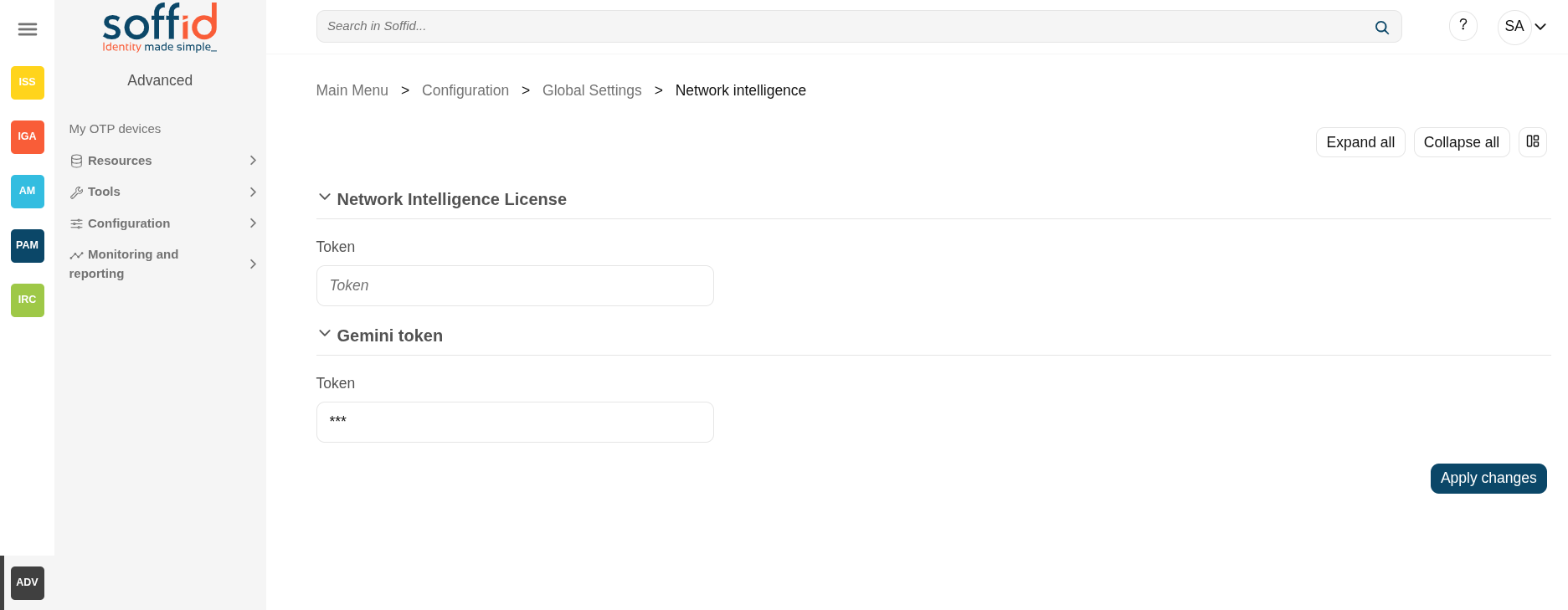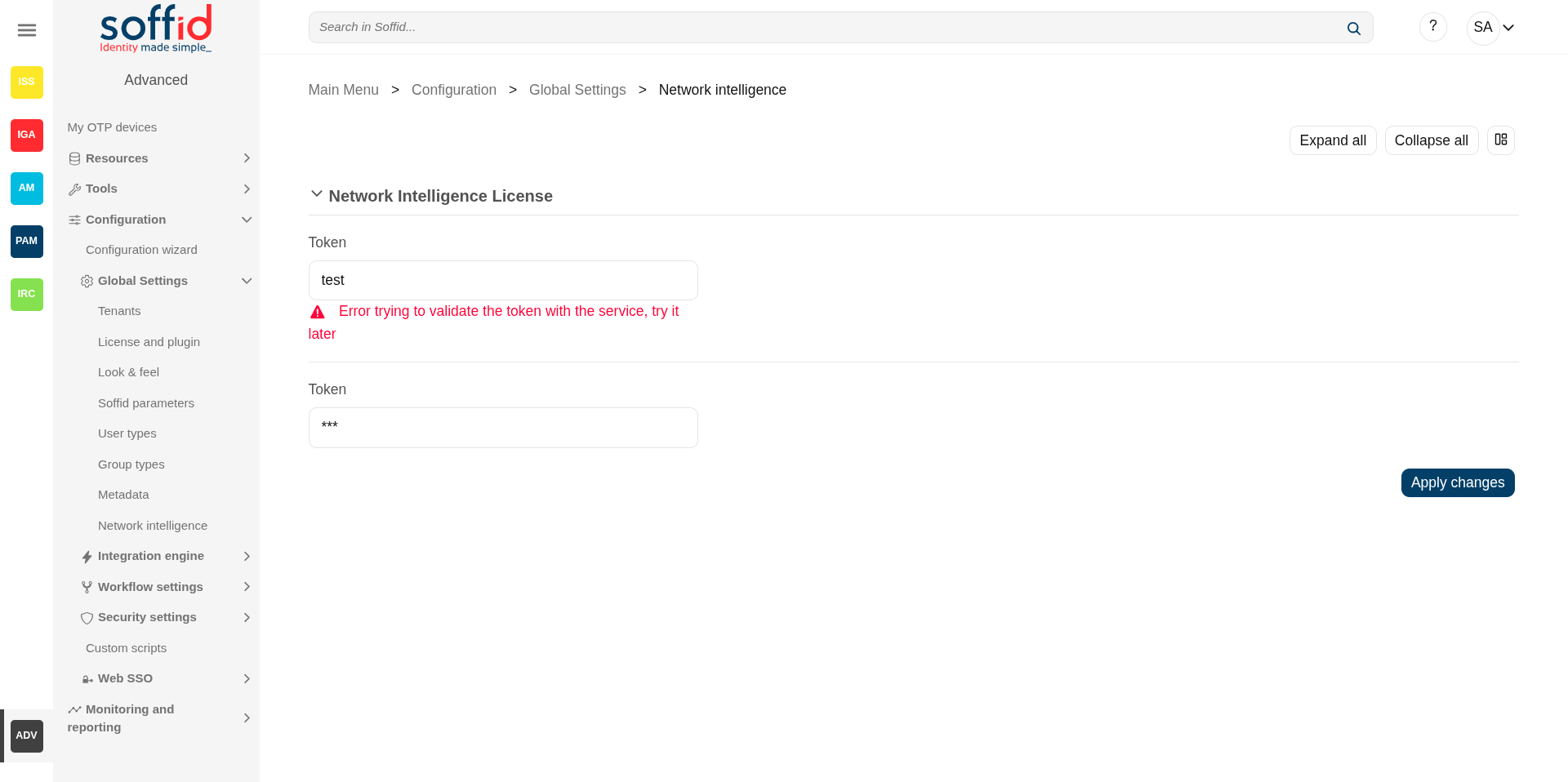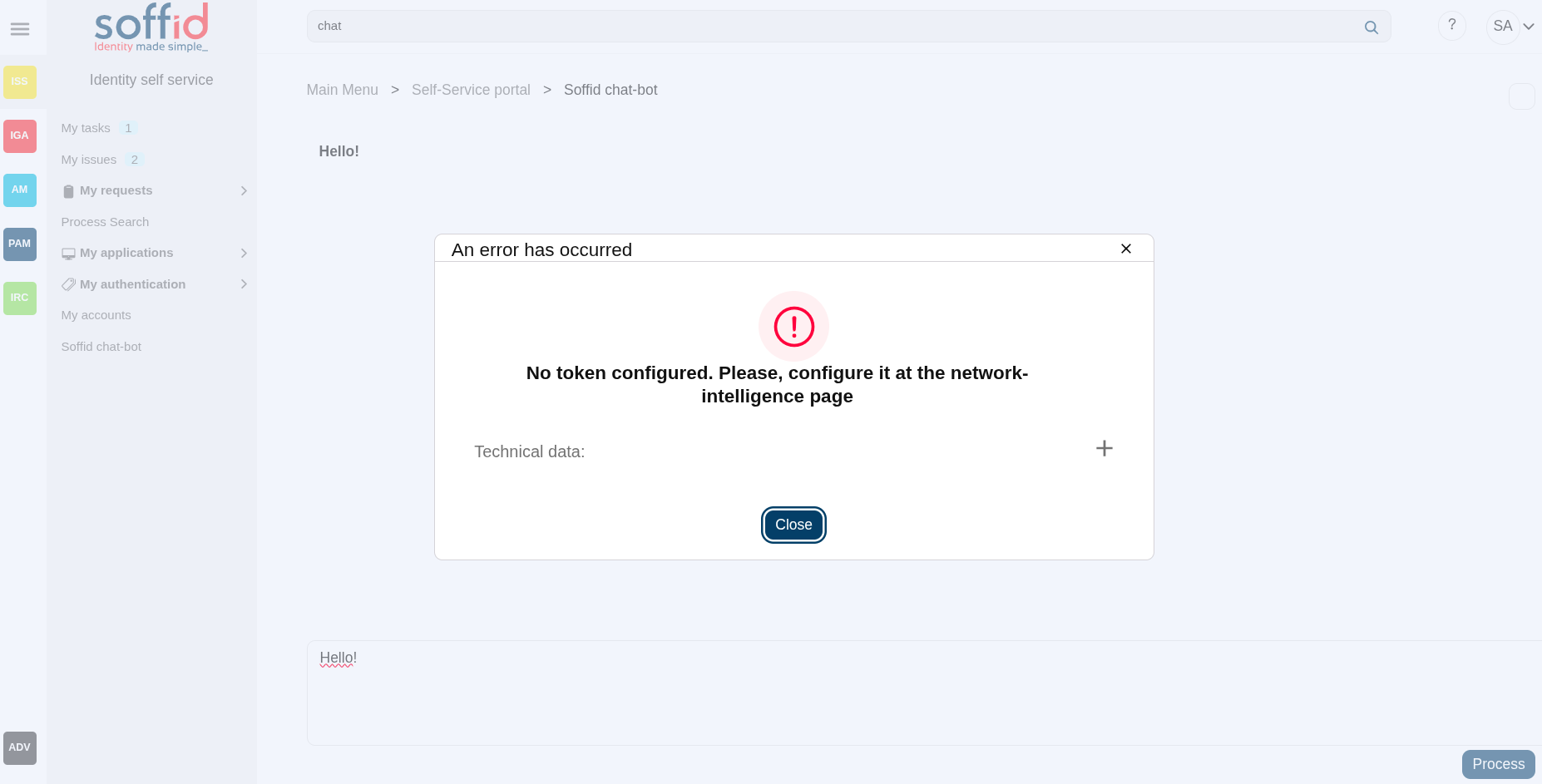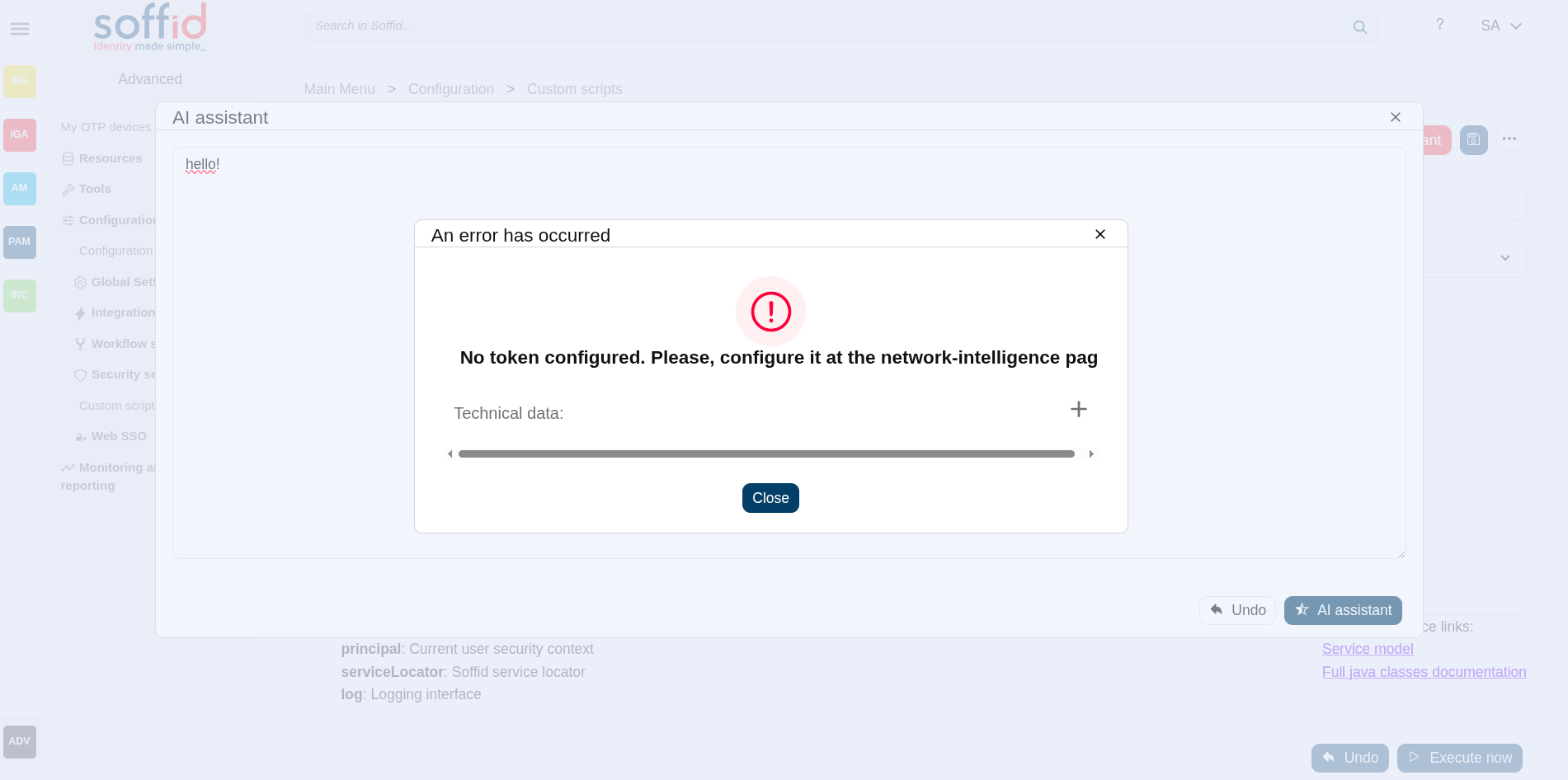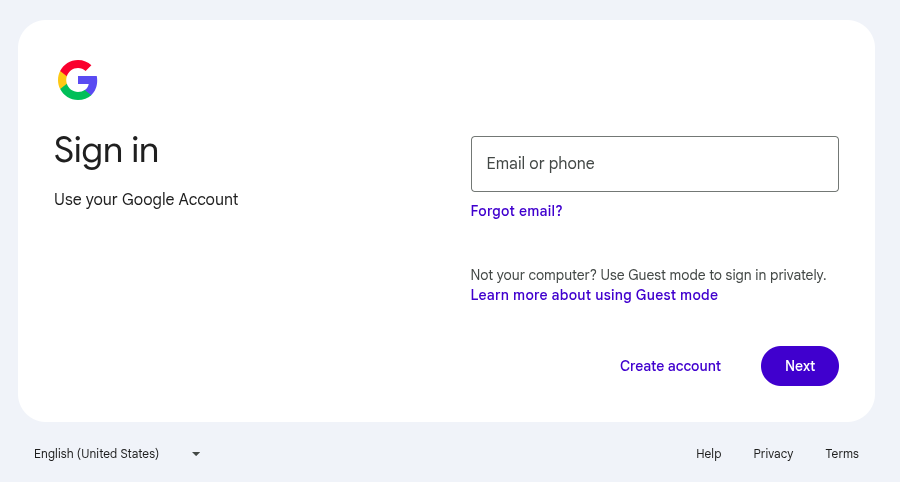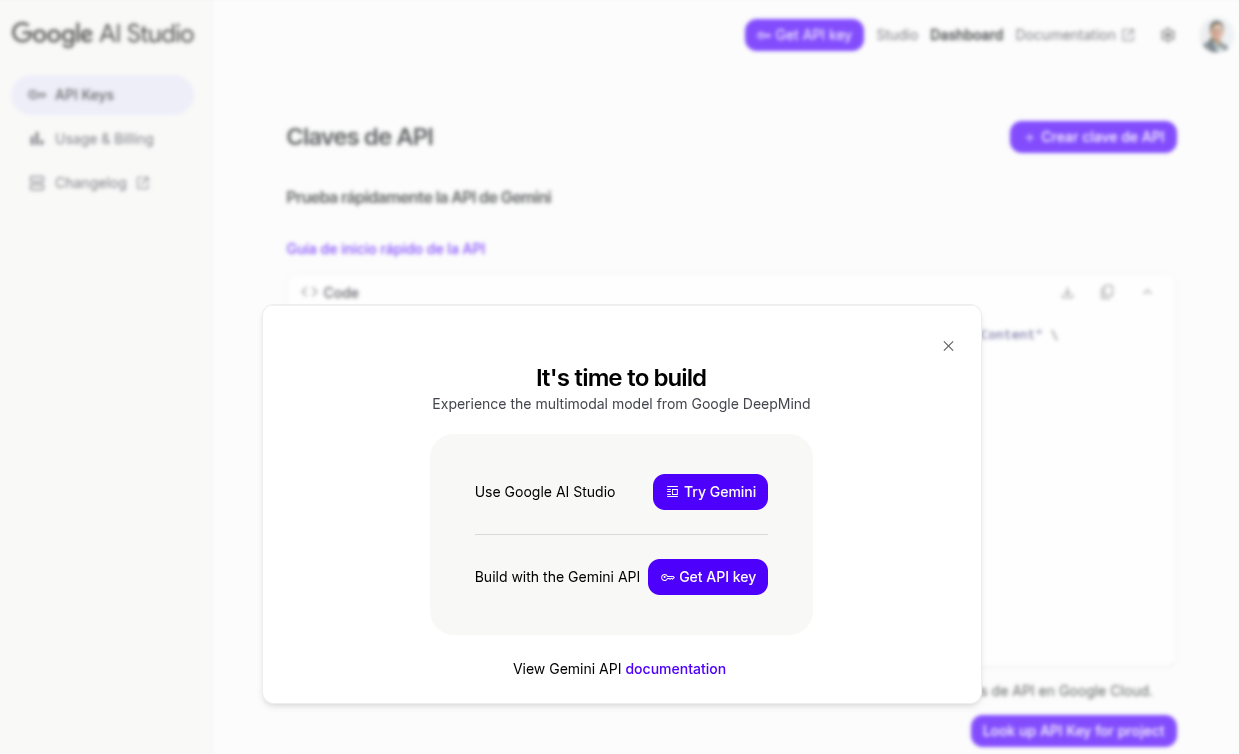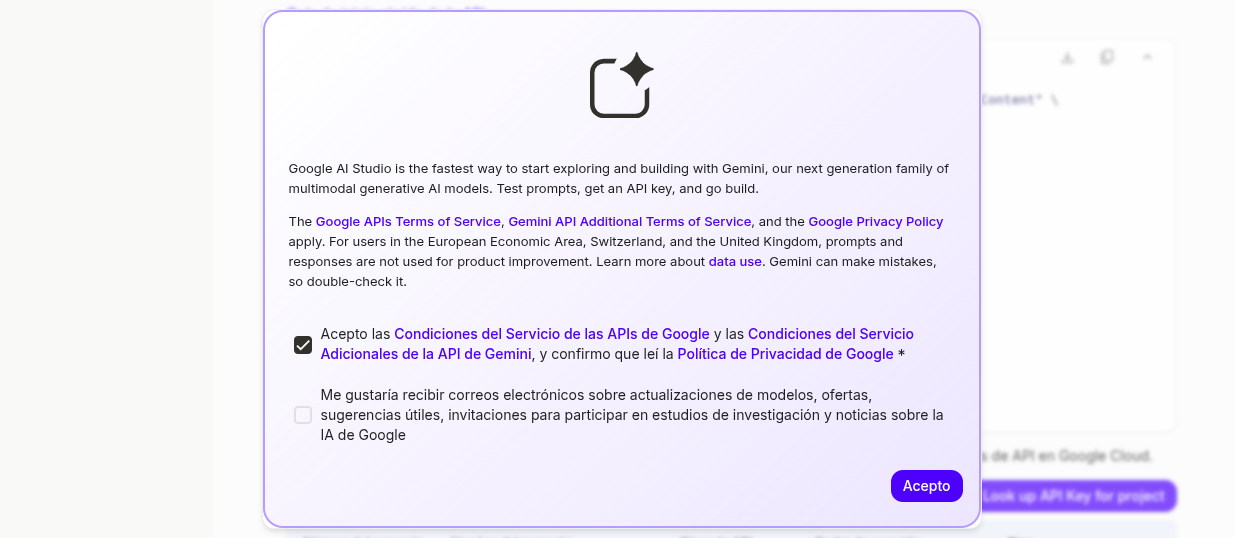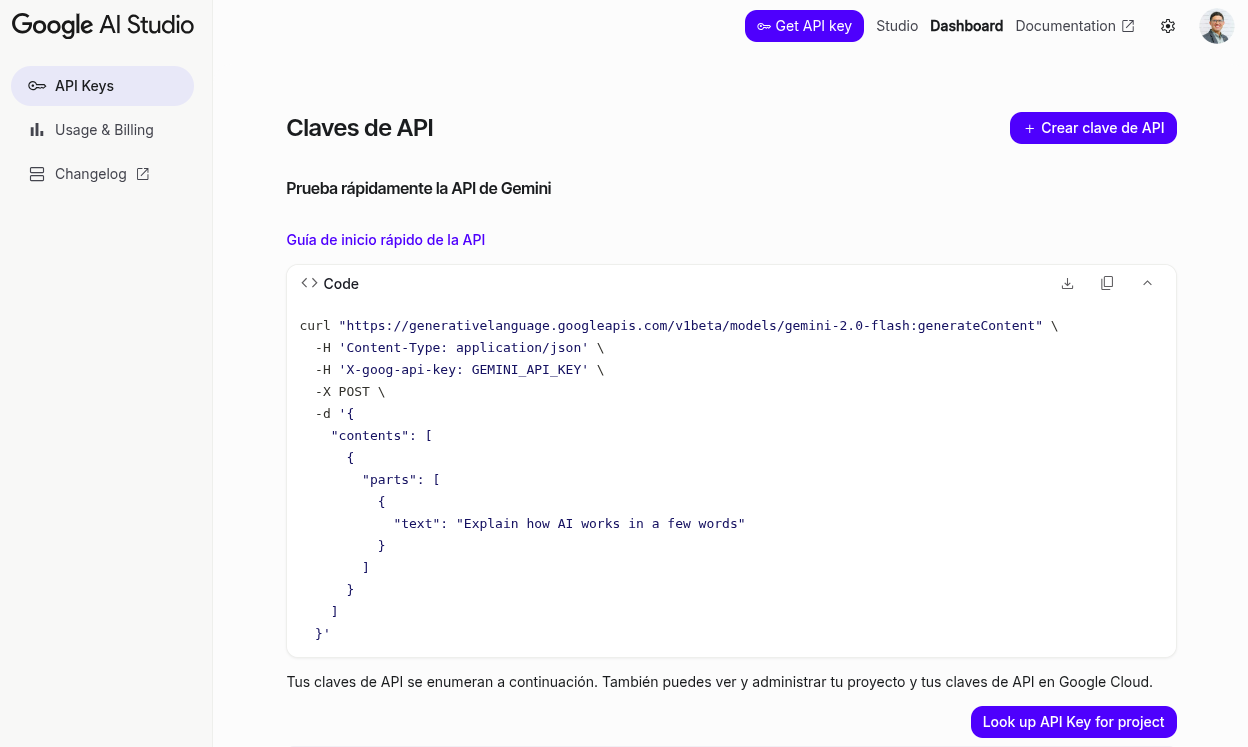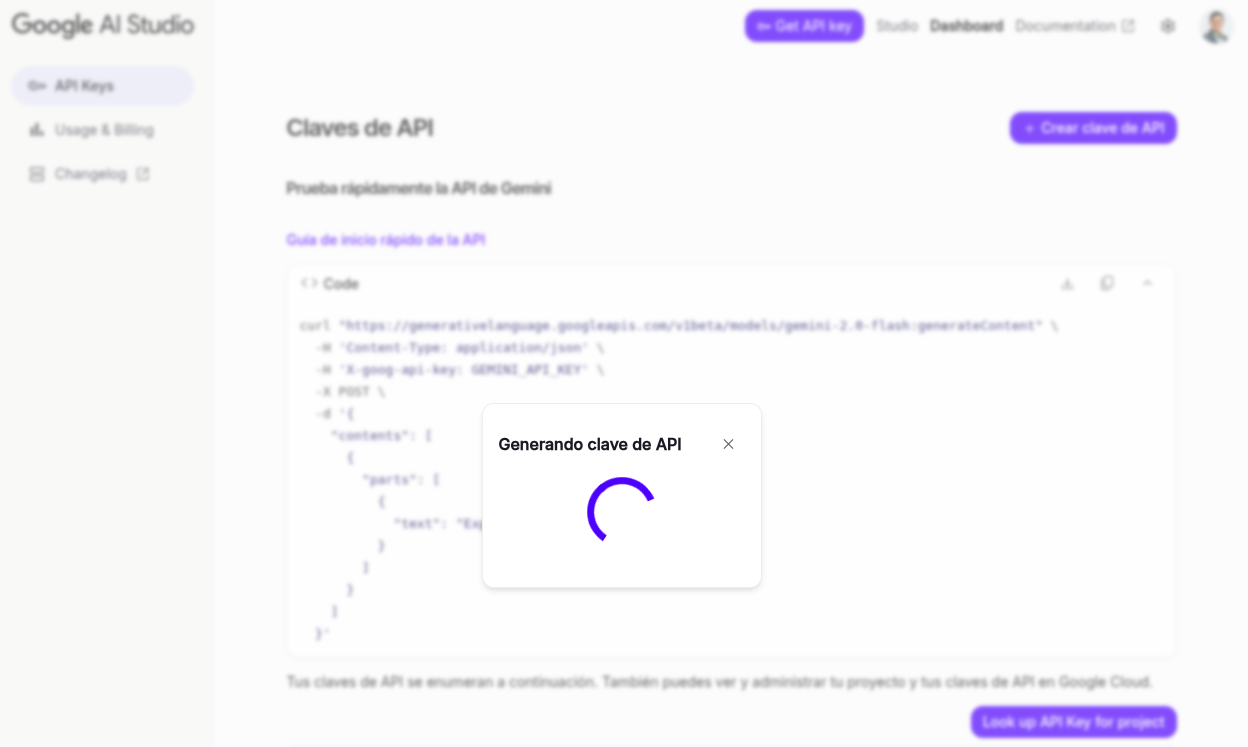Network intelligence
Description
Two extended Soffid features are activated on this page.
Network intelliegence
On the one hand, we have Network intelligence, which enables the possibility of validating that accounts and passwords have not been compromised in the end systems with which Soffid is integrated.
ate
AI in Soffid
On the other hand, we have the Chat-bot, which enables our AI to be consulted both on its specific screen and in all components that allow scripts to be written.
Once this feature is activated, you will be able to access the chat box page to consult information about Soffid. You will also be able to use the AI assistant that appears in all script-type fields.
The token used can be obtained by you yourself by accessing the Gemini page for this purpose, see the Request a token for the AI point.
Screen overview
Related objects
- Network discovery
- Users : when changing a password.
- Accounts : when changing a password.
- Scheduled tasks : a new process can be scheduled to check the current accounts and systems
- Chat-bot
- Soffid chat-bot : to chat with our AI.
- Custom scripts : to use the AI.
- All pages with script can use the AI to help you with the scripting:
- Agents : properties, mappings and triggers.
- Account naming rules : Create account condition and script.
- Role assignment rules : Expression.
- Password policies : Password validation script.
- PAM policies : Expression.
- BPM editor : Scritps.
- Attribute definition : Value.
- Metadata : attribute value scripts
Standard attributes
- Network Intelligence License
- Token : token that enables this functionality. This token is provided by Soffid if your licence includes it.
- Token : token that enables this functionality. This token is provided by Soffid if your licence includes it.
- Gemini token
- Token : token that enables this functionality. You can generate this token yourself; we will explain how to do so later on.
- Token : token that enables this functionality. You can generate this token yourself; we will explain how to do so later on.
Actions
| Expand all | Displays all the attributes of the different blocks. |
| Collapse all | Hide all attributes of the different blocks. |
| "Types of views" | Change the view type: Classic view, Modern view, Compact design. |
| Apply changes | Save the tokens in case they are valid. |
Others
Token not allowed
The token for network intelligence is only saved if it is valid.
Access without a token
When attempting to use this feature without having previously enabled it, the console displays the error: No token configured. Please configure it on the network intelligence page.
Request a token for the AI
To use our AI functionality, you must request a token from the Gemini service. Here's how to do it.
Go to the next page: https://ai.google.dev/gemini-api/docs/api-key
Go to "Google AI Studio".
Login with a Google account.
Select "Get API key".
"Accept".
Click on "Create API key" button.
Wait a few seconds.
You finally have your key to be used on Soffid.