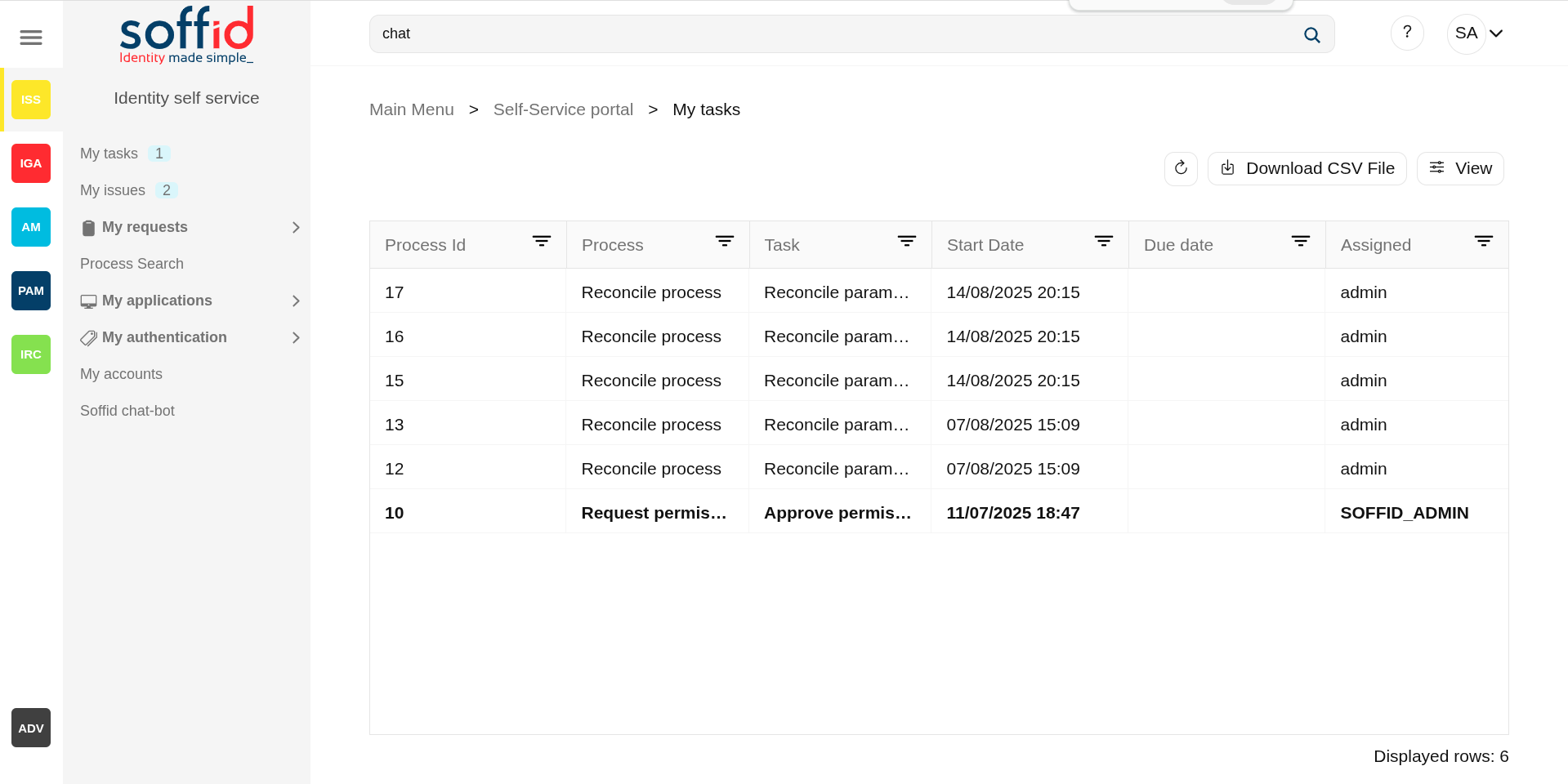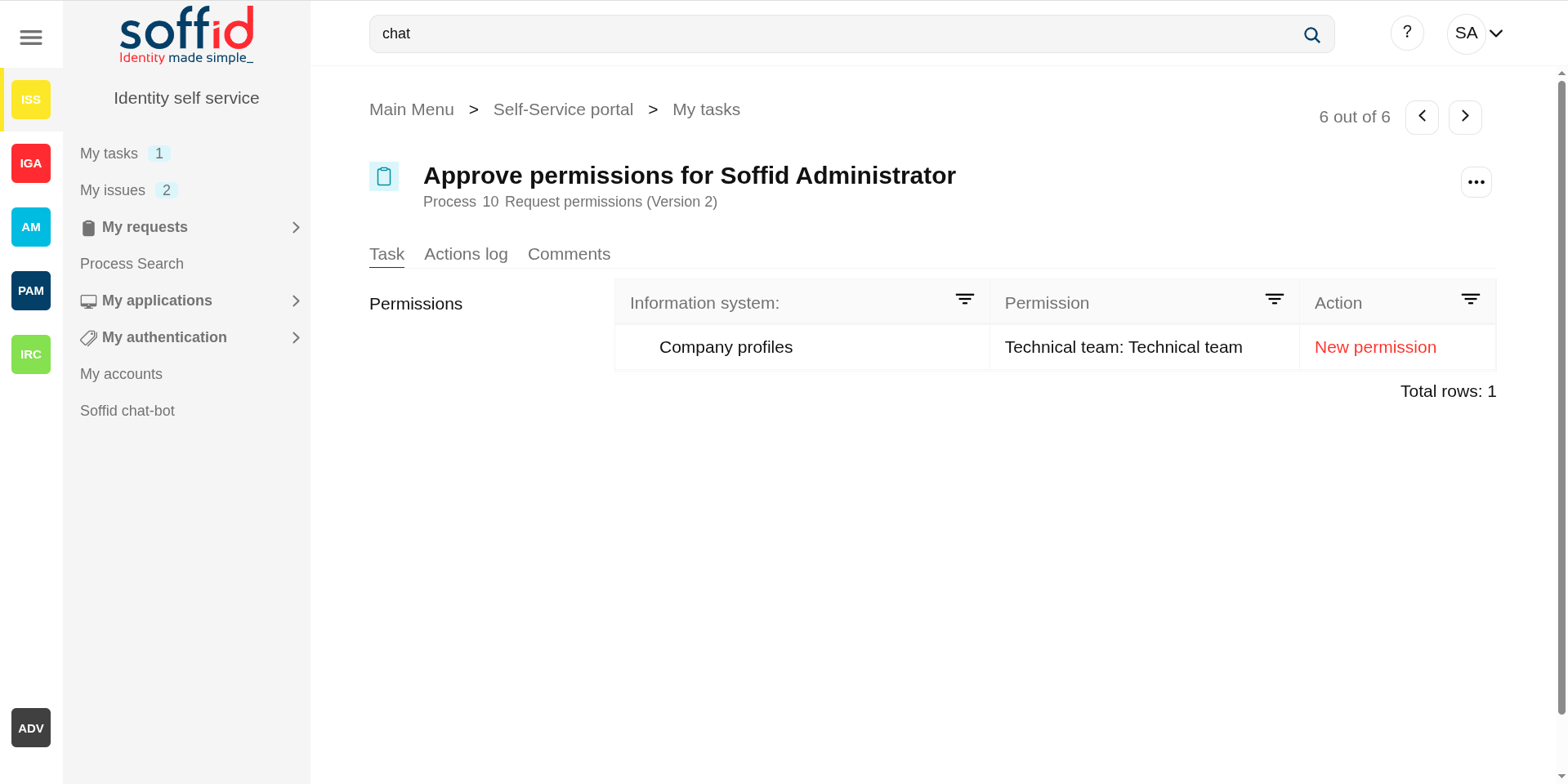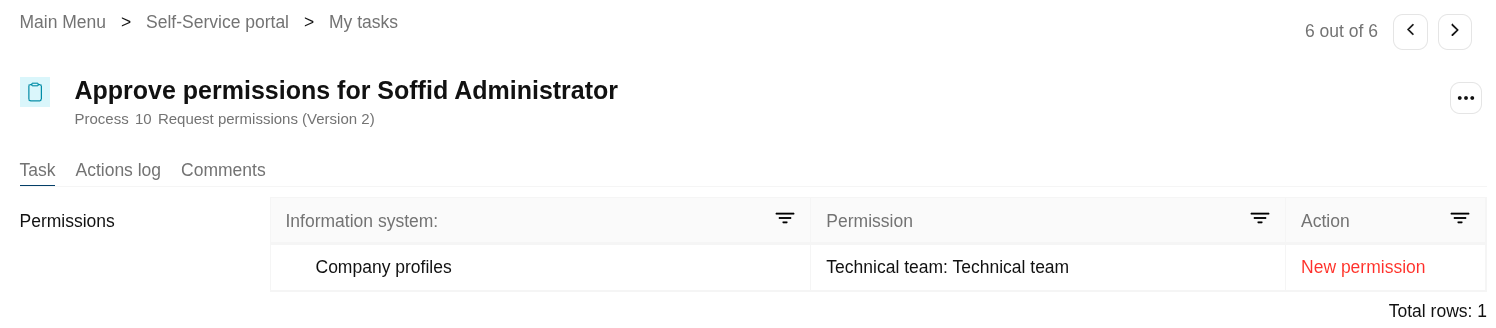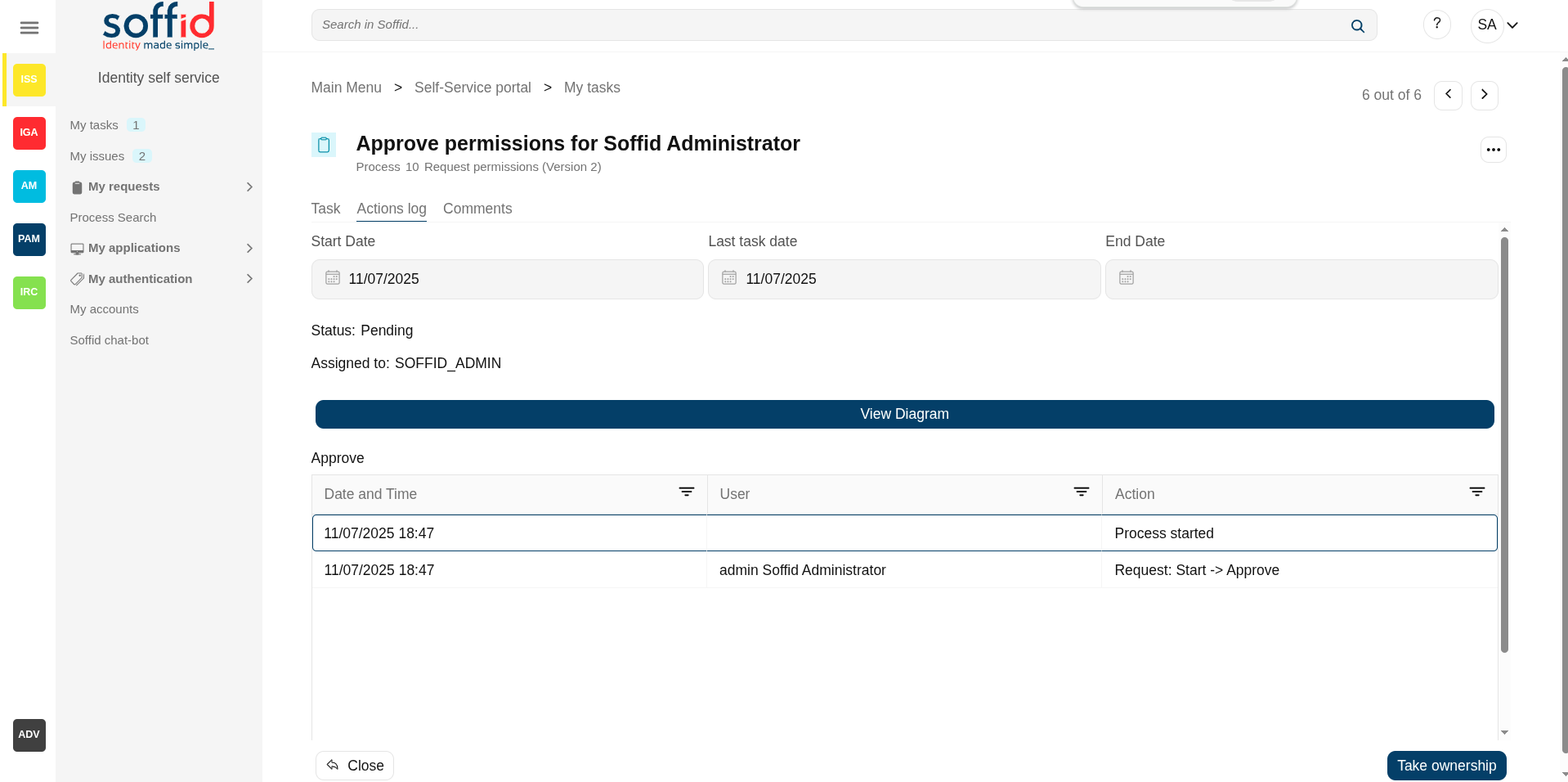My tasks
Description
Displays the tasktasks in which the user is involved like a supervisor, manager, oor person howresponsible hasfor to approveapproving or denyrejecting thatthose tasks.
My tasktasks provides information about the process, the task, the start and due date and the asigned user. By clicking a record, it will be shown de task details and to perform actions will be allowed.
Manual tasks are assigned to named users, groups or roles. Whatever strategy is followed, each one of the assigned users will see thatthe task at their tasks page.
You can differentiate tasks by their highlighted style:
NormalHighlighted bold:startedwhen the task is pending for the user to take ownership.- Highlighted
Blueblue:duetasktaskclose to completion date - Highlighted
Boldred:newtask after the completion date - Normal: started task
The purpose of My tasks as a part of SelfIdentity Serviceseft Portalservice is to reduce the workload of IT department, as well as improve overall security of IT system. Soffid console is concerned about task delegation and workflow management.
Screen overview
Related objects
- Configure Workflow engine : where the workflow engine is
configuredconfigured. - Business process definition :
donde se publican loswhere workflows are published. - BPM editor : where to create or modify
workflowsworkflows. -
My tasks : pending workflows where the user has to perform an action in order to continue their workflow.
-
My requests :
Thethe workflows that the user can initiate are listed here. -
My requests > Query request status : to search for all processes started by
oneselfoneself. -
Process Search : to search for all
processesprocesses. - Metadata : to add attributes to display in the search
tablestables. - Scheduled jobs : shows active workflows pending asynchronous
taskstasks.
Standard attributes
My Task List
Table
- Process
IDid: unique process identifier in thesystem.system that stars from zero and increases by one. - Process:
genericprocessname.name (this is the name of the workflow). - Task:
genericname of the taskname.in which the process is running. - Start
Datedate: date and time when the process was started. - Due
Datedate: date and time when the process will finish. - Assigned: user
towhowhomhas been assigned thetask is assignedtask.
Detail
Below you can see the workflow information, which has several tabs.
Task detailtab
Task
ShowsDisplays information about the jobwork doneperformed in this task. This information dependsvaries onfor theeach processworkflow launched.but is almost always structured as a form.
Action Logs
logs tab
The action logs tab shows basic information about the process and a list with the summary of all the successive phases through which the task has passed.
- Start date: date and time the task starts
- Last task date: date of last task update.
- End date: date and time the process ends.
- Status: shows the point of the task (pending, on going or End/Completed)
- Approve pending permissions: Summary of all the successive phases through which the task has passed, providing information on the start date and time of the phase, the user assigned, and the action that was done.
Attachments tab
DisplaysThis option only appears if it has been enabled in the workflow settings. This screen lists the documents attached to the task, in some cases, files are attached to the tasks.task.
Allows you to download those documents and to verify any digital signature attached to them. Some tasks even allow the user to upload documents.
Comments
tab
Displays the comments list added during the business process execution. Displays the comments list added during the task execution providing information about the user who wrote the comment, the date and time of that writing, and the comment that was writed.
Actions
My task query actionsTable
|
|
This action |
|
Download CSV |
This action allows you |
|
View |
Allows you to add or remove columns to the table. It is also possible to change the order of the columns. |
|
"Open |
By clicking on a record, the task detail will be shown. |
My task detail actionsDetail
|
Close |
Allows you to closes the task window, |
|
Take ownership |
Enables the user to self-assign the task to authorize or deny it. |
|
Schedule |
Allows you to schedule the task execution. |
|
Delegate |
Allows you to to reassign the task to another user, who will must approve or deny it. |
|
Approve |
Allows you to authorize the task. When you authorize a task all defined operations for this task will be performed. |
|
Reject |
Allows you to deny the task. When you deny a task none defined operations for this task will be performed. |