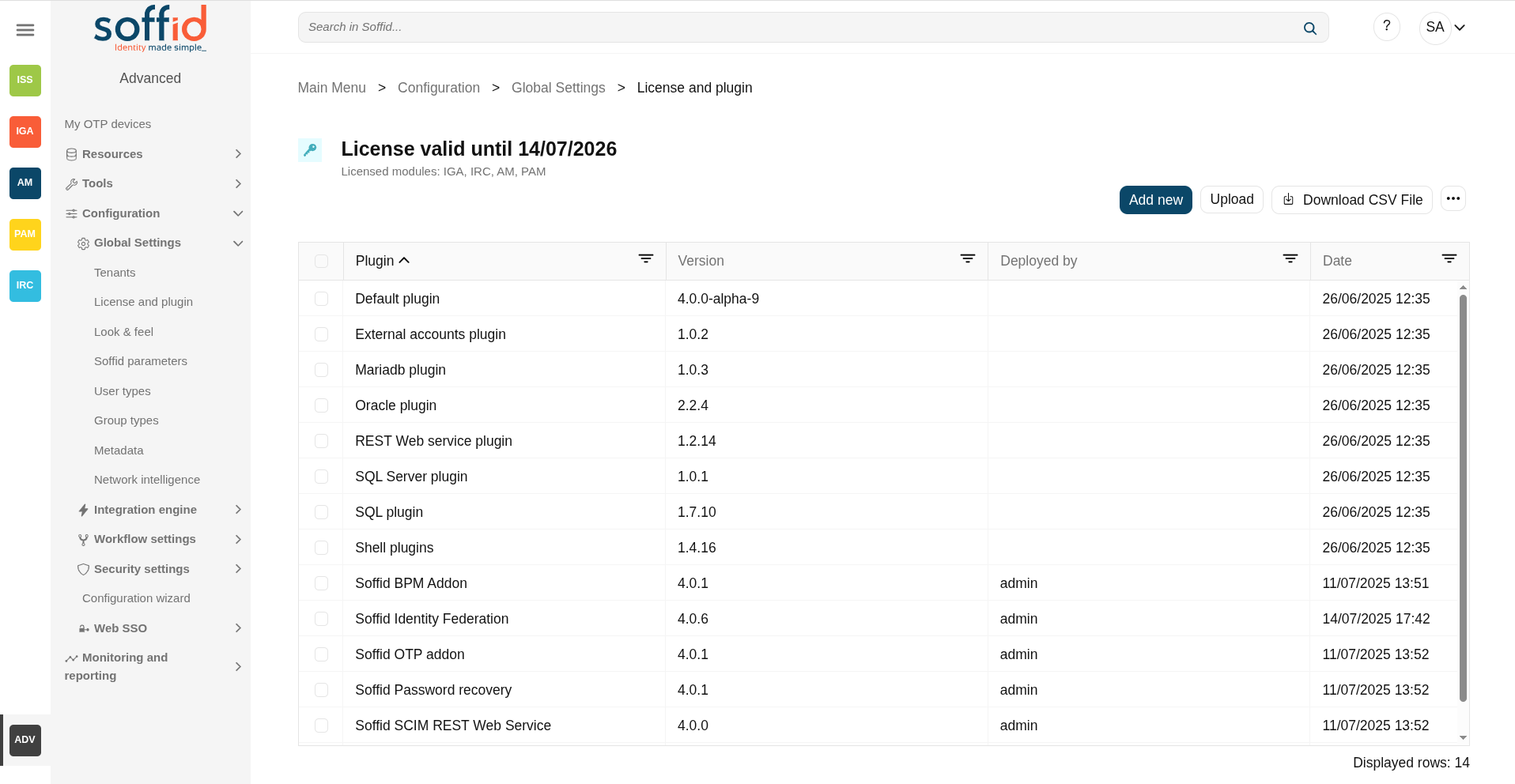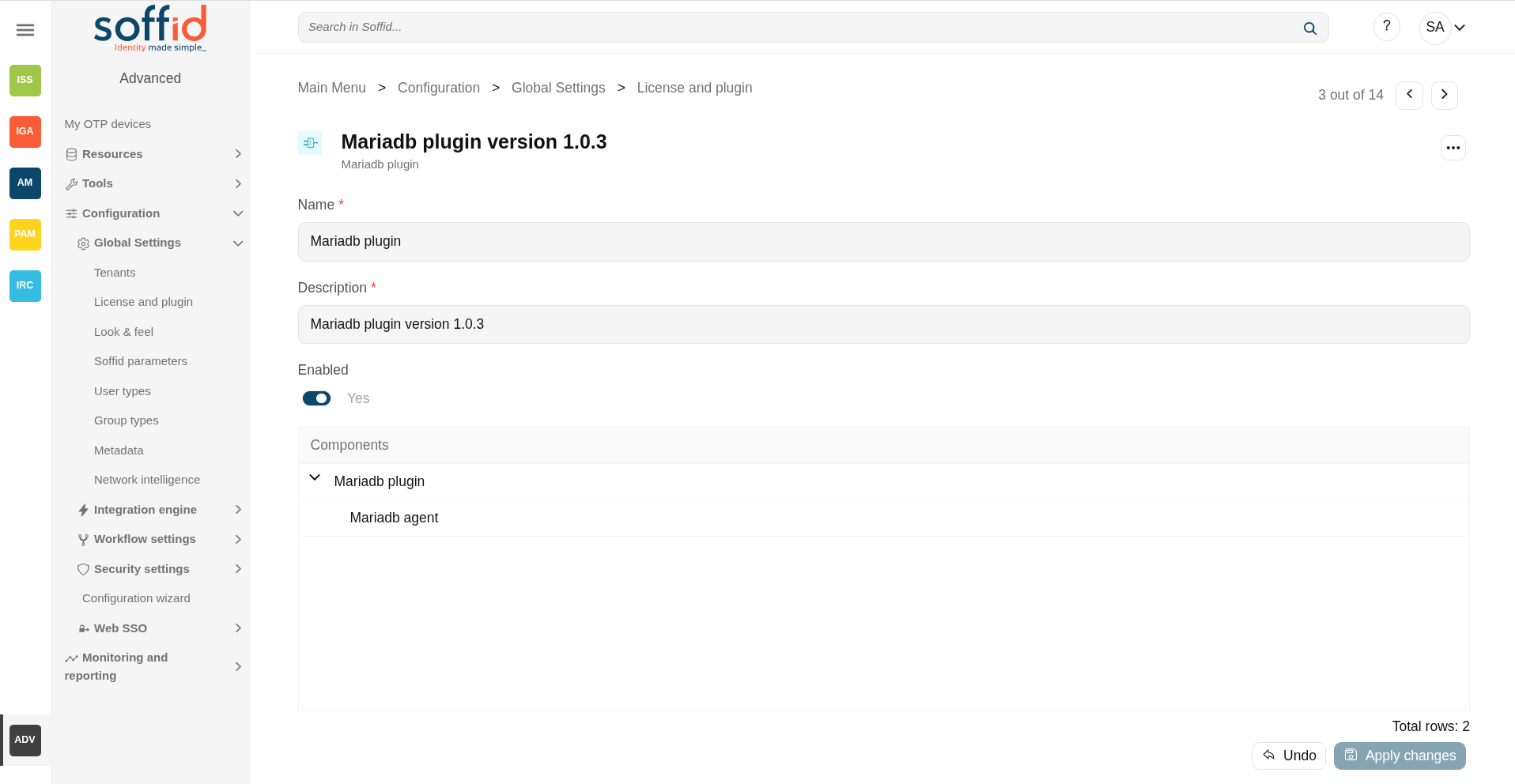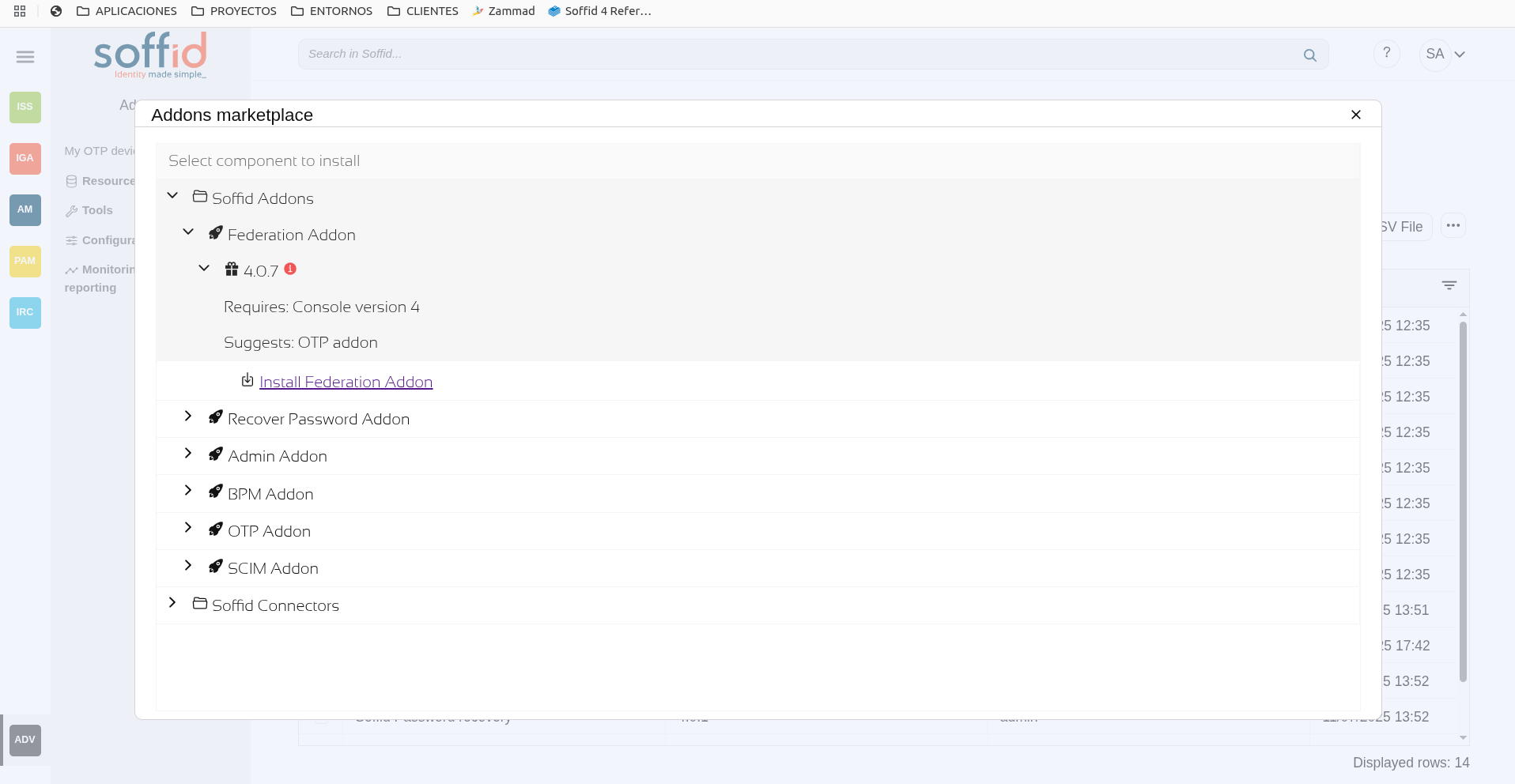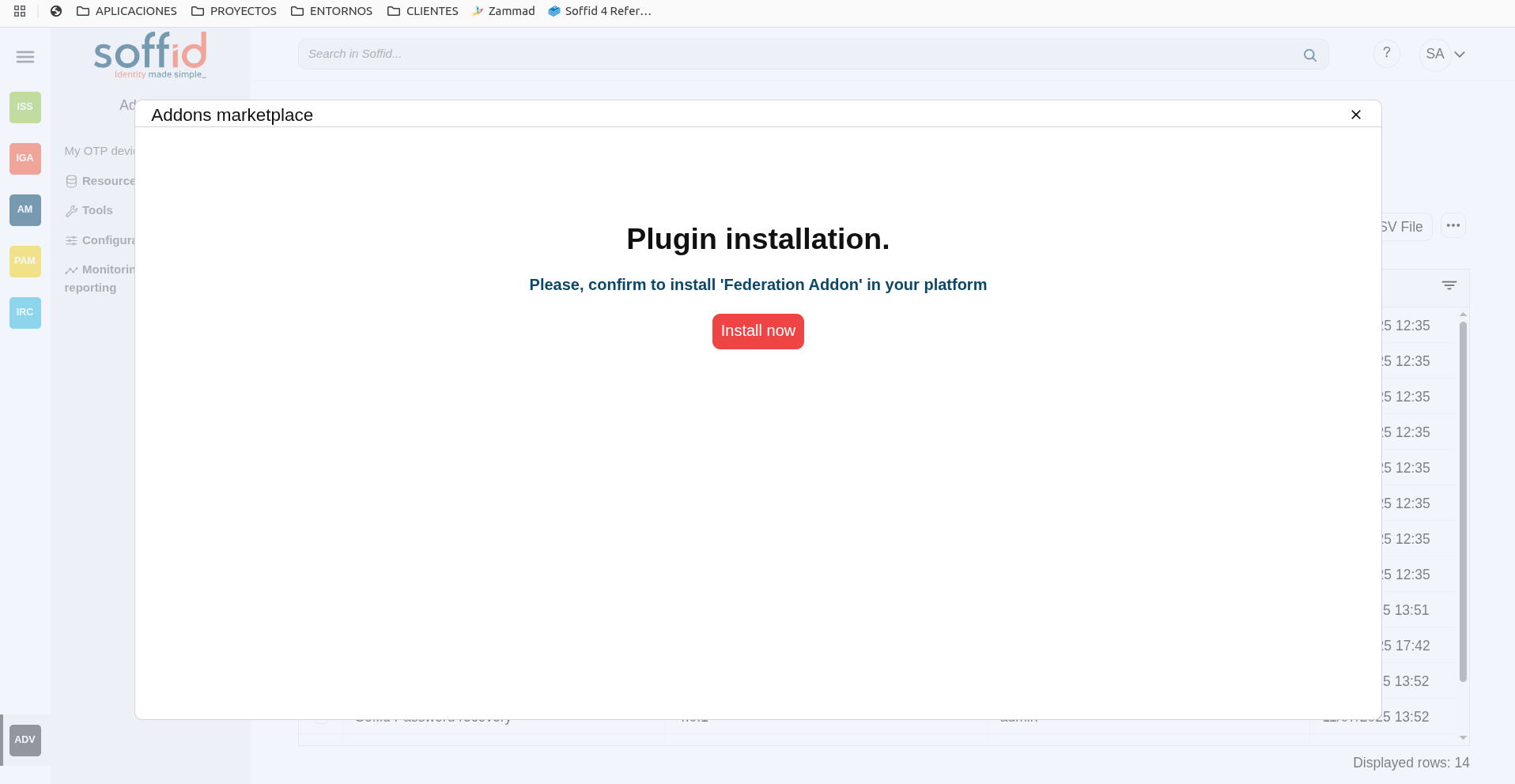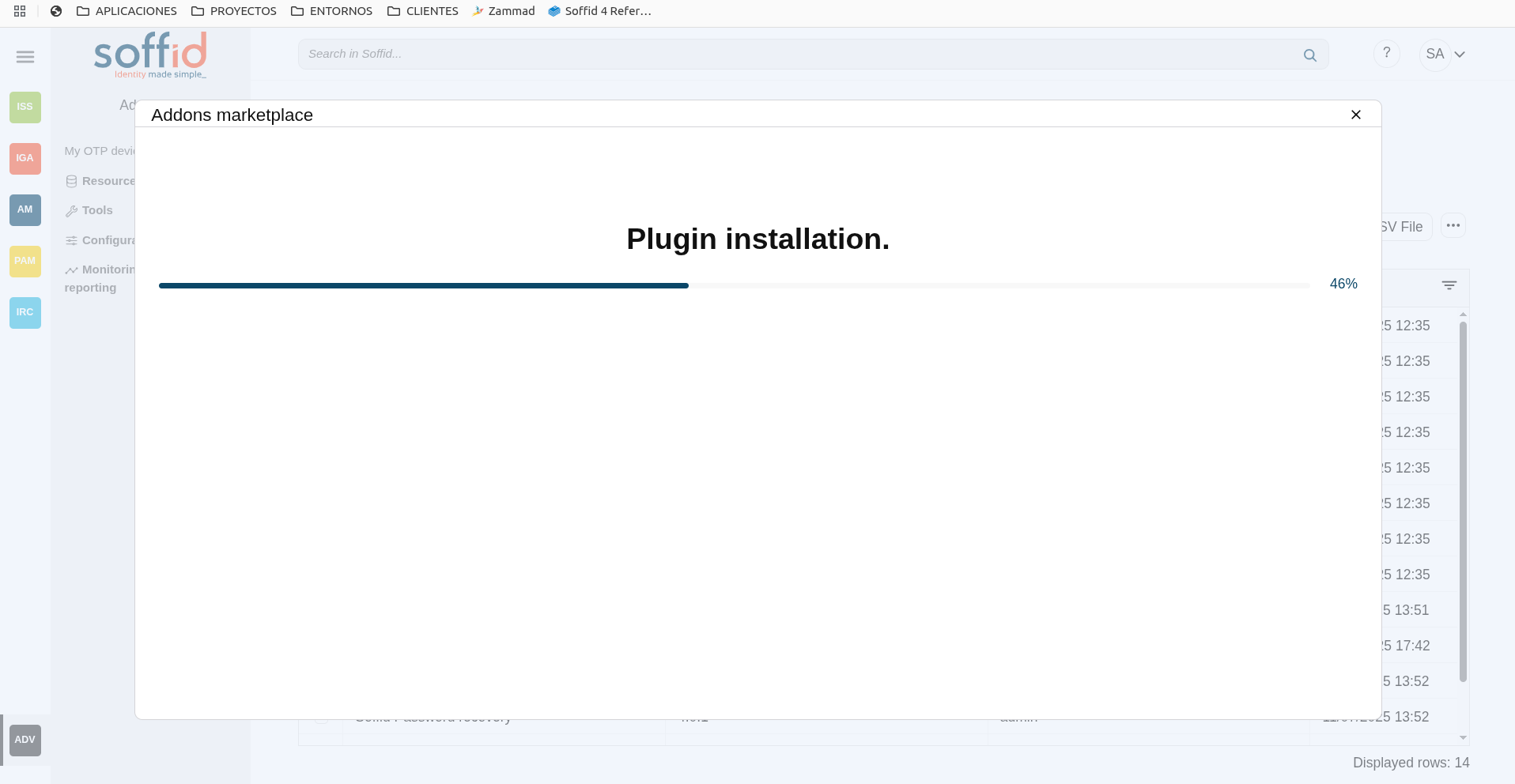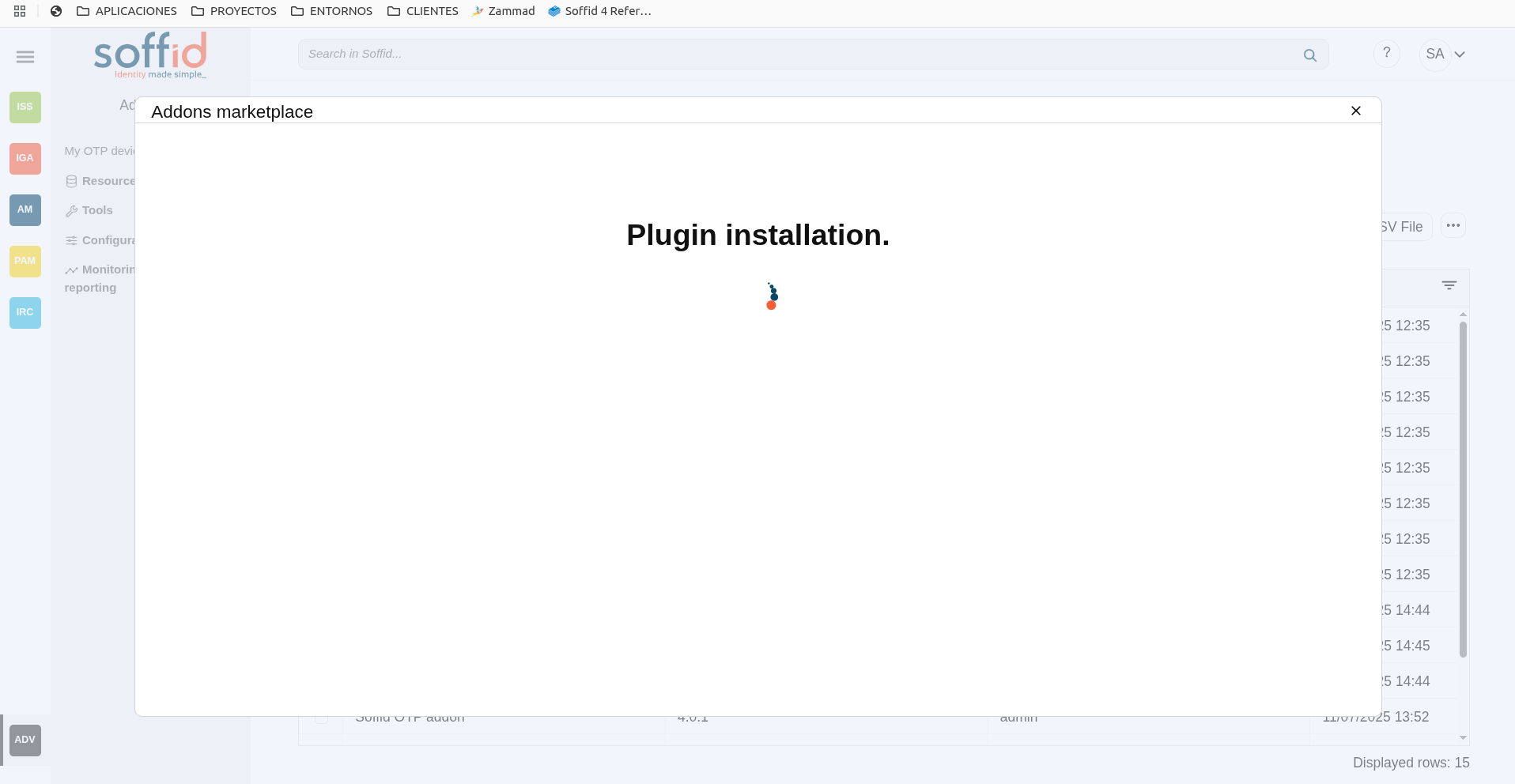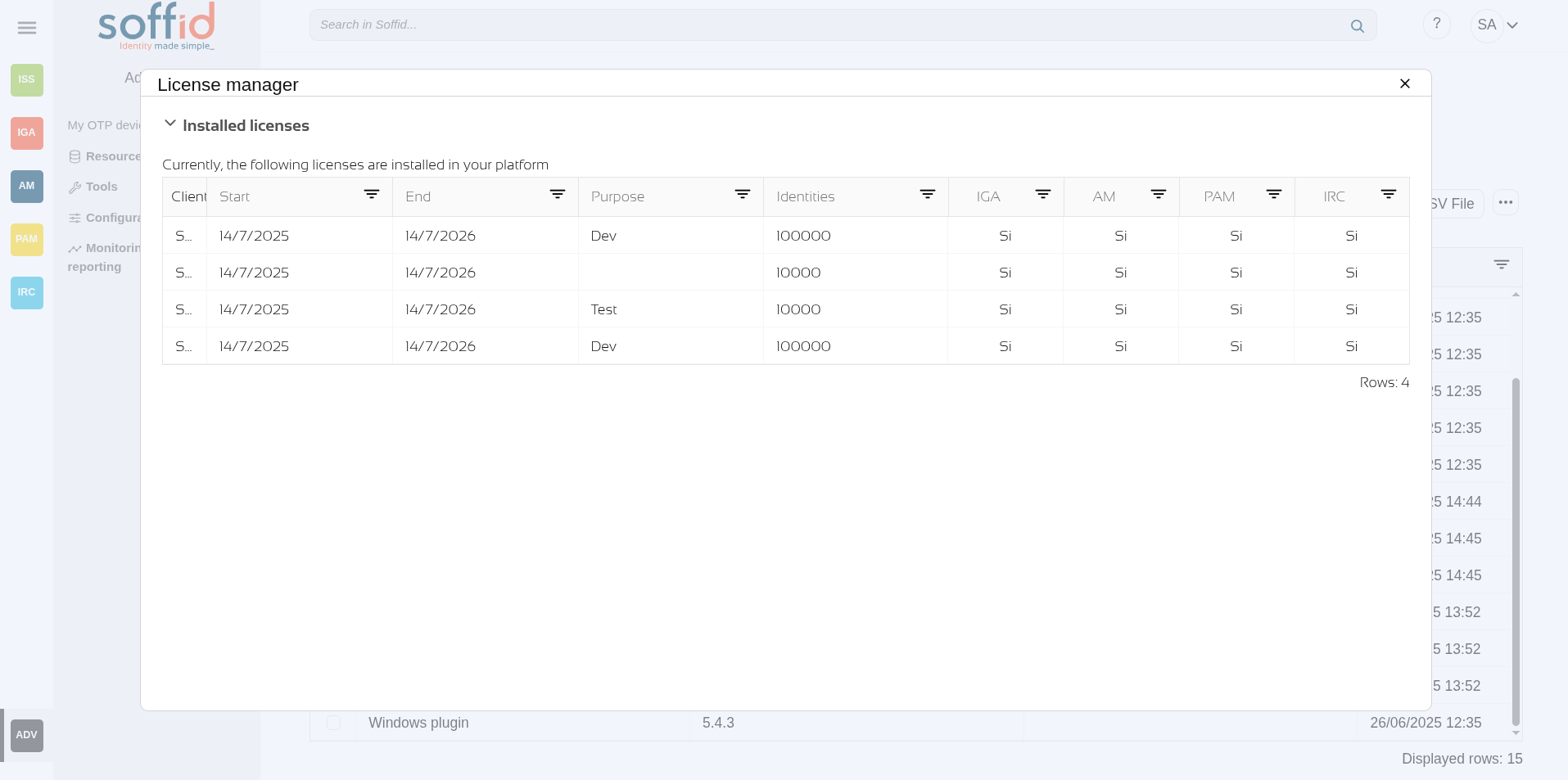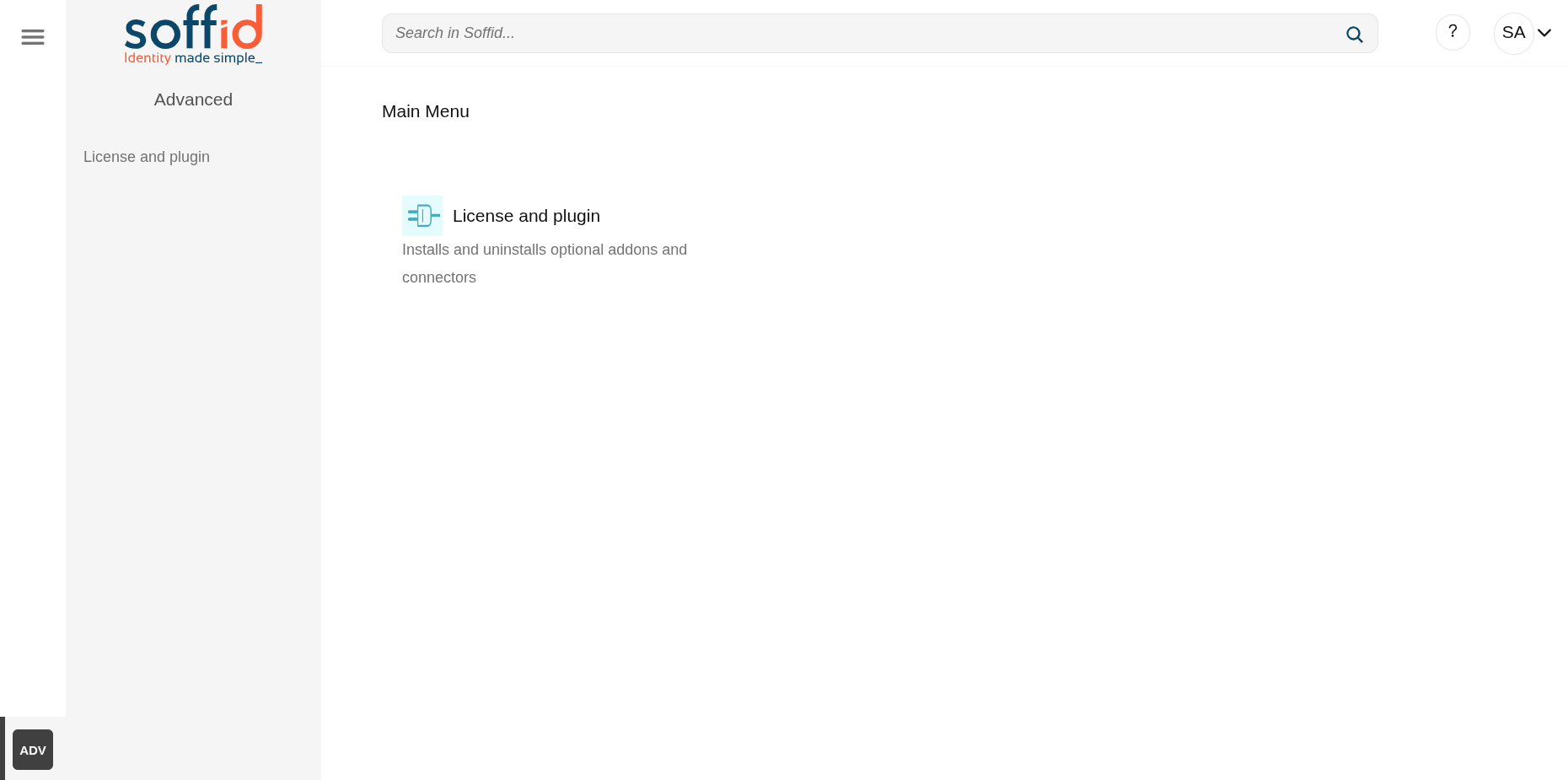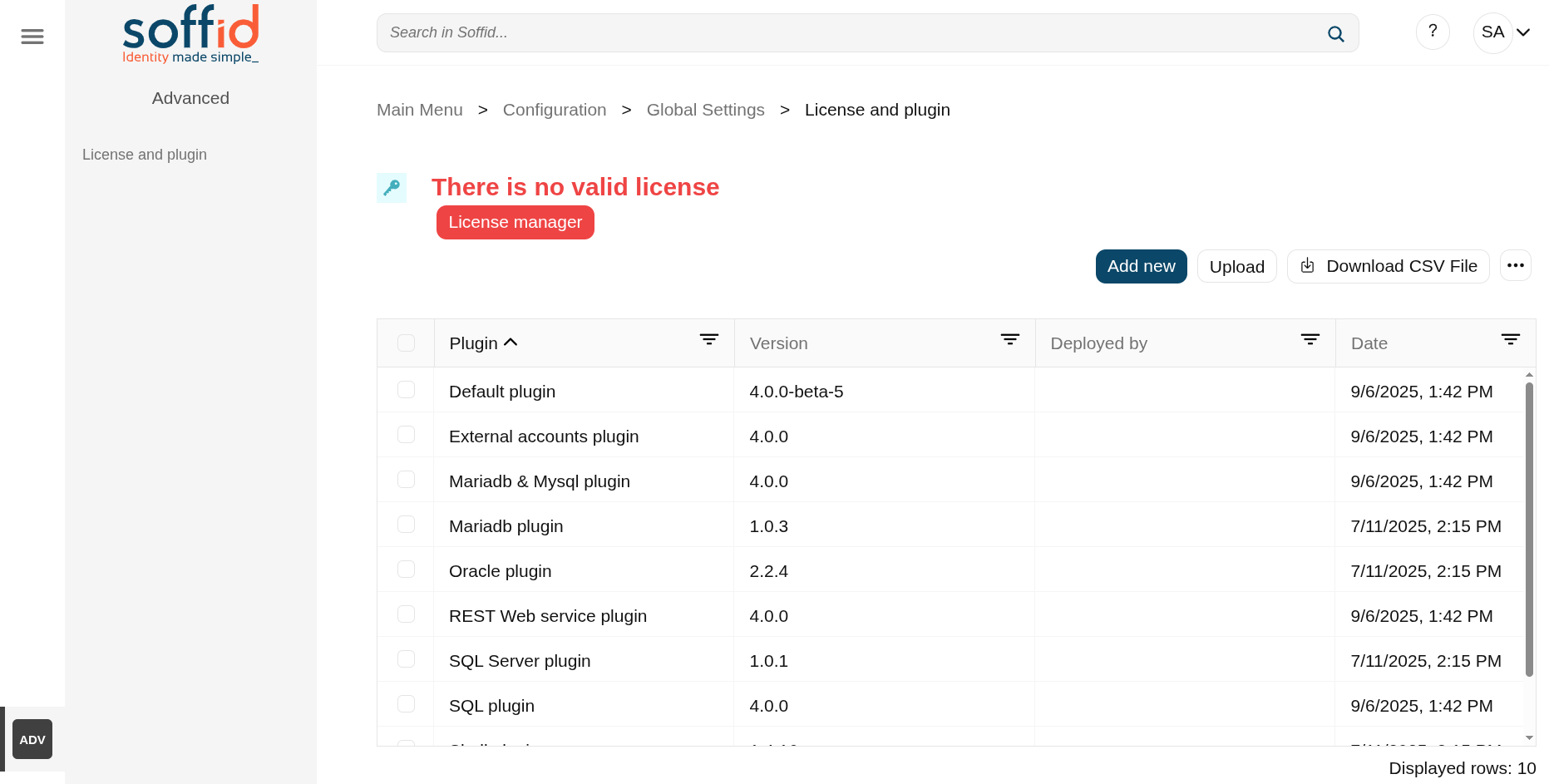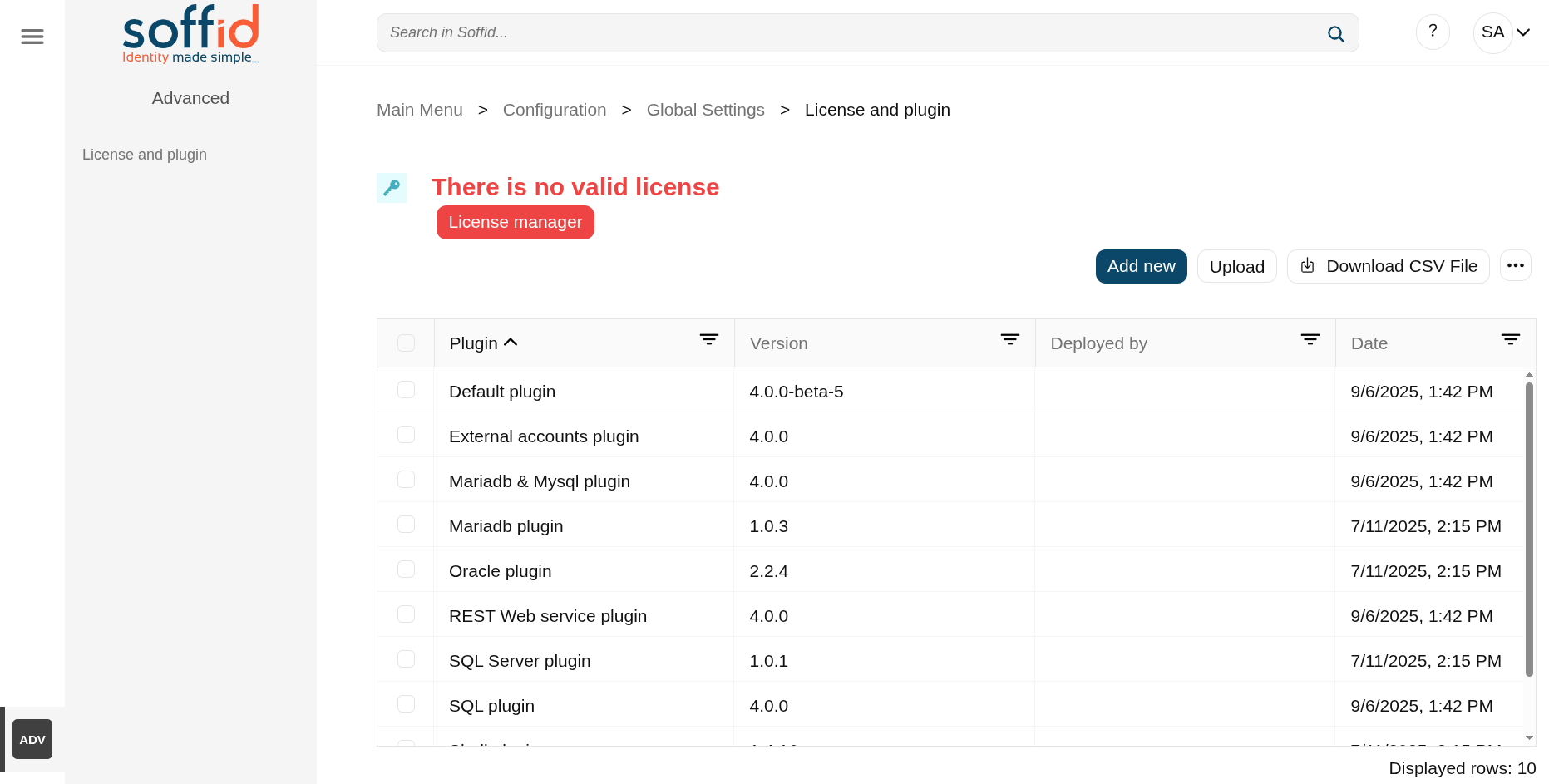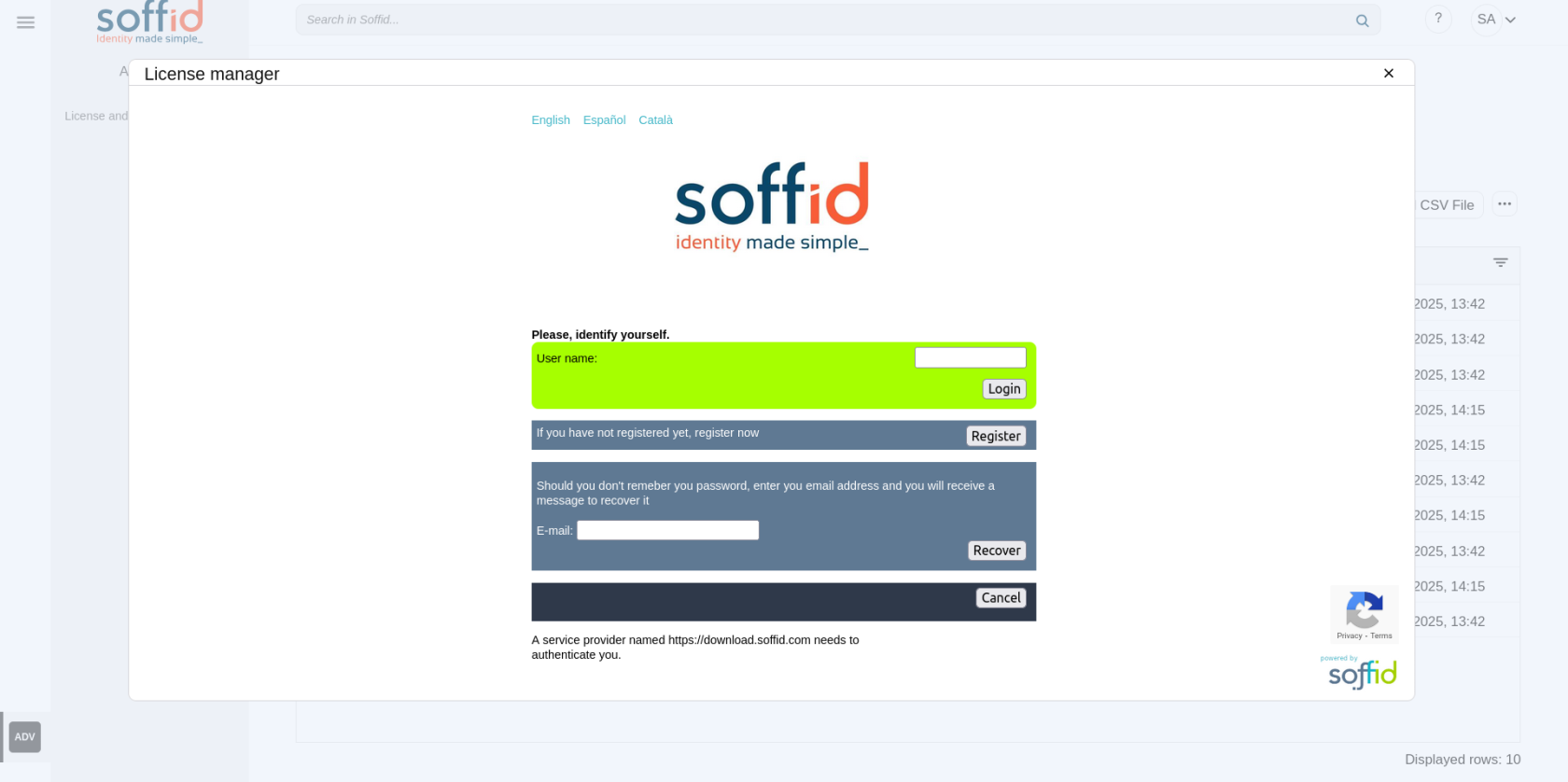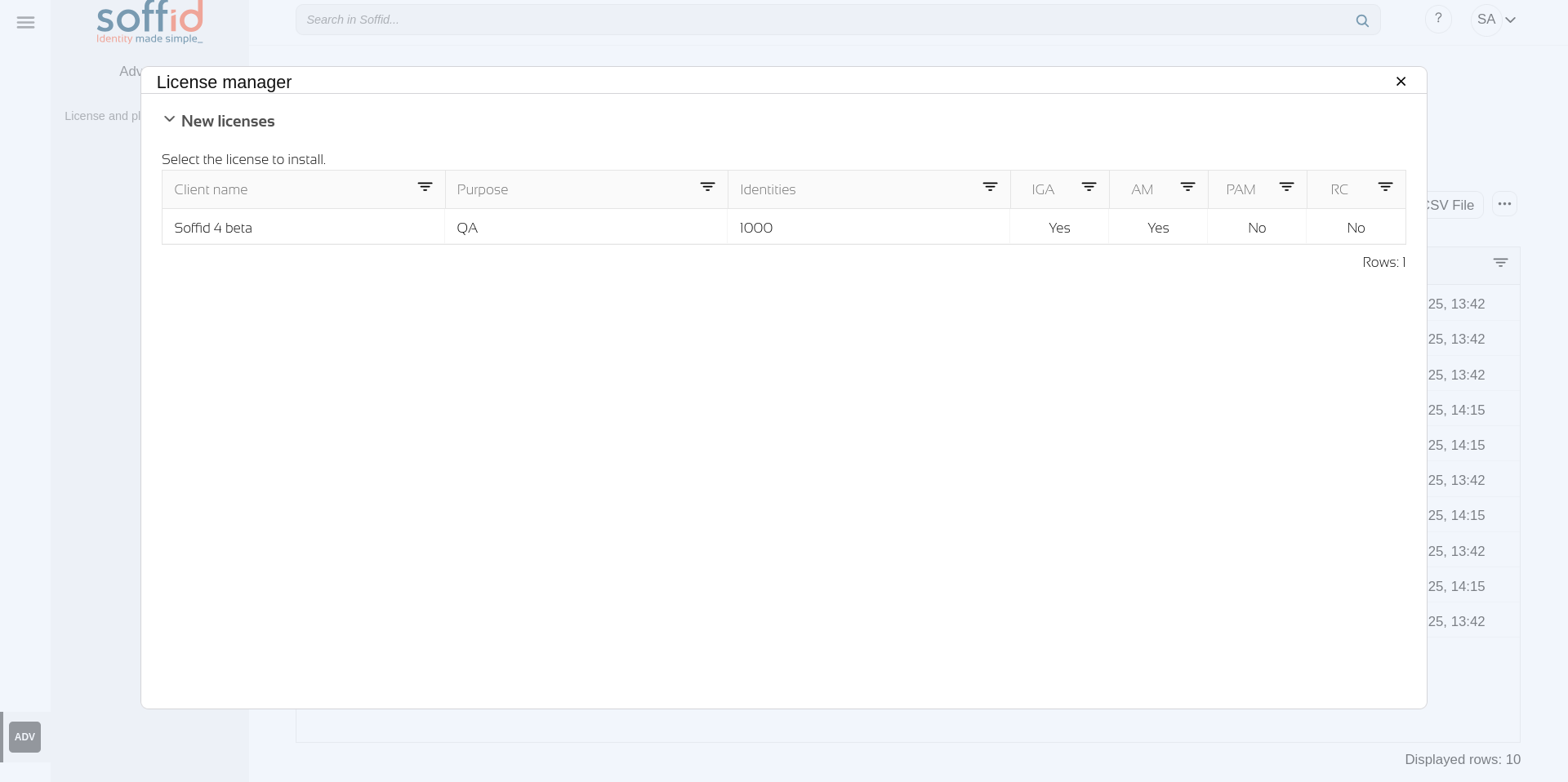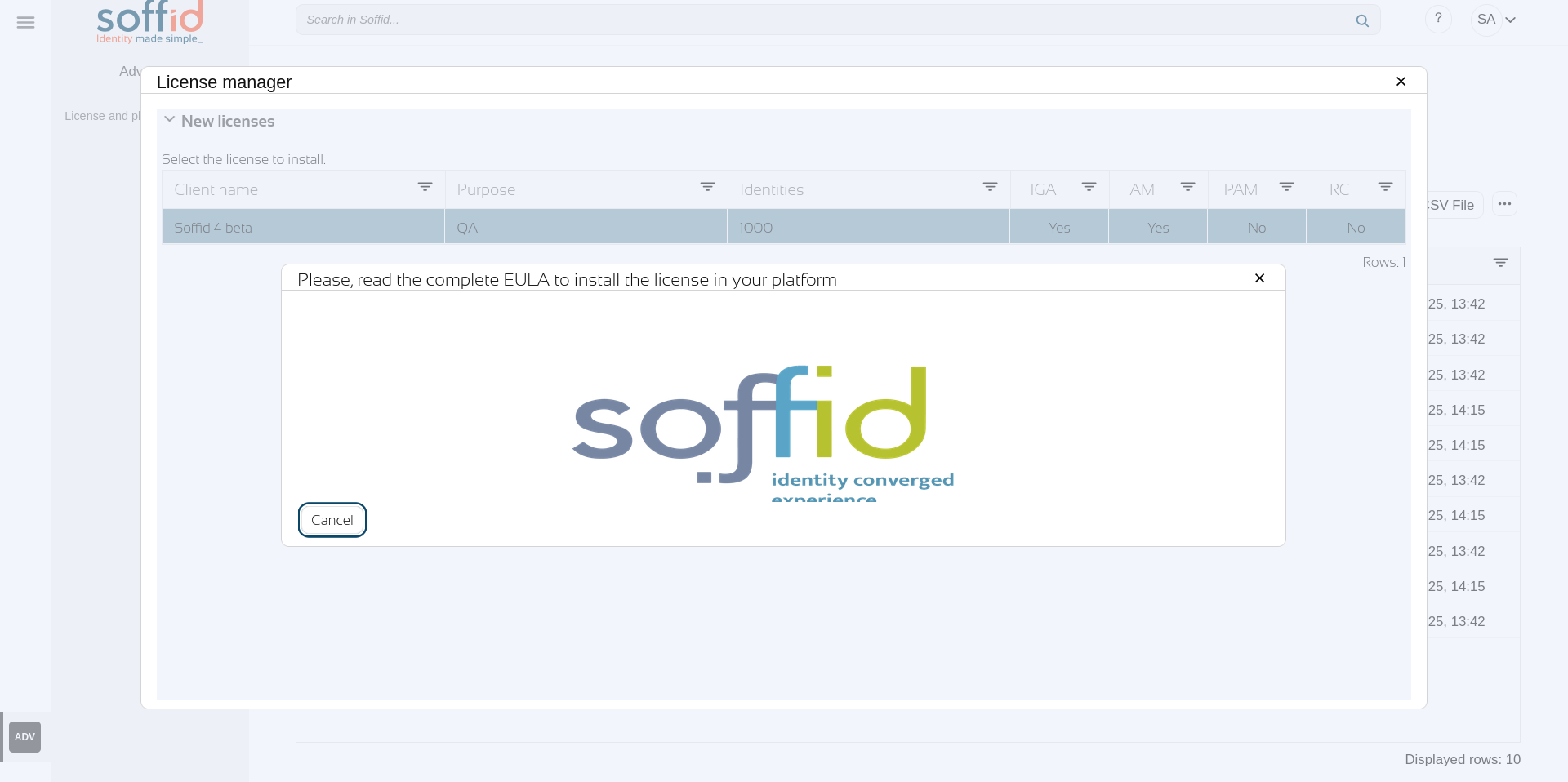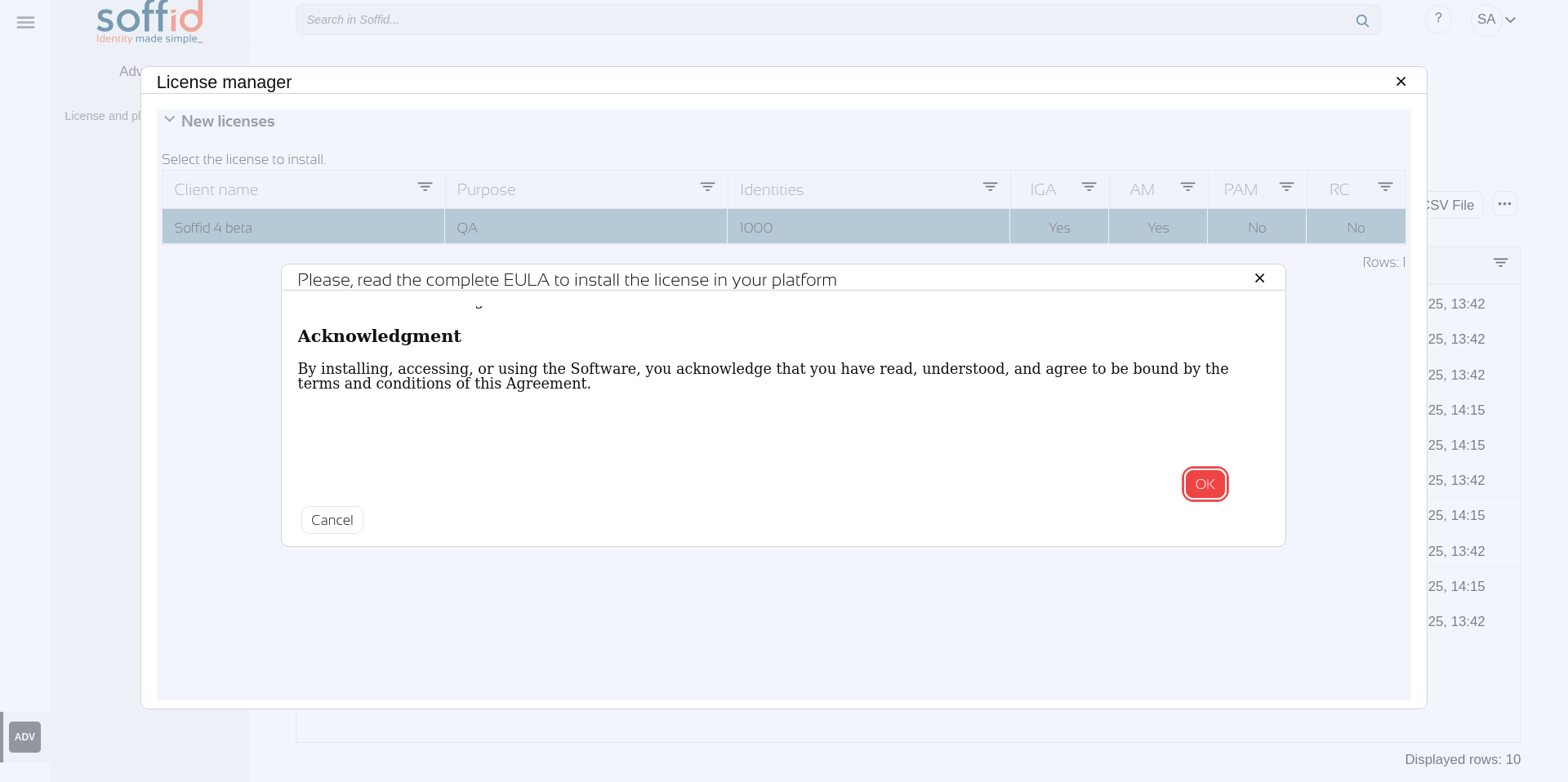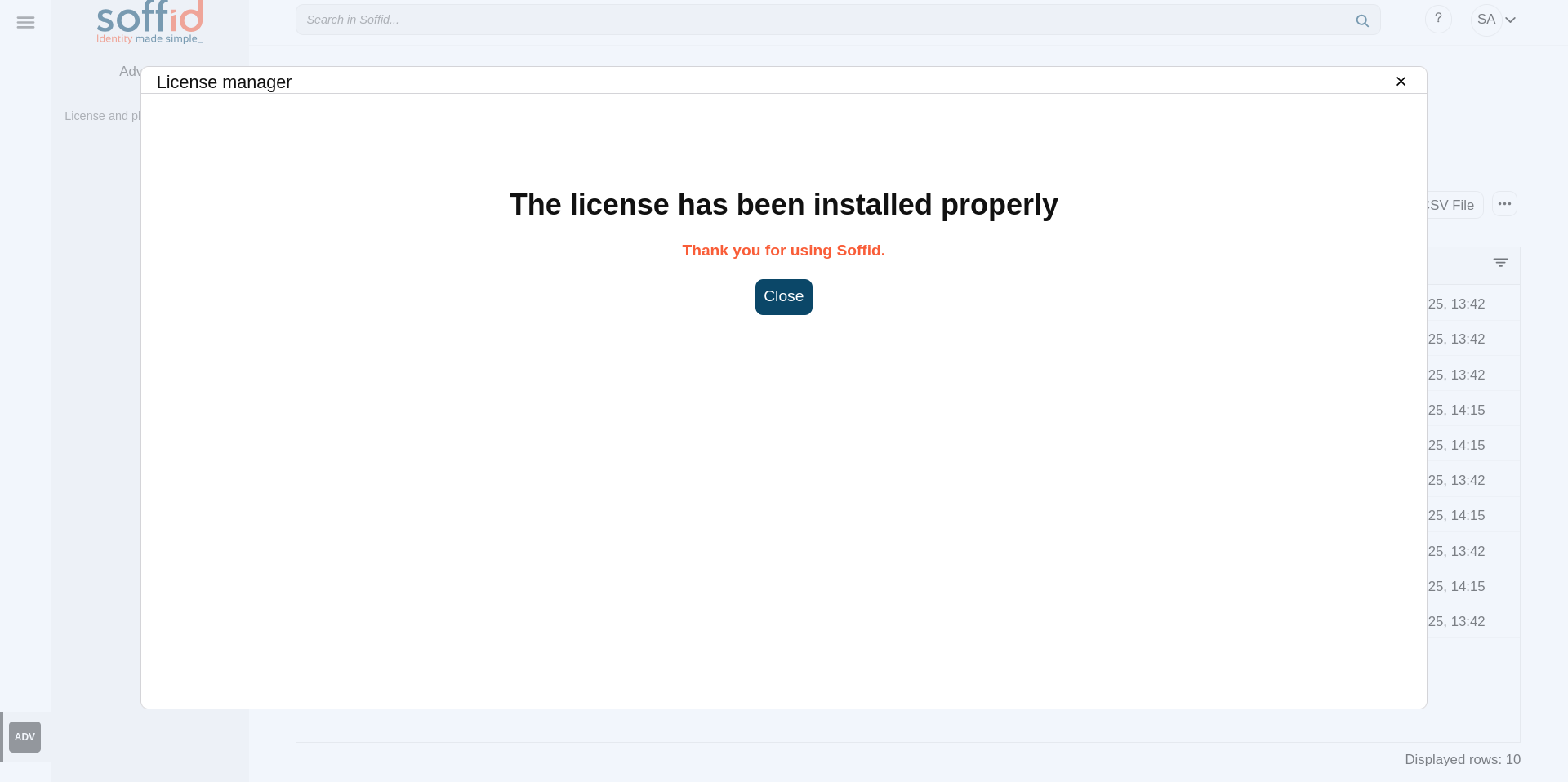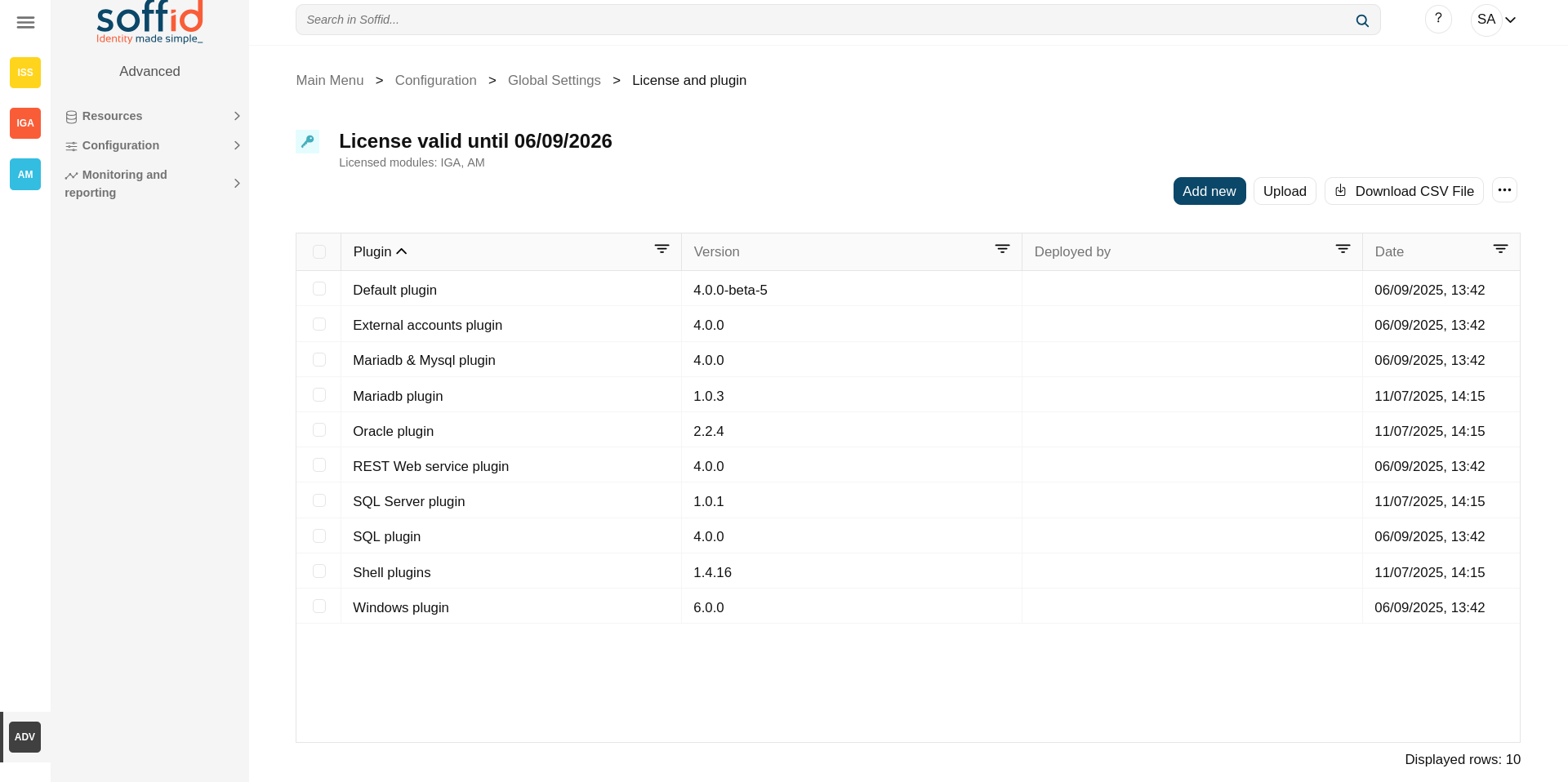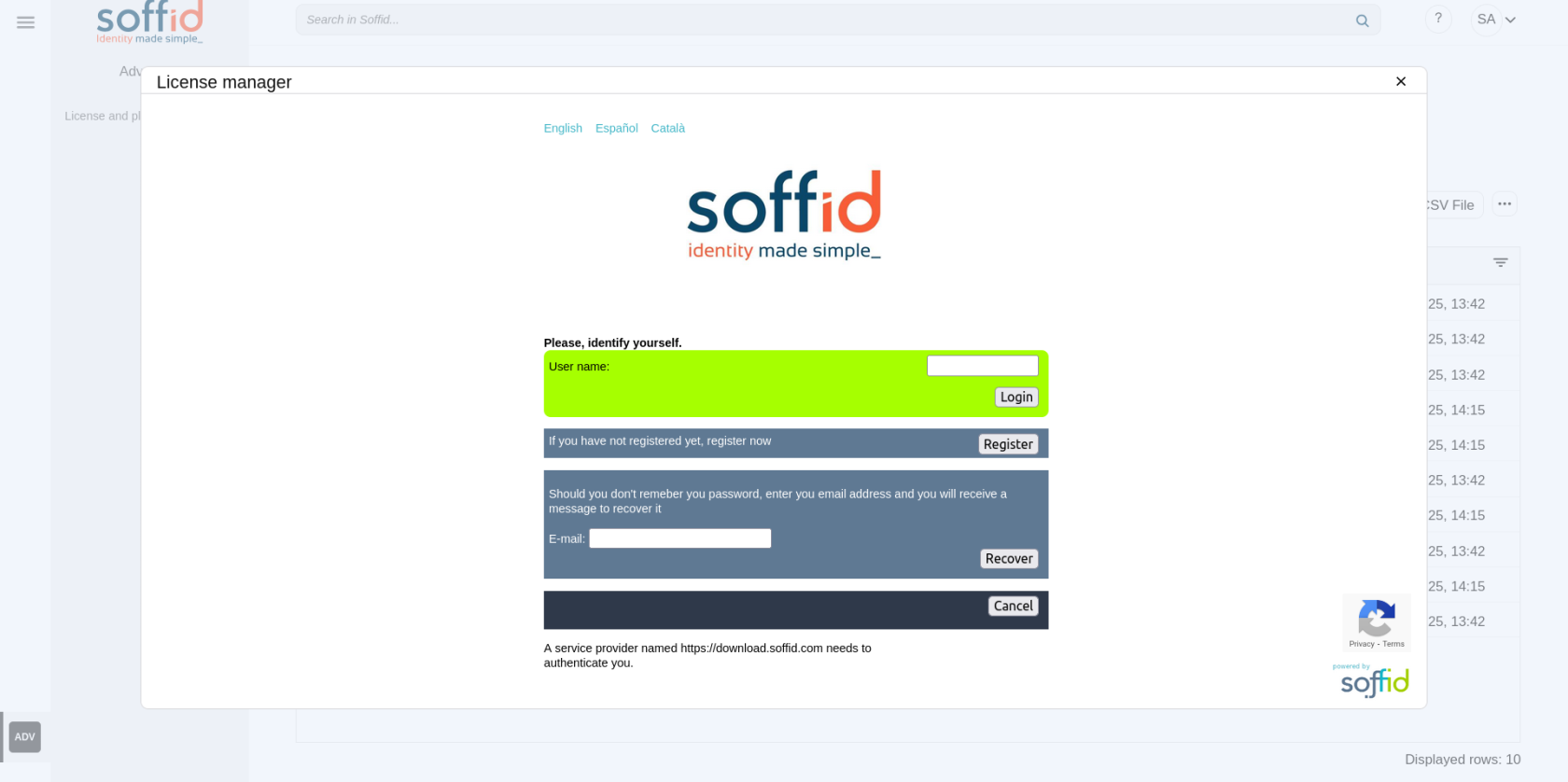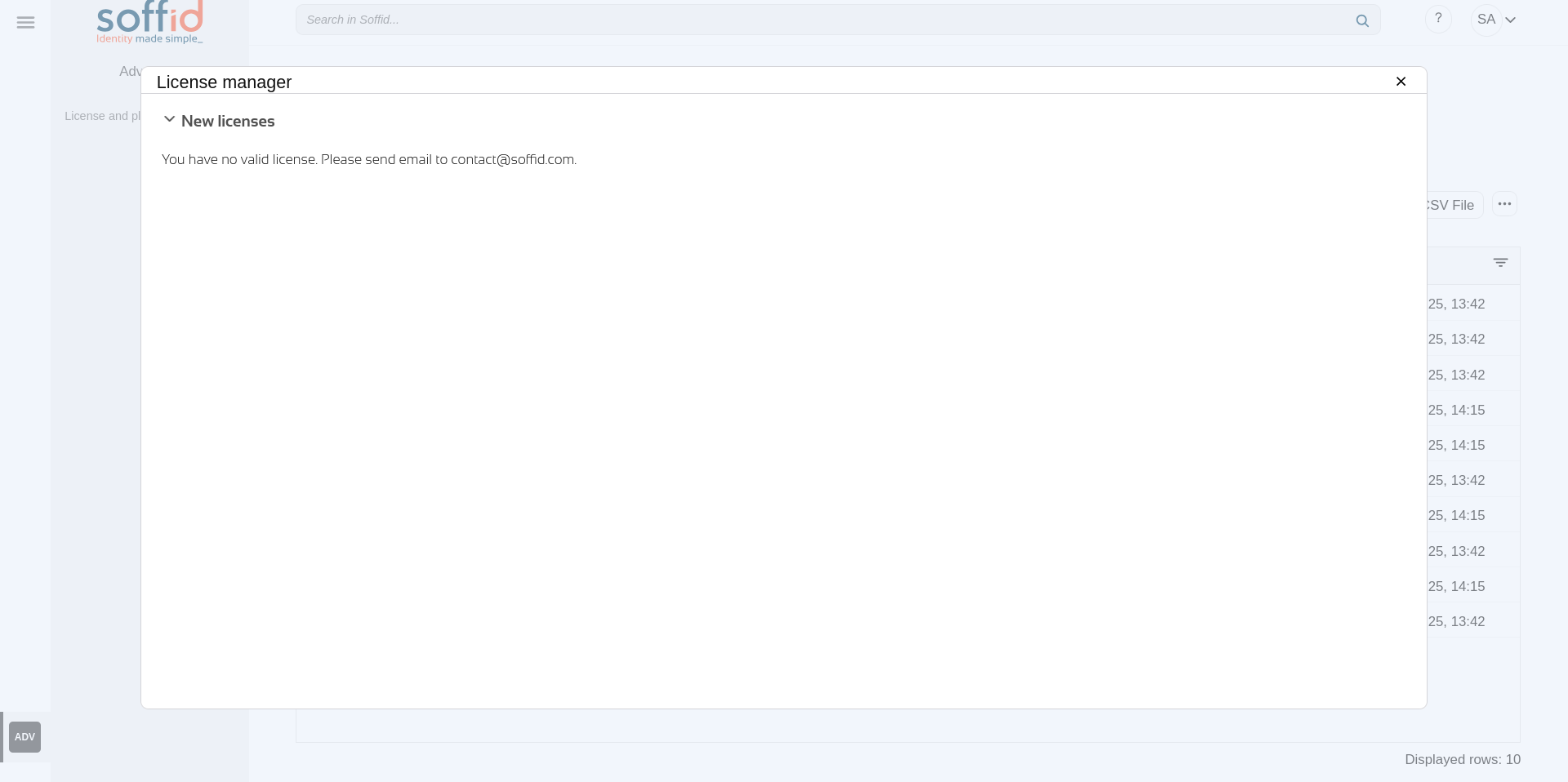License and plugin
Definition
License
Soffid 4 requires a valid licence to enable its features.
The licence token must be provided by Soffid and will enable the modules you have contracted for the duration of the contract. A new licence token will be provided upon each renewal.
Plugin
Soffid provides you additional functionality that allows installing addons and server plugins. There are two main types of addons: system connectors and console addons.
You can download existing addons and plugins developed by Soffid by visiting http://download.soffid.com/download or http://download.soffid.com/download/enterprise if you have a Soffid user with authorization.
In Soffid version 4, a marketplace has been implemented that allows you to upload or update add-ons or connectors directly from the Console.
An addon or plugin, must be upload into a Master tenant, the other tenant will inherit these installed addons and plugins.
Addons and plugins can be developed using Addon Development Guide.
System connectors
Also referred as plugins, there are little pieces of software able to manage identities on some type of systems. They can be generic plugins (SQL or LDAP plugins) or custom specific plugins.
The system connector is configured when the administrator creates an agent. An agent can be viewed as a configured instance of a plugin.
In order to upgrade existing (running) plugins, the synchronization server that hosts this plugin must be restarted from the system monitoring screen.
A connector can contain one or more types of agents, and you can create as many agents (of the same type or not) as you want to connect to Soffid.
Console addons
Add important features to Soffid console. A console addon can contain common classes, data models, transactional services, web services, and web interfaces.
In order to apply addon changes, the console must be restarted. It can be restarted from this page by clicking on the restart console button.
Some add-ons, such as Federation, also require restarting the synchronisation servers.
From this page, you will be able to upload and upgrade server plugins, as well and enable or disable them.
Screen overview
Related objects
- Tenants: the plugins are managed in the master tenant.
- Agents: used to configure a system connector, agents are located inside the connector plugins.
Standard attributes
Table attributes
- Plugin: identified name of the plugin or addon deployed.
- Version: version of the plugin or addon.
- Deployed by: user that deployed the addon or plugin.
- Date: date and time of the deployment.
When a plugin is disabled, it is displayed as strikethrough.
Plugin attributes
- Name: identified name of the plugin or addon deployed.
- Version: name + version.
- Enabled: if enabled is Yes, the plugin or addon will be available to use it.
- Components: component list that make up the plugin or addon.
Actions
Table actions
Add new |
Soffid 4 allows you to install and update plugins through the new Addons marketplace feature.
To access the marketplace, you must have a valid token to use Soffid and have configured the Console via https.
|
Upload |
Allows you to upload and install a new plugin or addon. You must pick a file, that file has to be a valid add-on or plugin. Once the file is selected, it will be uploaded automatically. Then, you must restart the Sync server or Console depending on the uploaded plugin. Soffid will tell you which one to restart once the plugin has loaded. |
Delete plugin |
Allows you to delete one or more plugins or addons, you must select one or more records from the list and click this button. To perform that action, Soffid will ask you for confirmation, you could confirm or cancel the operation. |
Download CSV file |
Allows you to download a CSV file with all the information about plugins. |
Restart Console |
Allows you to restart the console to apply addon changes. That operation will be mandatory when you load an addon. |
License manager |
To activate the features of Soffid 4, you must apply a token with the Soffid licence you have purchased.
Local testing or developer environments also require a token. The ‘Licence manager’ option lists valid tokens, old tokens, and tokens pending acceptance and use.
|
Plugin actions
| Apply changes (dick button) |
Allows you to update the plugin. Only the "Enabled" attribute can be modified. |
| Delete plugin |
Allows you to delete and desinstall a specific plugin. To delete a plugin, you can click on the "three point" icon and then click the delete plugin button. Soffid will ask you for confirmation to perform that action, you could confirm or cancel the operation. |
| Undo | Allows you to undo any changes. |
| Apply changes | Allows you to update the plugin. Only the "Enabled" attribute can be modified. Once you apply changes, the plugin details page will be closed. |
Others
First access to Soffid
Once Soffid is installed and you access the console with the admin user, the only option enabled will be this screen.
You should now access it and click "Licence manager" button to search for and accept the token that has been provided to you, but for this step to be possible, you must first configure the console in https. This step is explained in the Soffid 4 installation manual.
Once we have the console in https and have enabled the licence token, you will be able to access the contracted modules and this will be indicated in the page title.
Access without token
When you access the ‘Licence manager’ and there are no tokens available, you must contact Soffid.
Please remember that the username used must be the one for the Soffid platform. It will be the same one that allows you to access our support portal or the downloads page.