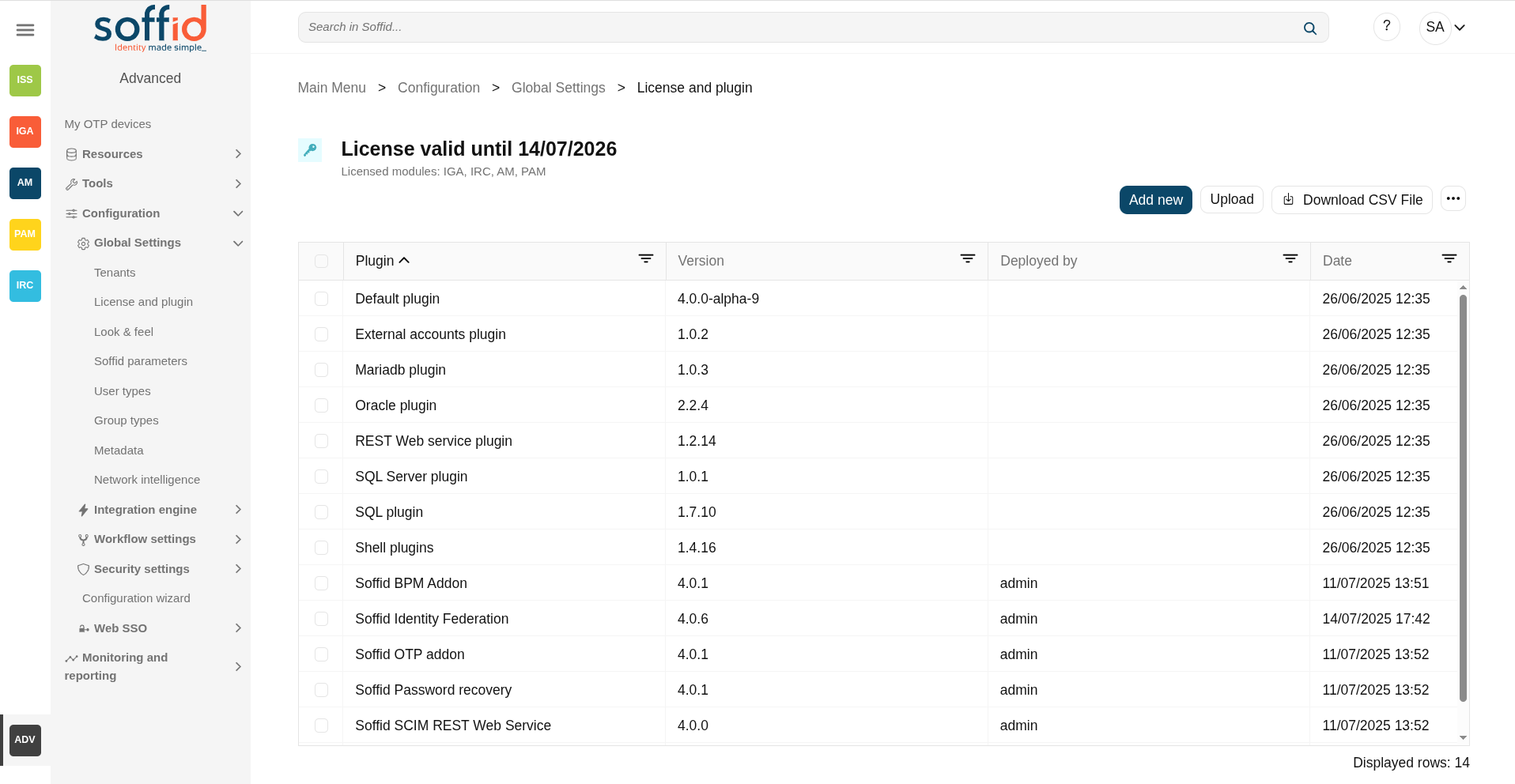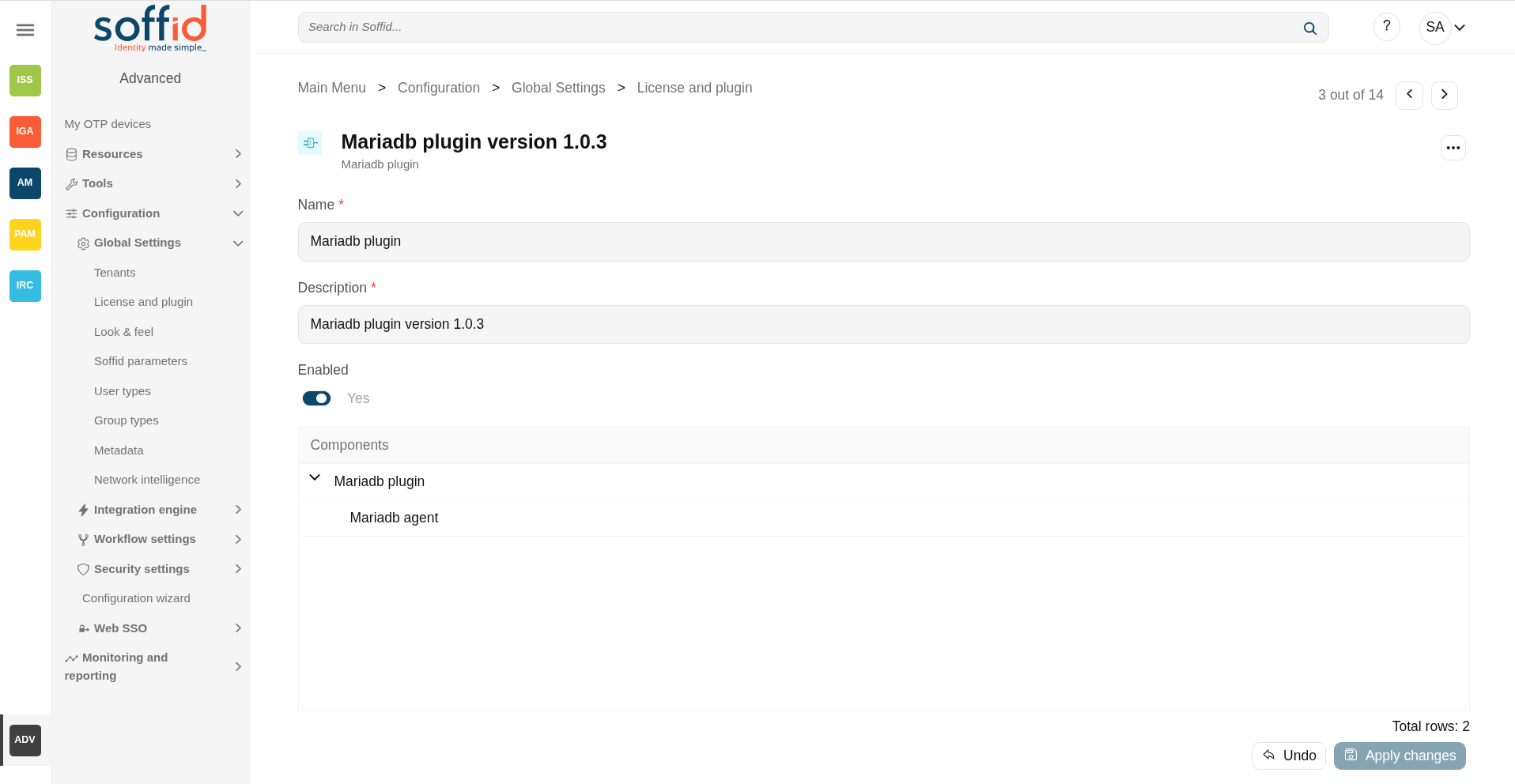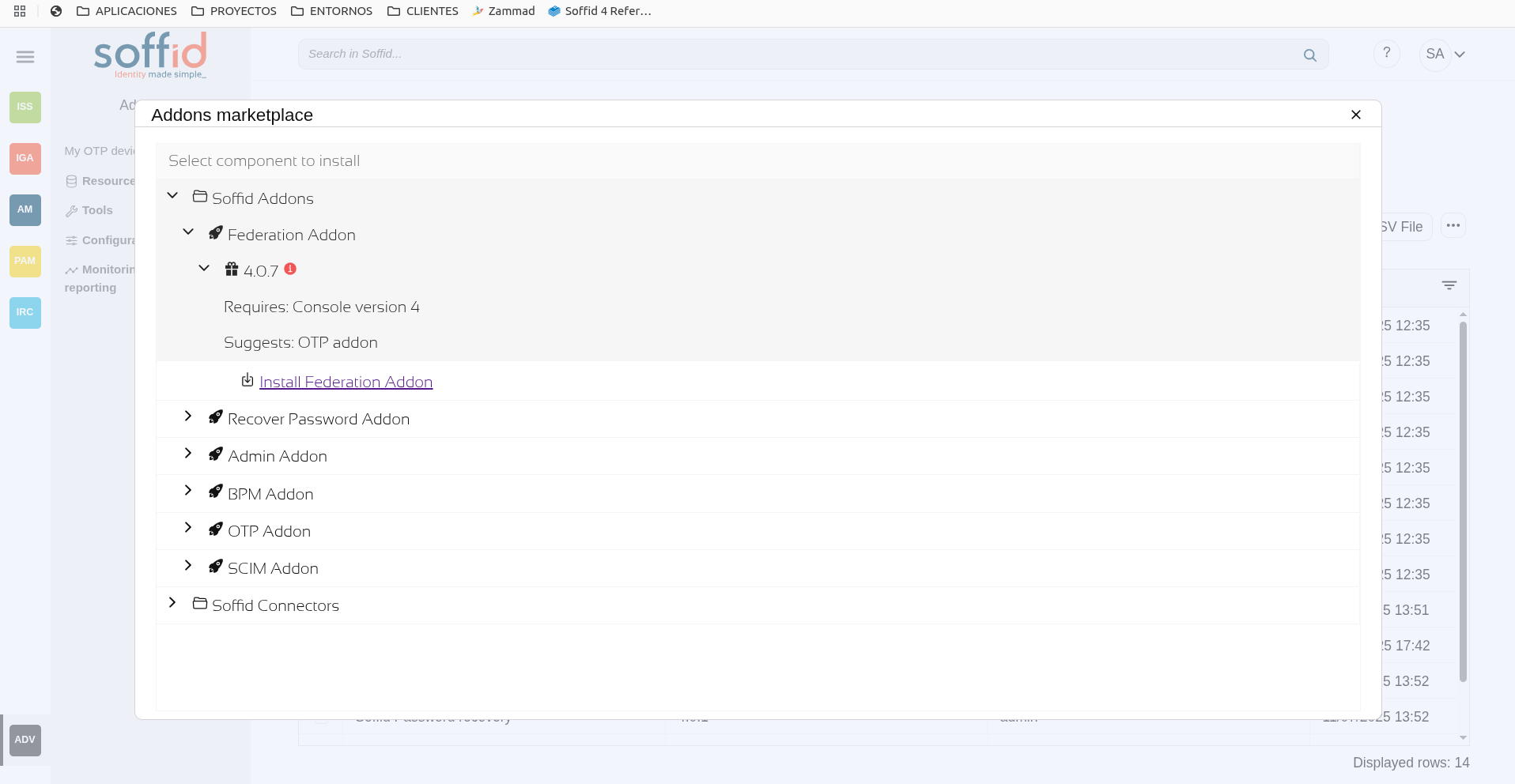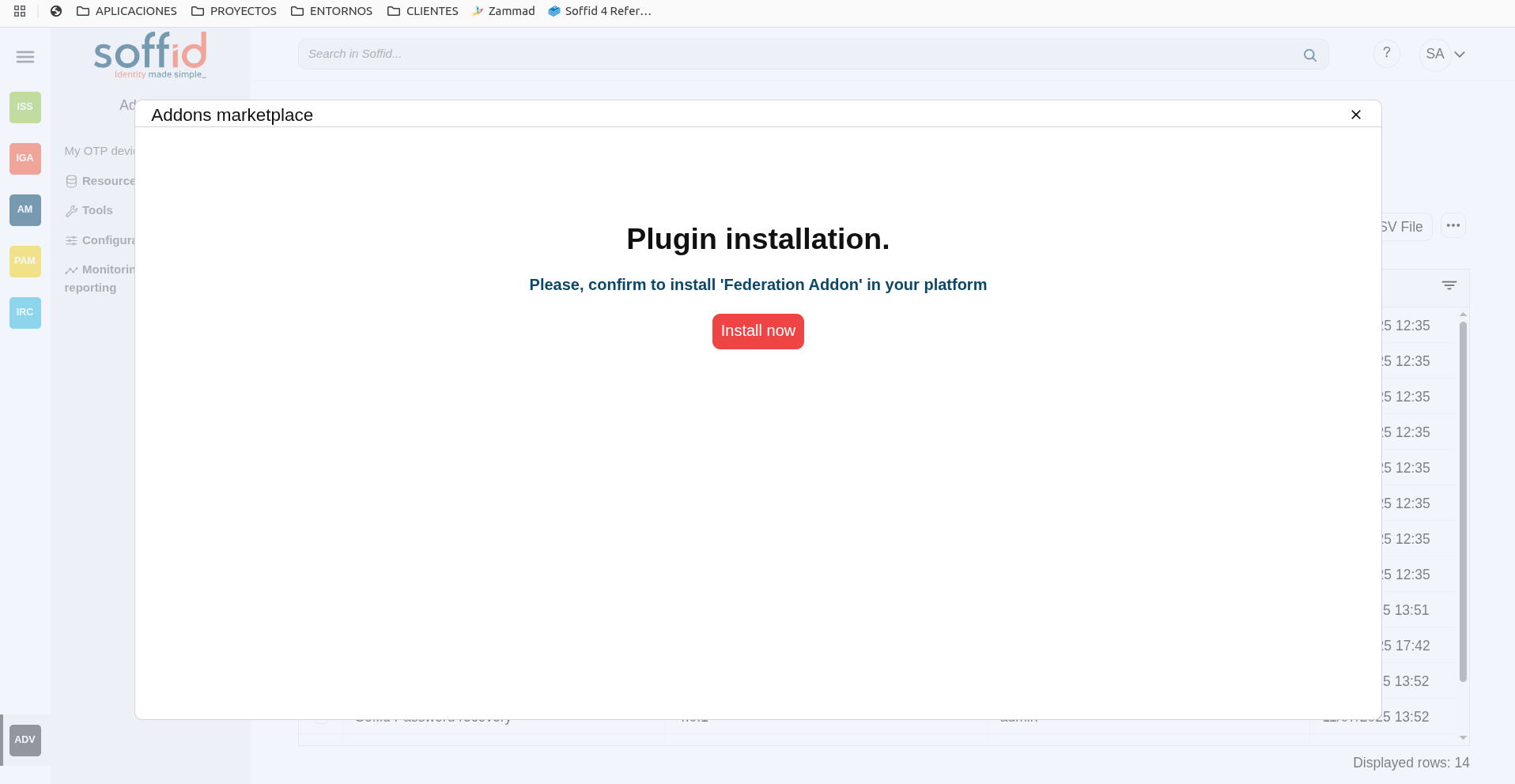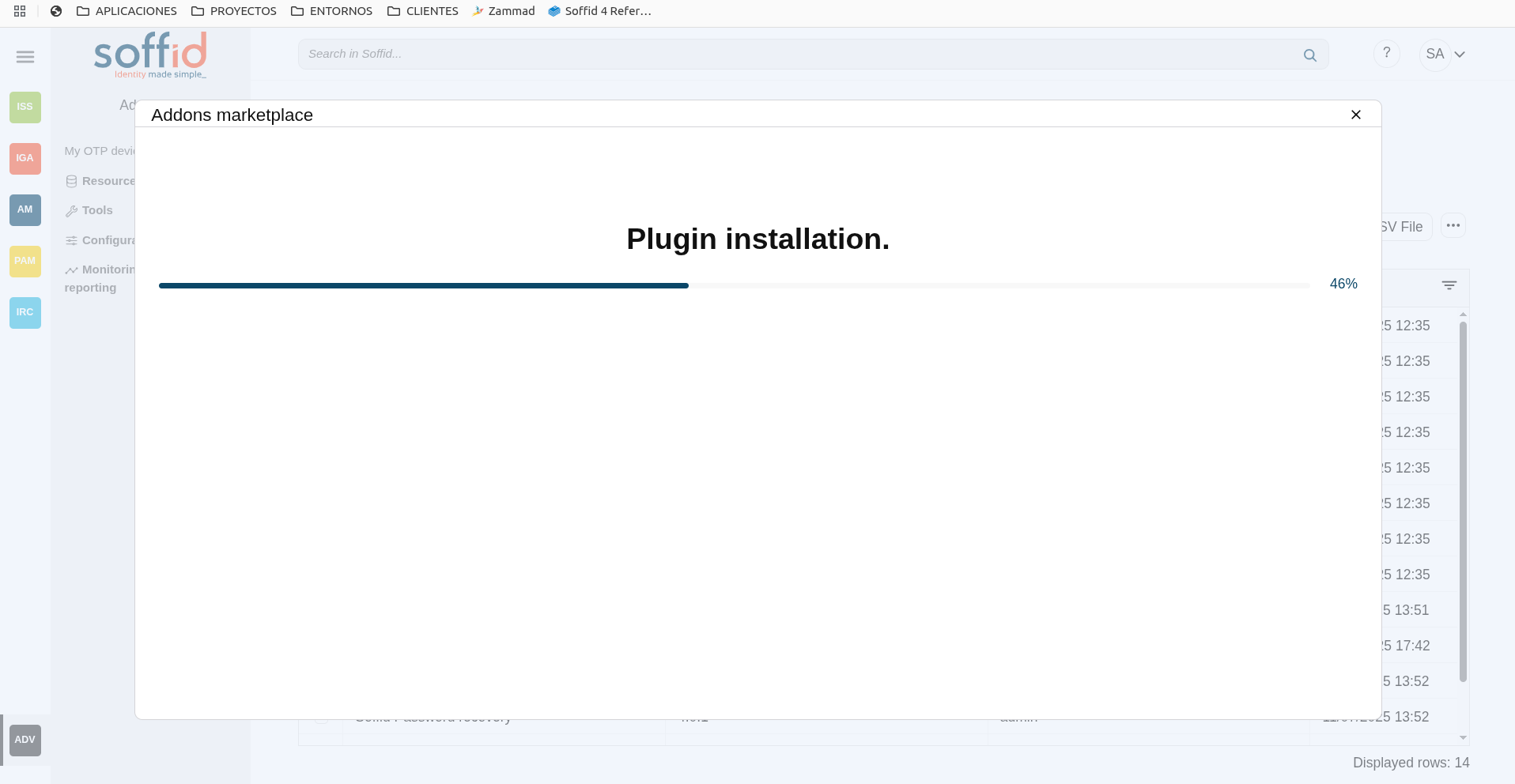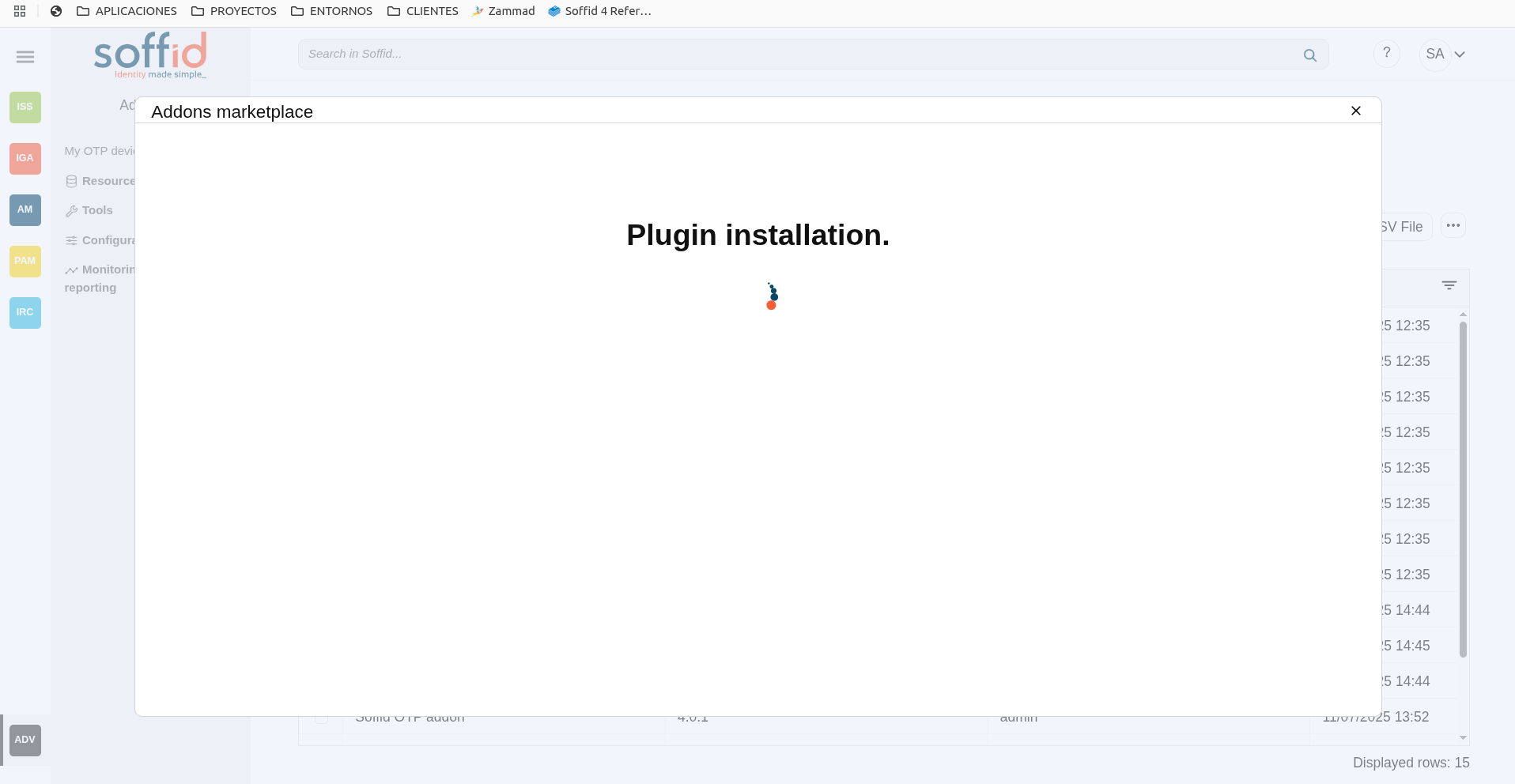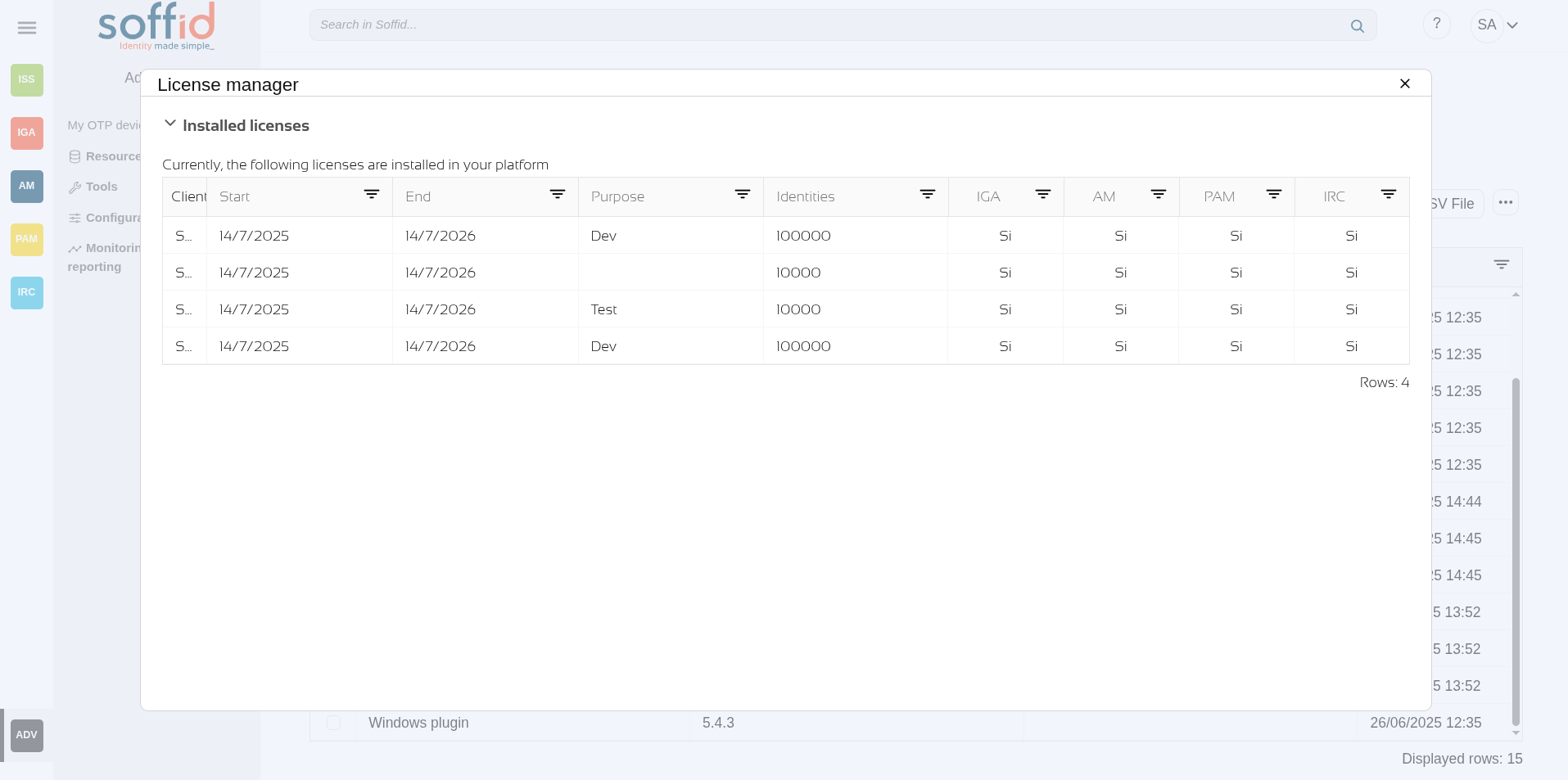License and plugin
Definition
Soffid provides you additional functionality that allows installing addons and server plugins. There are two main types of addons: system connectors and console addons.
You can download existing addons and plugins developed by Soffid by visiting http://download.soffid.com/download or http://download.soffid.com/download/enterprise if you have a Soffid user with authorization.
Addons and plugins can be developed using Addon Development Guide.
An addon or plugin, must be upload into a Master tenant, the other tenant will inherit these installed addons and plugins.
System connectors
Also referred as plugins, there are little pieces of software able to manage identities on some type of systems. They can be generic plugins (SQL or LDAP plugins) or custom specific plugins.
The system connector is configured when the administrator creates an agent. An agent can be viewed as a configured instance of a plugin.
In order to upgrade existing (running) plugins, the synchronization server that hosts this plugin must be restarted from the system monitoring screen.
Console addons
Add important features to Soffid console. A console addon can contain common classes, data models, transactional services, web services, and web interfaces.
In order to apply addon changes, the console must be restarted. It can be restarted from this page by clicking on the restart console button.
From the addon management screen, you will be able to upload and upgrade server plugins, as well and enable or disable them.
Screen overview
Related objects
- Tenants: the plugins are managed in the master tenatnt.
- Agents:
isused to configure a system connector.
Standard attributes
- Plugin: identified name of the plugin or addon deployed.
- Version: version of the plugin or addon.
- Deployed by: user that deployed the addon or plugin.
- Date: date and time of the deployment.
- Enabled: if enabled is Yes, the plugin or addon will be available to use it.
- Components: component list that make up the plugin or addon.
Actions
Plugins query actions
|
Add new |
Soffid 4 allows you to install and update plugins through the new Addons marketplace feature. To access the marketplace, you must have a valid token to use Soffid and have configured the Console via https.
|
|
Upload |
Allows you to upload and install a new plugin or addon. You must pick a file, that file has to be a valid add-on or plugin. Once the file is selected, it will be uploaded automatically. Then, you must restart the Sync server or Console depending on the uploaded plugin. Soffid will tell you which one to restart once the plugin has loaded. |
|
Delete |
Allows you to delete one or more plugins or addons, you must select one or more records from the list and click the button with the subtraction symbol (-). To perform that action, Soffid will ask you for confirmation, you could confirm or cancel the operation. |
|
Download CSV file |
Allows you to download a CSV file with all the information about plugins and addons. |
|
Restart Console |
Allows you to restart the console to apply addon changes. That operation will be mandatory when you load an addon. |
|
|
|
Plugins detail actions
| Allows you to update the plugin. Only Enabled attribute can be modified. | |
| Delete |
Allows you to delete and desinstall a specific plugin. To delete a plugin, you can click on the hamburger icon and then click the delete button (trash icon). Soffid will ask you for confirmation to perform that action, you could confirm or cancel the operation. |
| Undo | Allows you to undo any changes. |
| Apply changes | Allows you to update the plugin. Only Enabled attribute can be modified. Once you apply changes, the plugin details page will be closed. |