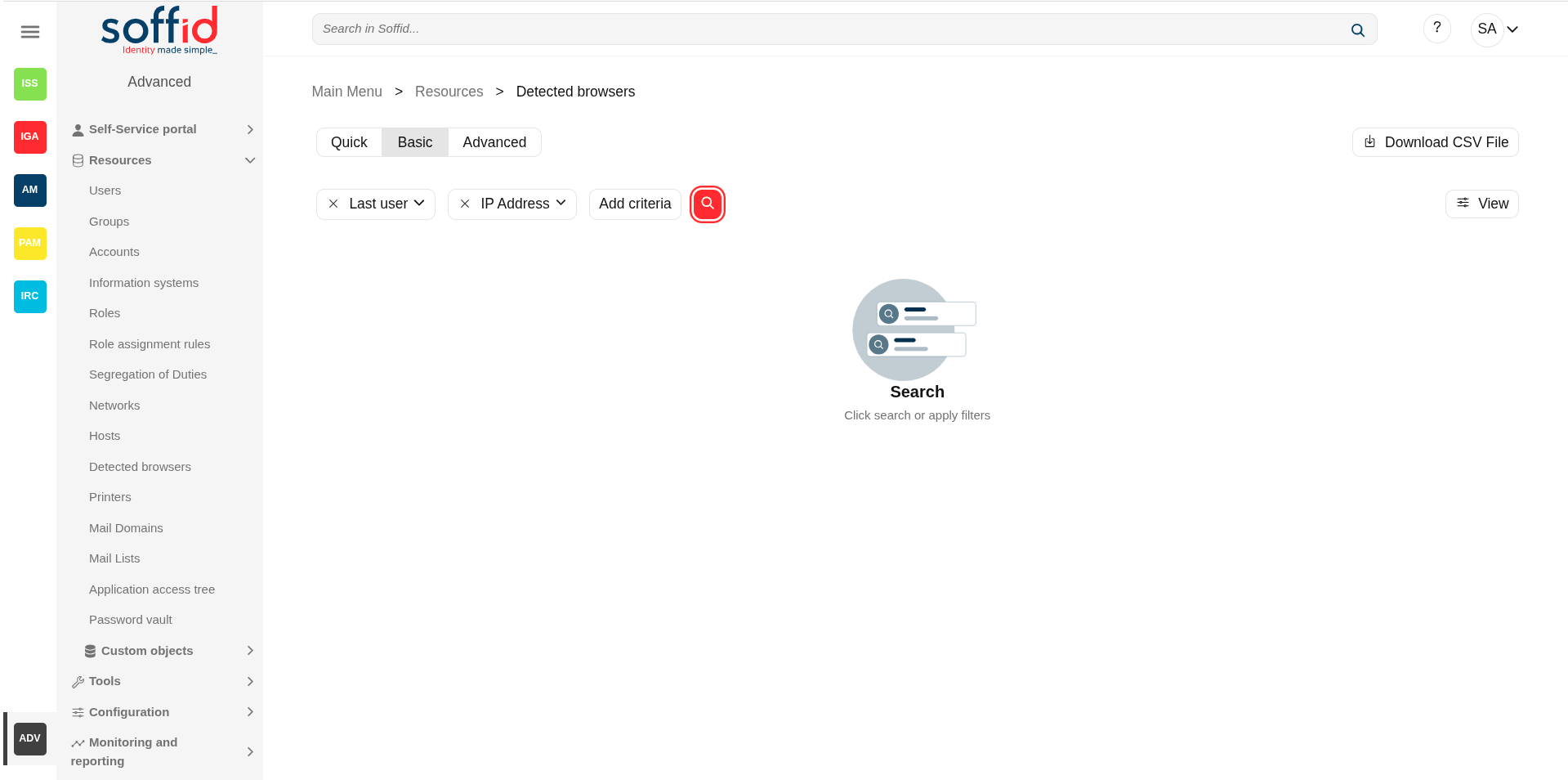Detected browsers
Description
The Browsers Detected screen allows the administrator to view the browsers and versions being used by SSO users.
Screen overview
Related objects
NetworkHosts : host of the system each one in a network.HostsDetected browsers : detected browners in a network.
Standard attributes
BasicsBrowsers table
On the basic host tab, you can view all the host attributes. It is allowed to add new host, update or delete existing hosts.
Name: host name.Description: location, owner and whatever other information you want.Network: to which it belongsDHCP server parameters: used by the DHCP agent in order to generate DHCP configuration files.IP Address: host IP- Operating system: used by the Active Directory agent in order to know if this host must be have an Active Directory host account. Using this functionality, no operator needs to be authorized to add or remove hosts on Active Directory. Soffid will do it for them. More and more, whenever this hosts is left off its IP address, the host account will be removed from Active Directory. This behavior can, of course, be customized.
MailBrowserserver:name:ifbrowserenabledname(selected value is Yes), the user will be able to create mailboxes in the host.detected.Shared folders server: if enabled (selected value is Yes), the user will be able to create shared folders in the host.MACIP Address:usedhostby the DHCP agent in order to generate DHCP configuration files.IP.AliasLast user:Thislastfielduseris used to identify the possible IP addresses that may be associated with a single hostname. In complex and segmented environments, it is common for the same machine identifier to be used across multiple networks, whether for service replication, geographic redundancy, or the deployment of parallel test and production environments. This field enables such configurations by linking a hostname to multiple IP addresses, each corresponding to a different network where that hostname is resolvable and operational. As such, the alias acts as an abstraction mechanism that simplifies host identity management in multi-network or multi-site contexts, allowing a single logical identifier (machine name) to be present and active across several network domains, each with its respective IP addressing. The use of the alias field is particularly relevant in distributed architectures, hybrid infrastructures (on-premises and cloud), and high-availability environments, where logical name uniqueness does not imply a single physical address, but rather a flexible, context-dependent association with multiple IP representations of the same functional entity.connected.SharedHostprinter servername:ifhostenabled (selected value is Yes), the user will be able to create a printer queues in the host.Dynamic IPname.- Serial number
- Device type
- CPU
- Last connection
- Locked
- Created on
LockedCreated byDeviceUpdatedtypeonInternetUpdatedbrowserCPU typeby
Image
Access Control
On the access control tab, you can delegate the host management.
If you add a user authorization, you will allow the user to execute any task as a local administrator on this server or workstation. This feature requires the Soffid ESSO to be installed in the target host. To add a user authorization you can click the button with the add symbol (+), then select the user and expiration date, and finally apply changes.
It is also allowed to delete one or more user authorizations, you can do it from the entitlement details or by selecting one or more records from the list and clicking the button with the subtraction symbol (-).
Additionally, you can download a CSV file with the access control data and you can also upload a CSV file to add user authorizations, and modify or delete user authorizations.
You also can view the administrator password.
Image
Sessions
On the sessions tab, you can view the information about the last connection of a user to this host. Shows data about the user, server, client, port used and date of connection.
You can download a CSV file with the user sessions data.
Image
Actions
DetectedBrowsers browsers query
table
|
|
Allows you to query detected browsers through different search systems, Quick, Basic and Advanced. |
|
|
|
|
|
|
|
|
|
Download CSV file |
Allows you to download a csv file with the hosts information. |
|
|
|
Detected browsers detail
|
Allows you to You |
|
|
|
|
|
|
|
|
Access control
|
|
|
|
|
|
|
|
|
|
Sessions
|
|