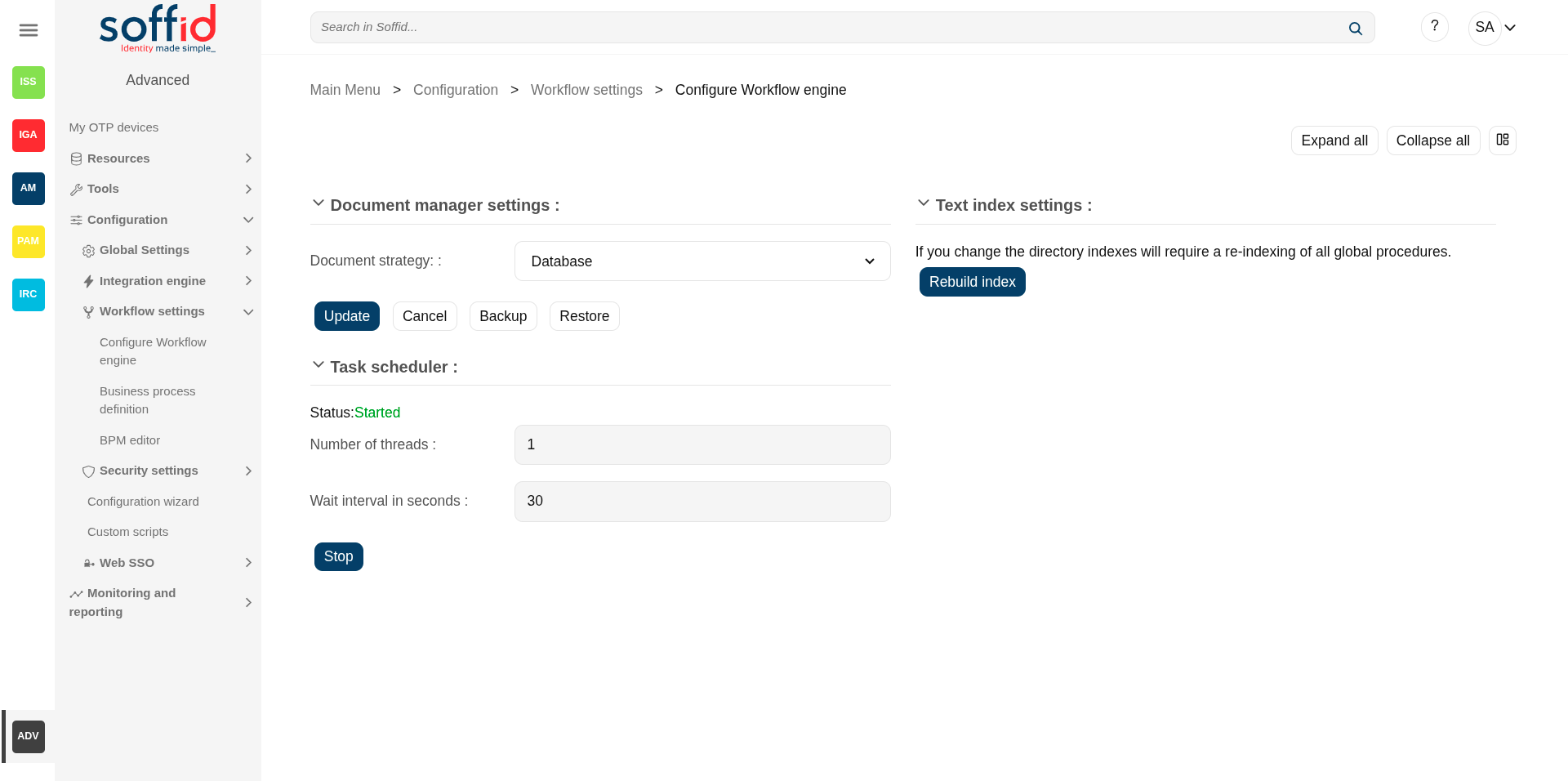Configure Workflow engine
Description
This page groups together several features related to the workflow engine.
Document manager
Soffid can use any document repository to store documents generated by workflows, reporting addon, or any other addon.
The document repository can be either a local directory or a remote one accessed using FTP, SMB, HTTP protocols. Depending on the protocol selected, additional parameters may be needed.
Text index
Soffid console maintains a textual index that allows searching for currently active or finished processes using full text search.
The textual index for searches can be updated from this page. The textual index is not stored in the database but filesystem. From this page, you can set the directory where this textual index will be stored.
Because it is stored in non-transactional storage, it can get occasionally corrupted. In such a case, by pressing the "Rebuild Index" button, the index will be rebuilt from scratch.
Task scheduler
When we are working with workflows, there are parts of the process that need to be managed in the background, and this requires a process that runs regularly. This process executes logic nodes or timers configured to run at a specific time.
Screen overview
Related objects
- Configure Workflow engine : where the workflow engine is configured
- Business process definition : where workflows are published
- BPM editor : where to create or modify workflows
-
My tasks : pending workflows where the user has to perform an action in order to continue their workflow.
-
My requests : The workflows that the user can initiate are listed here.
-
My requests > Query request status : to search for all processes started by oneself
-
Process Search : to search for all processes
- Metadata : to add attributes to display in the search tables
- Scheduled jobs : shows active workflows pending asynchronous tasks
Standard attributes
- Code: code used to identify the account naming rule.
- Description: a brief description of the rule. That value will be displayed to select the user domain on the agent's setup.
- User domain type: use to define the kind of
- Same as user name: use the main user name.
- Assigned manually: the user will assign the account name.
- Generated by script: allows you to configure the script condition and script creation of account naming.
- Create account condition: defines the conditions to enable or prevent the creation of the account. It is only available when the "Generated by script" option is selected in the "User domain type".
- Script: computes the name to assign to the user account. If the script returns null, the account is not going to be created. It is only available when the "Generated by script" option is selected in the "User domain type".
Actions
Table actions
|
Add new |
Allows you to add a new account naming rule in the system. To add a new account naming rule it is necessary to fill in the required fields. |
|
Delete user domain |
Allows you to remove one or more account naming rules by selecting one or more records on the list. |
|
Download CSV file |
Allows you to download a CSV file with all the information about account naming rules. |
|
Import |
Allows you to upload a CSV file with the account naming rules configuration to add new rules to the system. First, you need to pick up a CSV file, that CSV has to contain a specific configuration. Then you need to check the contents. And finally, you need to select the mappings for each column of the CSV file to import the data correctly and click the Import button. |
Account naming rules detail
|
Apply changes (disk button) |
Allows you to save the account naming rule data. |
| Delete synchronization server |
To delete a account naming rule you can click on the "three points" icon and then click the delete user domain button. Soffid will ask you for confirmation to perform that action, you could confirm or cancel the operation. |
|
Undo |
Allows you to undo any changes made. |
|
Apply changes |
Allows you to save the account naming rule data. Once you apply changes, the details page will be closed. |