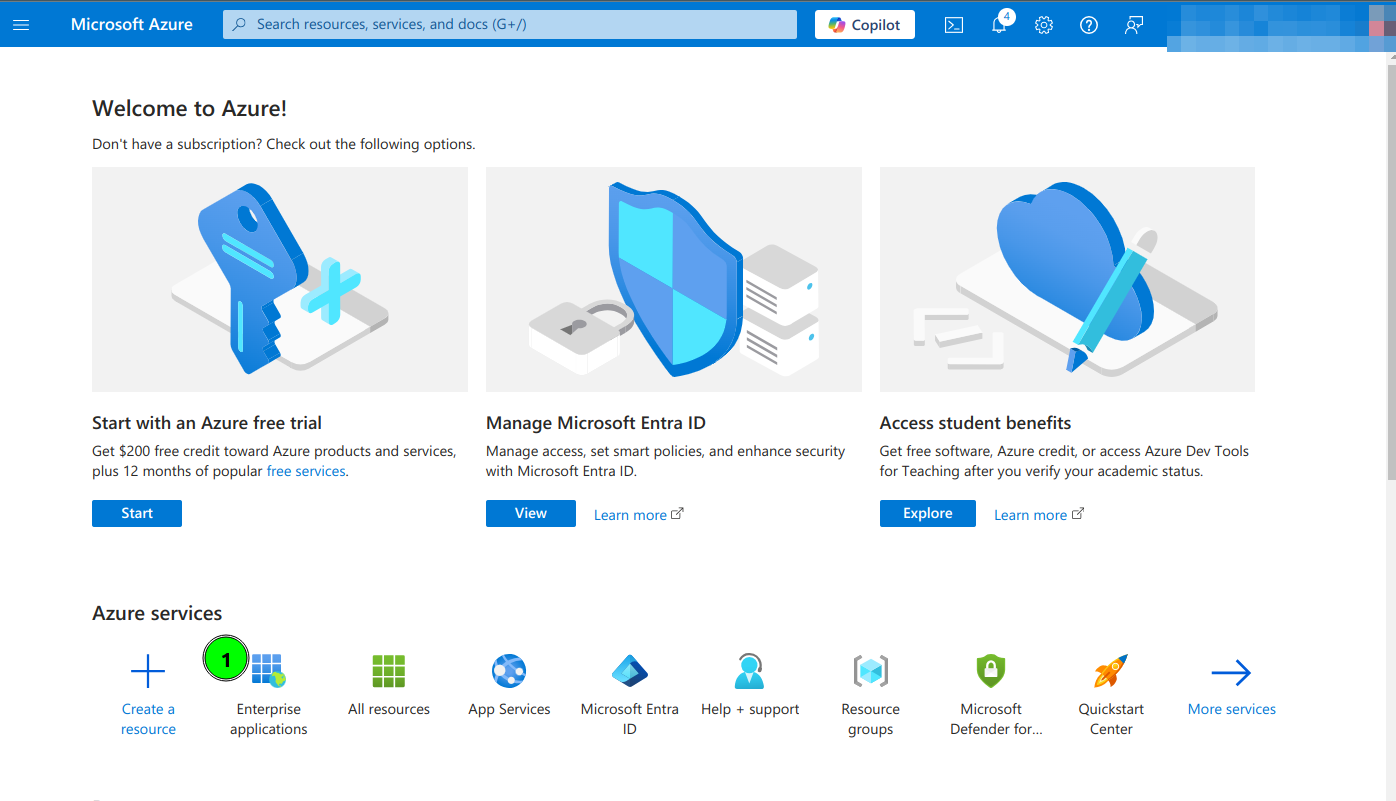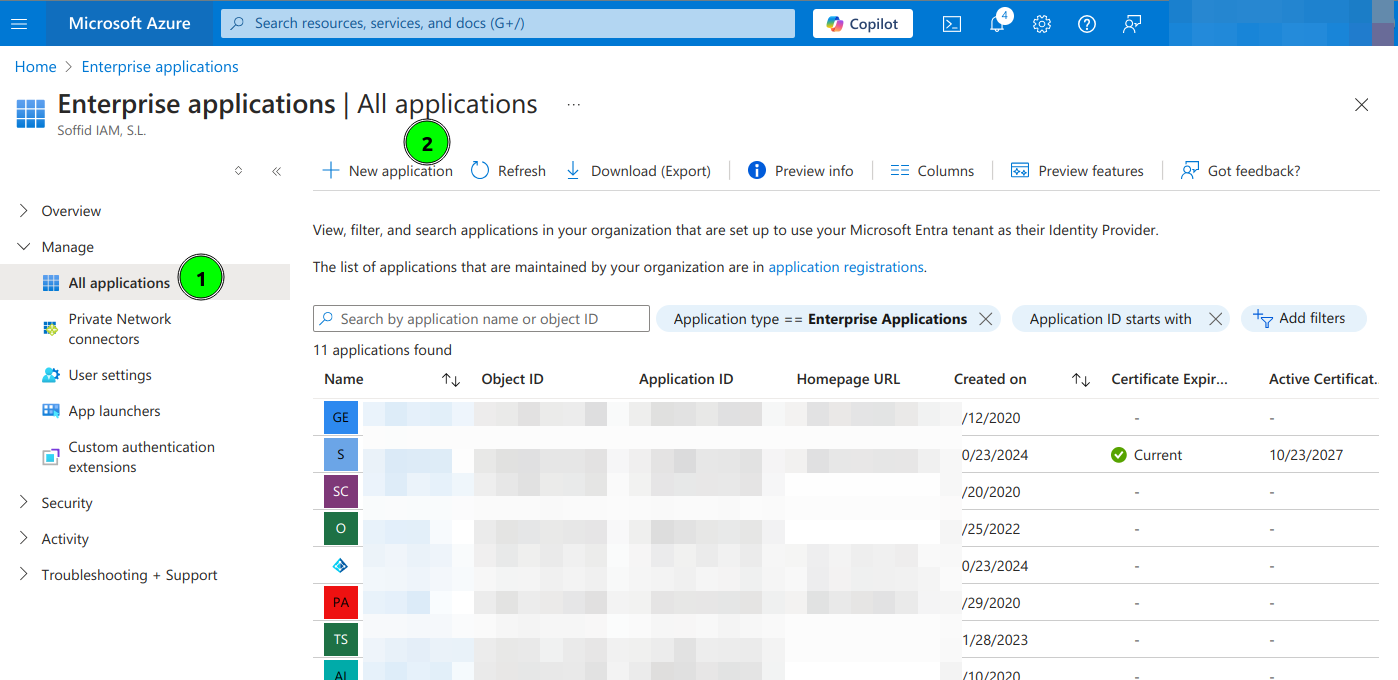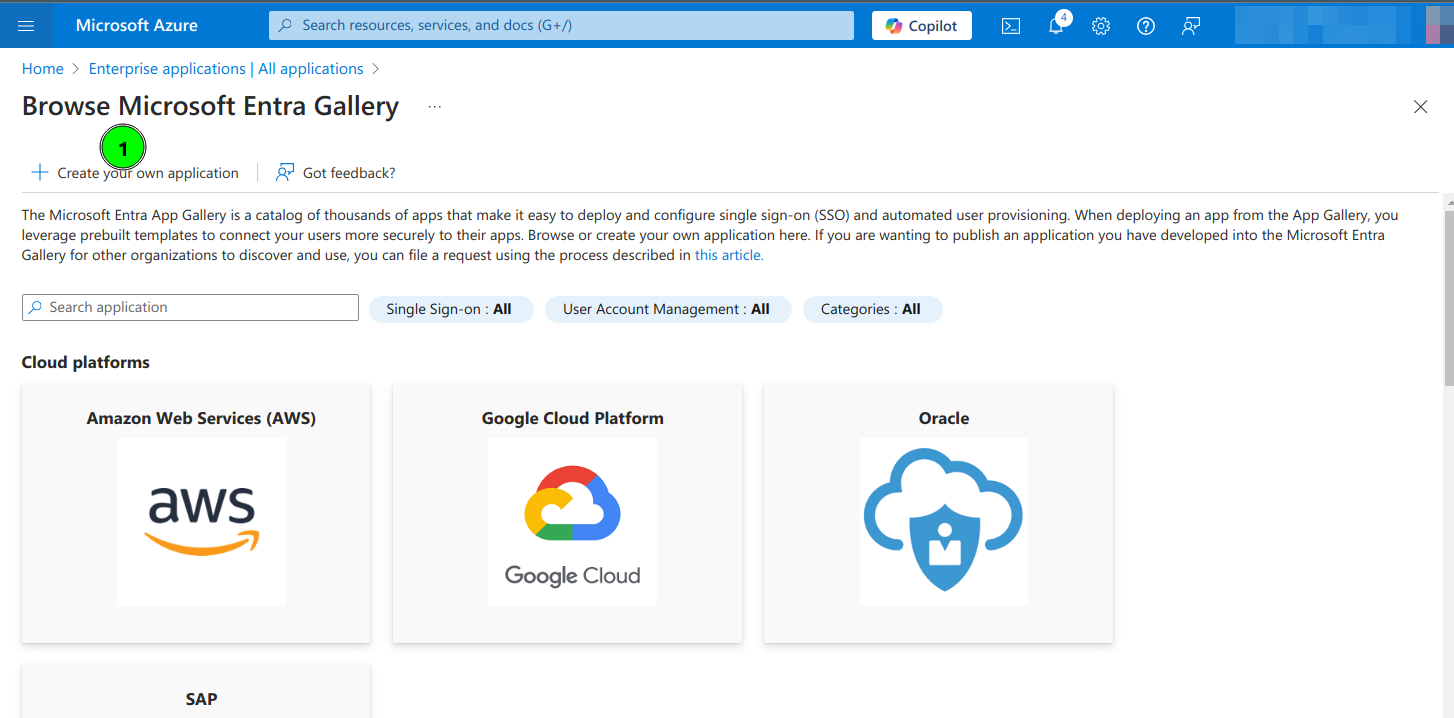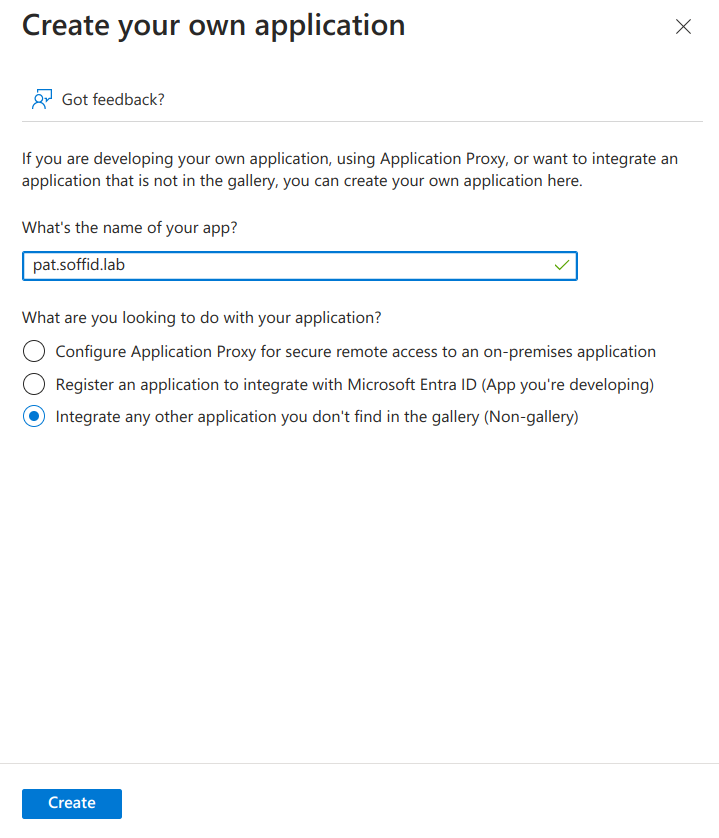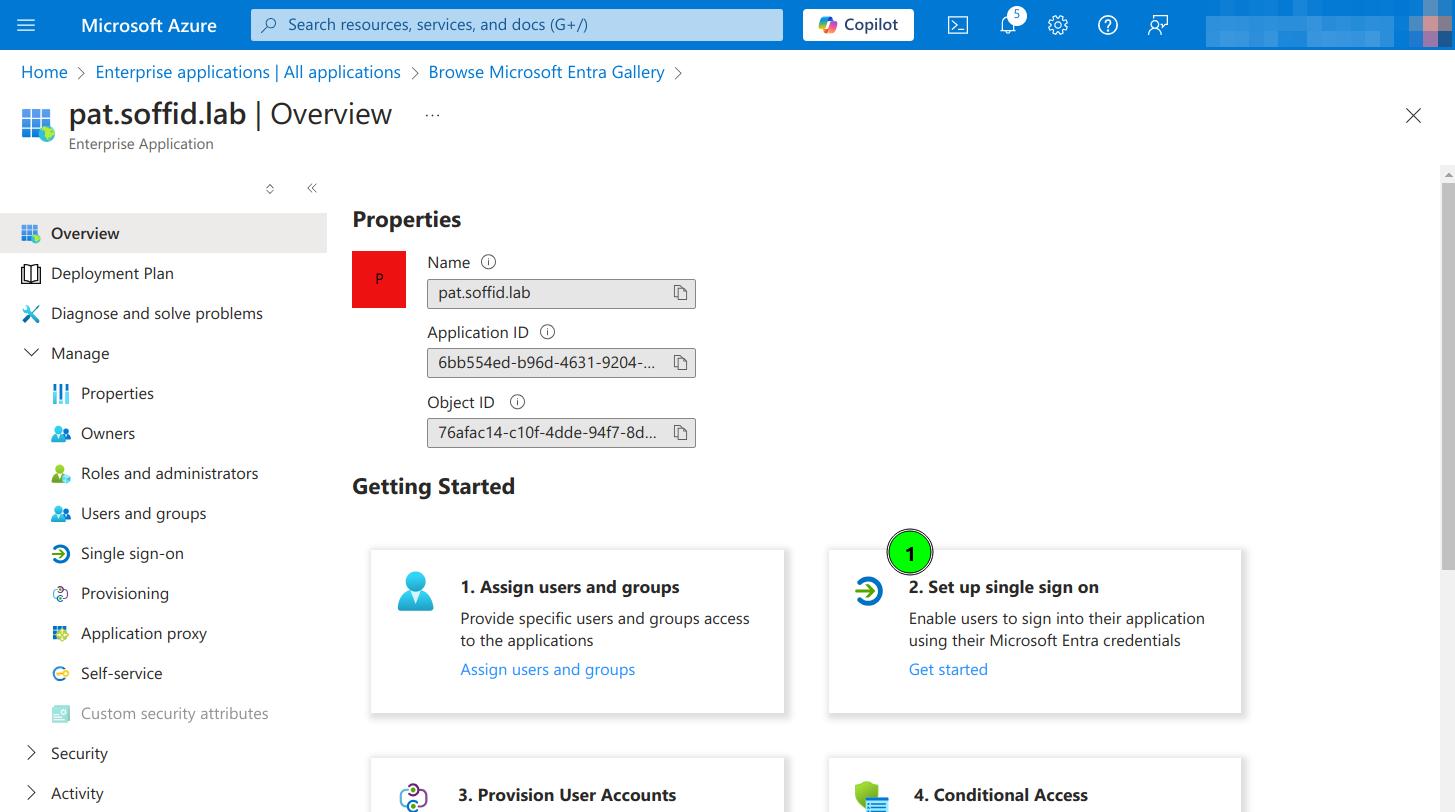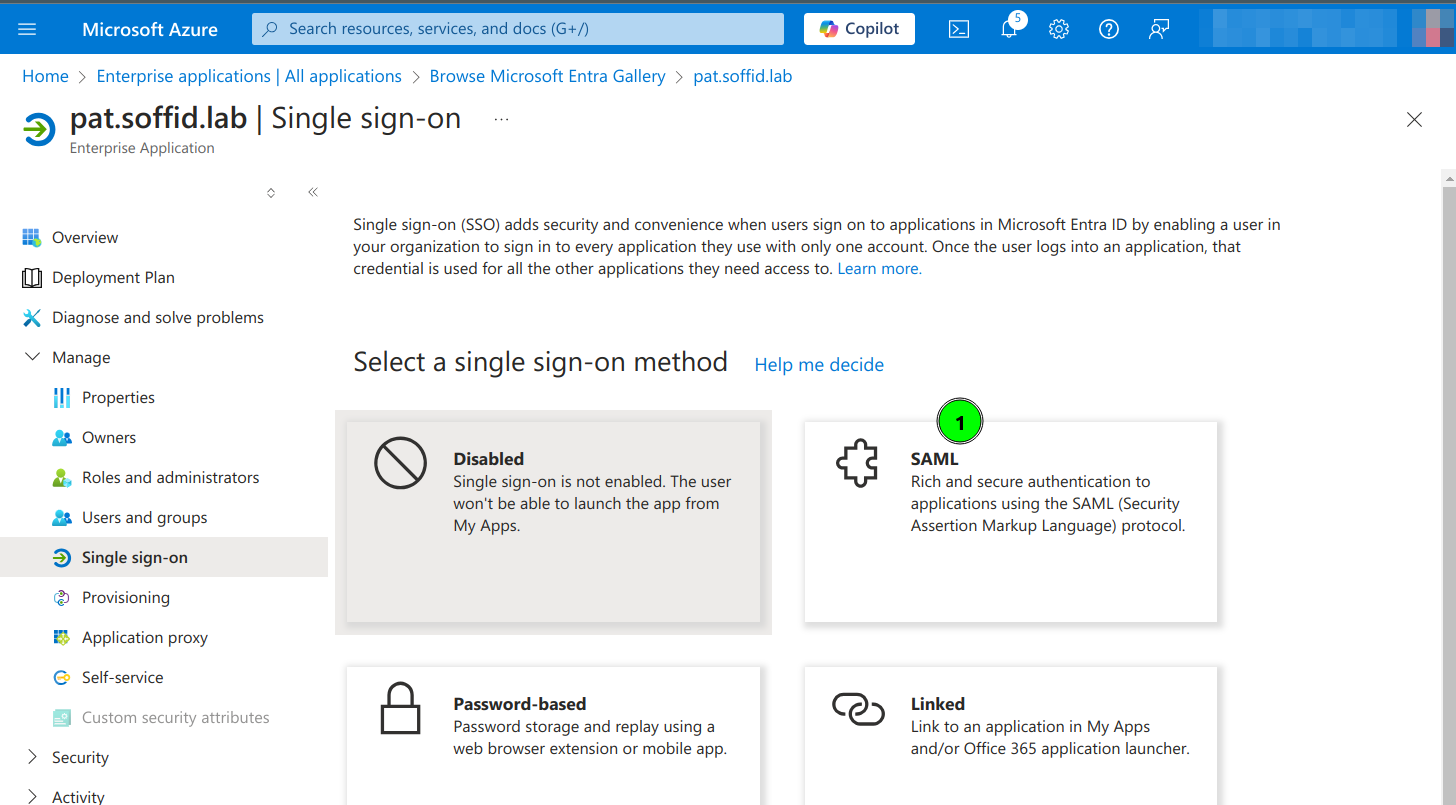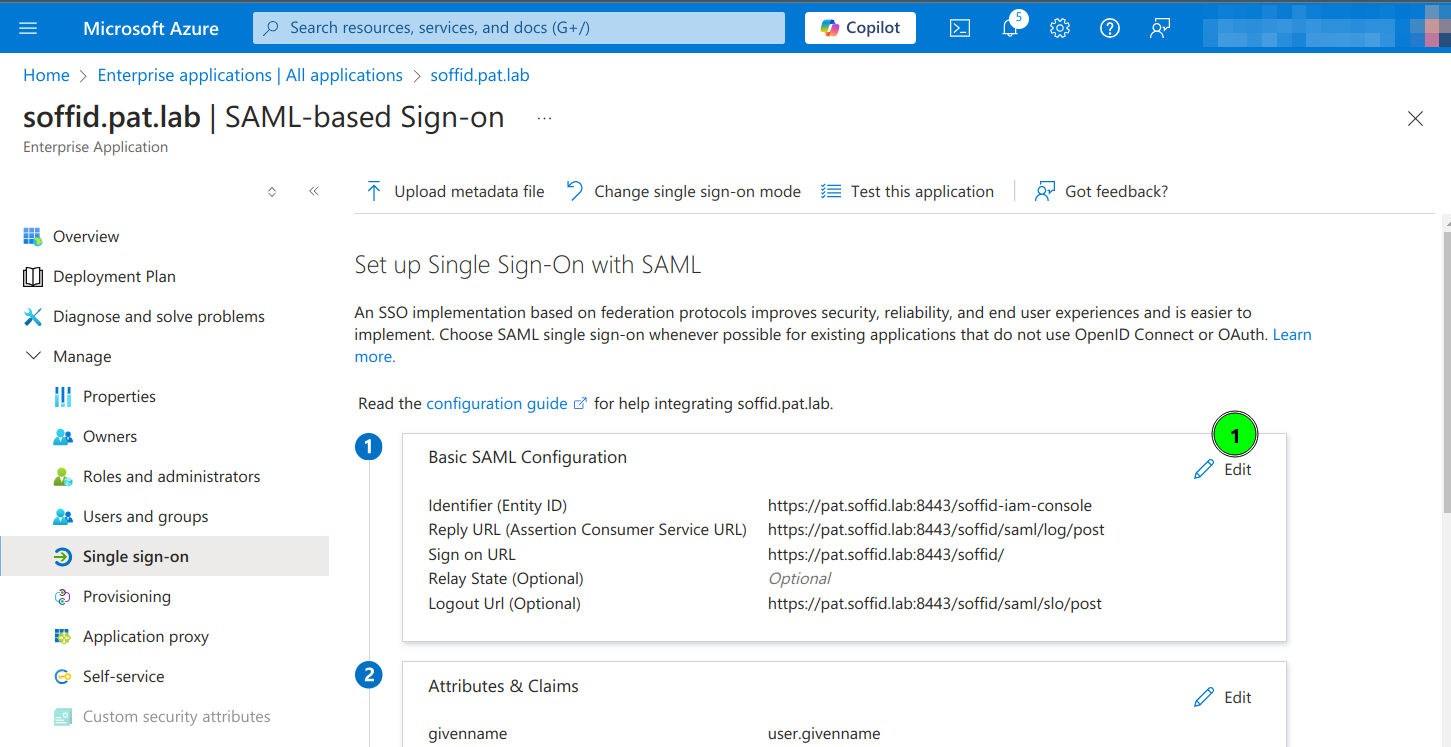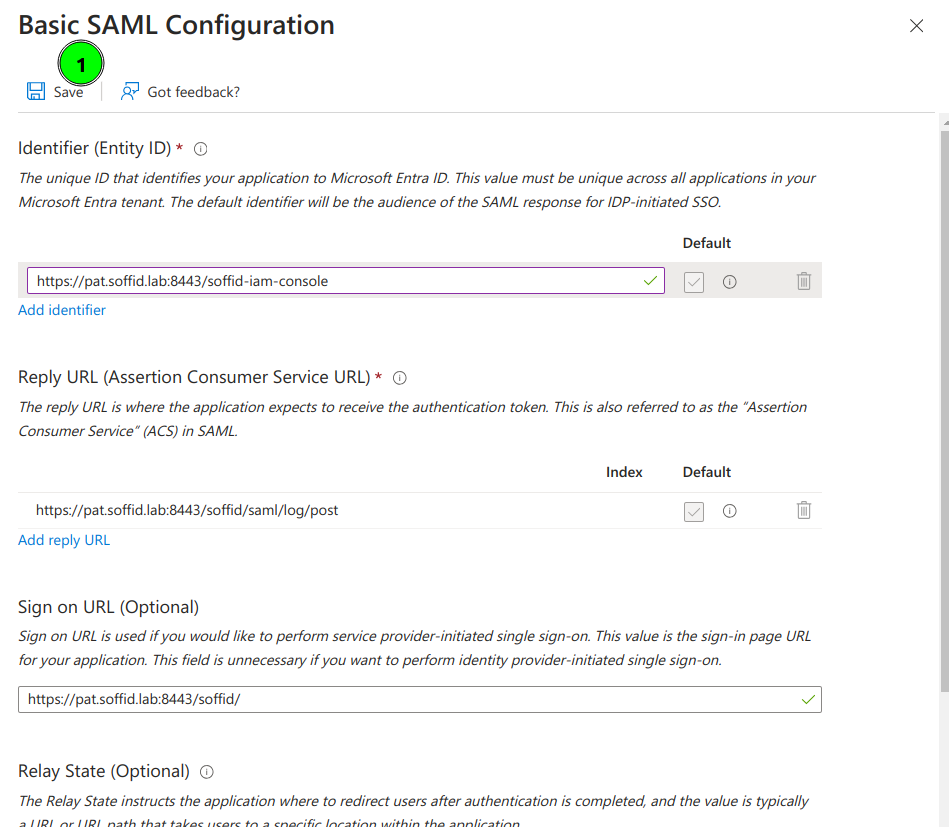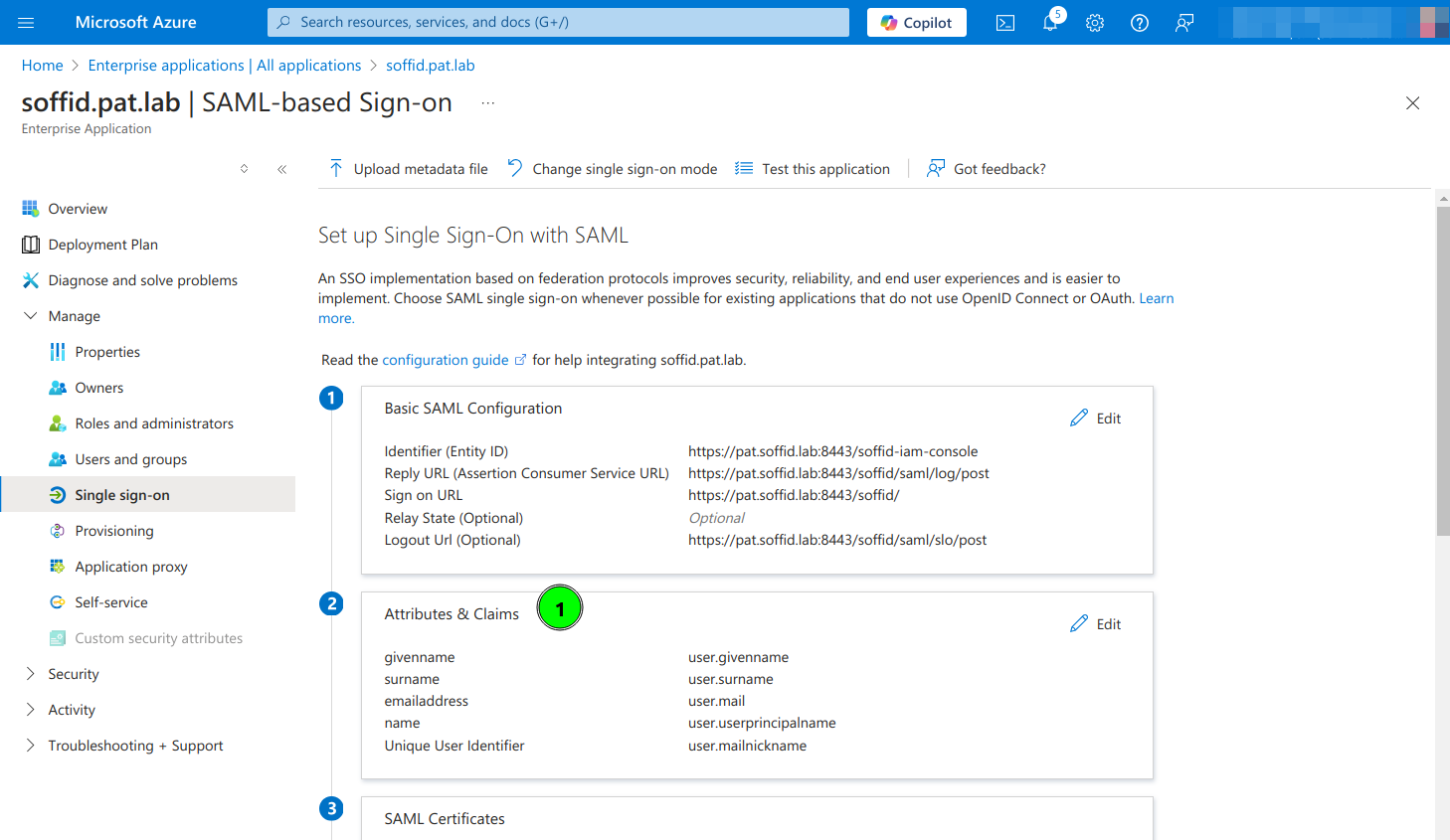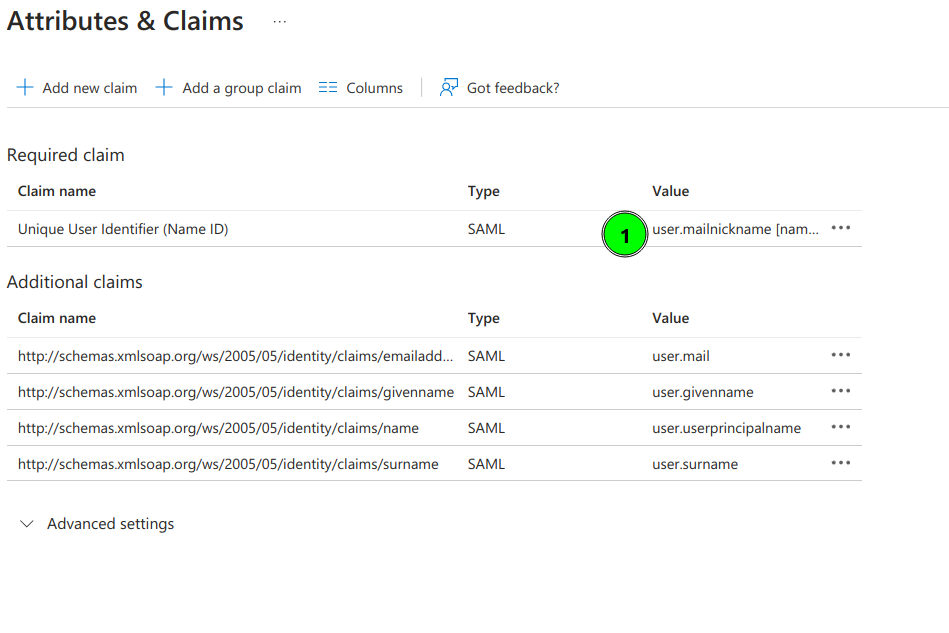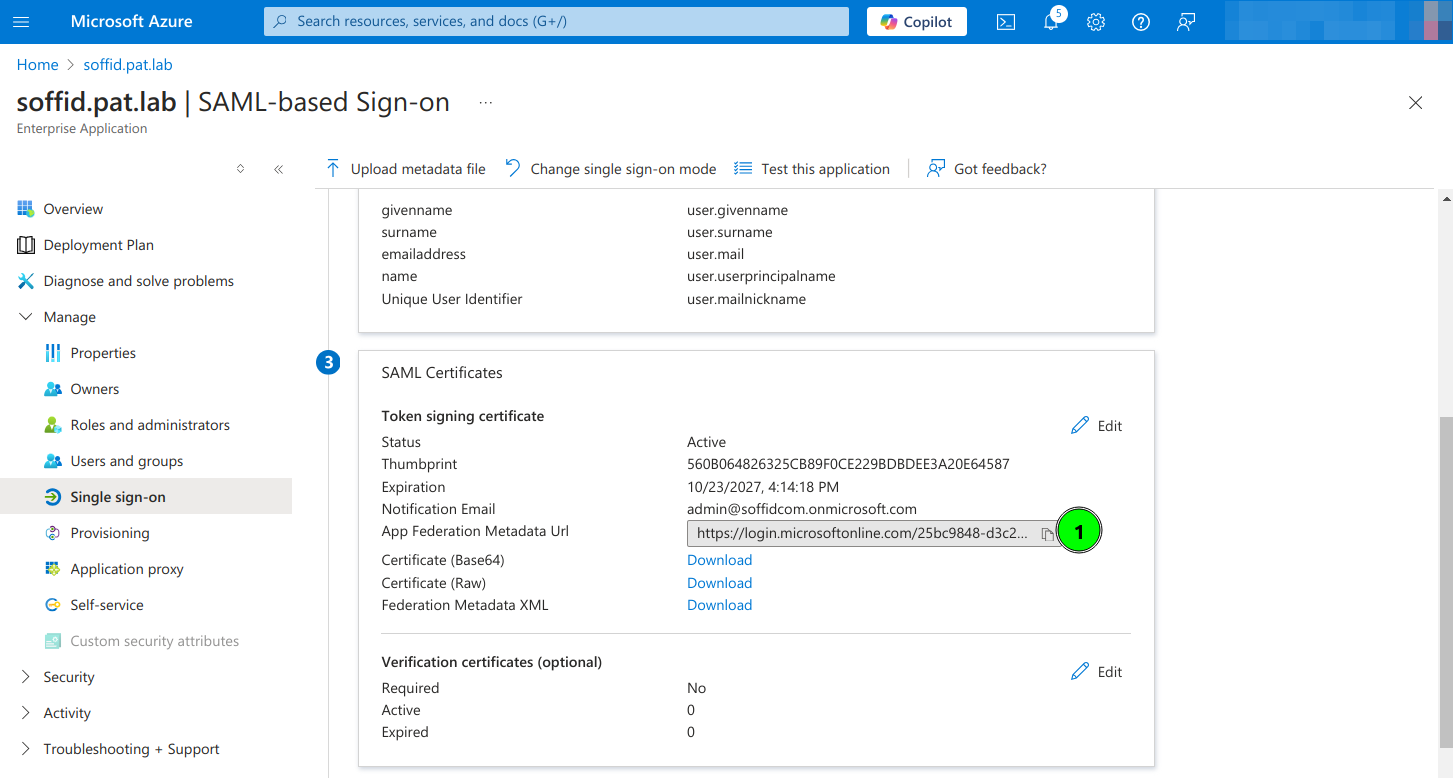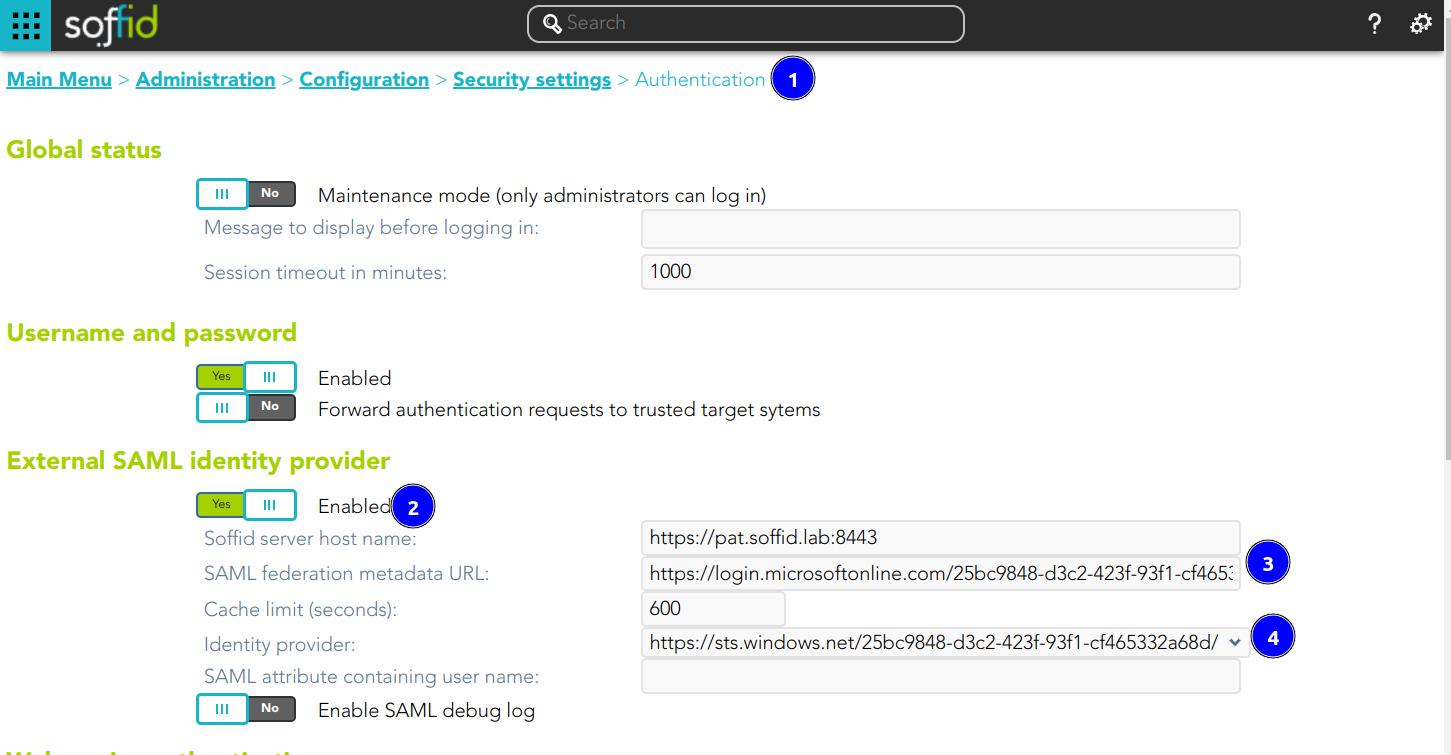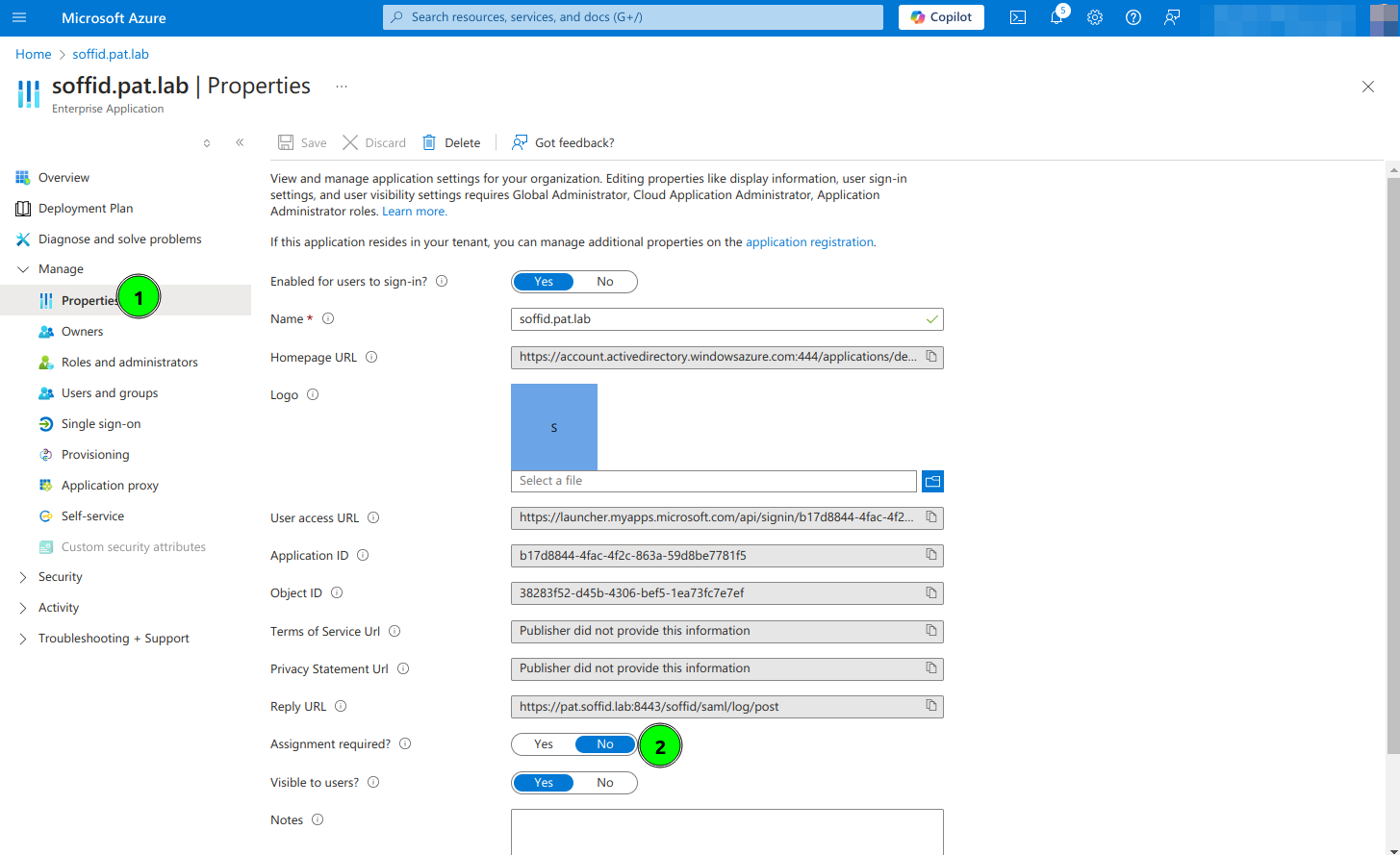Office 365 as External SAML identity provider
Introduction
Steps to configure Office 365 as External SAML identity provider.
Step-by-Step
1. Open a https://portal.azure.com
2. Open Microsoft Entra ID and select Enterprise applications option
3. Select All applications and click New Application
4. Select Create your own application
5. Type the name of your app and select the "Integrate any other application you don't find in the gallery (Non-gallery)" option
6. Click on Set up single sign on
7. Click the SAML option
8. Enter the Basic SAML Configuration and Save:
- Identifier: https://<YOUR-SERVER>/soffid-iam-console
- Reply URL: https://<YOUR-SERVER>/soffid/saml/log/post
- Sign on URL: https://<YOUR-SERVER>/soffid/
- Logout URL: https://<YOUR-SERVER>/soffid/saml/slo/post
9. Configure Attributes & Claims and change the attributes and claims to send the mailnickname as the user identifier (nameid)
10. Copy the App Federation Metadata Url
11. Configure the External SAML identity Provider in the Soffid Console Authentication page
12. Optional, enable any user to login