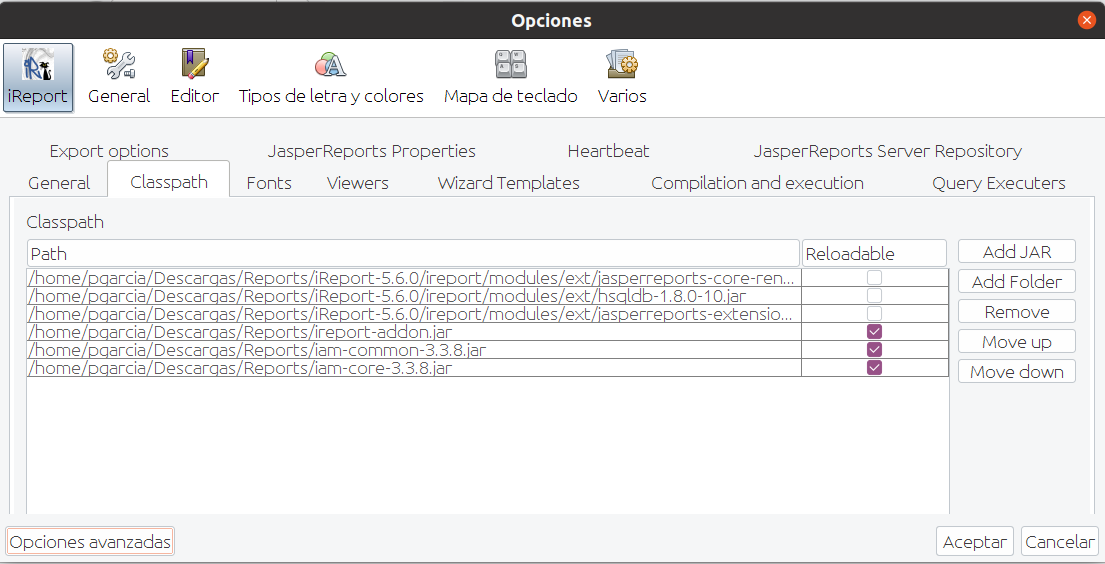Using iReport
Steps
Once you have installed the Reporting add-on you must follow the following steps:
1. Download the iReport classes from Soffid.
1.1. Open the Reports screen.
1.2. Click on the "Reports definitions" tab.
1.3. Click on the hamburger icon.
1.4. Click on the "Download iReport componet" option and save in your computer the file.
1.5. Once you have saved the file, you need to customize the hibernate.cfg.xml file to point your development database.
|
2. Download the iReport designer from sourceforge.
2.1. Execute iReport.
-
- Be in mind, if you are using the proper Java version.
To execute iReport in Linux: ./ireport --jdkhome /usr/lib/jvm/jdk1.7.0_80/
2.2. Add iReport addon jar, previously downloaded on step 1.4
Go to: Tools > Options > Classpath and then: Add JAR
5. Design your report, using the hibernate connector. The data model documentation, including E-R diagrams is here.
6. Upload your report to Soffid Console.
7. Execute or schedule it!!!