Password recovery configuration
Description
Soffid provides you the functionality that allows to the users recover their passwords. To do that, the admin user, o a user with the proper roles, must config the the password recovery parameters.
Screen Overview
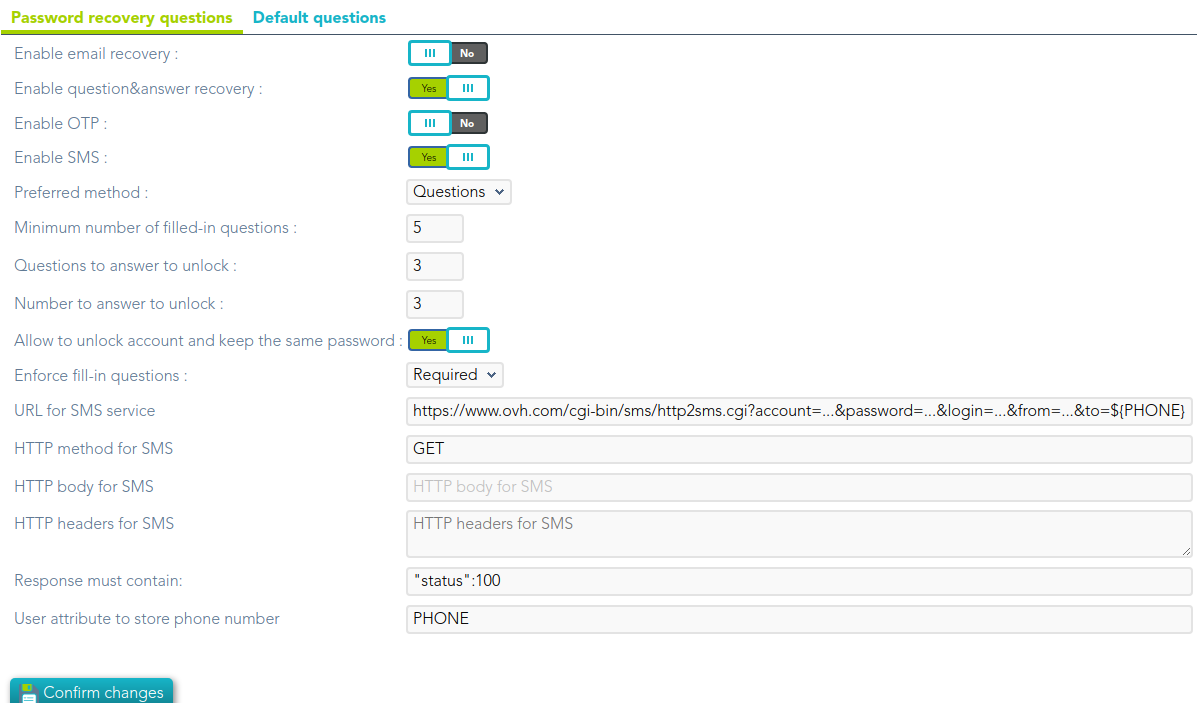
Custom attributes
- Enable email recovery: if Yes is selected, it will allow password recovery through an e-mail sent to an authorized mailbox.
- Enable question&answer recovery: if Yes is selected, a question and control response will be requested.
- Enable OTP: if Yes is selected, an OTP will be required to recover the password. That OTP depends on the OTP settings configured into the Soffid Console and the OTP devices configured for the end-user.
- Enable SMS: if Yes is selected, an SMS will be send to recover the password.
- Preferred method: in case you select two or more previous options, this drop-drown will allow you to priorize one option over the others.
- Minimum number of filled-in questions: indicates the minimum number of user questions that must be have
an answeranswered in theuserend-user'sprofile.profile to can use this recover password method. - Questions to answer to unlock: indicates the number of questions that must be formulated to the end-user to reset his password.
- Numer to answer to unlock: indicates the number of answers that must be answered by the end-user to reset his password.
- Allow to unlock account and keep the same password: allows to administrator user to unlock an end-user's account and keep the same password.
- Enforce fill-in questions &&TODO&&
: - URL for SMS service
: - HTTP method for SMS
: - HTTP body for SMS
: - HTTP headers for SMS
: - Response must contain
: - User attribute to store phone
numbernumber::user object attribute defined on the Metadata page to save the phone number.
Actions
|
Show disabled |
If you check (option selected is Yes) it will be shown all the workflows, both enable and disable workflows. |
|
Deploy (Add) |
Allows you to pick a defined process and upload it for deploying it in Soffid. You must click the button with the add icon (+), click "pick a file" and select a valid file. Then Soffid will upload and deploy the process. This option allows to add new workflows or update exists workflows.
You can upload a process defined with the BPM Editor and previously exported (.pardef) or a process defined by code (.par) |
|
Enable |
Allows you to enable a workflow. When you enable a workflow, all users with proper permission could launch the process from the Self service portal |
|
Disable |
Allows you to disable a workflow, no user could access to that process from the Self service portal. If there are any processes initiated and pend |
