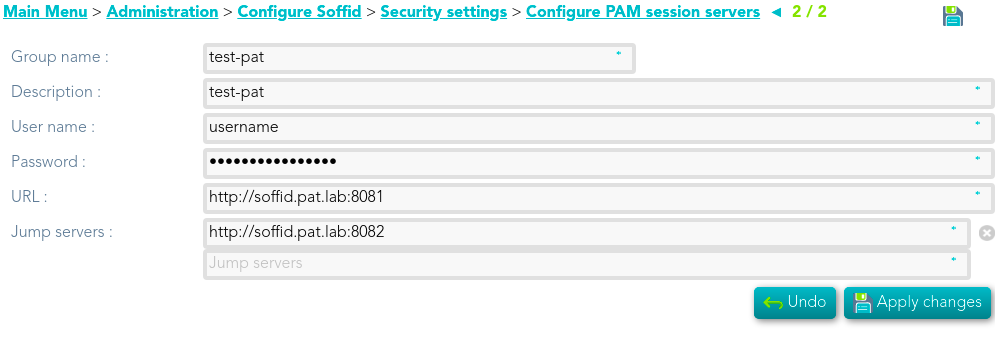PAM installation
The purpose of this tutorial is to show how to install and configure PAM, to use critical resources without knowing the password required.
Prerequisites
The PAM Service is only released as a docker service.
- Install docker ( https://docs.docker.com/install/ )
- Create a Docker network(*), that network allows you to connect containers to the same bridge network to communicate:
sudo docker network create -d bridge NETWORK_NAME* That network does not have to be the same network defined to install the Console and Sync Servers.
Screen overview
Installation
The steps required to install PAM are:
- Create the storage server container.
- Create the launcher container.
- Register storage server in Soffid console.
Fast path to create storage server and launcher containers
To create both containers, you can download and execute the following script: install-pam.sh
~/Downloads$ bash ./install-pam.shA brief description of that script
1. Creates two volumes, one for the storage and other for the launcher.
2. Creates a storage server container:
2.1. In that container the files and videos recorded will be saved.
2.2. All the data will be saved using a key.
2.3. By default, it will use the 8081 port.
3. Generates the user and password to connect the launcher.
4. Creates a launcher server container:
4.1. That container will be in charge of record and send the recording files to the storage.
4.2. Soffid allows you to configure some environment variables:
| Variable | Description |
| STORE_SERVER | Store URL |
| STORE_USER | Store user |
| STORE_PASSWORD | Store password |
| JAVA_KEYSTORE | (optional) Key store path that contains the key SSL |
| KEYSTORE_PASS | (optional) SSL key |
4.3. By default, it will use the 8082 port.
5. Generates the encryption key to be used to store the recordings.
6. Generates the user and password that have to be registered on Soffid Console.
You will get something similar to this. When the process is complete, two docker containers should be created: soffid-pam-store and soffid-pam-launcher.
~/Downloads$ bash ./install-pam.sh
=====================
Creating store server
=====================
Waiting for store server
Creating launch server
=============================================================
Process completed
Notice: You must register the store server in Soffid console:
User name: bubu-thinkpad
Password : DRFoeOsD02yph7DERNcAZB8jp3b67bO3D/Ax3uS4PbzuBnPbQLhR1lyAu9PFqRJ0
~/Downloads$ docker ps
CONTAINER ID IMAGE COMMAND CREATED STATUS PORTS NAMES
854d7aff5c0a soffid/pam-launcher "/bin/sh -c /opt/sof…" 4 minutes ago Up 4 minutes 0.0.0.0:8082->8080/tcp soffid-pam-launcher
7d66a3d3cfa1 soffid/pam-store "/bin/sh -c /opt/sof…" 4 minutes ago Up 4 minutes 0.0.0.0:8081->8080/tcp soffid-pam-storeNext, you must open the Jump Server page in Soffid console. At this page, you must register the store and launcher servers, using the user name and password displayed it the previous step.
Privileged Account Session Recording
Be in mind that you need to download the latest image of the required Privileged Account Session Recording that you need depending on the protocol.
- soffid-pars-
sshssh. - soffid-pasr-
rdprdp. - soffid-pasr-sql.
- soffid-pasr-http.
- soffid-pasr-https.
Examples
Linux
docker pull soffid/soffid-pasr-sshWindows
docker pull soffid/soffid-pasr-rdp