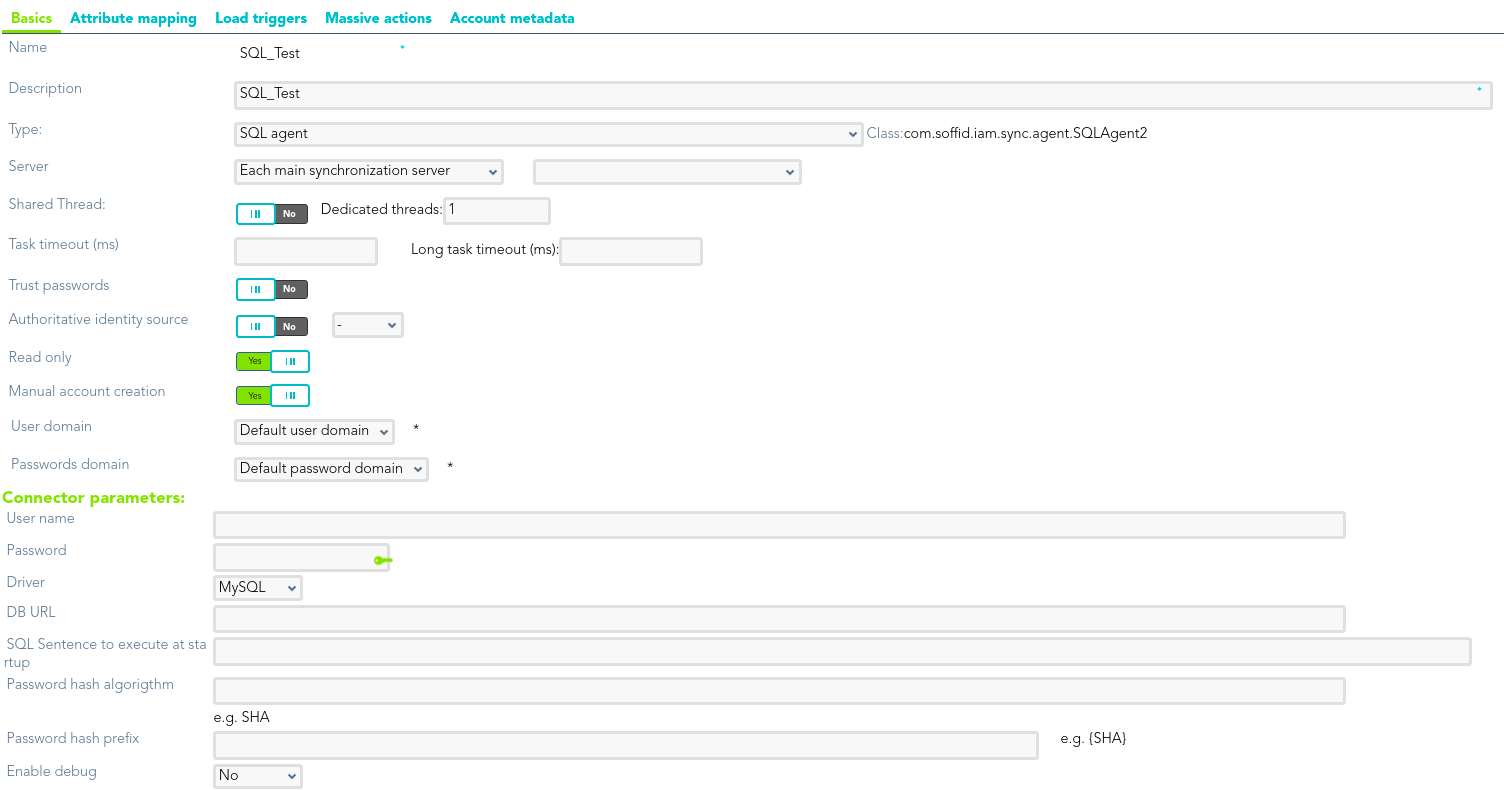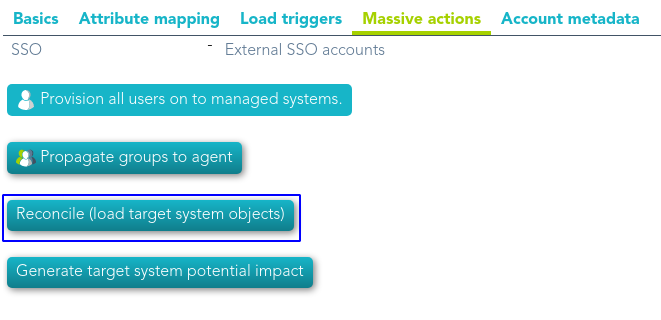Step 4.3. Reconcile (Optional)
ThatTo steprequest willthe beaccounts anyou optionalmust step,launch the reconcile process. The main purpose of reconciling process is to provide a mechanism to ensure that all users are aligned on the specific roles and it will be mandatory only when the SQL Server agent, or the Oracle agent was not created previously on Soffid Console and you need to add a database to manage its accounts.responsibilities.
Step-by-step
1. First of all, you need to createedit anthe agente youagent must access the agent page in he following path:
2. Once you have accessed the agent page, Soffid will display all the active agents created on Soffid. You must click the button withon the addrecord symbolof (+) the agent you want to add a new agent.reconcile. Then Soffid will display a new emptywindow pagewith the agent data.
3. Then, you must click in the "Massive actions" tab nce you have accessed the agent page, Soffid will display all the active agents created on Soffid. You must click on the record of the agent you want to fillreconcile. inThen Soffid will display a new window with the agent data.
2.1. Once you have accessed the agent page, Soffid will display all the active agents created on Soffid. You must fill,click at leaston the required fields (fields with an asterisk) to create an agent.
TheNameshould be an identificative and unique agent nameTheDescriptionshould be a brief descriptionrecord of theagent.TheTypeallowsagent youto select the connector typewant touse, theSQL Server connectoror theOracle connector. Be in mind that you need to load the connector on Soffid if you did not do previously.TheServerallows you to select the synchronization server that will perform the agent tasks. It is allowed to select two servers in cases high disponibility will be necessary. If you choose two servers, when one fails, the other will be used.If"-disabled-"is selected, the agent will be disabled-
TheUser domainallows you to select how to generate account names. If the account name is the same as the user name (as it is normally the case), the “Default user domain” should be used. The user domain values are defined on theAccount naming rulespage.ThePassword domainallows yo to select the password policies that will be used. If the "Default password domain" is selected, Soffid passwords will be shared with the managed systems. The user domain values are defined on thePassword policiespage.
You can visit the Plugins page for more information abuut how to load a connector on Soffid Console.
2.2. You must fill in the optional parameters that you need to config the agent.
2.3. You must fill in the "Connector parameters". Those parameters depends on the agent.
2.3.1. SQL Server connector:
{{@97#bkmrk-below-there-are-the-}}
{{@97#bkmrk-parameter-descriptio}}
2.3.1. Oracle connector:
{{@91#bkmrk-below-there-are-the-}}
{{@91#bkmrk-parameter-descriptio}}
3. Then, you should click the "Apply changes" button to save the new agent.reconcile. Then Soffid will closedisplay thea form,new andwindow displaywith the agent list including the new agent created.data.
If
Once the agent is configured, it could be assigned to the host to continue with the PAM implementation process: Step 4. Add database
Screen overview