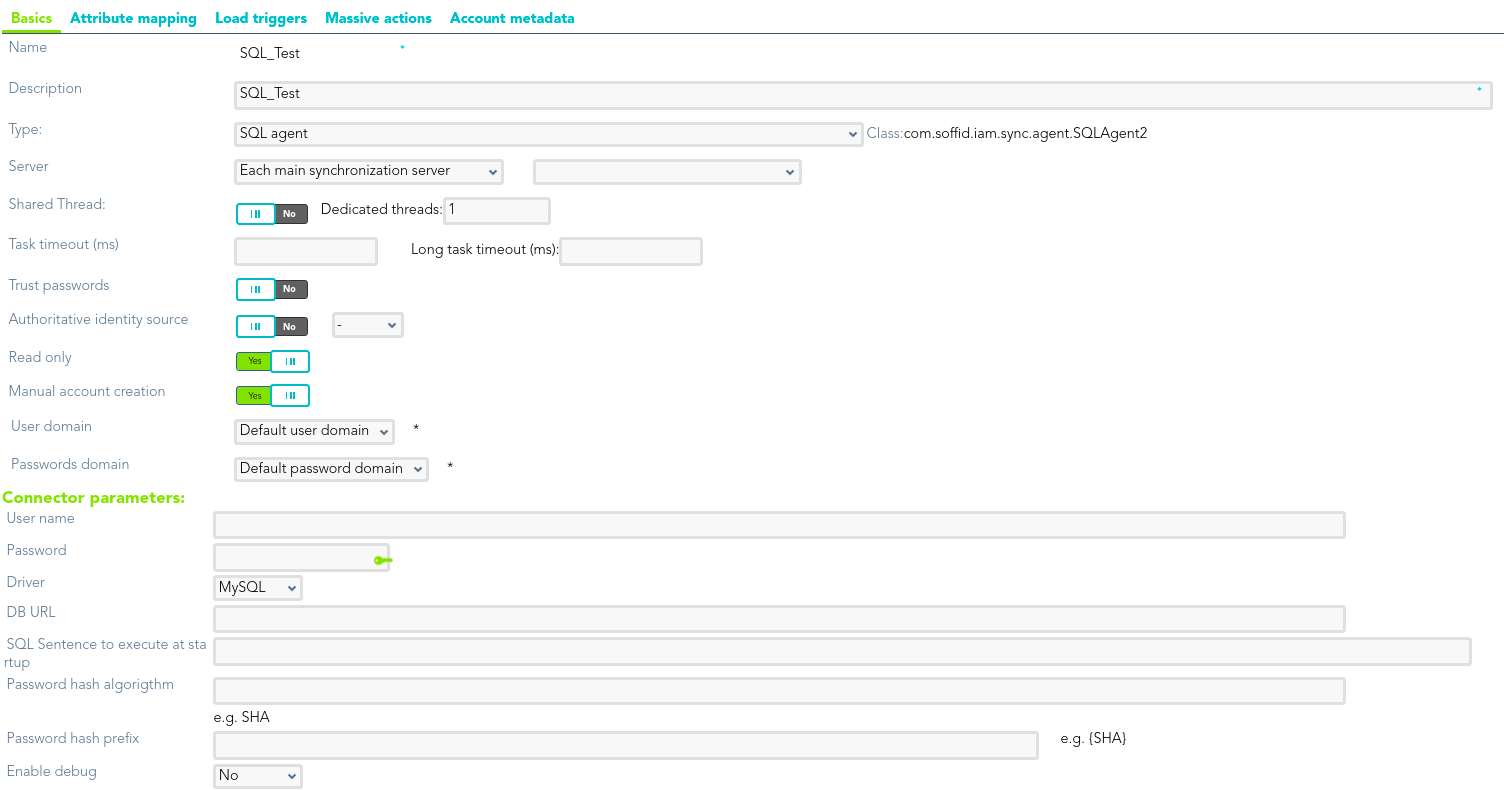Step 4.1. Create an agent (Optional)
That step will be an optional step, and it will be mandatory only when the SQL Server agent, or the Oracle agent was not created previously on Soffid Console.
Step-by-step
1. First of all, to create an agente you must access the agent page in he following path:
2. Once you have accessed the agent page, Soffid will display all the active agents created on Soffid. You must click the button with the add symbol (+) to add a new agent. Then Soffid will display a new empty page to fill in the agent data.
2.1. You must fill, at least the required fields (fields with an asterisk) to create an agent.
-
-
- The Name should be an identificative and unique agent name
- The Description should be an brief description of the agent.
- The Type allows you to select the connector type to use, the SQL Server connector or the Oracle connector. Be in mind that you need to load the connector on Soffid if you did not do previously.
- The Server allows you to select the synchronization server that will perform the agent tasks. It is allowed to select two servers in cases high disponibility will be necessary. If you choose two servers, when one fails, the other will be used.
- If "-disabled-" is selected, the agent will be disabled-
- The User domain allows you to select how to generate account names. If the account name is the same as the user name (as it is normally the case), the “Default user domain” should be used. The user domain values are defined on the Account naming rules page.
- The Password domain allows yo to select the password policies that will be used. If the "Default password domain" is selected, Soffid passwords will be shared with the managed systems. The user domain values are defined on the Password policies page.
-
You can visit the Plugins page for more information abuut how to load a connector on Soffid Console.
2.2. You must fill in the optional parameters that you need to config the agent.
2.3. You must fill in the "Connector parameters". Those parameters depends on the agent.
2.3.1. SQL Server connector:
{{@97#bkmrk-below-there-are-the-}}
{{@97#bkmrk-parameter-descriptio}}
2.3.1. Oracle connector:
{{@91#bkmrk-below-there-are-the-}}
{{@91#bkmrk-parameter-descriptio}}
2.4.3. Then, you should click the "Apply changes" button to save the new agent. Then Soffid will close the form, and display the agent list including the new agent cretated.created.
2.5. If you click the "Undo" button, the form will be closeclosed and updates will not be save.saved.
Once the agent is configured, it could be assigned to the host to continue with the PAM implementation process: Step 4. Add database