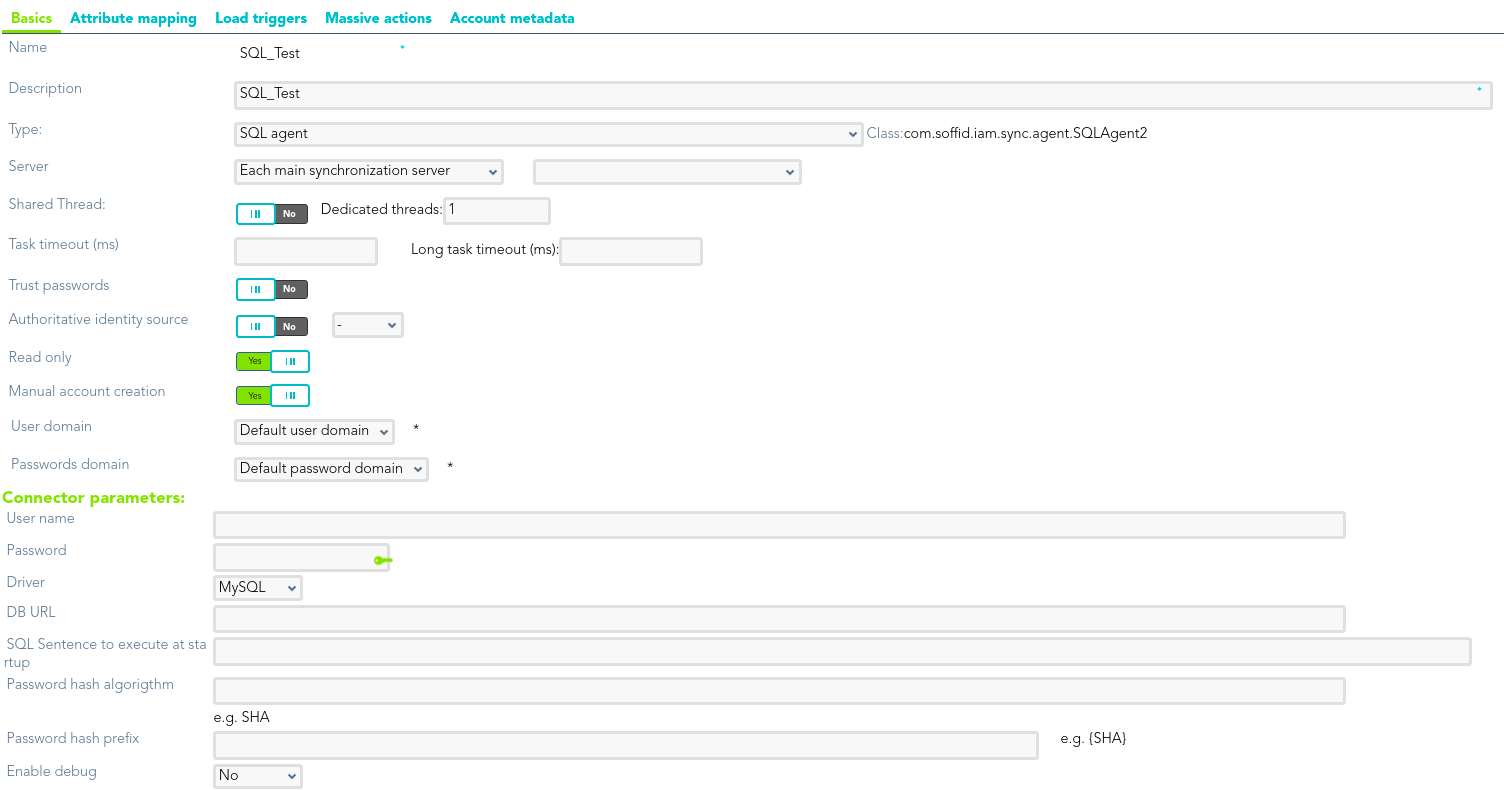Step 4.1. Create an agent (Optional)
That step will be an optional step, and it will be mandatory only when the SQL Server agent, or the Oracle agent was not created previously on Soffid Console.
Step-by-step
1. First of all, to create an agente you must access the agent page in he following path:
2. Once you have accessed to the agent page, Soffid will display all the active agents created on Soffid. You must click the button with the add symbol (+) to add a new agent. Then Soffid will display a new empty page to fill in the agent data.
2.1. You must fill, at least the required fields (fields with an asterisk) to create an agent.
-
-
- The Name should be an identificative and unique agent name
- The Description should be an brief description of the agent.
- The Type allows you to select the connector type to use, the SQL Server connector or the Oracle connector. Be in mind that you need to load the connector on Soffid if you did not do previously.
- The Server allows you to select the synchronization server that will perform the agent tasks. It is allowed to select two servers in cases high disponibility will be necessary. If you choose two servers, when one fails, the other will be used.
- If "-disabled-" is selected, the agent will be disabled-
- The User domain allows you to select how to generate account names. If the account name is the same as the user name (as it is normally the case), the “Default user domain” should be used. The user domain values are defined on the Account naming rules page.
- The Password domain allows yo to select the password policies that will be used. If the "Default password domain" is selected, Soffid passwords will be shared with the managed systems. The user domain values are defined on the Password policies page.
-
You can visit the Plugins page for more information abuut how to load a connector on Soffid Console.
2.2. You can fill the optional parameters
&&TODO&&
- User Type: when "Manual account creation" is not checked (option selected is No), it will show User Type. Only users of the selected types will be created. Any change made in this field involves all accounts to be recalculated. New ones will be added to the repository and managed systems. Some accounts will get disabled if the owner user does no longer belong to any authorized user type.
2.3. You must fill the connector parameters. Those parameters depends on the agent
2.3.1. SQL Server connector: {{@97#bkmrk-custom-parameters}}
|
|
|---|---|
|
|
|
|
|
|
|
|
|
|
|
|
|
|
2.3.1. Oracle connector:
|
Parameter |
Description |
|---|---|
|
User |
Sysdba user name to authenticate |
|
Oracle password |
Password of the user to authenticate |
|
Connection string to database |
Database URL. Use something like jdbc:oracle:thin:@host:port:sid |
|
Password to protect roles |
Optional password to use on password protected roles |
|
Default user profile |
Optional profile to set limits on the database resources and the user password |
|
Default tablespace |
Optional tablespace for user creation |
|
Temporary tablespace |
Optional temporary tablespace for user creation |
|
Enable debug |
Two options: [ Yes / No ]. When it is enabled more log traces are printed in the Synchronization Server log |