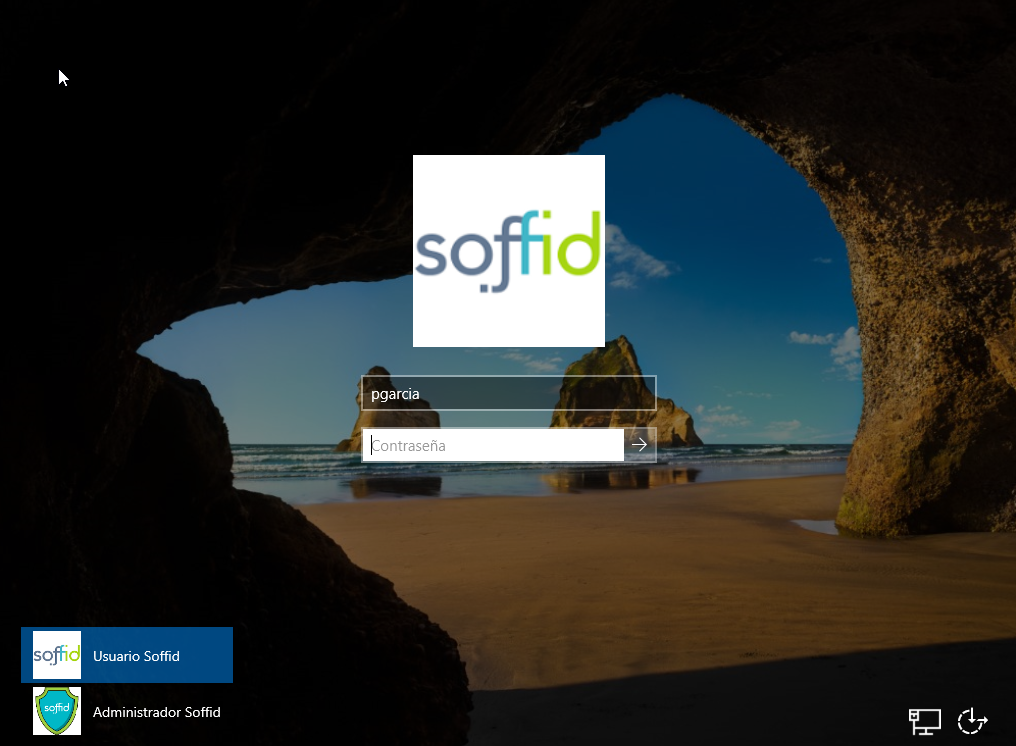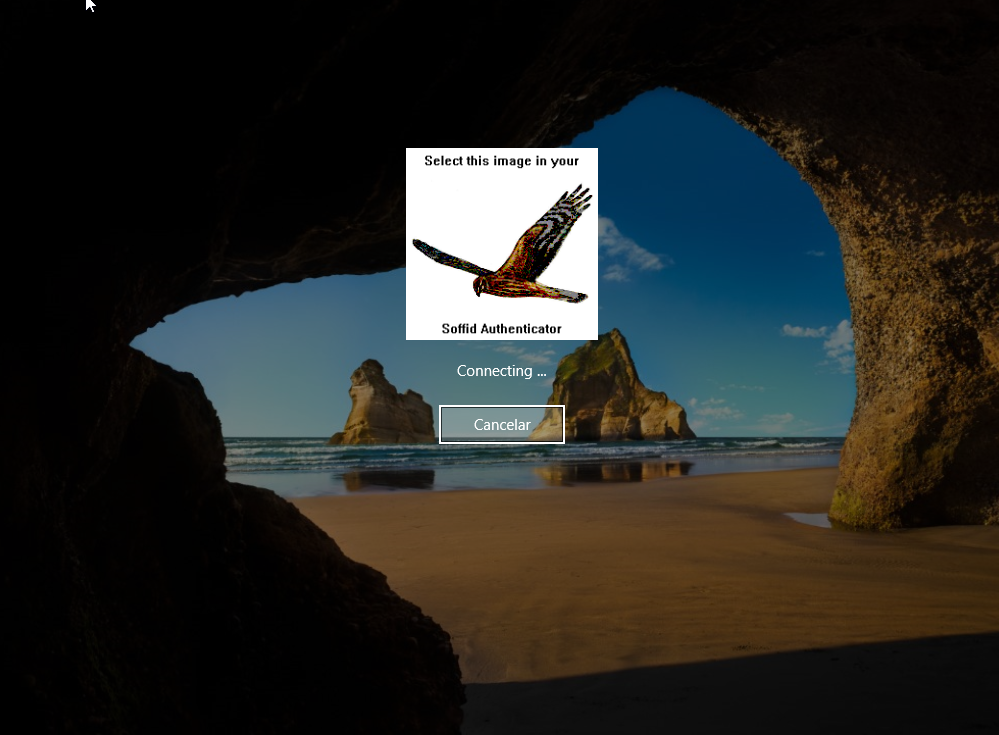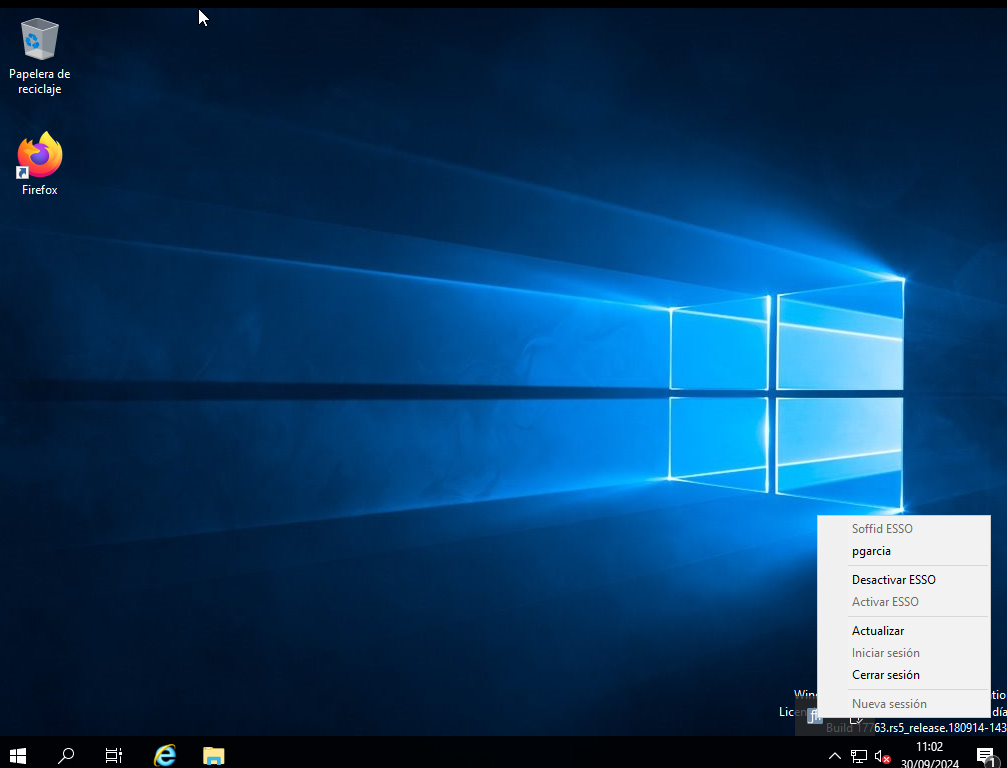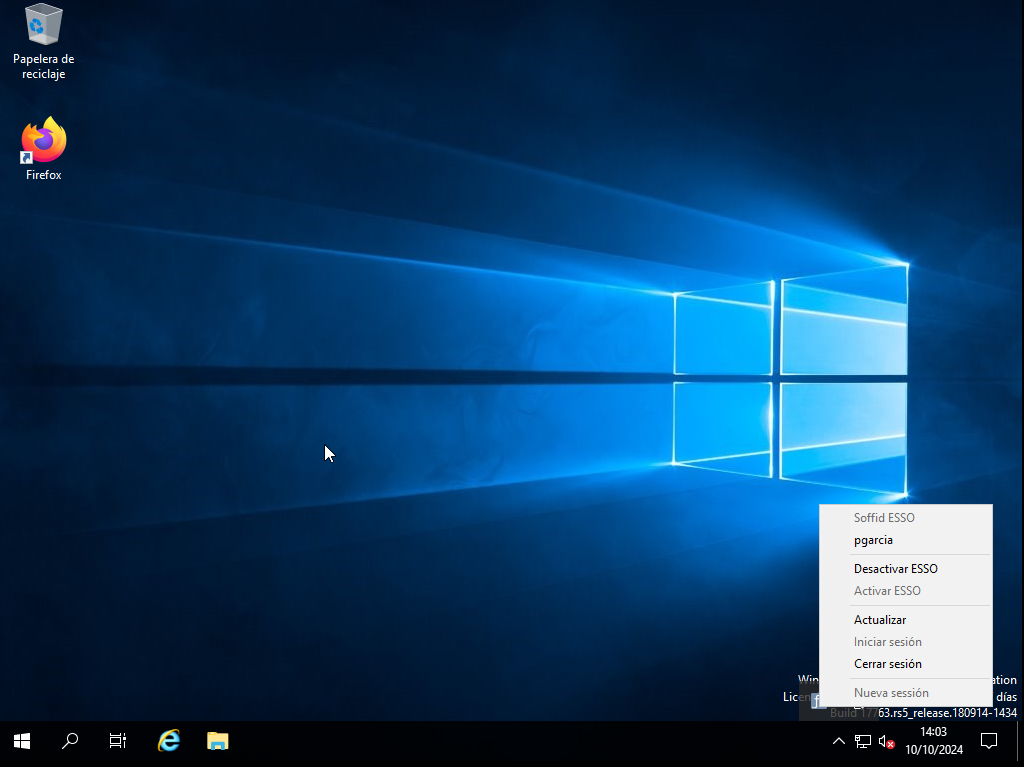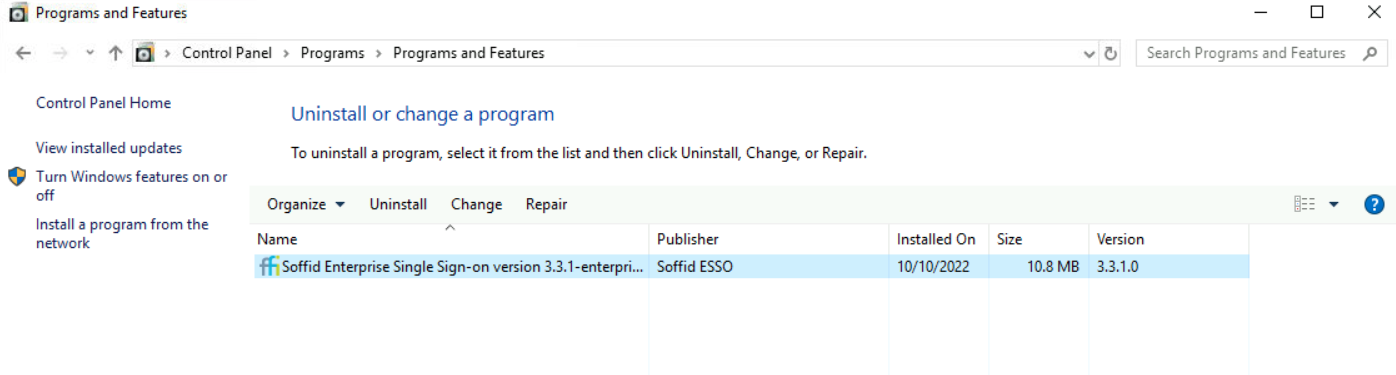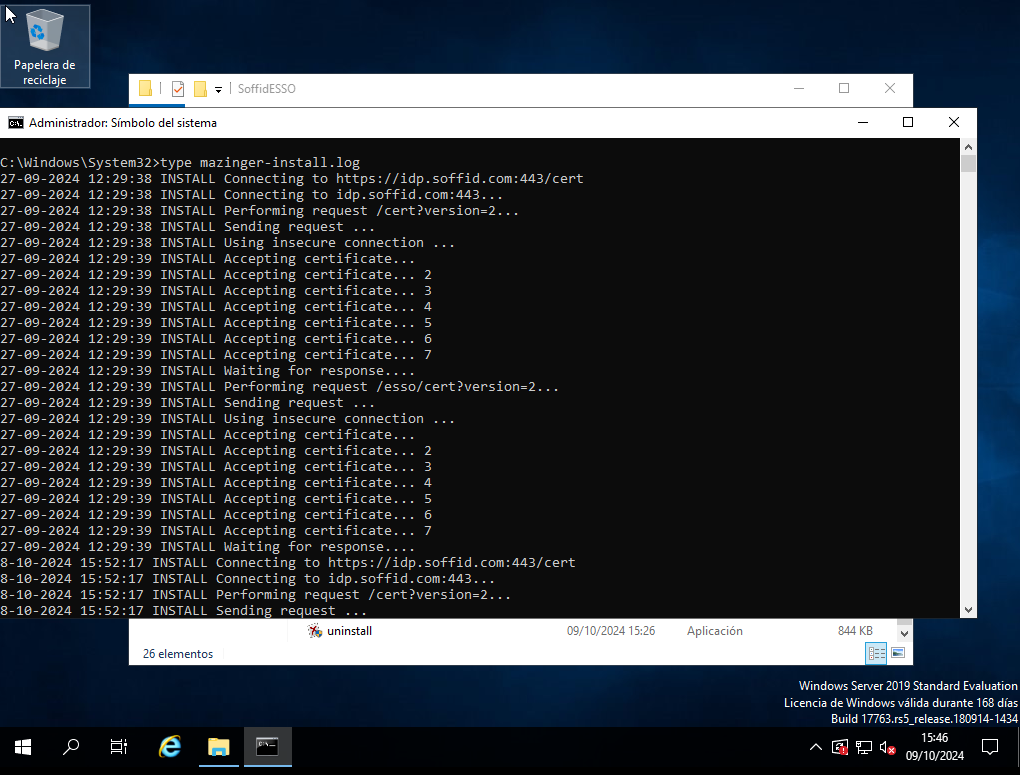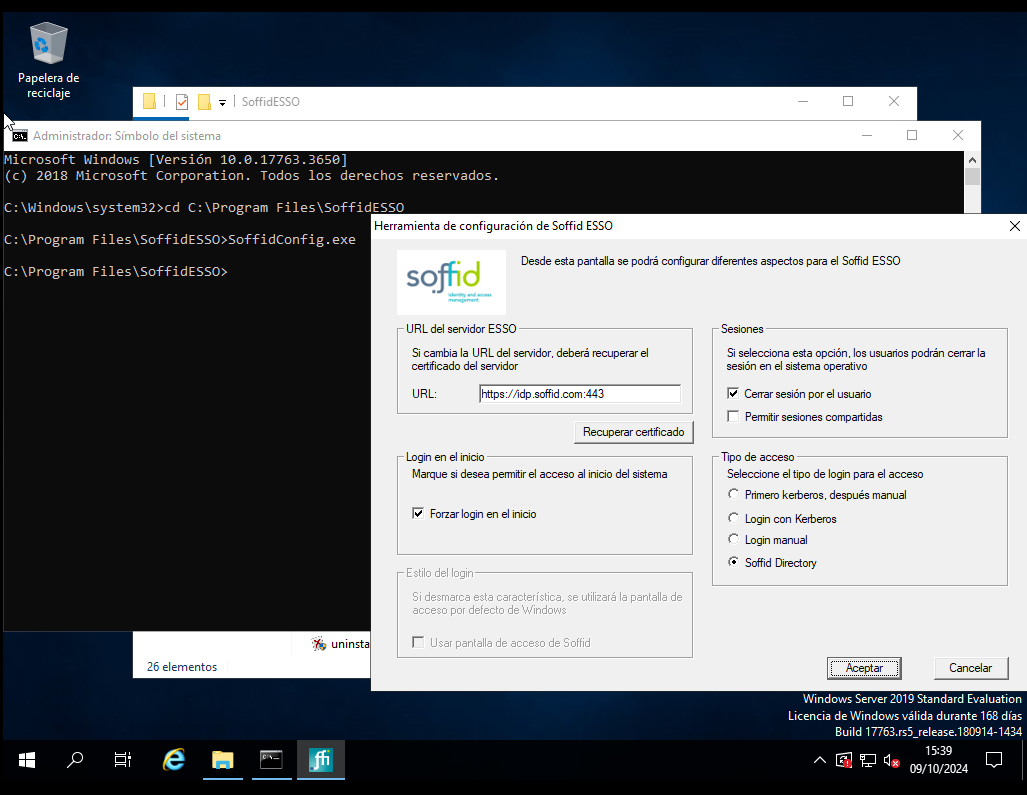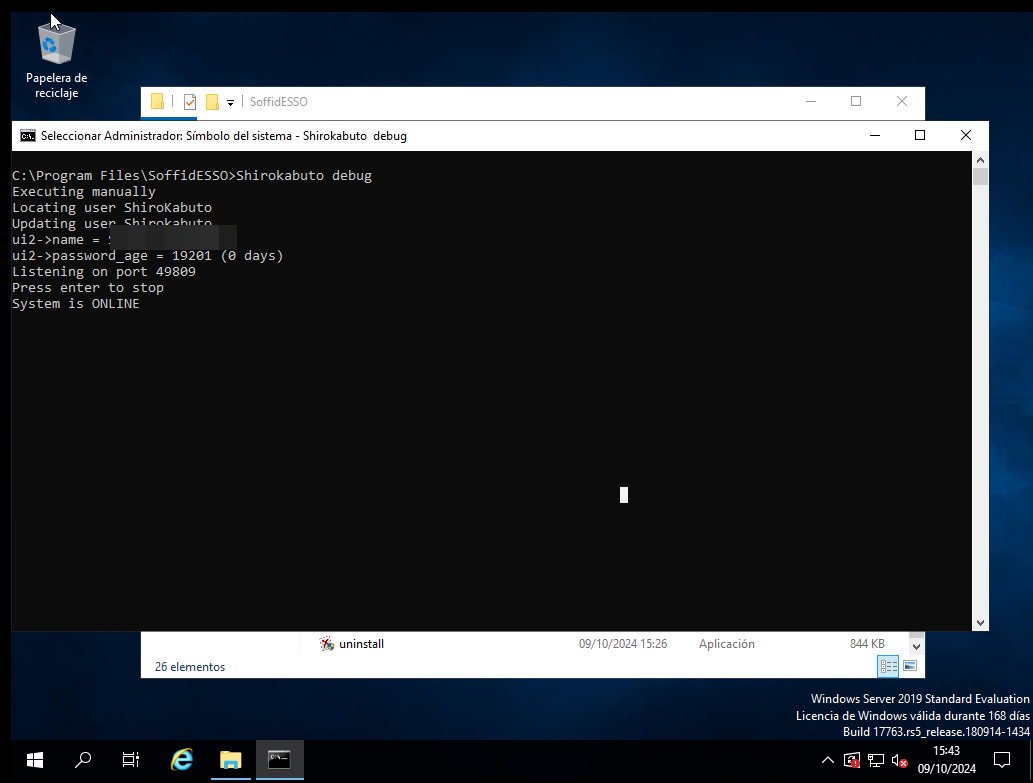Windows user access
How to access?
When you try to connecto to a Windows machine by using Soffid ESSO, you need to enter your user and password in the Windows login page.
If the user does not exists in this machine, depending on the attribute "Create local accounts when there is no domain account" in Soffid ESSO configuration, a local user willl be created or not.
- If the network is connected, depending on the Soffid ESSO configuration, a 2FA may be required, or you will be logged in directly.
- If the network is not connected, also, depending on the Soffid ESSO configuration, you connect to the machine. When the network is re-established, Soffid ESSO will ask for your credentials again.
For more information about how to configure Soffid ESSO you can visit the ESSO profile page.
Esso Options
On a host with ESSO installed an icon with the Soffid Logo will appear on the Windows taskbar.
If the user clicks on the mouse's right button it will be able to do some different actions.
Login
Allows you to open an ESSO session. In order to open an ESSO session, the user must enter user code and password. In order to reopen it, the user must enter user code and password again (unless Kerberos login succeeds)
Logout
Allows you to close an ESSO session. On closing session, any SSO rules will be unloaded, so the user should enter the user and password on applications request.
SSO Paused
If the user disables ESSO, user and password will be required to execute any application, but ESSO session is still open on the server.
SSO Enabled
In order to inject ESSO rules, Soffid ESSO must be enabled.
Update rules
To update ESSO rules for the user account. ESSO will contact Soffid Synchronization server in order to get the Single Sign On rules for this account. Any granted permission or rule change will be applied immediately.
Other operations
How to know the ESSO version?
Windows Control Panel --> Add/Remove programs
How to check the log?
C:\Windows\System32\type mazinger-install.logHow to run the configuration?
C:\Program Files\SoffidESO\SoffidConfig.exeHow to ckeck the status?
C:\Program Files\SoffidESSO>Shirokabuto debug