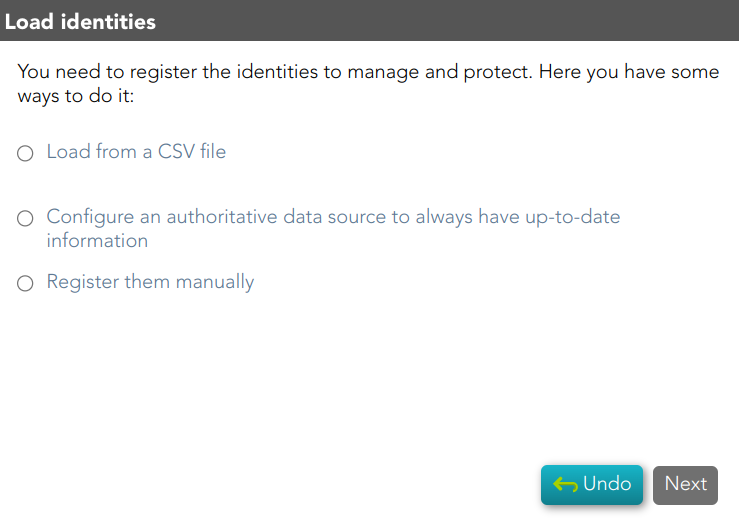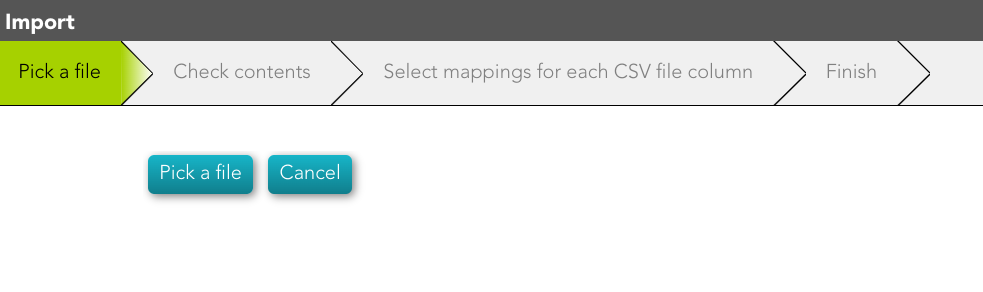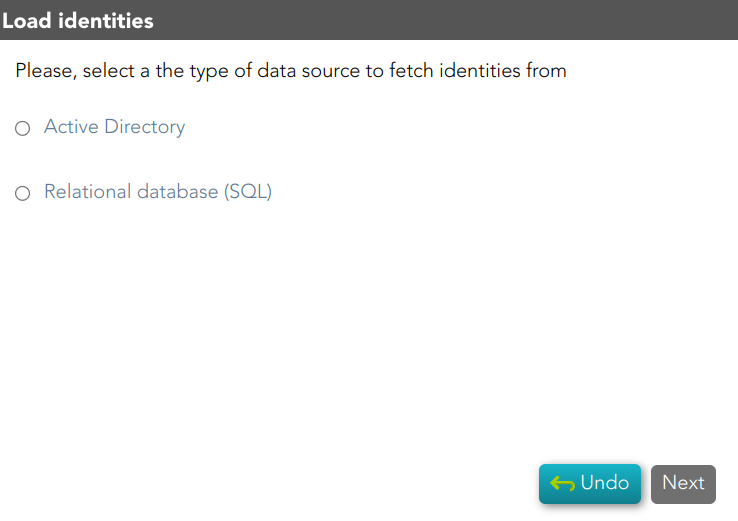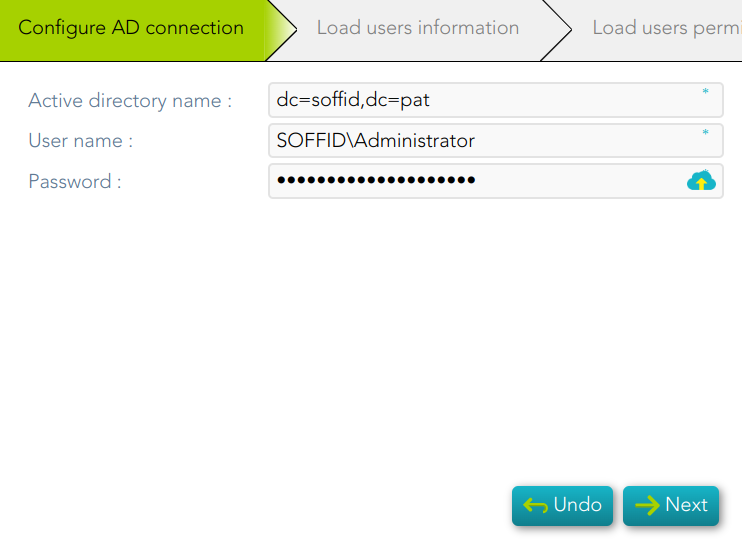Create identities (manually, CSV file or authoritative source)
Description
You need to register the identities to manage and protect them.
Soffid provides three options to register the identities. You must choose one option and follow the steps for each case:
- Load from a CSV file: this option allows you to load identities from a CSV file. First of all, you need to pick up the CSV file. Second, Soffid will display the file data. Then you must select the proper mapping for each CSV file column. And finally, click the Import Button and Soffid will add the identities to the platform.
- Configure an authoritative data source to always have up-to-date information: this option allows you to configure an Active Directory agent, or a Relational database agent to load the identities.
- Register them manually: this option browses to the User page to register the identities manually.
Step-by-step
1. Frist, you must select one option to register the identities.
2. You must follow the steps, depending on the selected option
2.1. Load from a CSV file
2.2. Configure an authoritative data source to always have up-to-date information
2.2.1. Active Directory
2.2.2. Relational database (SQL)
2.3. Register them manually
1. Frist
Standard attributes
Configure AD connection
1. To configure the AD connection you must fill in the required fields and click the Next button.
2. Then Soffid will run the Authoritative load and the Reconcile process
3. Finally, you could check the result on the Scheduled tasks page.
Configure Database connection
1. To configure the XXXXXXXXX
&&TODO&&
- Database type
- Database url
- User name
- Password
- SQL Sentence