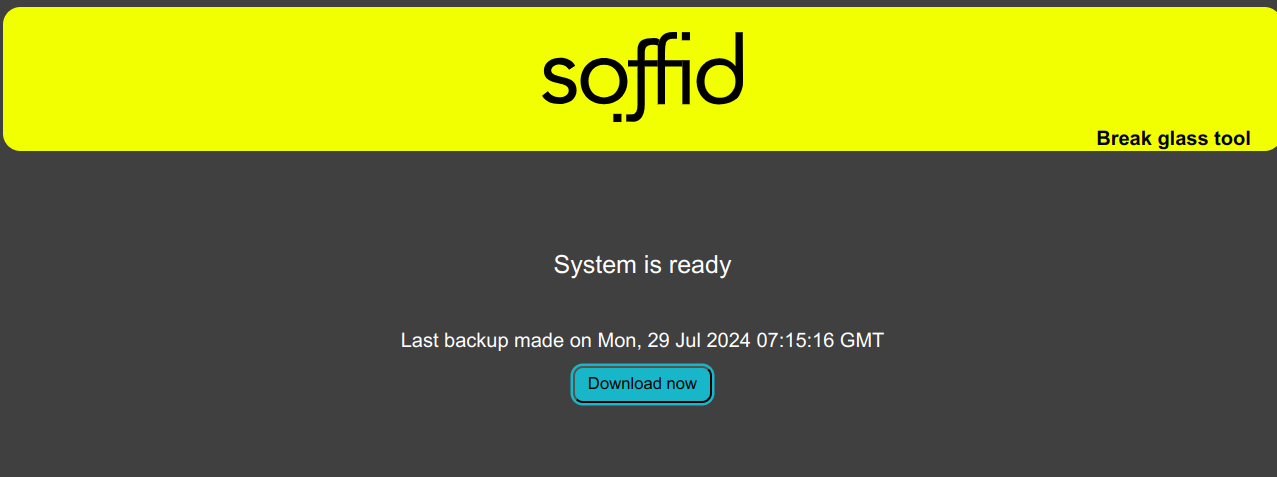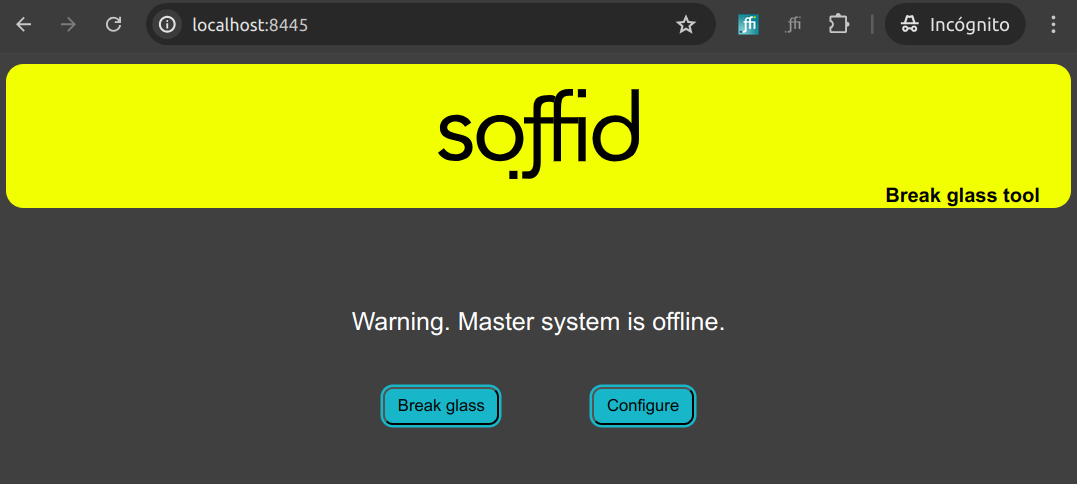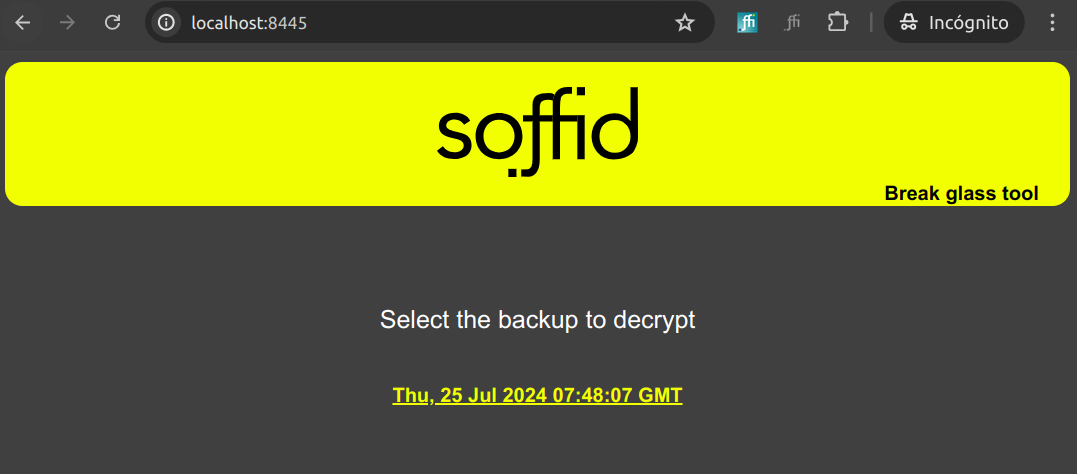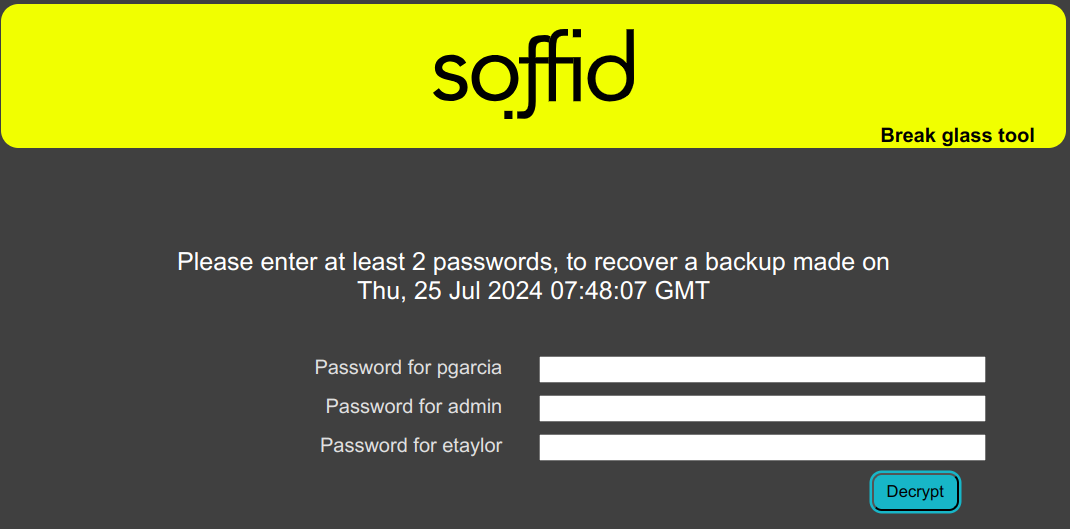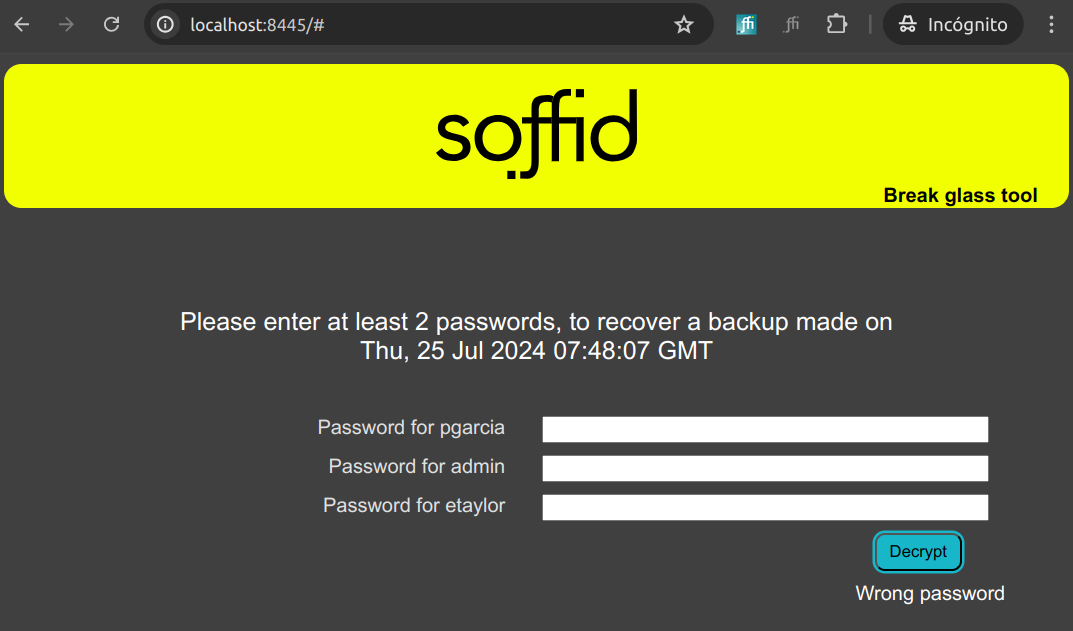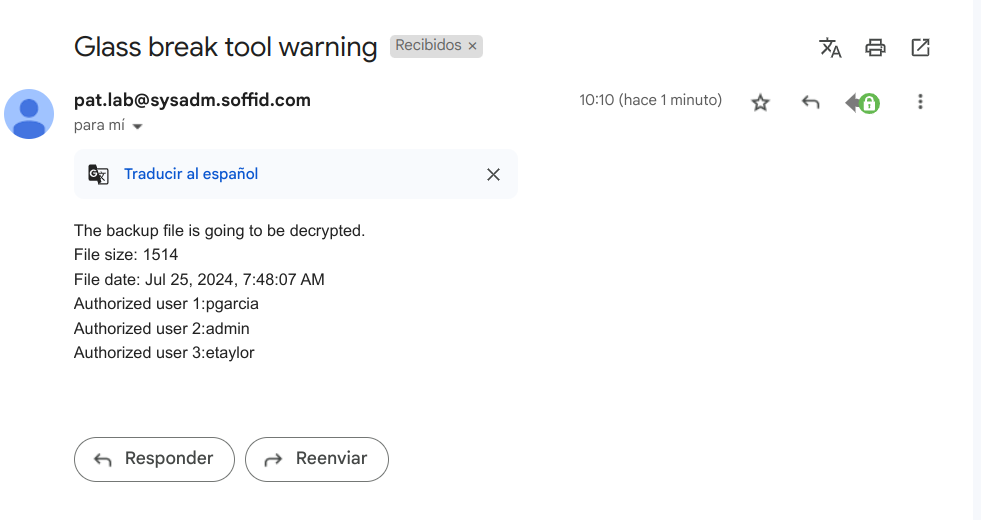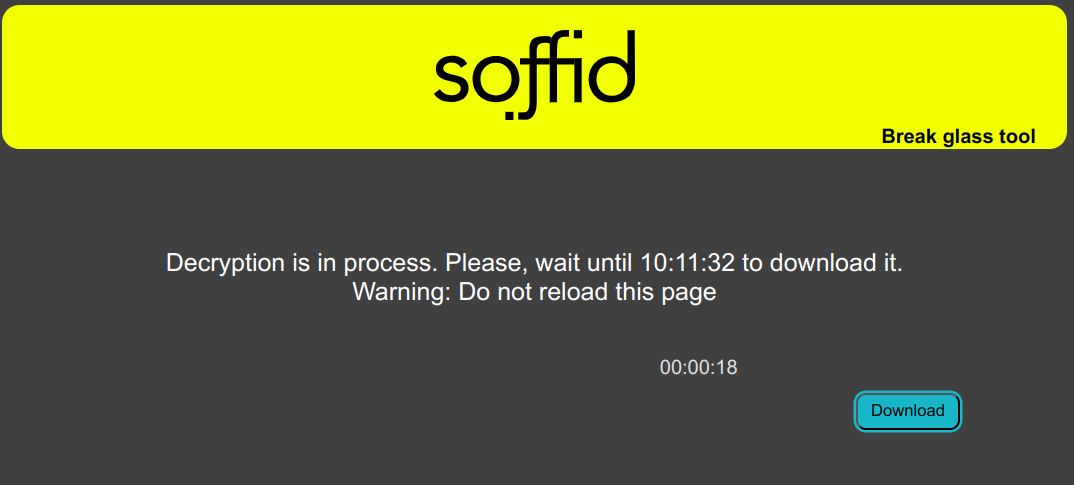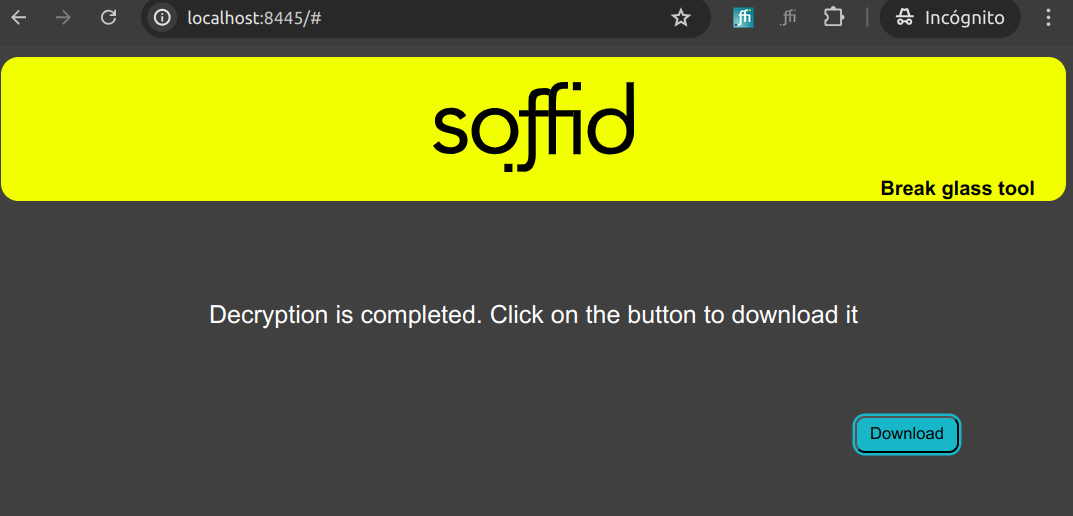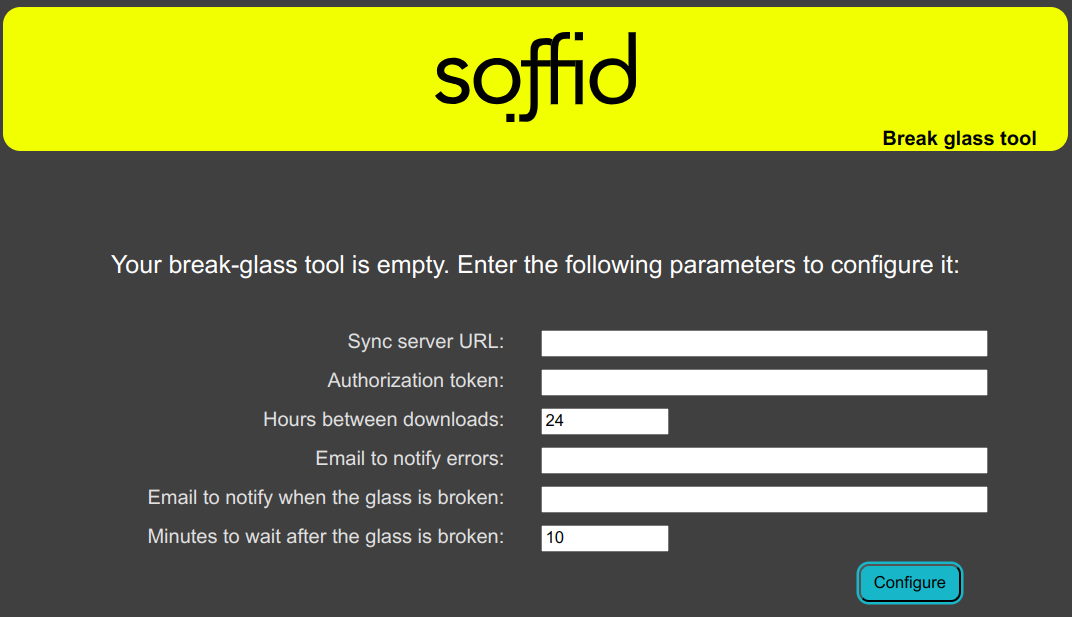Step 3.- How to use Soffid Break glass recovery tool?
If your system is working fine, a window like this will be displayed:
If your system is broken, you could use Soffid break glass tool:
1. First of all, browse to your Soffid break glass tool URL
2. Soffid break glass tool offer you two options
- Break glass
- Configure
3. If you selec the Break glass option:
3.1. Soffid will display a window with all the avaliable backups:
3.2. You can choose one of them by clicking on the link. Then Soffid will display a new window to retrieve the backup copy:
3.3. Here you will need to enter the required passwords.
3.3.1. If there are any error with the passwords, Soffid Break glass tool will display an error message
3.3.2. If you enter the passwords properly:
3.3.2.1. An email will be sent to the user indicated at the Break glass tool configuration
3.3.2.2. Soffid break glass tool will display a new window with the with the remaining time to download the backup
3.3.2.3. When the waiting time has elapsed, you will be able to download the backup. This backup will be a CSV file.
4. If you select the Configure option, Break glass tool will display the window that allows you to configure the Break glass recovery tool again.
For more information about how to fill this form visit the Step 2.- How to configure Break glass? page