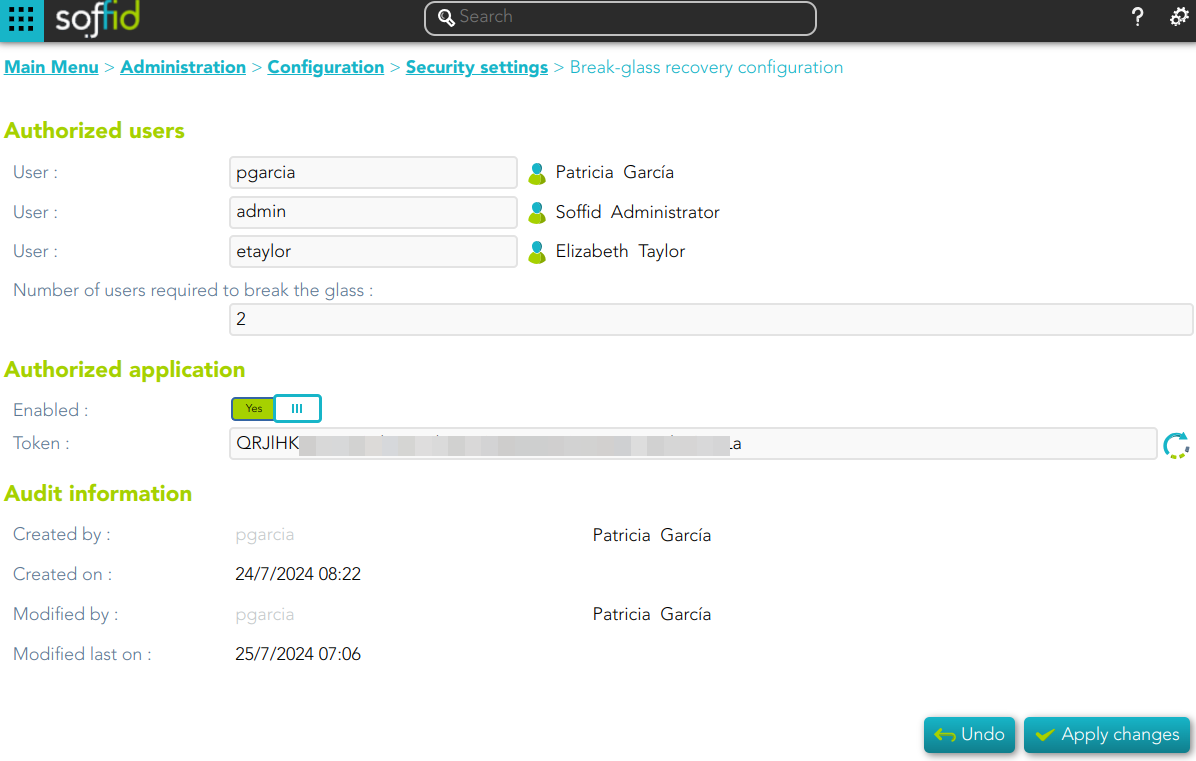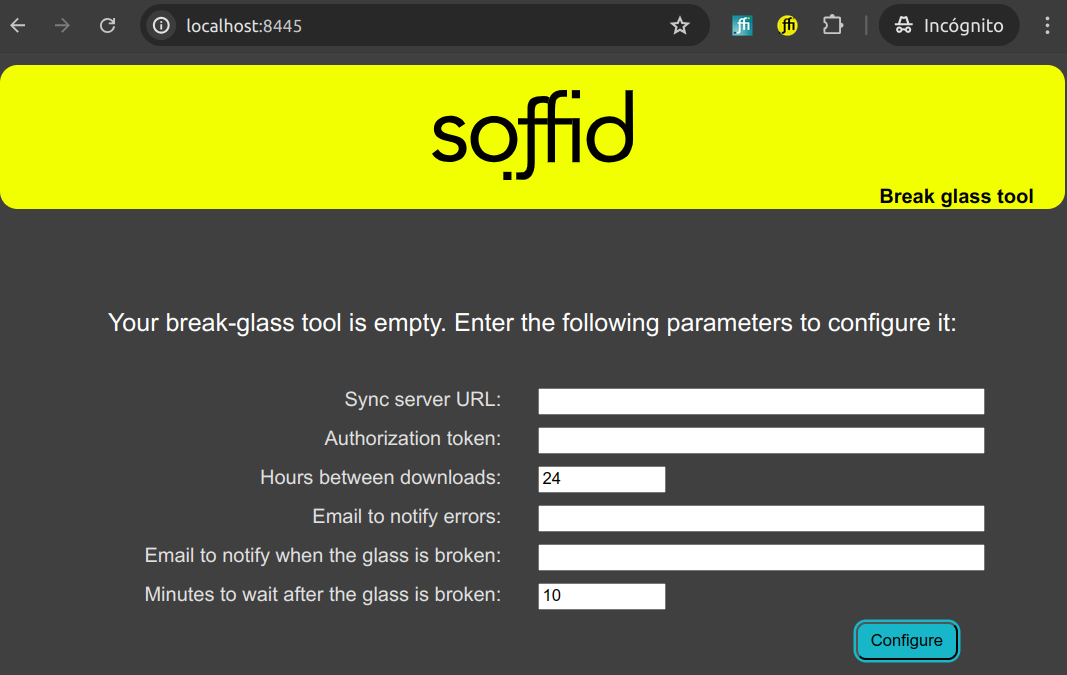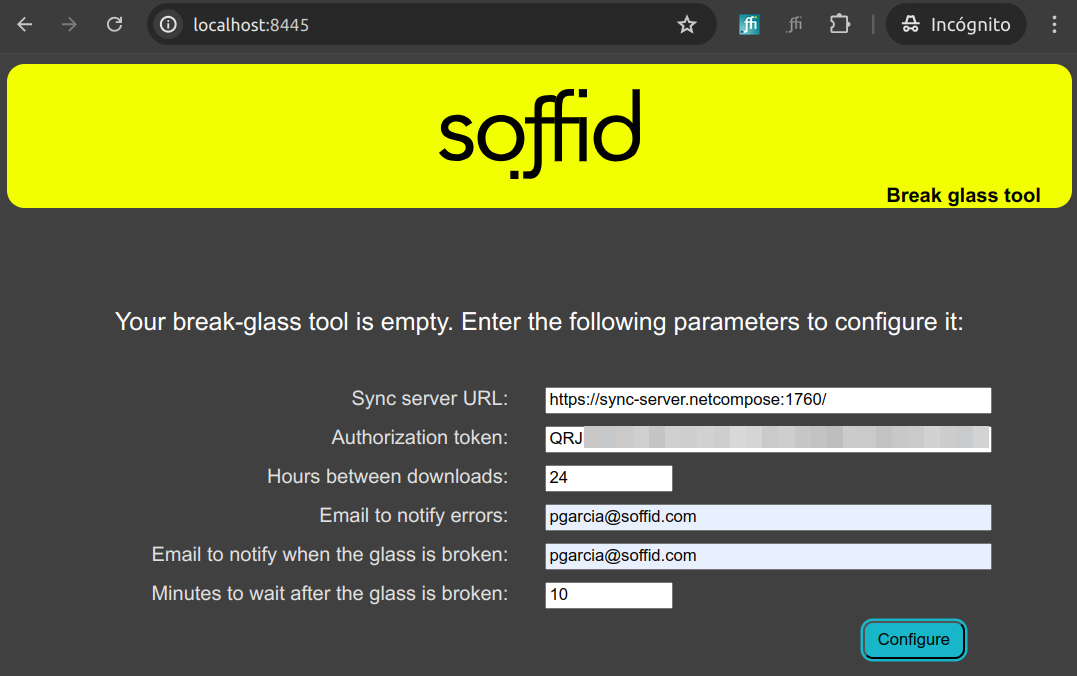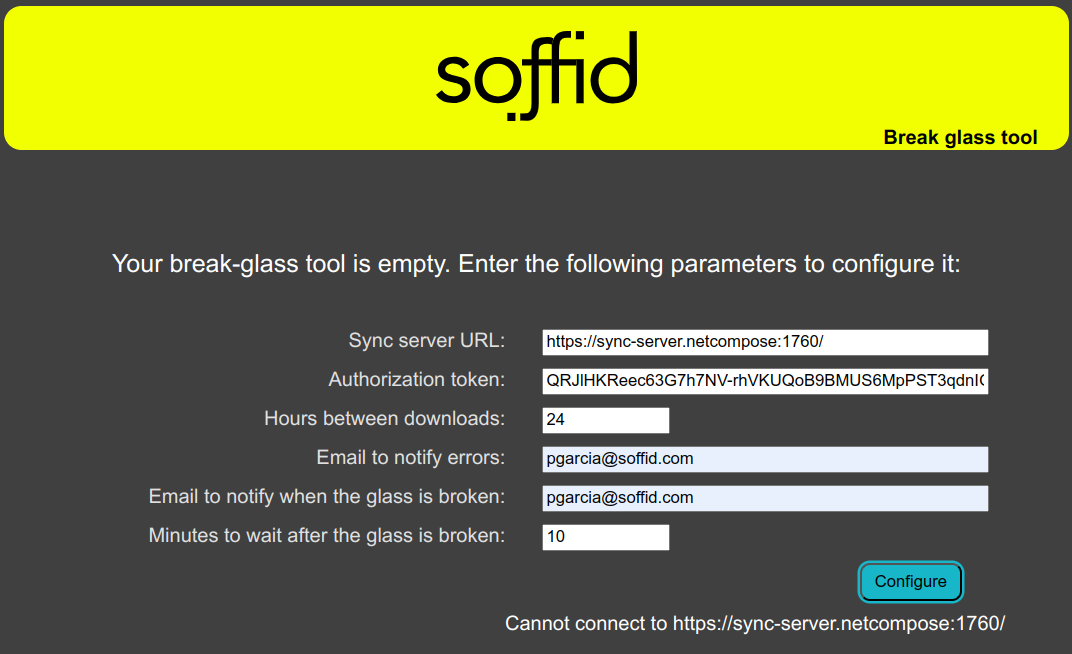Step 2.- How to configure Break glass?
Configuration
Once you have installed the Break glass addon and Break glass tool, you must configure this tool
Steps
Break-glass recovery configuration
1. First of all, you need to configure the Break glass recovery. To do this, you need to browse to Break-glass recovery configuration menu option:
2. Then, you need to configure the Authorized users and Authorized application:
Bear in mind to generate and copy your token because you will need it to configure the Break glass tool
3. Click the Apply changes button to save your data.
For more information about this screen, you can visit the Break-glass recovery configuration page.
Break-glass recovery tool
4. Once you have configured your Break-glass recovery configuration, you need to browse to http://localhost:8445/
5. Here you need to configure your Break glass tool with the proper data.
Please note that here you need your token, previously copied.
Here is an example:
6. Click the configure button
6.1. If the data are saved properly this message is displayed:
%%TODO%% Pantallazo sin botón de download
6.2 If the tool can not connect to your Sync Server a message like this will be displayed:
This can be because:
- You need to apply changes at the Break-glass recovery configuration.
- The Authorized application is not enable.
- The token is incorrect.
- The Sync server is down.
Now the Soffid Breack glass is configured