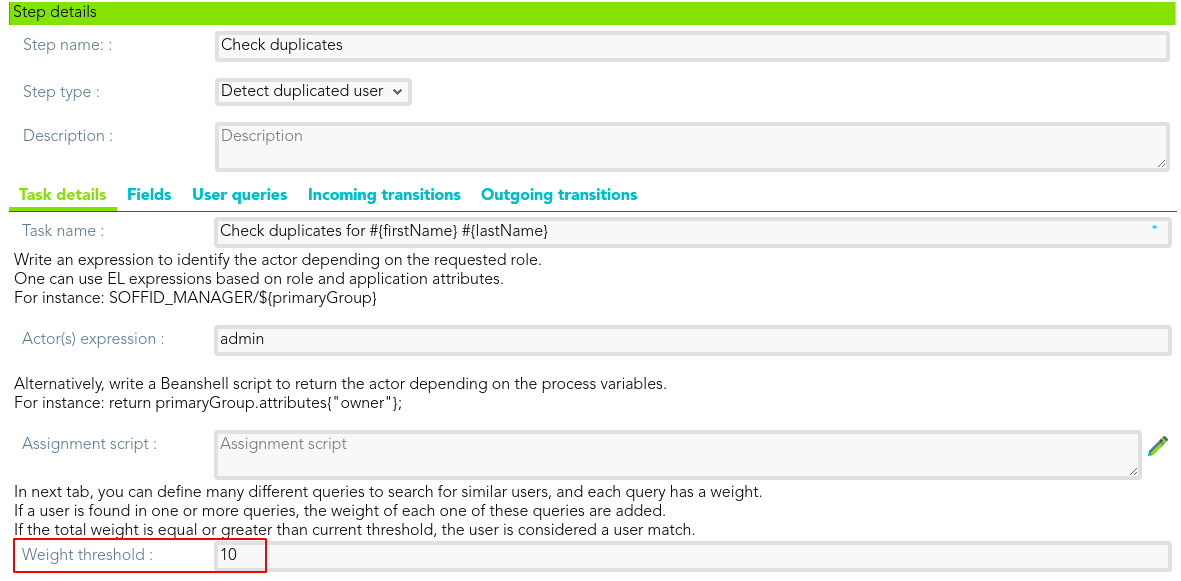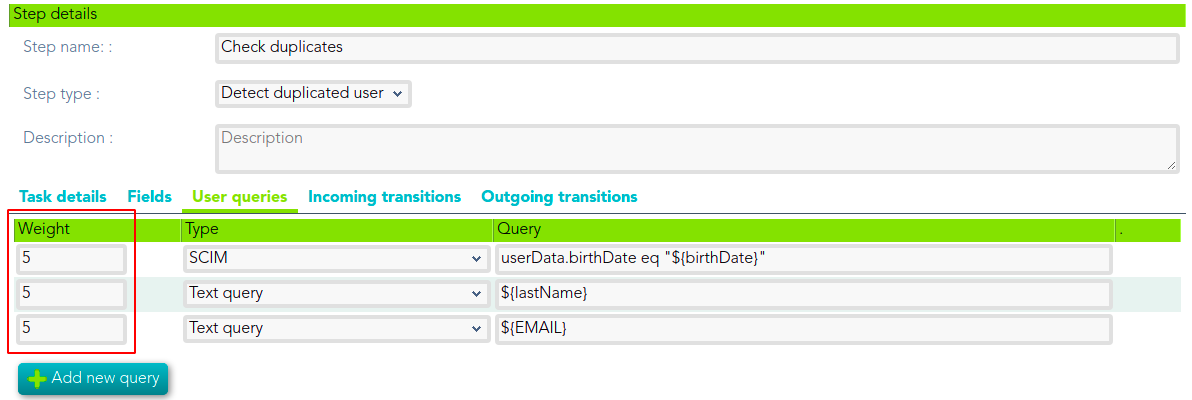Here you could find other step types to custom your business workflows.
Detect duplicated user
Tasks details
That step type allows you to define the rules that will check if there are duplicated users.
- Task name: identified name for the task that will be created. For instance: Check duplicates for #{firstName} #{lastName}
- Actor(s) expression: write an expression to identify the actor depending on the requested role. One can use EL expressions based on role and application attributes. For instance: SOFFID_MANAGER/${primaryGroup}
- Assignment script: alternatively, write a Beanshell script to return the actor depending on the process variables. For instance: return primaryGroup.attributes{"owner"};
- Weight threshold: in the tab "User queries", you can define many different queries to search for similar users, and each query has a weight. If a user is found in one or more queries, the weight of each one of these queries are added. If the total weight is equal or greater than current threshold, the user is considered a user match.
Fields
Identies utiliza EL &&TODO&&
User queries
This tab is only available when one of the below Step types is Detect duplicated user.
User queries allow you to customize a SCIM or Text query to detect duplicated users. You may define a weight for each query. If a user is found in one or more queries, the weight of each one of these queries are added. If the total weight is equal or greater than the current weight threshold (defined on Task details tab), the user is considered a user match.
Examples
Text Query
${lastName}SCIM Query
attributes.birthDate eq "${birthDate}"Define weight threshold on Task detail tab
Define weight for each query on User query tab: A user is consider duplicated when at least two queries are true.
Incoming transitions
Outgoing transitions
Custom
When you select the Custom Step type, you could configure a Script &&TODO&& ¿En que casos se suele utilizar este script y para qué?
- Script: allows adding a custom script to include more business login between steps.
When you select the Mail Step type, you could configure the mail information to send and the recipients of that information. To send a mail from Soffid Console is needed to have configuration of ??????????&&TODO&&
- Identities(s): User, group, role, or email which is the recipient.
- Email address(es): Set one or more valid email address.
- Subject: Subject of the mail.
- Email message:Message of the mail.
Fork
Join
End