Note that a role can belong to an information system with a defined role definition process.
## Screen overview [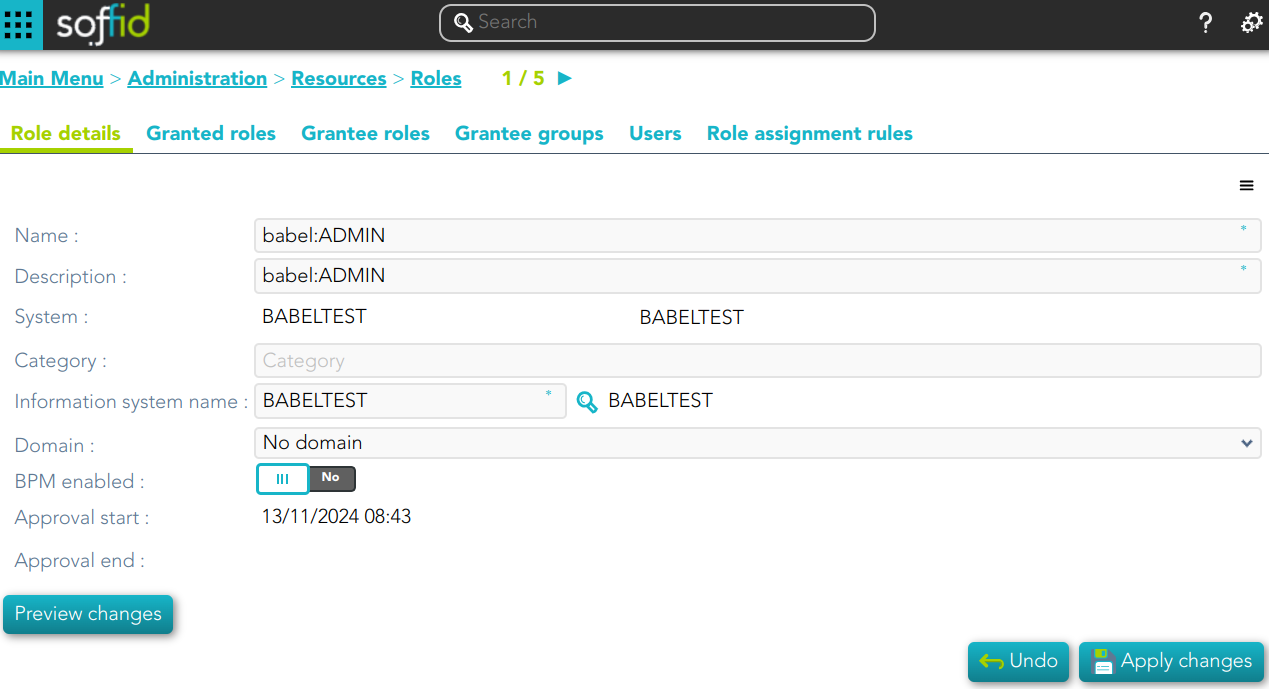](https://bookstack.soffid.com/uploads/images/gallery/2024-11/lG1fzx21ZNqLE6uC-image.png) ## Related objects 1. [**User**](https://bookstack.soffid.com/books/soffid-3-reference-guide/page/users "Users") 2. [**Groups**](https://bookstack.soffid.com/books/soffid-3-reference-guide/page/groups "Groups") 3. [**Information System**](https://bookstack.soffid.com/books/soffid-3-reference-guide/page/information-systems "Information systems") ## Standard attributes ### Role detail - **Name**: name used to identify the role - **Description**: detailed role description. - **System**: information storage system from a technical point of view (active directory, database, CSV, ...). - **Category** - **Information system name**: asset or application, from a functional point of view, on which the permissions are granted or revoked. - **Domain**: you can set a limitation of the role scope by selecting the domain. Initially, there are two domains defined, Groups and Information Systems. Soffid allows you to add more domains. (\*1) (\*2) - **BPM enabled**: if you check this option (value selected is Yes) this role will be available in the Permissions management workflows. - **Approval start**: at this date, Soffid will connect to the system and will assign the role. If there is no approval start, it will be assigned at the moment. - **Apploval end**: at this date, Soffid will connect to the system and will revoke the role.For more information, you can visit the [Role assignment rules page](https://bookstack.soffid.com/books/soffid-3-reference-guide/page/role-assignment-rules).
## Actions #### Roles query| **Query** | Allows you to query roles through different search systems, [Quick, Basic and Advanced](https://bookstack.soffid.com/books/soffid-3-reference-guide/page/search-types "Search Types"). |
| **Add or remove columns** | Allows you to show and hide columns in the table. You can also set the order in which the columns will be displayed. The selected columns and order will be saved for the next time Soffid displays tihis page. |
| **Add new** | Allows you to add a new role in the system. You can choose that option on the hamburger menu or click the add button (+). To add a new role it will be mandatory to fill in the required fields |
| **Delete** | Allows you to remove one or more roles by selecting one or more records and next clicking the button with the subtraction symbol (-). To perform that action, Soffid will ask you for confirmation, you could confirm or cancel the operation. |
| **Import** | Allows you to upload a CSV file with the role list to add or update roles to Soffid. First, you need to pick up a CSV file, that CSV has to contain a specific configuration. Then you need to check the content to be loaded, it is allowed to choose if you want or not to load a specific attribute. And finally, you need to select the mappings for each column of the CSV file to import the data correctly and to click the Import button. |
| **Download CSV file** | Allows you to download a csv file with the basic roles data. |
| **Bulk actions** | Allows massive operations to be performed on all system roles. With that operation, updates can be made to any of the role's parameters. First of all, you must select the records that you want to update, once you have selected them, you must choose the bulk action on the hamburger icon. For more information visit the [Bulk action page.](https://bookstack.soffid.com/books/soffid-3-reference-guide/page/bulk-actions "Bulk actions") |
| **Delete** | Allows you to delete a role. You can choose that option on the hamburger icon. To perform that action, Soffid will ask you for confirmation, you could confirm or cancel the operation. |
| **Preview changes** | Shows the pending changes on users or accounts. Soffid displays the information about the user or accounts, the action and de Role. You can choose if you want to apply the changes, or close the previer changes window. |
| **Apply changes** | Allows you to apply the pending changes. |
| **Undo** | Allows you to quit without applying any changes. |
| **Apply changes** | Allows you to update the data changes. |
| **Add** | Allows you to add a new granted role. To add a granted role, first you need to click the add button (+). Second, you need to write or search for a role. Once you have selected the role, if it is necessary, the next step will be to set the scope. Then, you need to finish the process. And finally, you need to apply changes. |
| **Delete** | Allows you to delete one or more granted roles. To delete you need to select the records and then click the button with the subtraction symbol (-). To perform that action, Soffid will ask you for confirmation, you could confirm or cancel the operation. And finally, you need to apply changes. |
| **Preview changes** | Shows the pending changes on users or accounts. Soffid displays the information about the user or accounts, the action and de Role. You can choose if you want to apply the changes, or close the previer changes window. |
| **Apply changes** | Allows you to apply the pending changes. |
| **Undo** | Allows you to quit without applying any changes. |
| **Add** | Allows you to add a new grantee role. To add a grantee role, first you need to click the add button (+). Second, you need to write or search for a role. Once you have selected the role, if it is necessary, the next step will be to set the source scope and the scope. Then, you need to finish the process. And finally, you need to apply changes. |
| **Delete** | Allows you to delete one or more grantee roles. To delete you need to select the records and then click the button with the subtraction symbol (-). To perform that action, Soffid will ask you for confirmation, you could confirm or cancel the operation. And finally, you need to apply changes. |
| **Preview changes** | Shows the pending changes on users or accounts. Soffid displays the information about the user or accounts, the action and de Role. You can choose if you want to apply the changes, or close the previer changes window. |
| **Apply changes** | Allows you to apply the pending changes. |
| **Undo** | Allows you to quit without applying any changes. |
| **Add** | Allows you to add a new grantee group. To add a grantee group, first you need to click the add button (+). Second, you need to write or search for a group. Once you have selected the group, if it is necessary, the next step will be to set the scope. Then, you need to finish the process. And finally, you need to apply changes. |
| **Delete** | Allows you to delete one or more grantee groups. To delete you need to select the records and then click the button with the subtraction symbol (-). To perform that action, Soffid will ask you for confirmation, you could confirm or cancel the operation. And finally, you need to apply changes. |
| **Preview changes** | Shows the pending changes on users or accounts. Soffid displays the information about the user or accounts, the action and de Role. You can choose if you want to apply the changes, or close the previer changes window. |
| **Apply changes** | Allows you to apply the pending changes. |
| **Undo** | Allows you to quit without applying any changes. |
| **Add or remove columns** | Allows you to show and hide columns in the table. |
| **Add** | Allows you to add users or accounts to assign the role. To add users or accounts, fist of all, you need to click the add button (+) or the "Add new" action located on the hamburger icon. Second, you need to search the users and/or accounts and select the users and/or accounts you want to add. Once you have selected the users and/or accounts, if it is necessary, the next step will be to set the scope. Then you need to fill in the membership properties and finish the process. Finally, you need to apply changes. |
| **Delete** | Allows you to delete one or more users and/or accounts, that is, Soffid will revoke the role. To delete one, you can select the record and click the button with the subtraction symbol (-) or the trash button located at the end of the row. To delete more at the same time, you need to select the records and then click the button with the subtraction symbol (-). To perform that action, Soffid will ask you for confirmation, you could confirm or cancel the operation. And finally, you need to apply changes. |
| **Download CSV file** | Allows you to download a CSV file with all the information about users. |
| **Import** | |
| **Preview changes** | Shows the pending changes on users or accounts. Soffid displays the information about the user or accounts, the action and de Role. You can choose if you want to apply the changes, or close the previer changes window. |
| **Apply changes** | Allows you to apply the pending changes. |
| **Undo** | Allows you to quit without applying any changes. |