# Using iReport
## Steps
Once you have installed the Reporting add-on you must follow the following steps:
1. Download the iReport classes from Soffid.
1.1. Open the Reports screen.
`Main Menu > Administration > Monitoring and reporting > Reports`
1.2. Click on the "Reports definitions" tab.
1.3. Click on the hamburger icon.
1.4. Click on the "Download iReport componet" option and save in your computer the file.
1.5. Once you have saved the file, you need to customize the **hibernate.cfg.xml** file to point your development database.
| | ```XML
com.mysql.jdbc.Driver
jdbc:mysql://172.20.0.2:3306/soffid
YOUR_USER
YOUR_PASS
```
|
2. Download the **iReport** designer from [sourceforge](http://sourceforge.net/projects/ireport/files/iReport/).
2.1. Execute iReport.
- - Be in mind, if you are using the proper Java version.
To execute iReport in Linux: `./ireport --jdkhome /usr/lib/jvm/jdk1.7.0_80/`
2.2. Add iReport addon jar, previously downloaded on step 1.4
Go to: `Tools > Options > Classpath` and then: **Add JAR**
[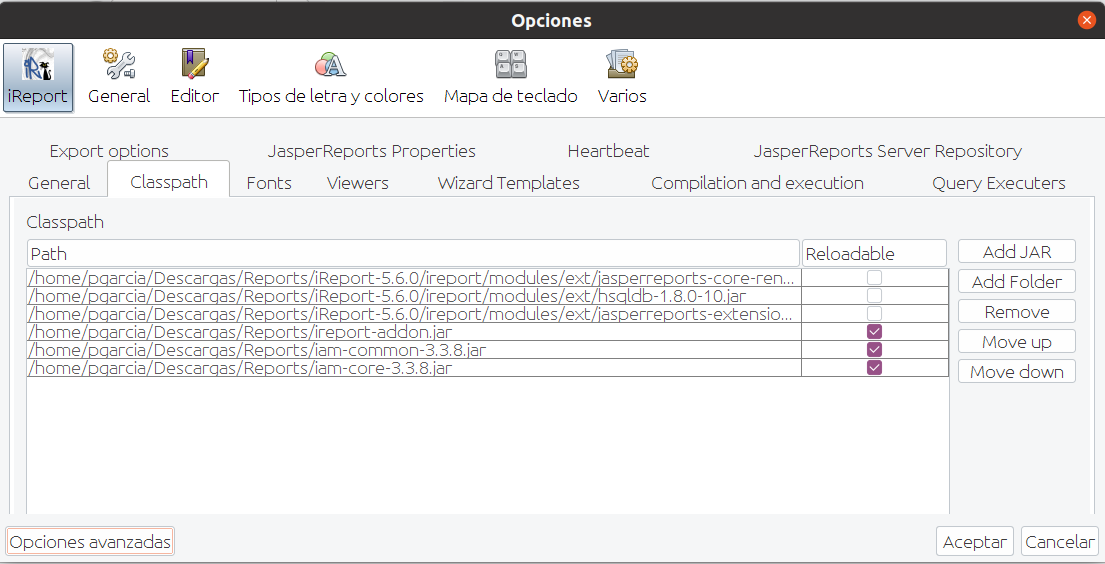](https://bookstack.soffid.com/uploads/images/gallery/2022-03/image-1647254436975.png)
5. Design your report, using the **hibernate connector** or open an existing one.
The data model documentation, including [E-R diagrams is here](http://www.soffid.org/doc/console/latest/uml/entities.html).
6. Upload your report to Soffid Console.
7. Execute or schedule it!!!