The user's snapshot will be available on the [User page](https://bookstack.soffid.com/link/42#bkmrk-backups) as well. There you could manage the user backup data.
# How to install Backup addon in Soffid ## Installation ### Download Please download the Soffid Backup add-on. You could download it at the following link [http://www.soffid.com/download/enterprise/](http://www.soffid.com/download/enterprise/) if you have a Soffid user with authorization, or in the following [http://download.soffid.com/download/](http://download.soffid.com/download/) by registering. ### Upload 1. Once the Backup add-on is downloaded, please log in to IAM Console.You need to be an administrator user of the Soffid console or a user with permission to upload addons.
It is recommended to upload the addons to the master, this is the way to maintain updated all, master and tenants if there are.
2. In the Soffid console, please go to: `Main Menu > Administration > Configure Soffid > Global Settings > Plugins` 3. Then, click the add button (+) and pick the file and Soffild will upload the addon file.For more information visit the [Addons Getting started](https://bookstack.soffid.com/books/addons-getting-started/page/getting-started "Addons installation") page.
4. Finally, when the addon is installed, it will be required to restart the Soffid Console. 5. Once the Soffid console is restarted, you could check the plugin was uploaded properly on the plugins page: `Main Menu > Administration > Configure Soffid > Global Settings > Plugins` 6. Now, you can set-up the Backup. # User backup configure & restore # User backup restore ## Description On the **User backup configure & restore page**, you could search, check and restore the user's snapshots. `Main Menu > Administration > Configuration > Global Settings > User backup configure & restore` ## Screen overview [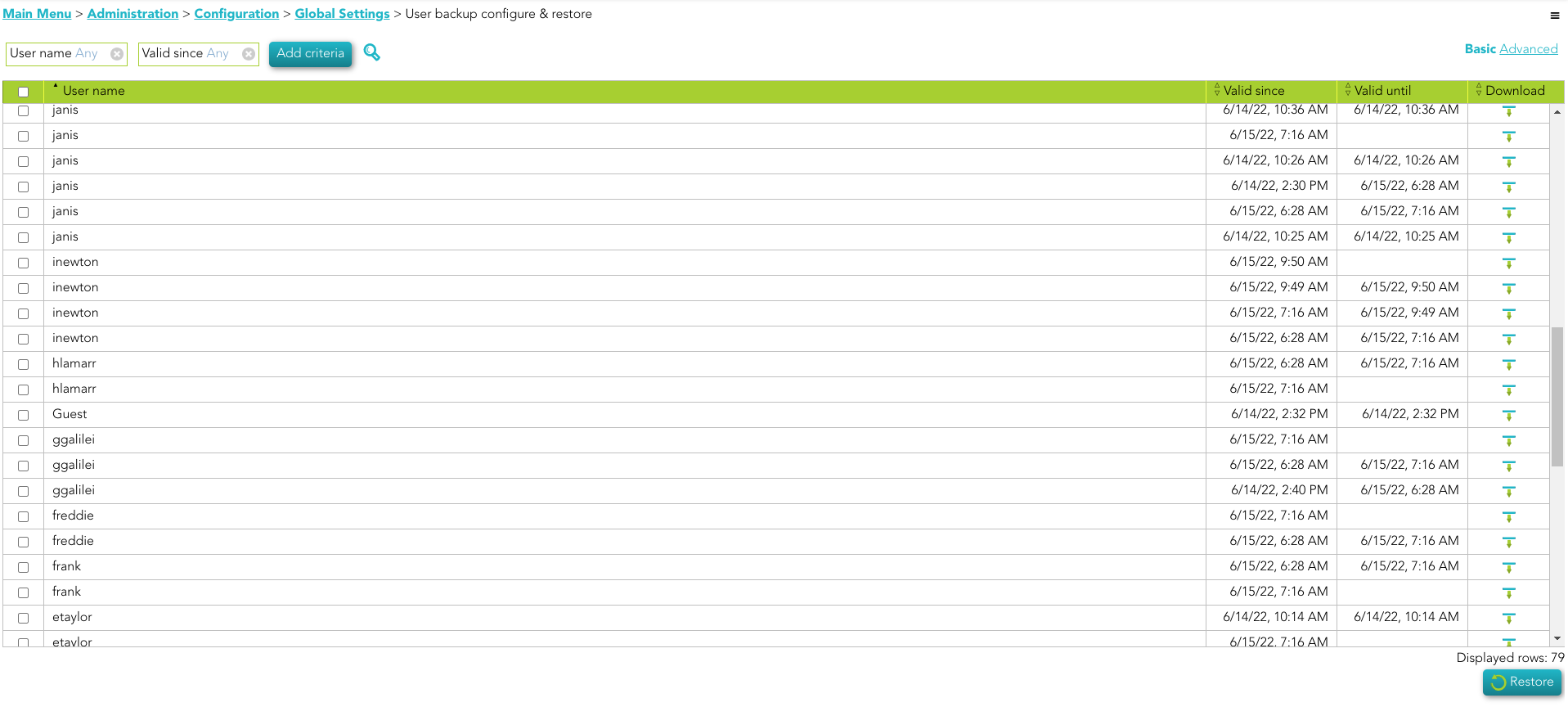](https://bookstack.soffid.com/uploads/images/gallery/2022-06/image-1655374153334.png) ## Custom attributes - **User Name**: to identify the user. - **Valid since**: date and time when the user changes were saved. - **Valid until**: - **Download**: XML file with the user snapshot info. ## Actions ### Backup query actions| **Query** | Allows you to query users through different search systems, [Basic and Advanced](https://bookstack.soffid.com/books/soffid-3-reference-guide/page/search-types "Search Types"). |
| **Download CSV file** | Allows you to download a CSV file with the basic information of all backups. |
| **Configure backup** | Allows you to configure the backup parameters. For more information visit the [User backup configure ](https://bookstack.soffid.com/books/backup-configure-restore/page/user-backup-configure)page. |
| **Download** | Allows you to download an XML file with the user. You only need to click on the download icon of one of the records and save the file on your computer. |
| **Restore** | Allows you to restore one or more users' snapshots. First of all, you need select one or more snapshots. Second, you need to click the restore button. Then Soffid will run the restore process. |
| **Accept** | Allows you to save the configuration. |
| **Cancel** | Allows you to cancel any change and close the configuration window. |